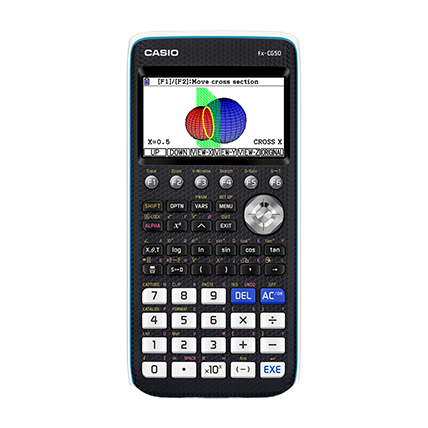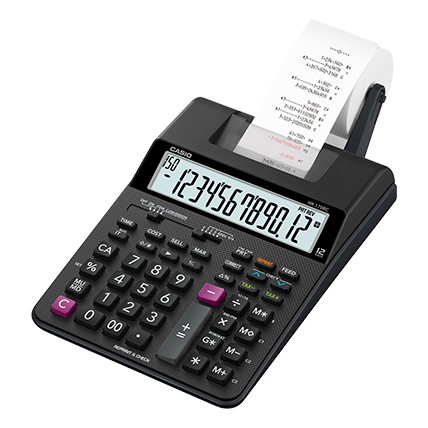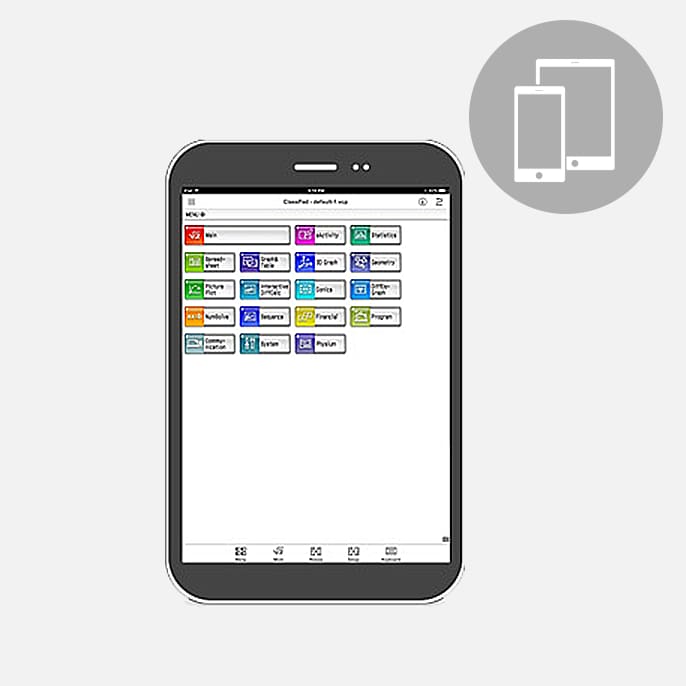Troubleshooting for Smartphone connectivity issues (Huawei)
The operation related to smartphone connectivity may become unstable depending on the settings of your smartphone.
Changing the settings may improve or stabilize the operation.
*This page is based on the "CASIO WATCHES" app, but the information regarding smartphone settings is applicable to other CASIO watch apps as well. Please make use of it.
*Changes to the settings may cause your smartphone's battery level to decrease more quickly.
*The settings menu may differ depending on the model and OS version.
*The information in the settings menu on smartphones is as of May 2024.
・Remove the restriction on app launch
1. Select [Settins] > [Apps] > [Apps] > [CASIO WATCHES] > [Battery usage details] > [App launch]
2. Turn off "Manage automatically".
3. Turn on "Auto-launch", "Secondary launch", "Run in background".
・Set the app to not allow "Battery optimization"
1. Select [Settings] > [Apps] > [Apps]
2. Select the three-dot icon in the top right corner of the screen and select "Special access".
3. In the "Battery optimization" menu, display all apps and select the "CASIO WATCHES" app.
4. Select "Don't allow".
・Turn off Power Saving settings
1. Select [Settings] > [Battery]
2. Turn off "Power Saving mode", "Ultra Power Saving mode".
・Turn on "Performance mode"
1. Select [Settings] > [Battery]
2. Turn on "Performance mode".
・Turn on "Stay connected while asleep"
1. Select [Settings] > [Battery] >[More battery settings]
2. Turn on "Stay connected while asleep".
・About "Optimize battery usage"
Please refrain from executing "OPTIMIZE BATTERY USAGE" in the [Settings] > [Battery] menu, as this may restrict the operation of the app.
If you do execute this setting, please configure the above settings again.
・Turn off "Smart Data Saver"
1. Select [Settings] > [Mobile Network] > [Data usage] > [Smart Data Saver]
2. Turn off "Smart Data Saver".
・Enable "Network access" for the app
1. Select [Settings] > [Mobile Network] > [Data usage] > [Network access]
2. Enable Mobile Data and Wi-Fi on "CASIO WATCHES"
・About "Optimizer"
If you have an "Optimizer" app installed, running "OPTIMIZE" may improve the performance of the app.
*The effects of smartphone settings vary depending on the OS version and manufacturer, so they are not limited to the information listed above.
*The information on the links listed above is for reference only.
We do not guarantee that the problem with your smartphone will be resolved.
For details on smartphone settings, please consult your smartphone manufacturer or your carrier.
*Huawei is a trademark or registered trademark of Huawei Technologies Japan Co., Ltd.