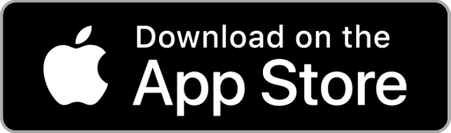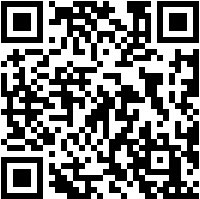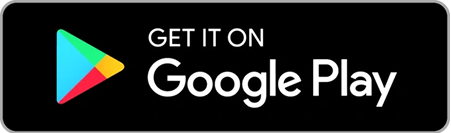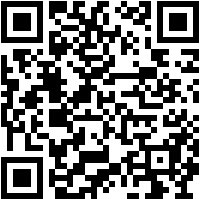Notification of new compatible apps (GBD-100, GBD-200, GBD-300, GBX-100, GBA-900)
April 1, 2025
Thank you for always using CASIO products.
The smartphone apps that can be linked to the following watches can now be used with the "CASIO WATCHES" app.
●Applicable Models
GBD-100
GBD-200
GBD-300
GBX-100
GBA-900
This feature is available after updating the "CASIO WATCHES" app to version 3.19.0.
Please consider using the "CASIO WATCHES" app.
●Major changes from the "G-SHOCK MOVE" app to the "CASIO WATCHES" app
・Check the latest information on the CASIO brand.
・No need to switch between watches when using multiple watches.
・Supports attractive content such as "Discover G-SHOCK."
・Supports "BADGE COLLECTIONS" which allows you to earn badges by collecting steps.
For more information about the "CASIO WATCHES" app, please click here.
However, the following functions are not supported by the "CASIO WATCHES" app.
- Link with Google Fit
- Data transfer and linking between the "G-SHOCK MOVE" app and the "CASIO WATCHES" app
- Plans, Achievements, Records
- Manual Activity creation, editing, and sharing functions
- Life log target distance settings
- Smartphone music selection for phone search sound and alarm sound (alarm sound only for GBA-900)
- Tide graph display in the app (GBX-100 only)
●How to switch to the "CASIO WATCHES" app
Follow steps 1 to 4 below.
(Delete the pairing information set up in the "G-SHOCK MOVE" app, then pair with the "CASIO WATCHES" app.)
1. Unpair Bluetooth on "G-SHOCK MOVE" app.
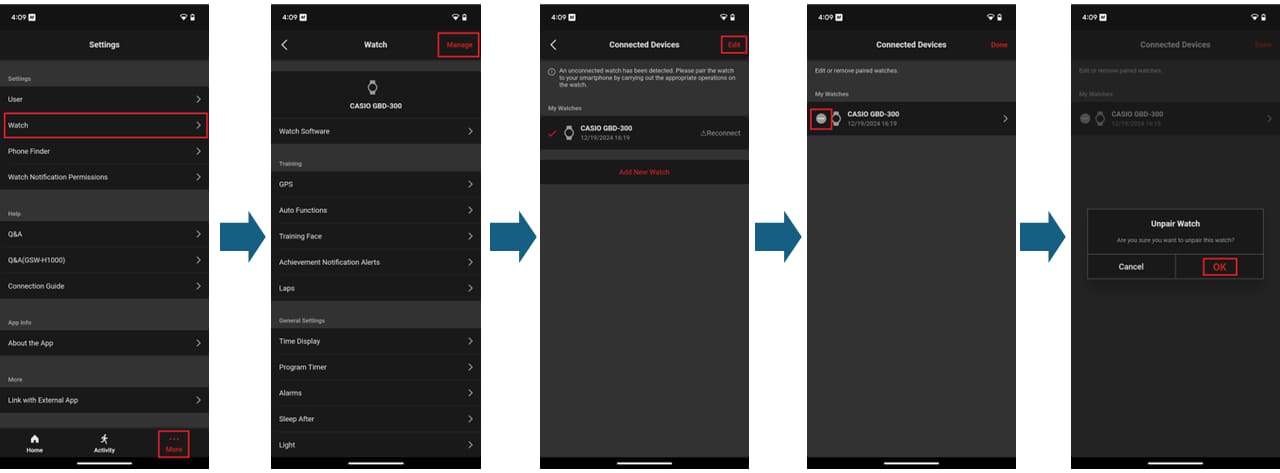
2. Unpair Bluetooth on your smartphone's OS.
The names and configurations of the settings menu will vary depending on the smartphone model and OS version.
For iPhone (example)
[Settings] > [Bluetooth]
Tap the [i] icon of the product you want to unpair and perform the unpairing operation.
For Android (example)
[Settings] > [Connected devices]
Tap the gear icon of the product you want to unpair and perform the unpairing operation.
3. Unpair Bluetooth on your watch.
The operation varies depending on the watch.
For operating procedures, refer to the sections "Unpairing" and "Troubleshooting" in the watch's instruction manual.
4. Perform the pairing operation using the "CASIO WATCHES" app.
Get the "CASIO WATCHES" app here.
If you would like to use the "G-SHOCK MOVE" app again, you can resume use by following the steps below.
- Unpair Bluetooth on "CASIO WATCHES" app.
* Tap [My Watch] > [The corresponding watch] > [...] icon > [Unpair]. - Unpair Bluetooth on your smartphone's OS.
*The names and configurations of the settings menu will vary depending on the smartphone model and OS version. - Unpair Bluetooth on your watch.
*For operating procedures, refer to the sections "Unpairing" and "Troubleshooting" in the watch's instruction manual. - Perform the pairing operation using the "G-SHOCK MOVE" app.
*Log data obtained when using the "CASIO WATCHES" app cannot be viewed on the "G-SHOCK MOVE."
If you have any questions, please contact us here.