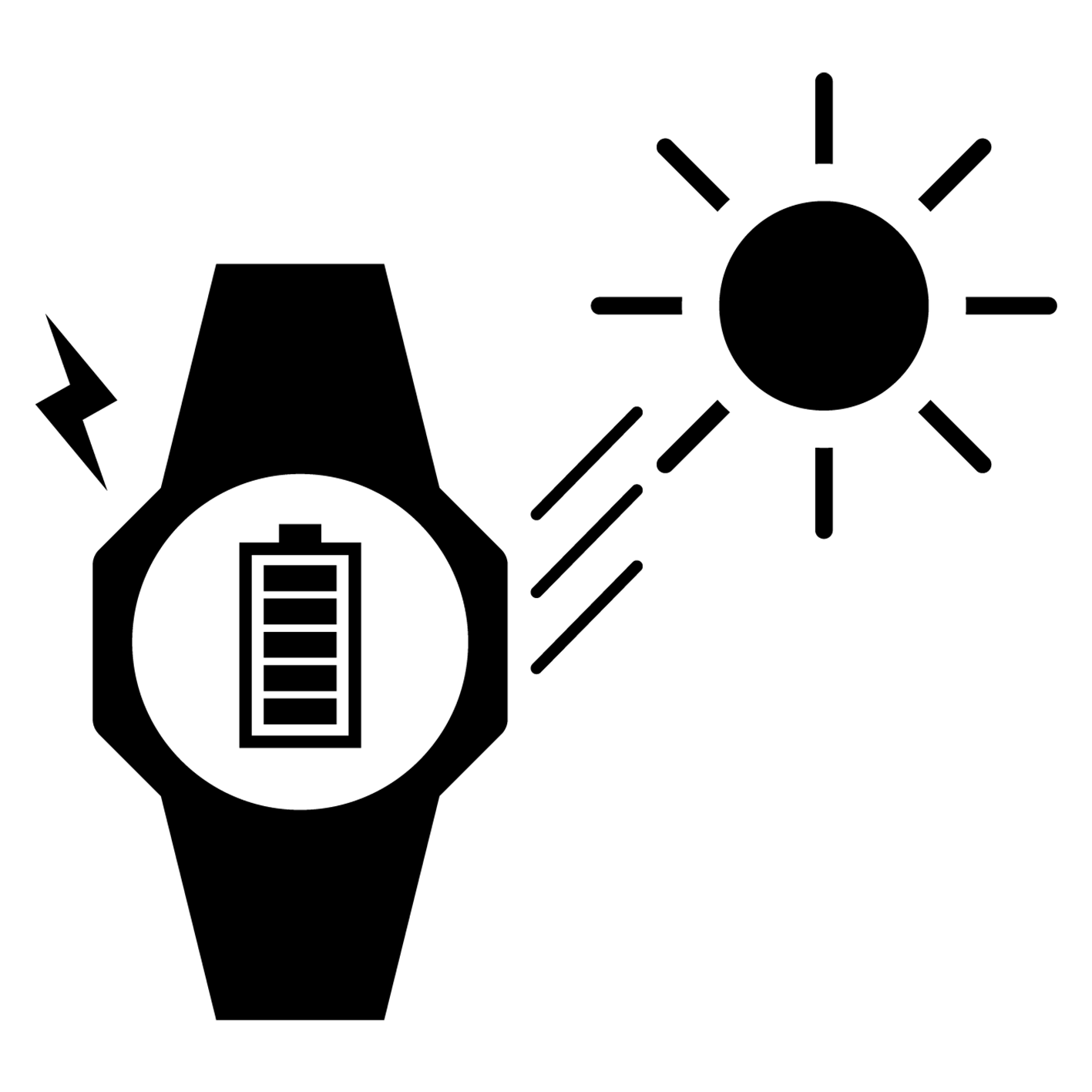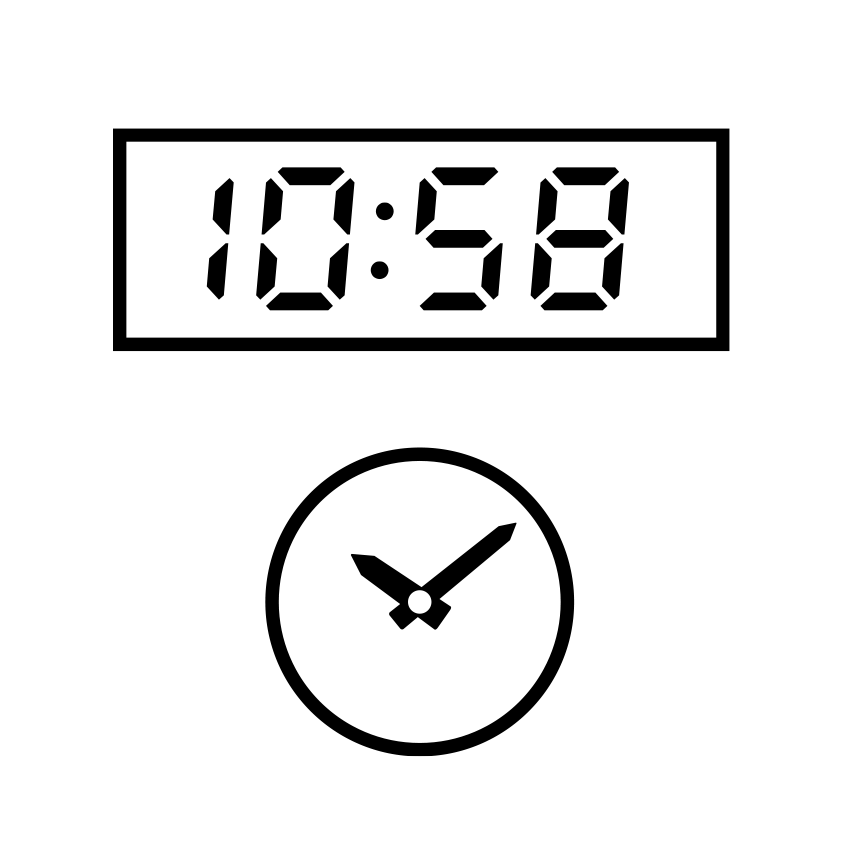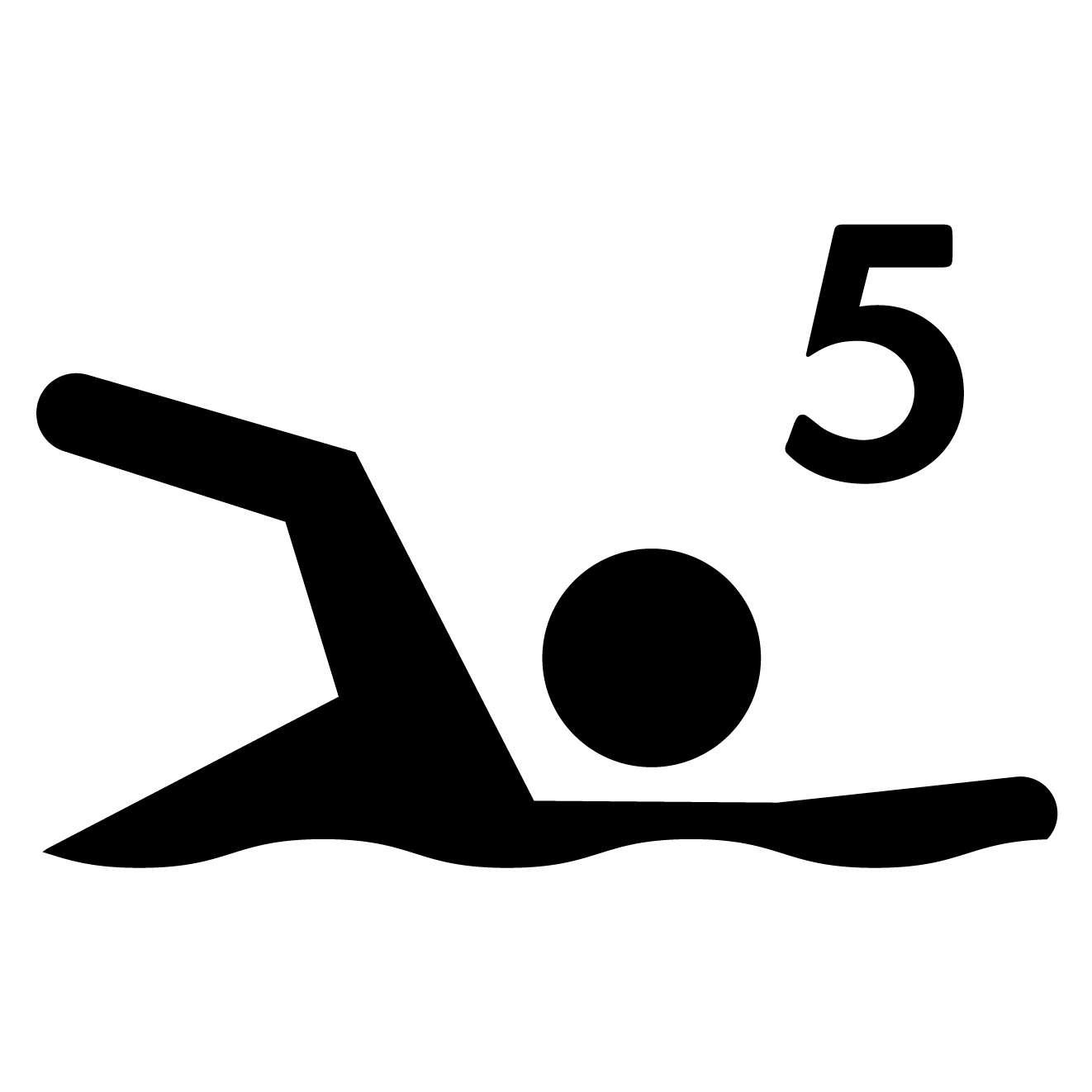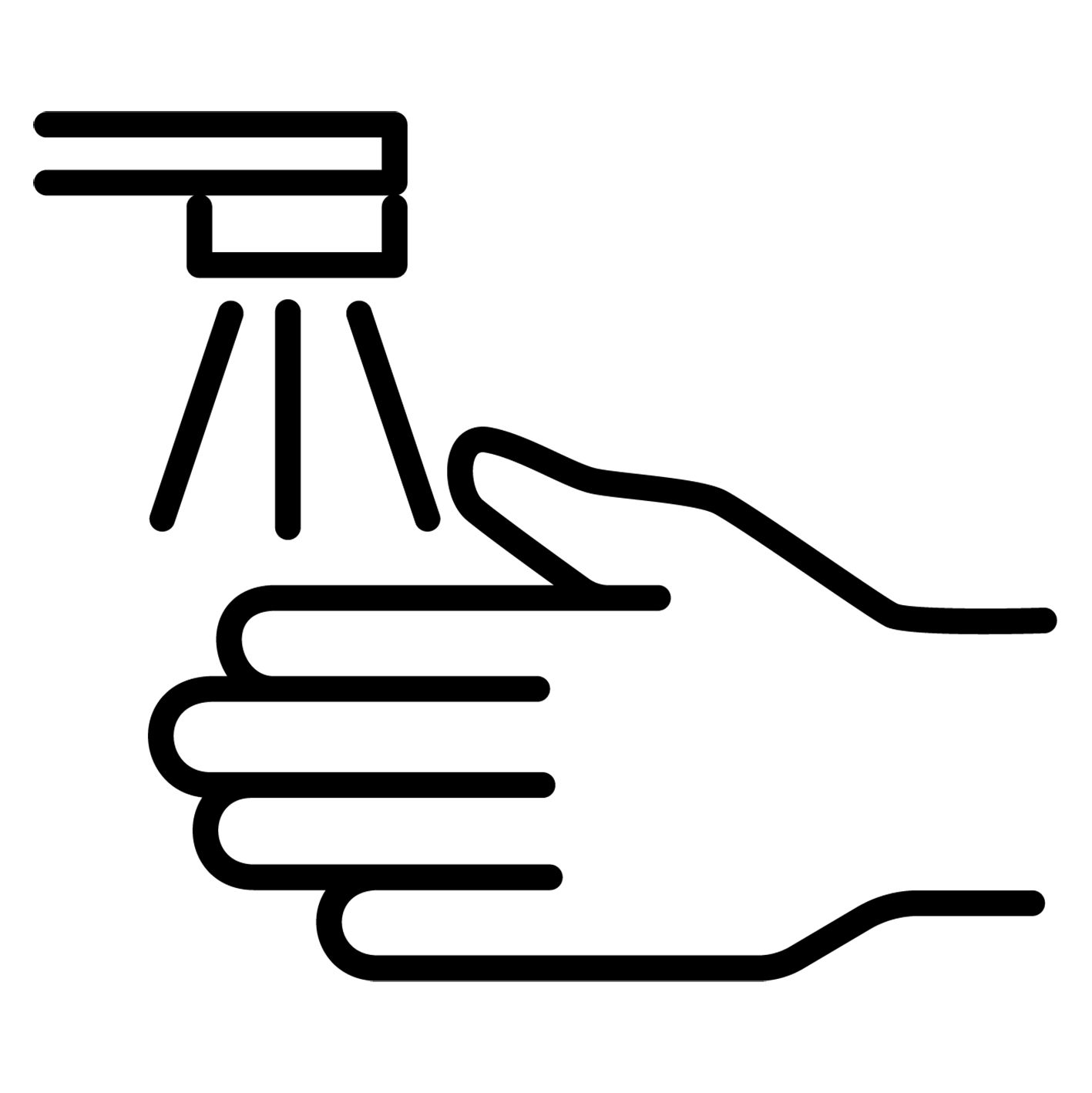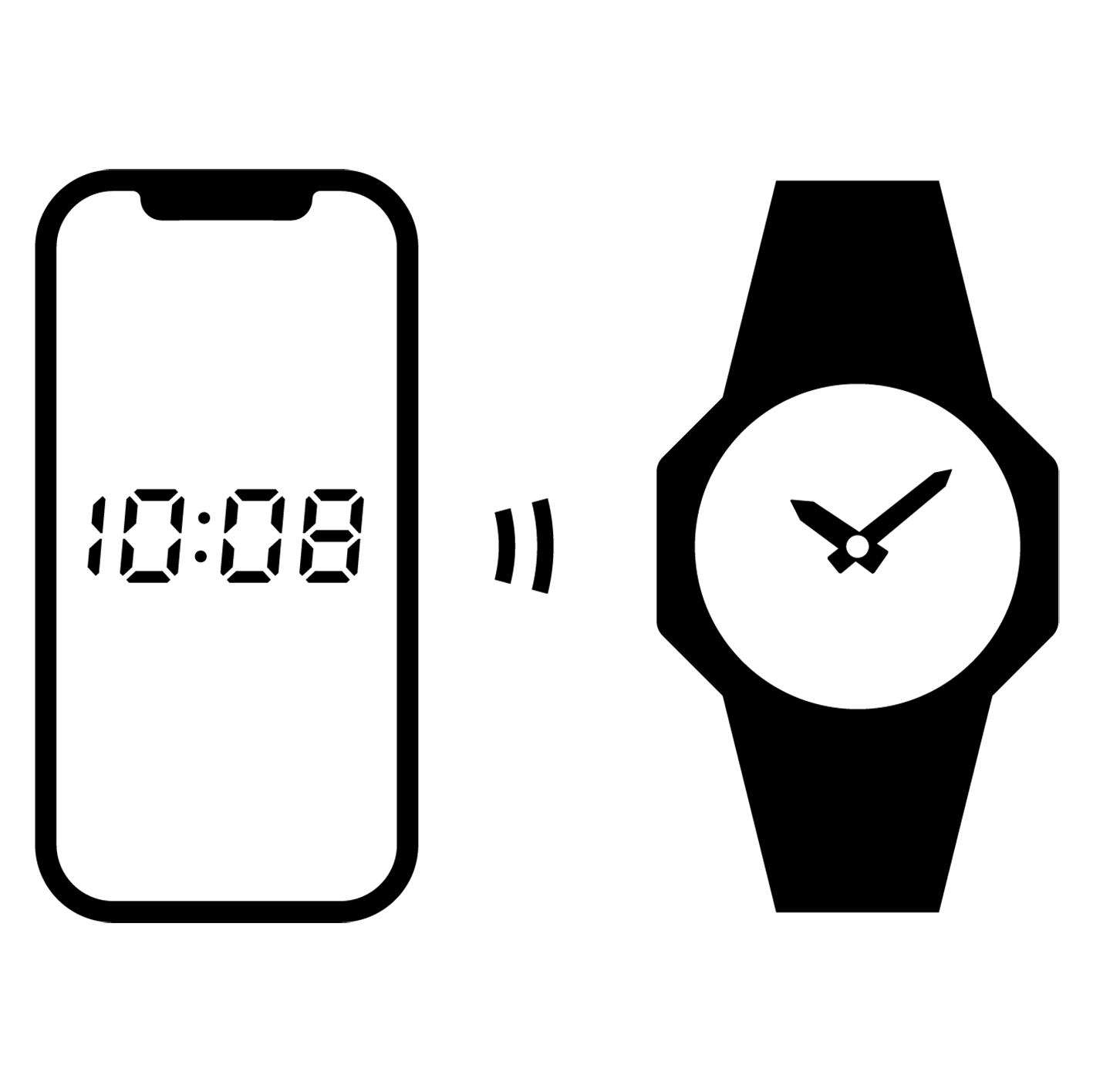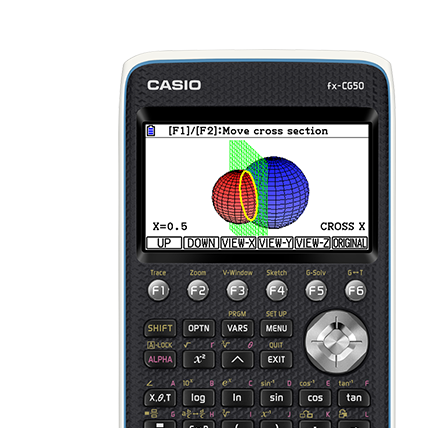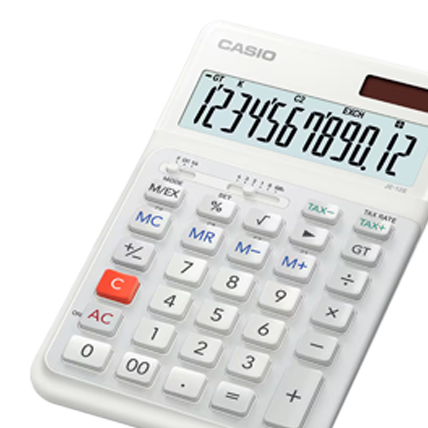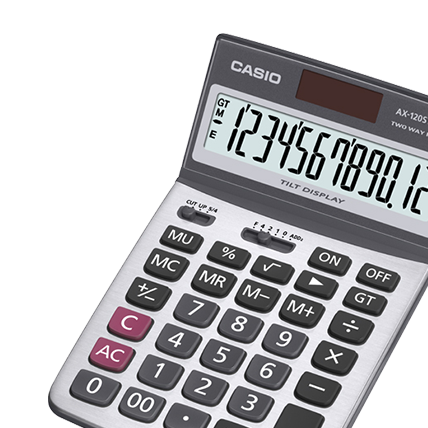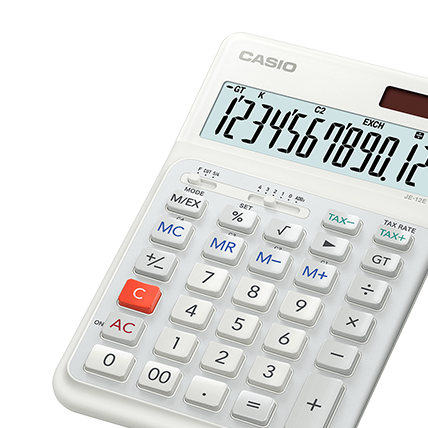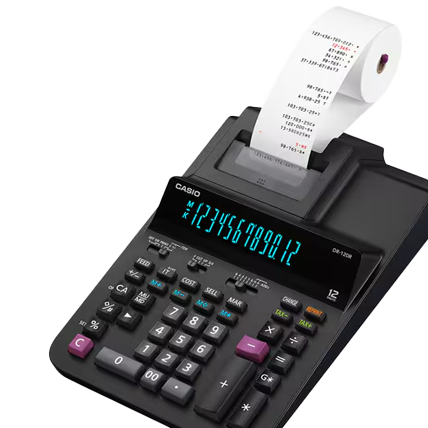You can get ClassWiz Calc App PLUS for free with purchasing a ClassWiz CW hardware!
ClassWiz Calc App is the app with functions of ClassWiz series operated on mobile devices.

How to start to use the ClassWiz Calc App PLUS after purchasing the hardware?
Step 1
Scan the QR code which are displayed on the “Get started” screen* of the ClassWiz CW hardware with your smartphone.
*You can display the “Get started” screen with inputting “SETTINGS” key in the home screen.

*Product image for illustration purposes only. Actual product may vary.
Step 2
Issue your license code on “WES.casio.com” – “Classwiz Emulator License” (transition destination page) with tapping “ISSUE LICENSE” button. You will get 9-digit license code. You will use the license code later, so tap the “Copy License Code” button.

*Product image for illustration purposes only. Actual product may vary.
Step 3
Visit ClassPad.net with tapping “Enter the License code at ClassPad.net” to create Classpad.net account and activate the license code.

Step 4-1 Create a ClassPad.net account
*If you have already had your ClassPad.net account, skip this process and check the Step 5-1
Click “New registration”.

Step 4-2
Click “CONTINUE”.

Step 4-3
After filling out the necessary items, click “SUBMIT.”

Step 4-4
You will receive an authentication code. Follow the on-screen instructions and input the authentication code to complete authentication.
Step 5-1 Activate your license code
Login ClassPad.net with your account.

Step 5-2
On the screen that shows after you have logged in, activate your license from the “Your license” menu.

Step 5-3
Click “If you have a license code, click here.”

Step 5-4
Select the source of the license code as “ClassPad.net license card / Digital River (9 digits) ” and fill the license code you issued. Then, click “Next”.

Step 5-5
Select the license start date and then click “Next”.

Step 5-6
A screen stating “Are you sure you want to enable the following license?” will appear. Confirm that the license information is accurate and click “Enable.”

Step 5-7
If the license information is displayed correctly on the “Your license” menu, the activation is complete
*License information is displayed in the red-framed area on the example screen.

Step 7
Open Calc App, tap the button on the top right of the home screen and select Log in.

Step 8
Enter the CASIO ID with which you have activated the ClassWiz Emulator license and log in.

Step 9
Once you are fully logged in, you can select a model to use.

Step 10
Tap the “Purchase License” button to check if you are logged in with an account to which the ClassWiz Emulator license has been applied.

・Notification
License service which will be issued on WES.casio.com will be changed or finished without notification.
・Service license expiration
4 years after activation
・Service applicable models (hardware)
ClassWiz CW series
*Google Play and the Google Play logo are trademarks of Google LLC.
*Apple and Apple Logo are trademarks of Apple Inc., registered in the U.S. and other countries.