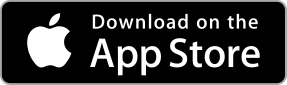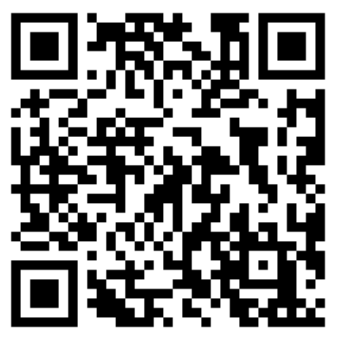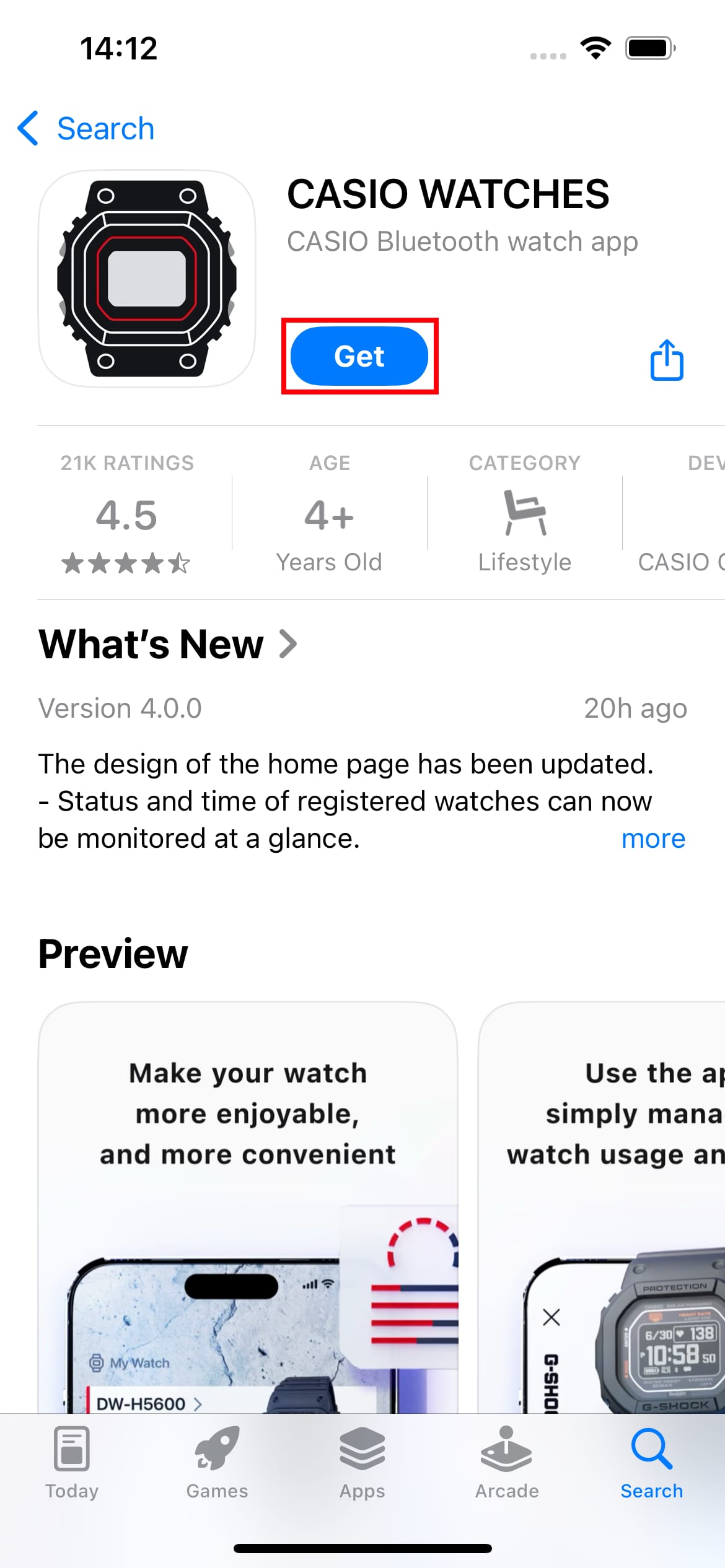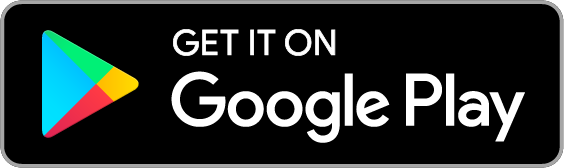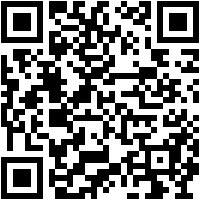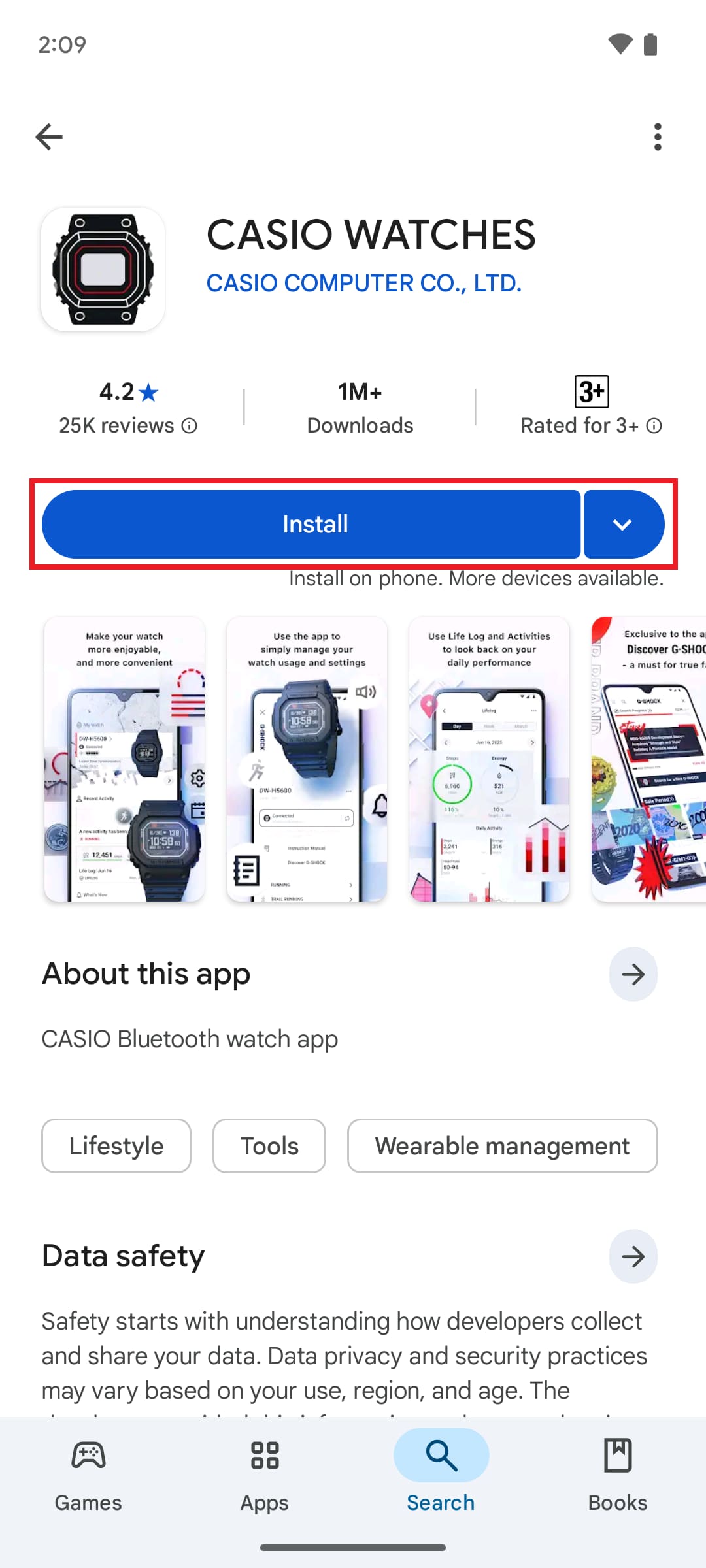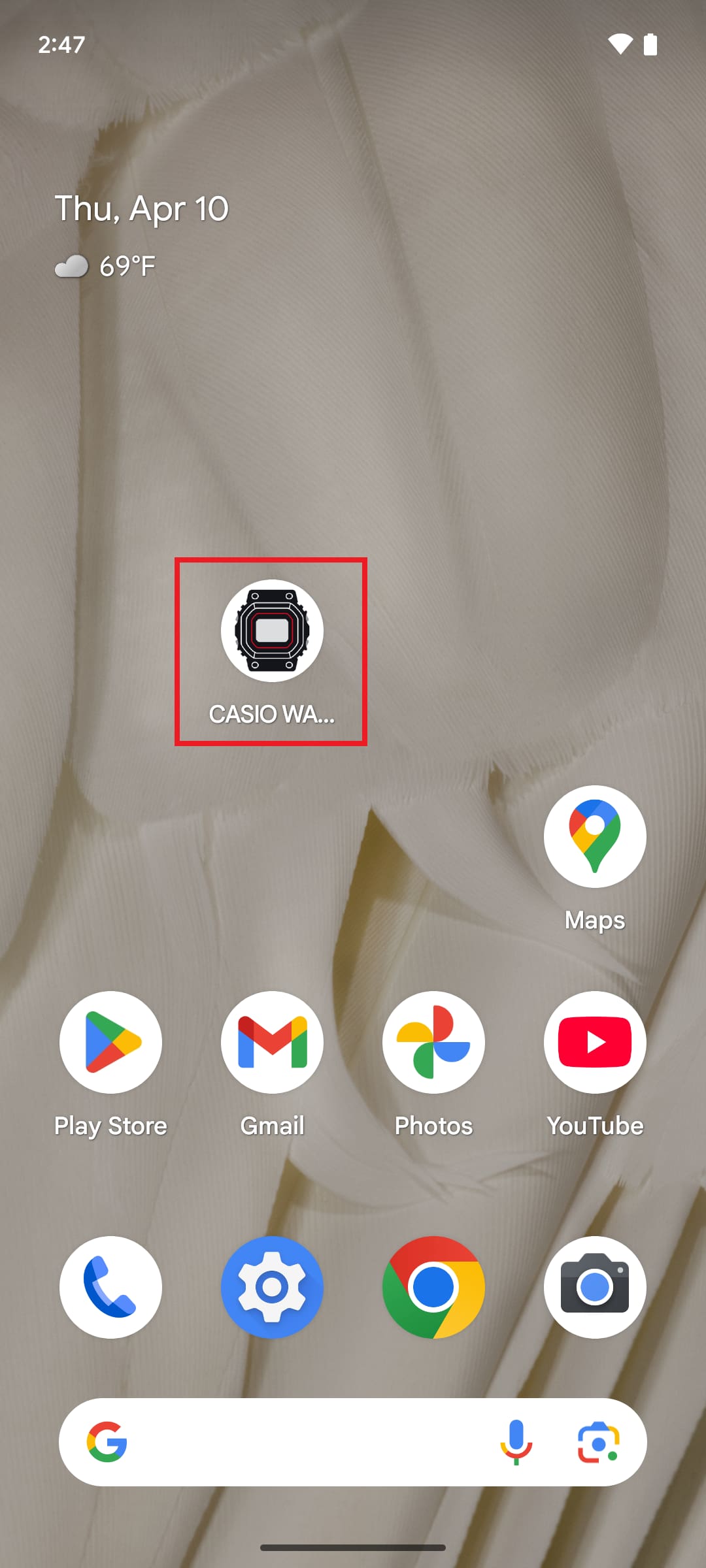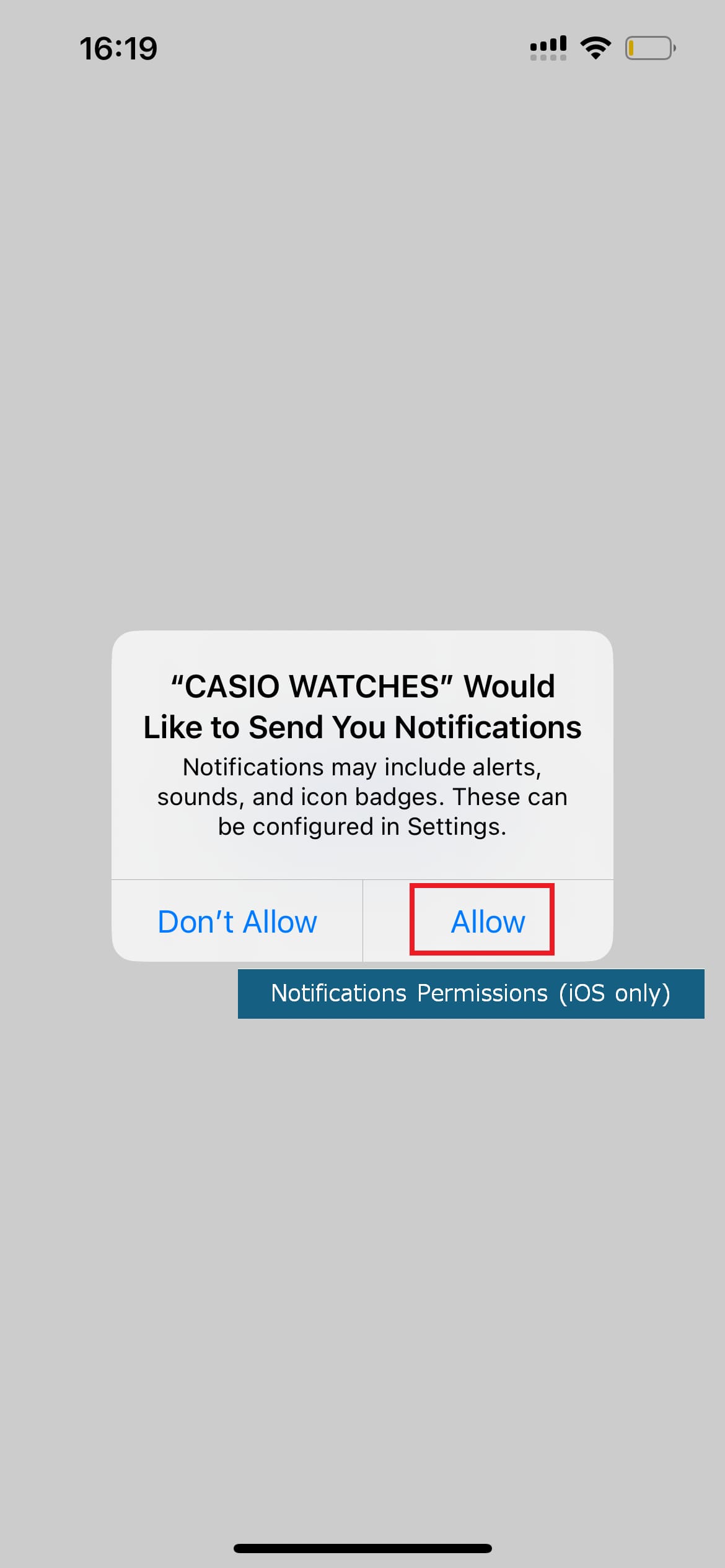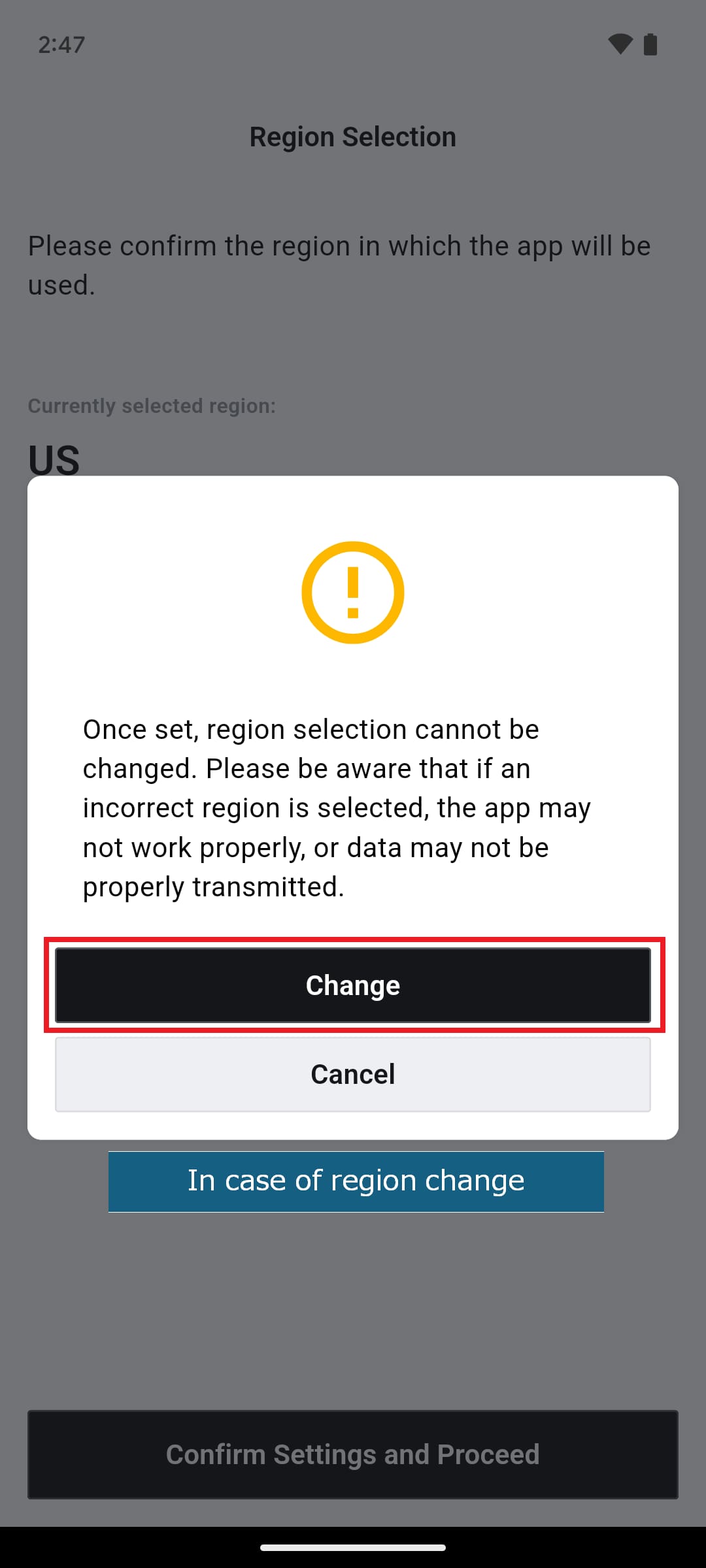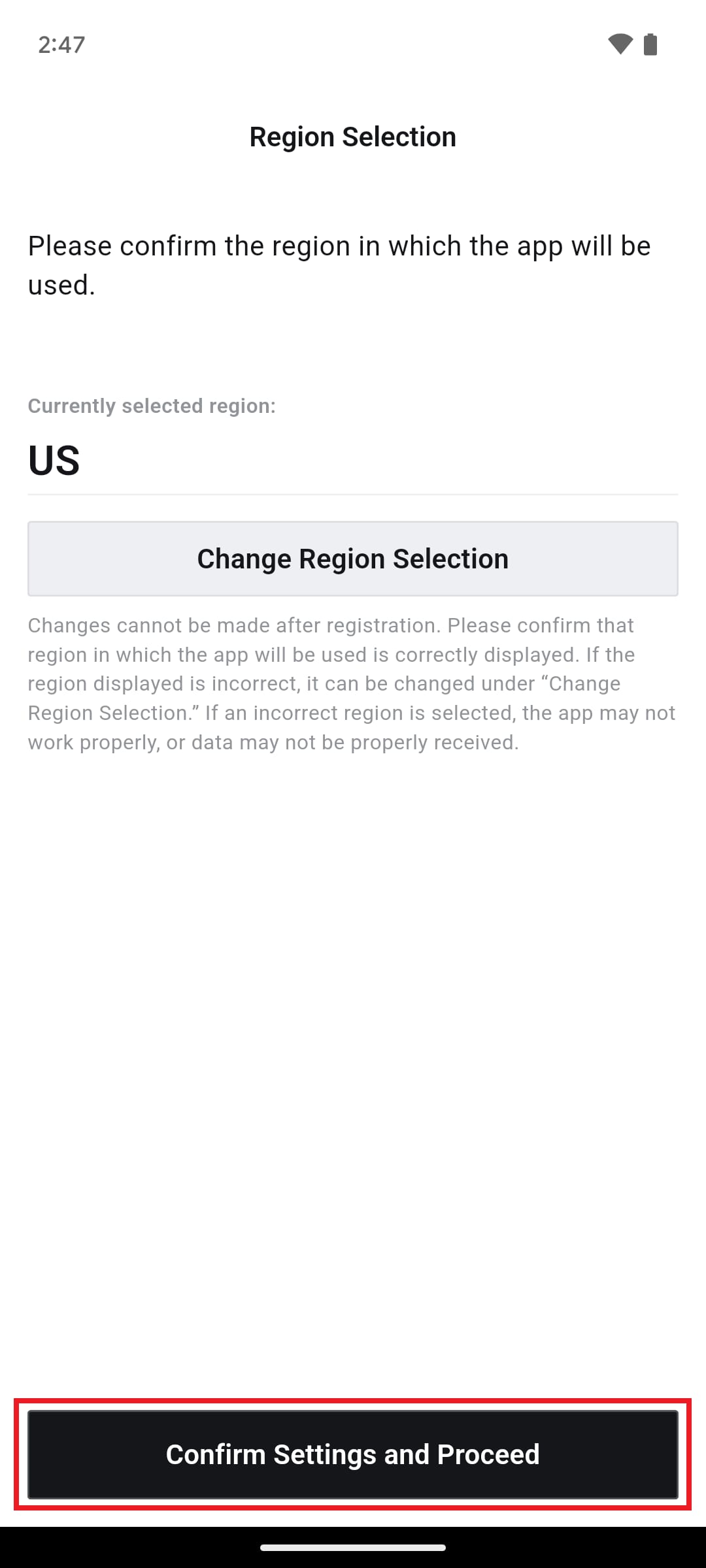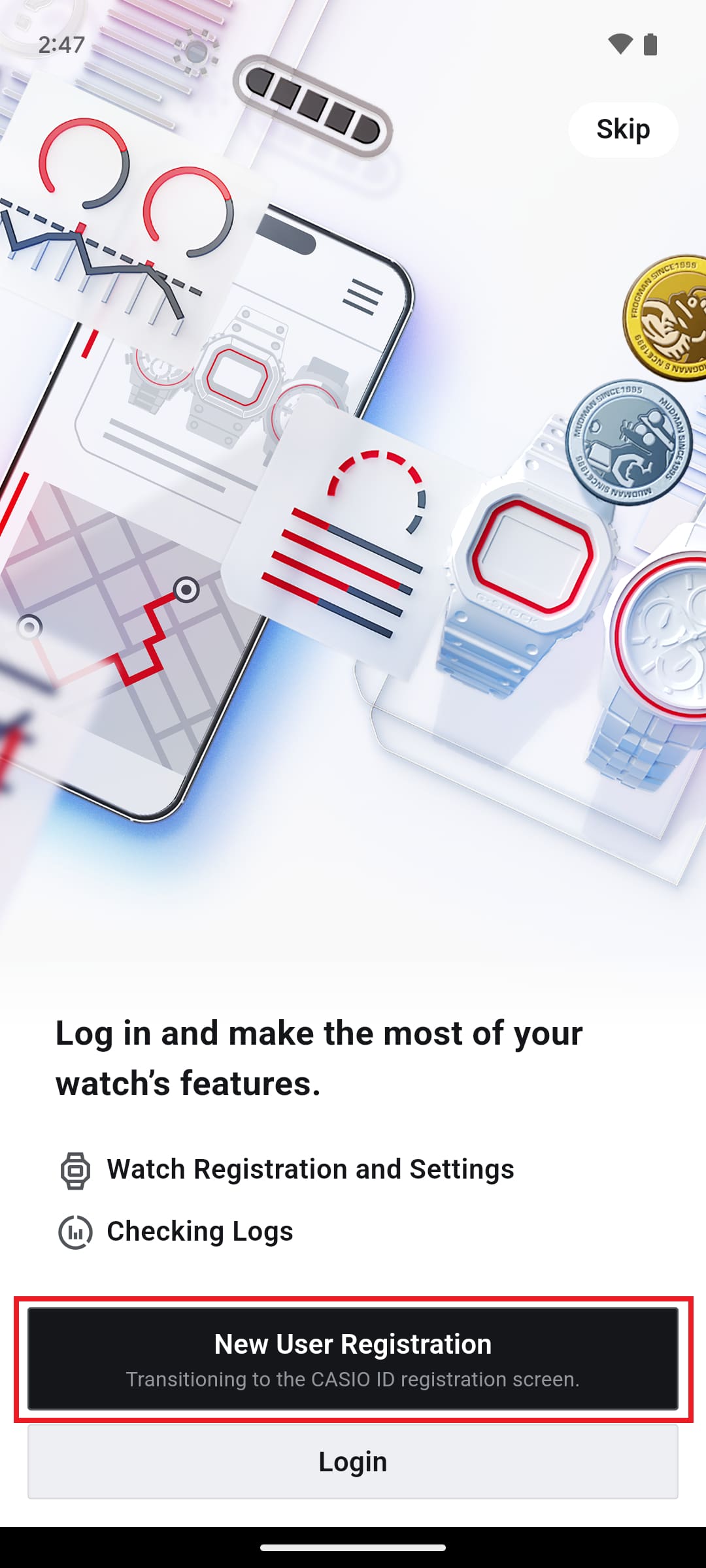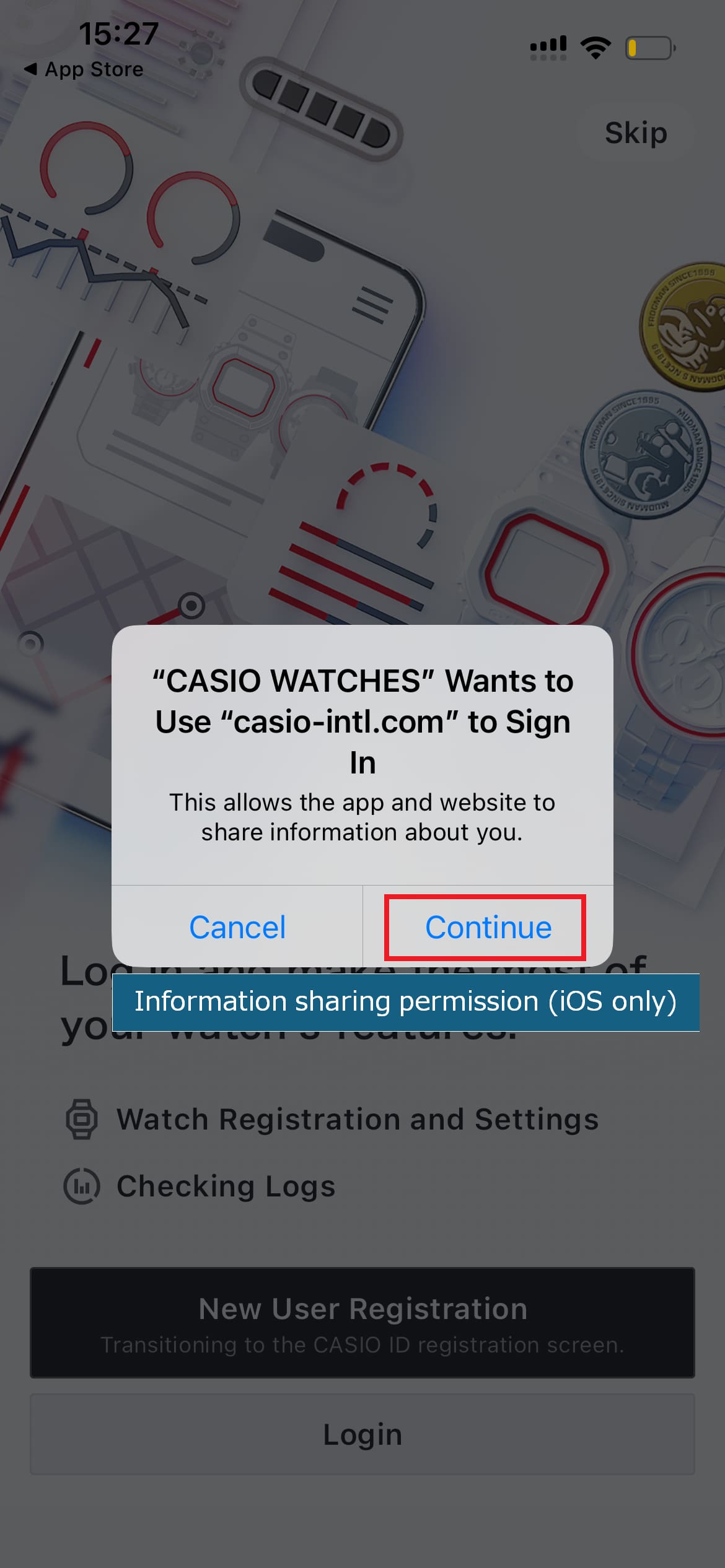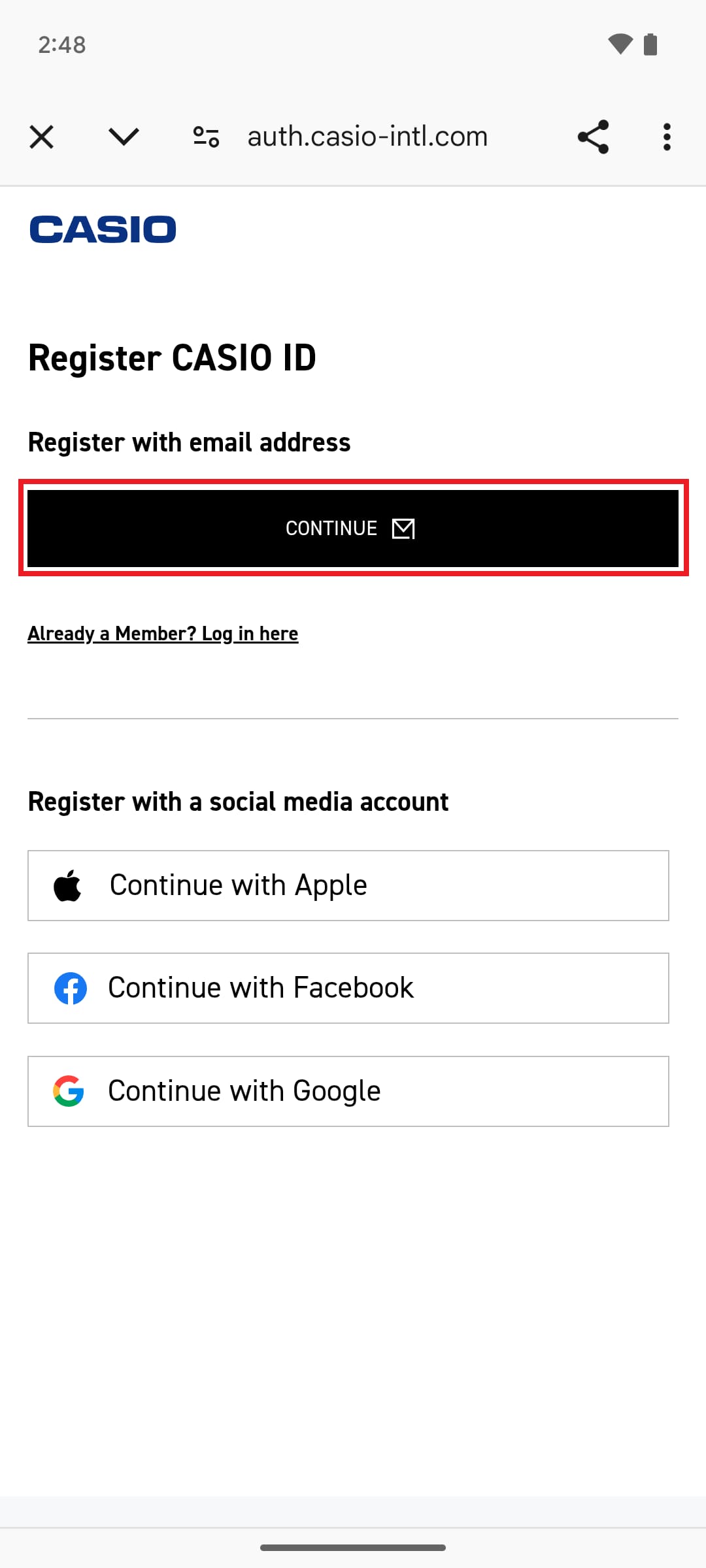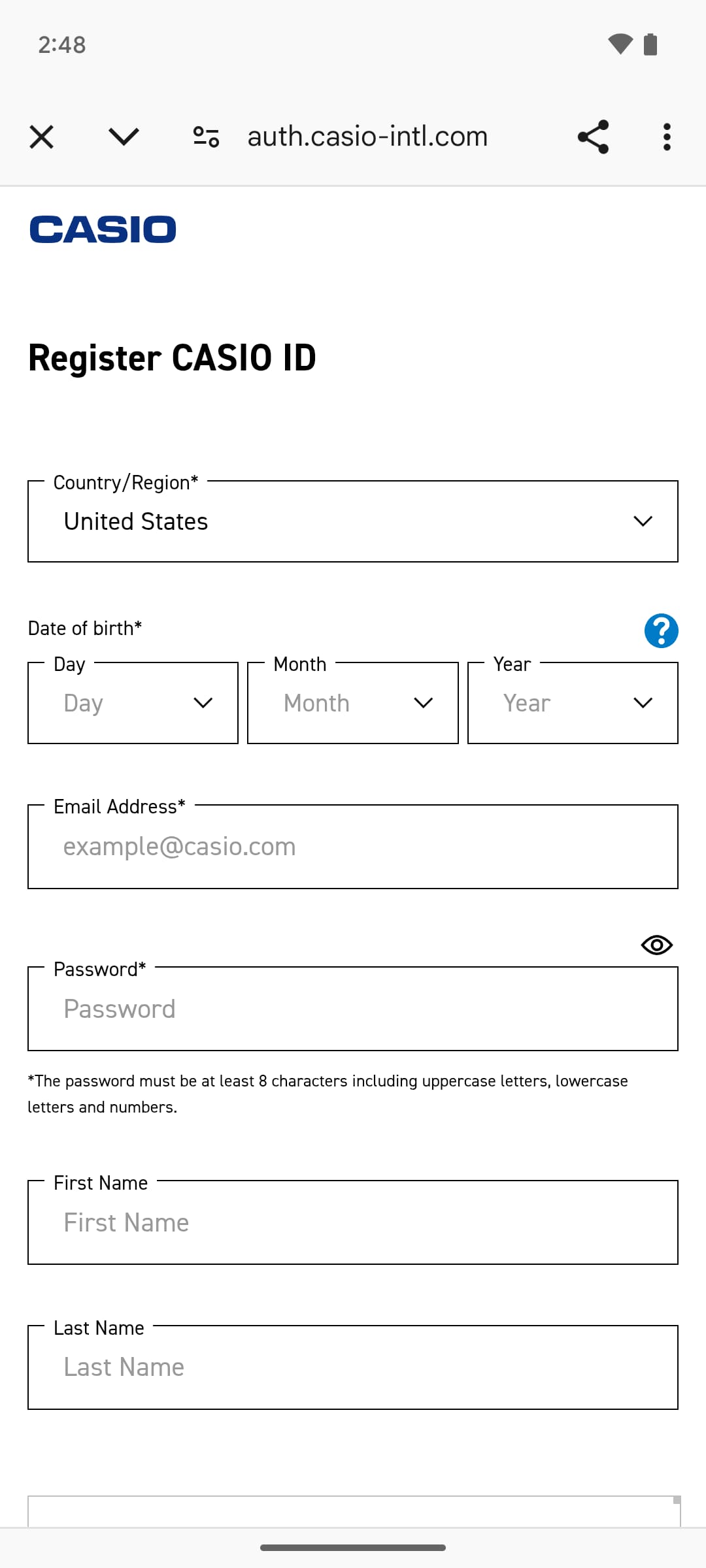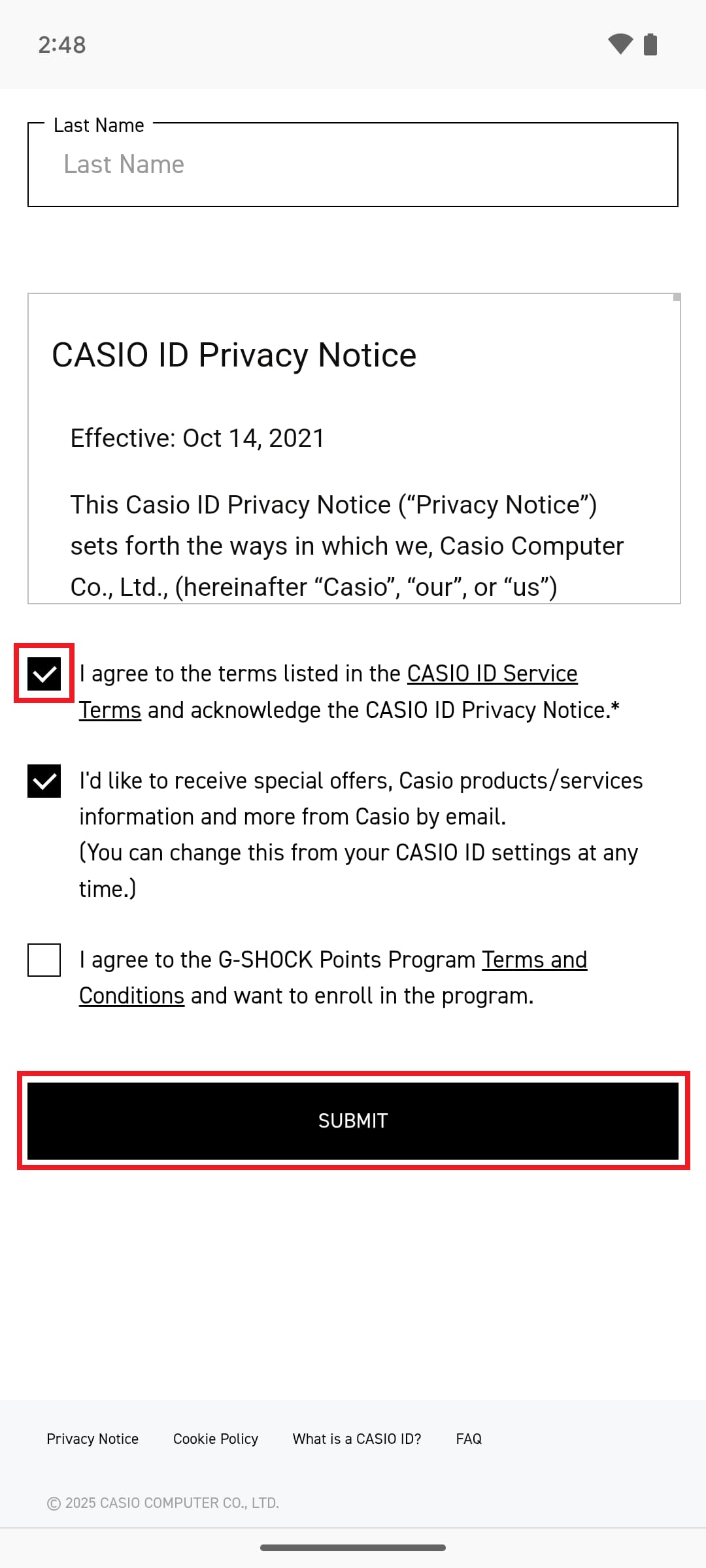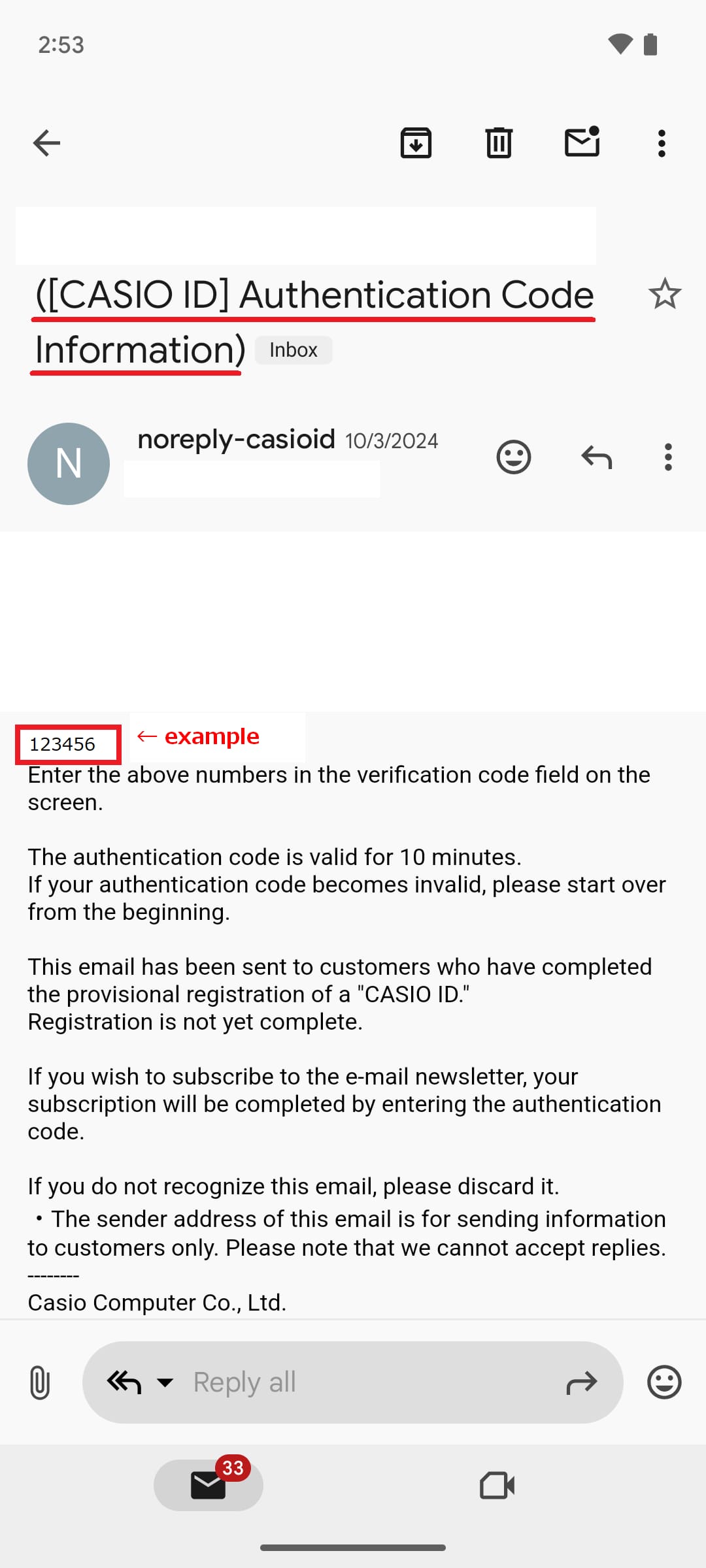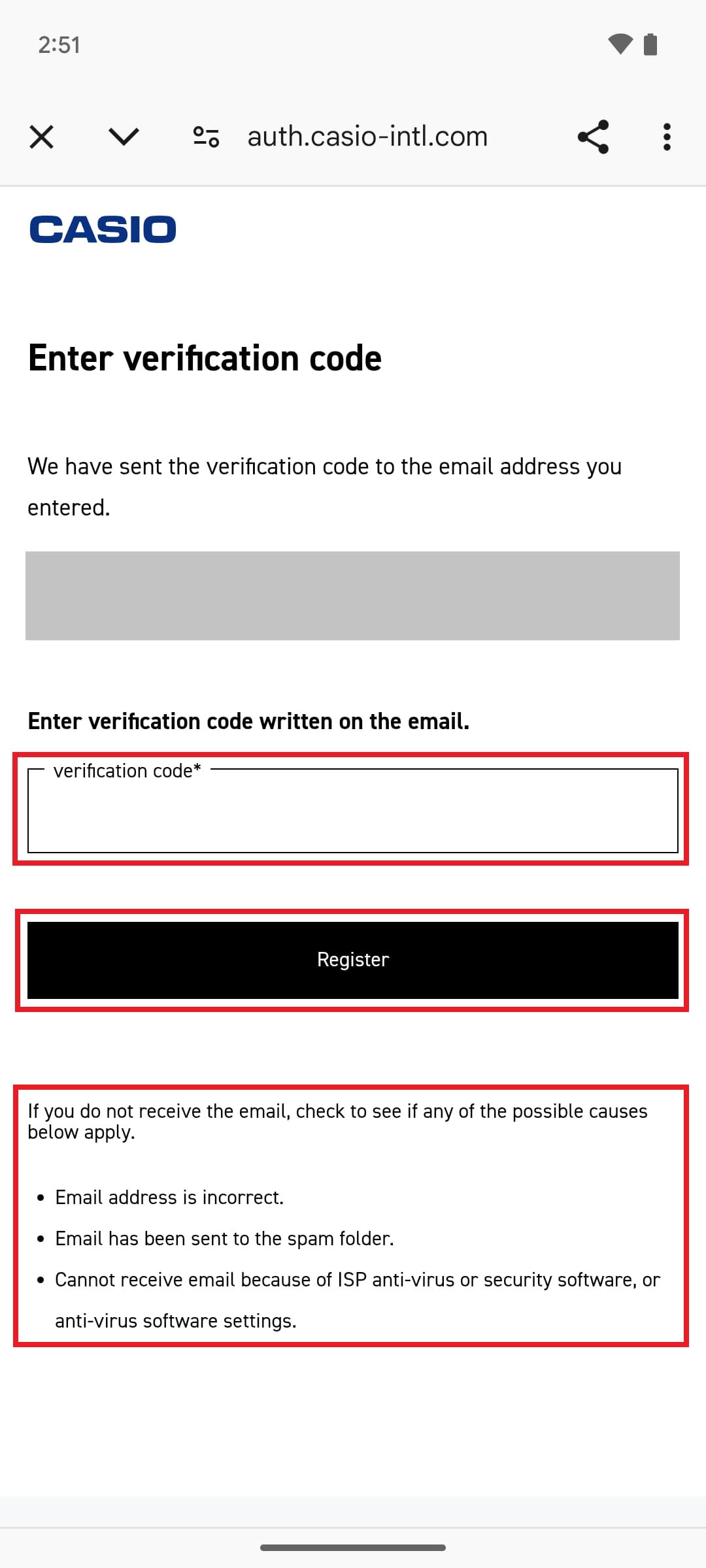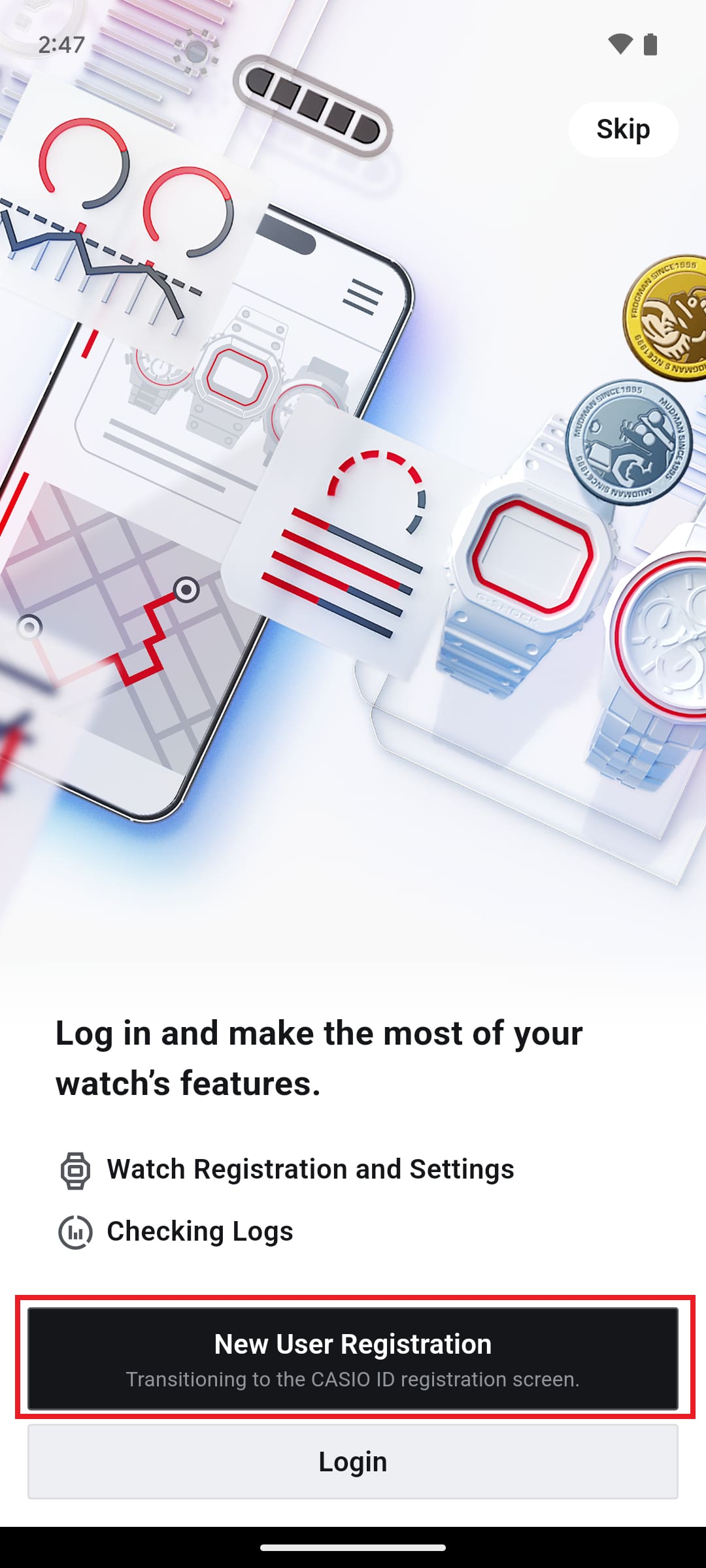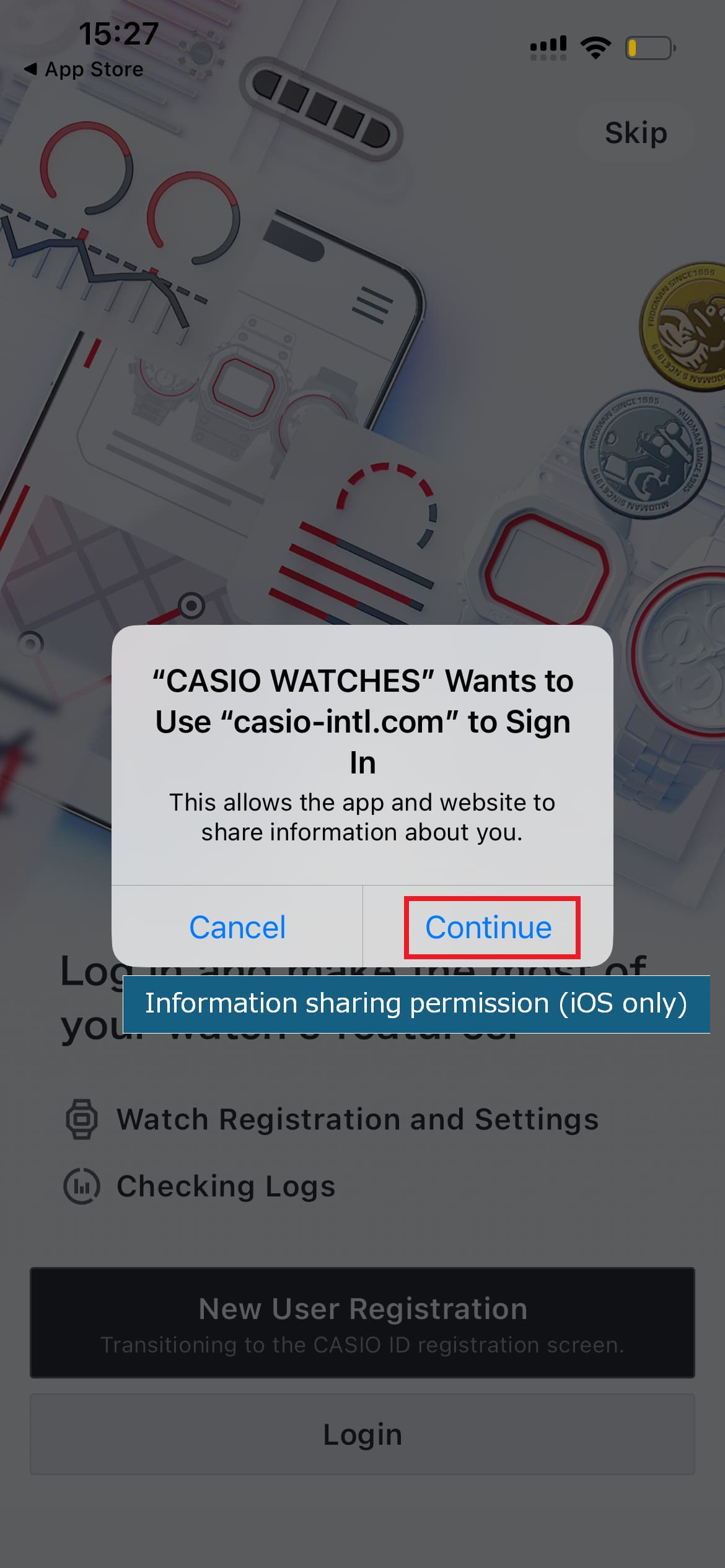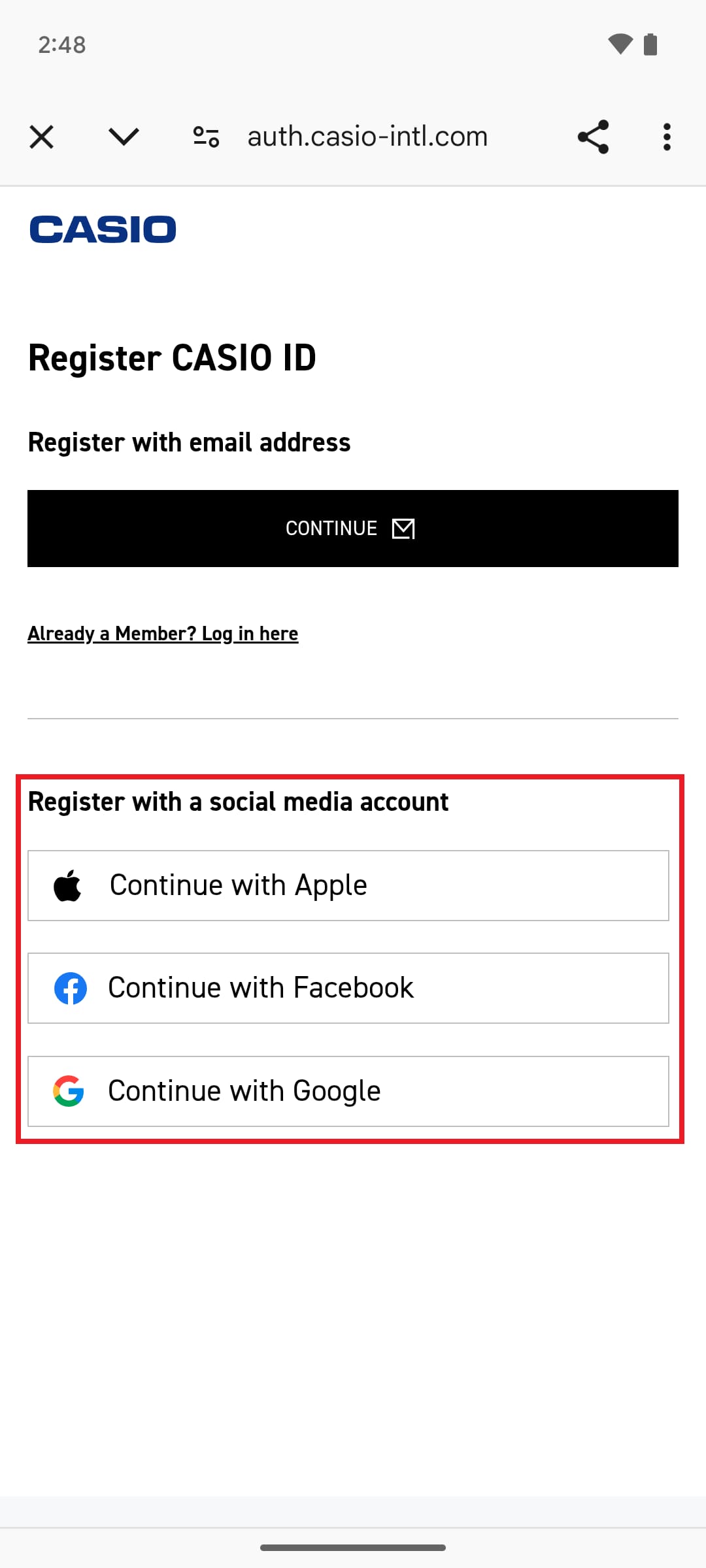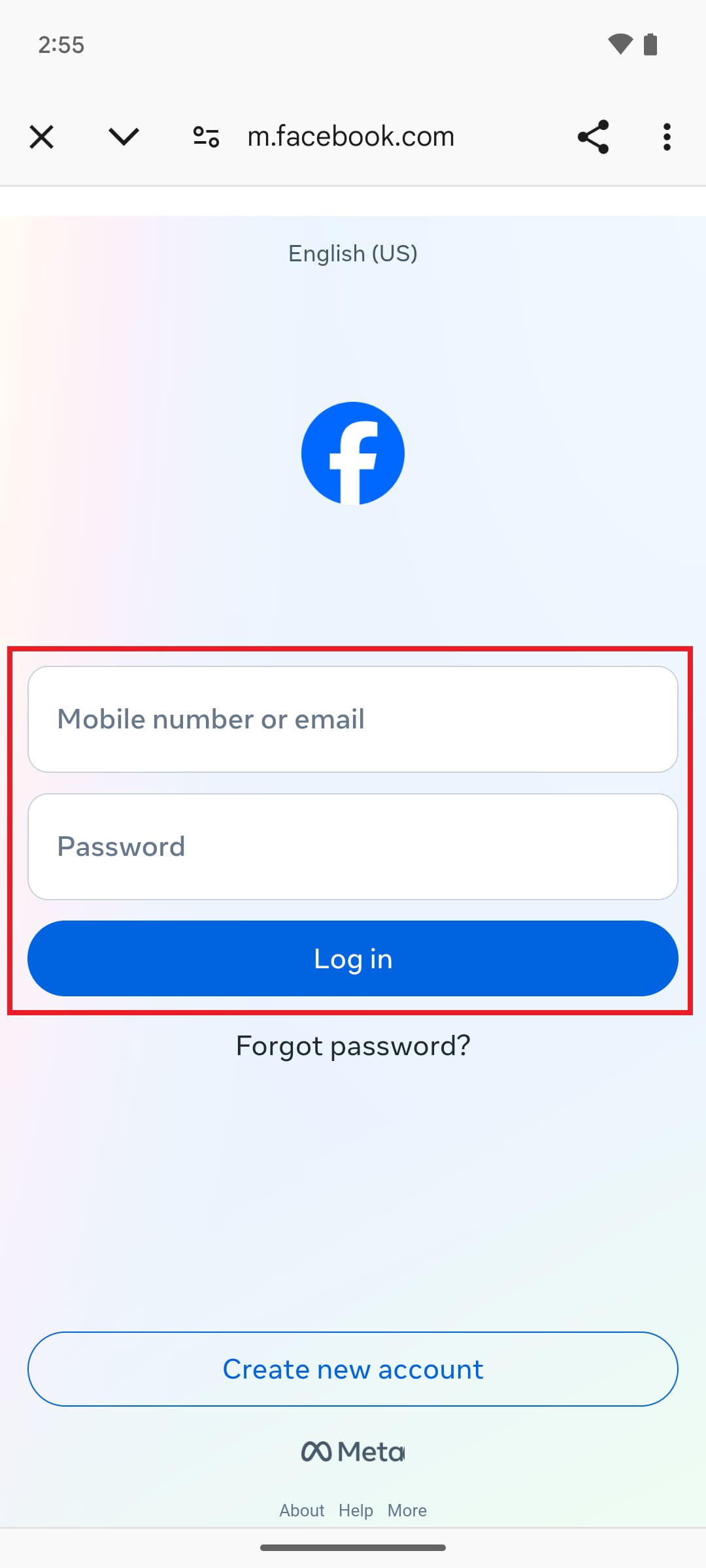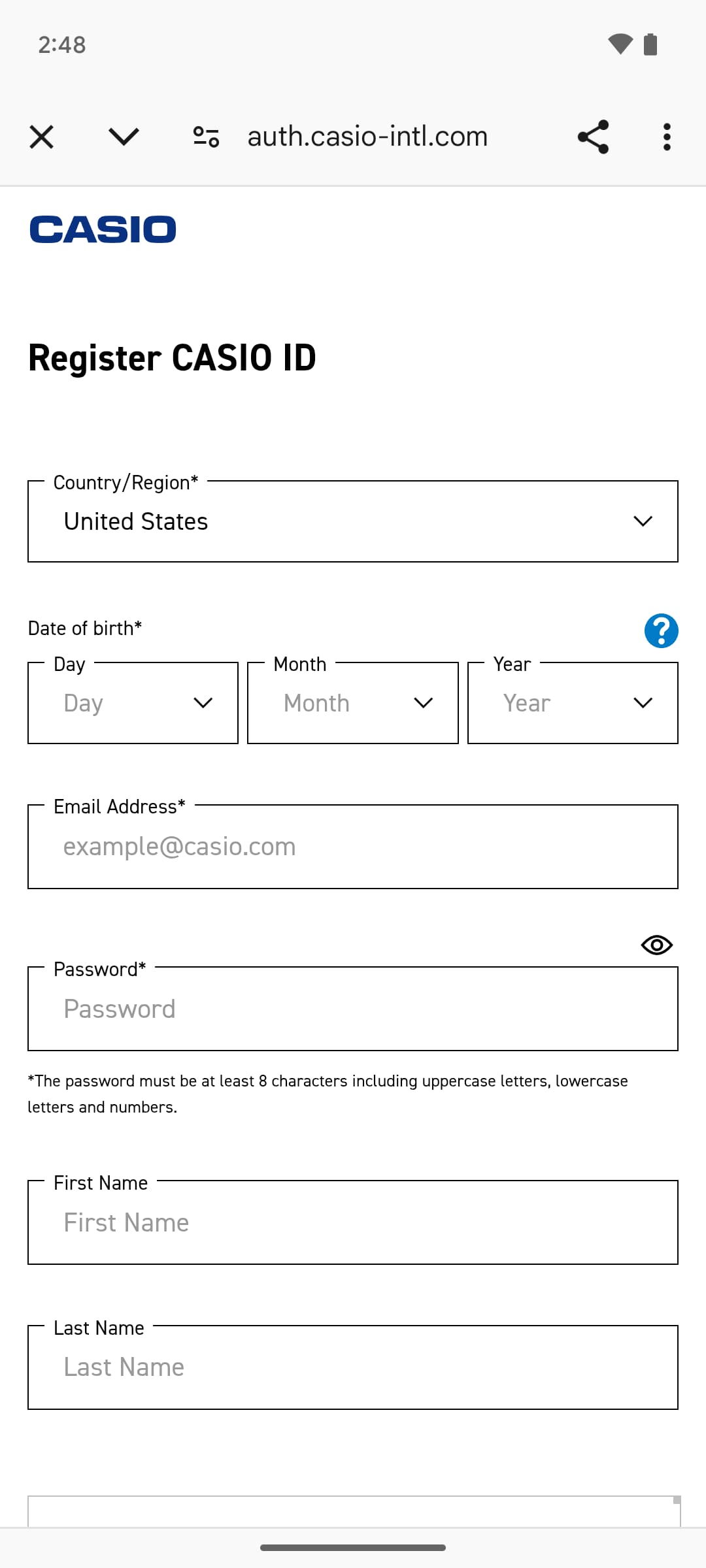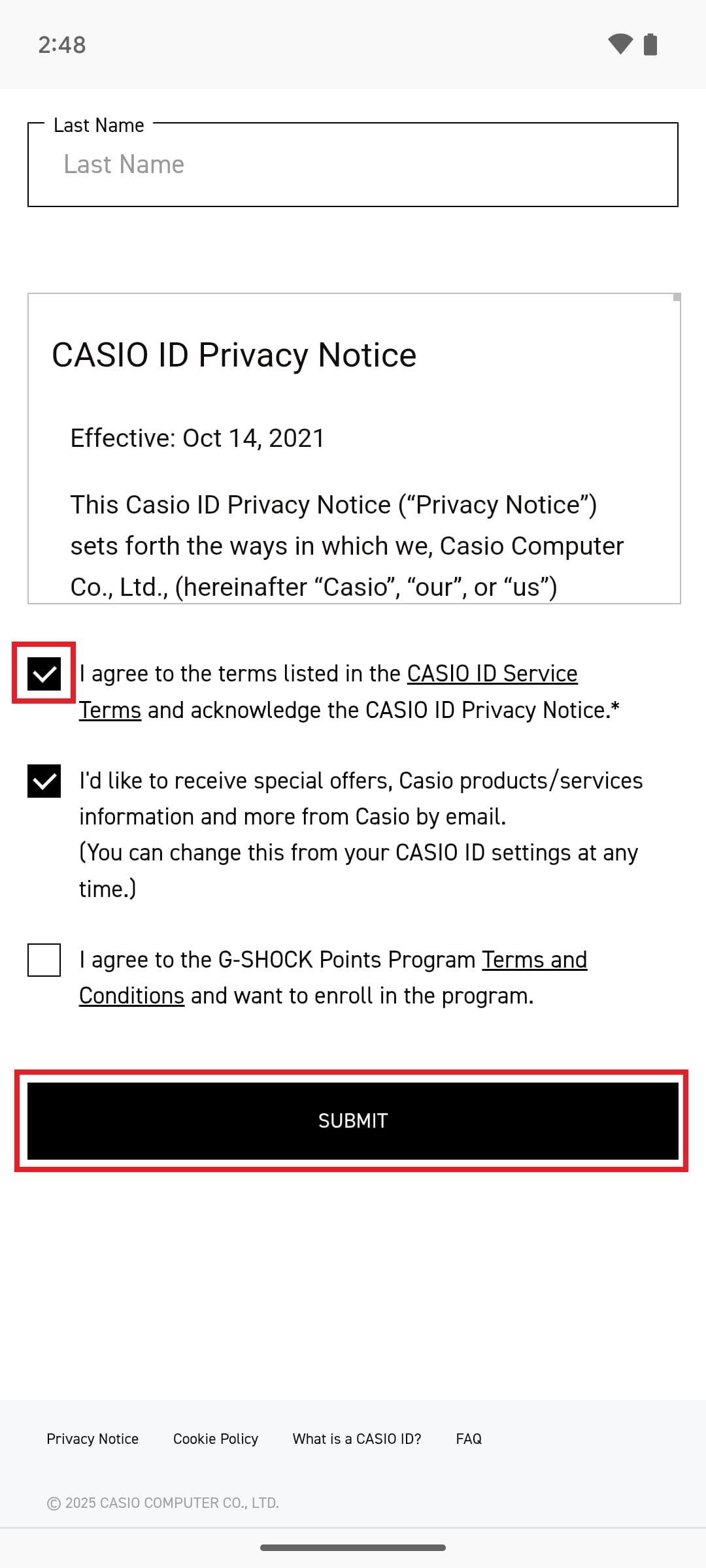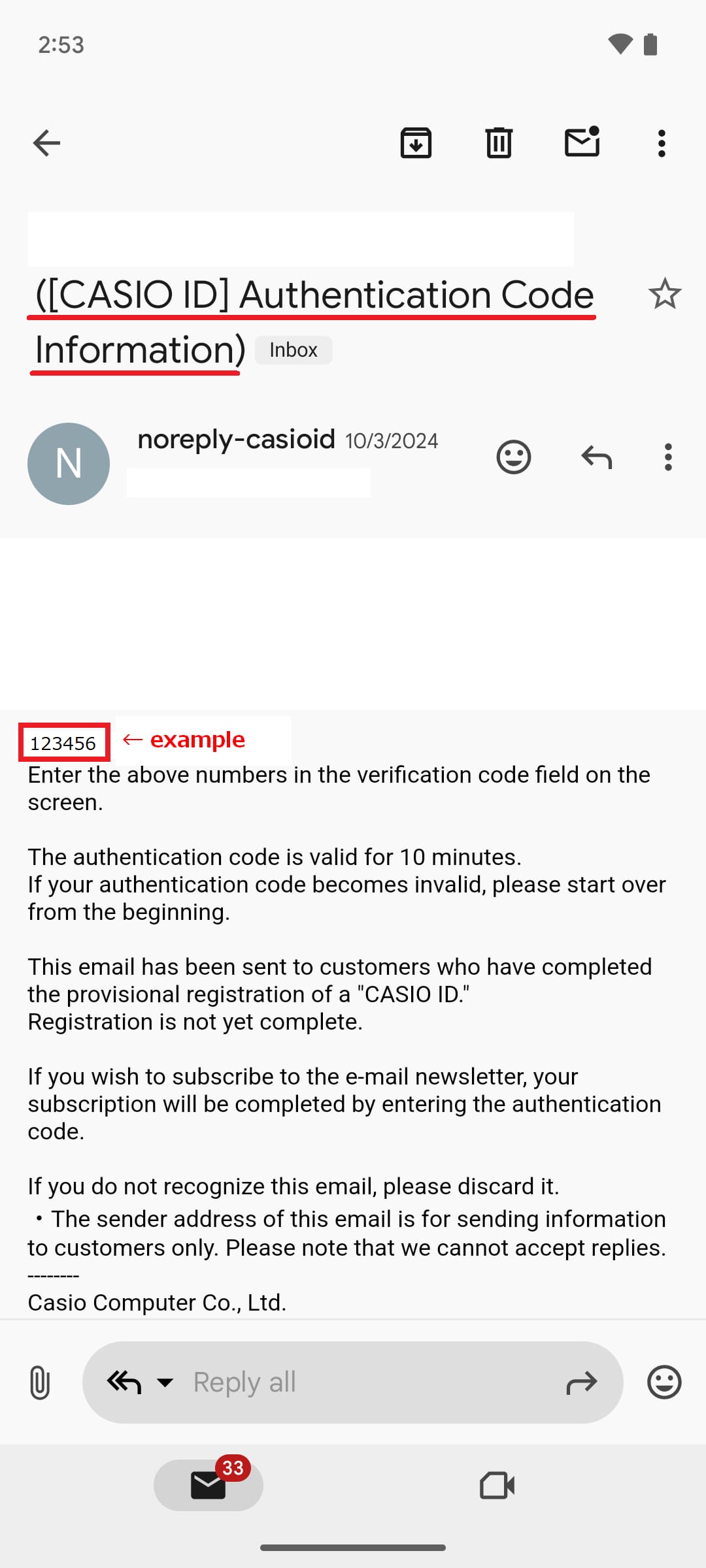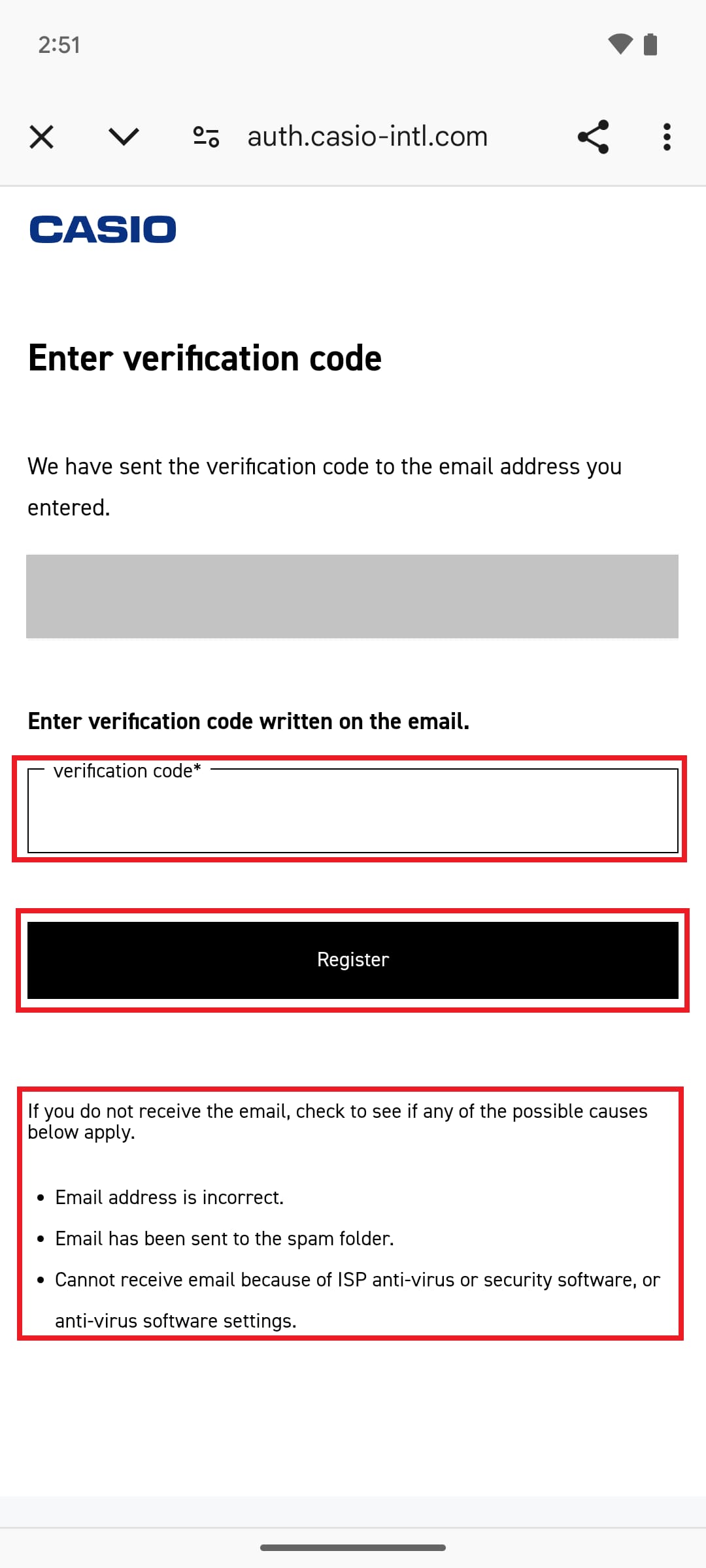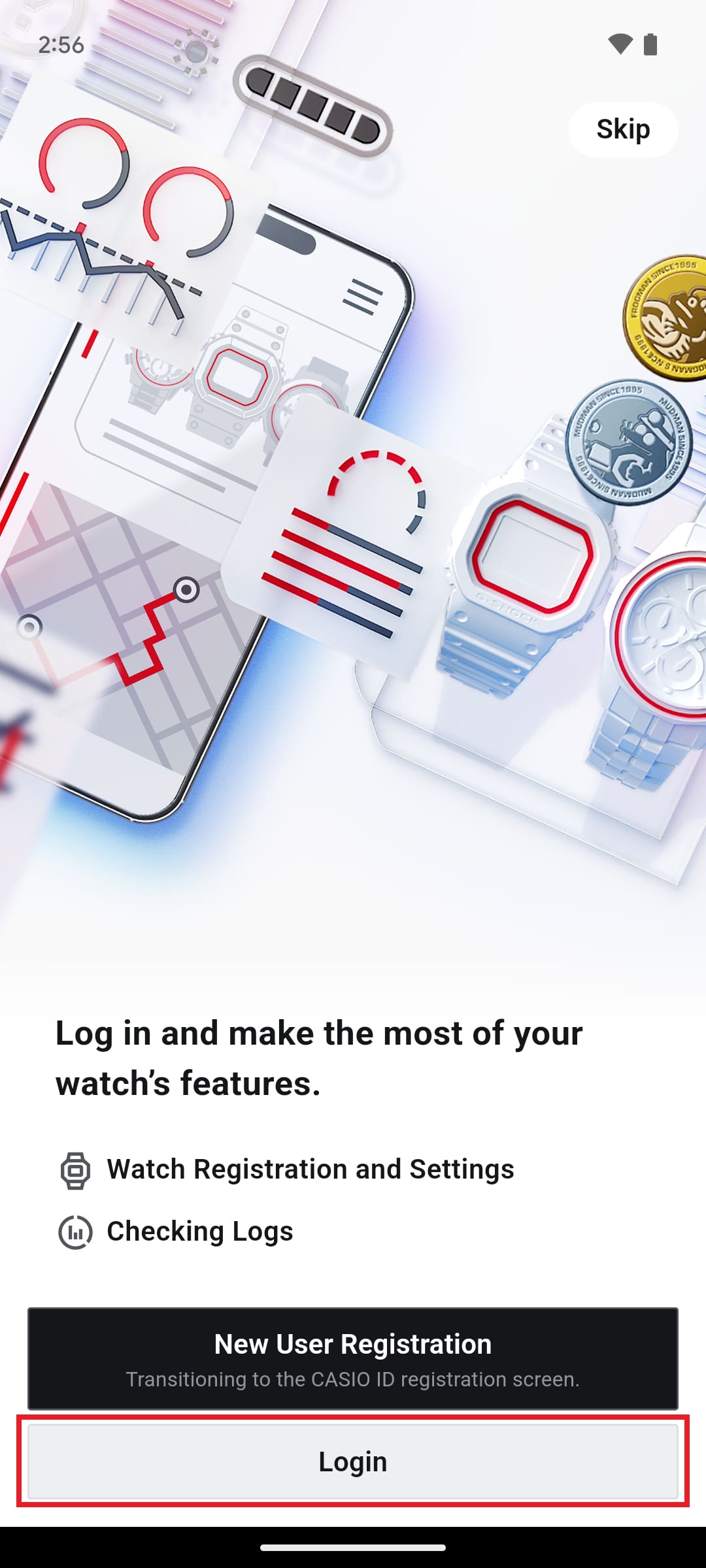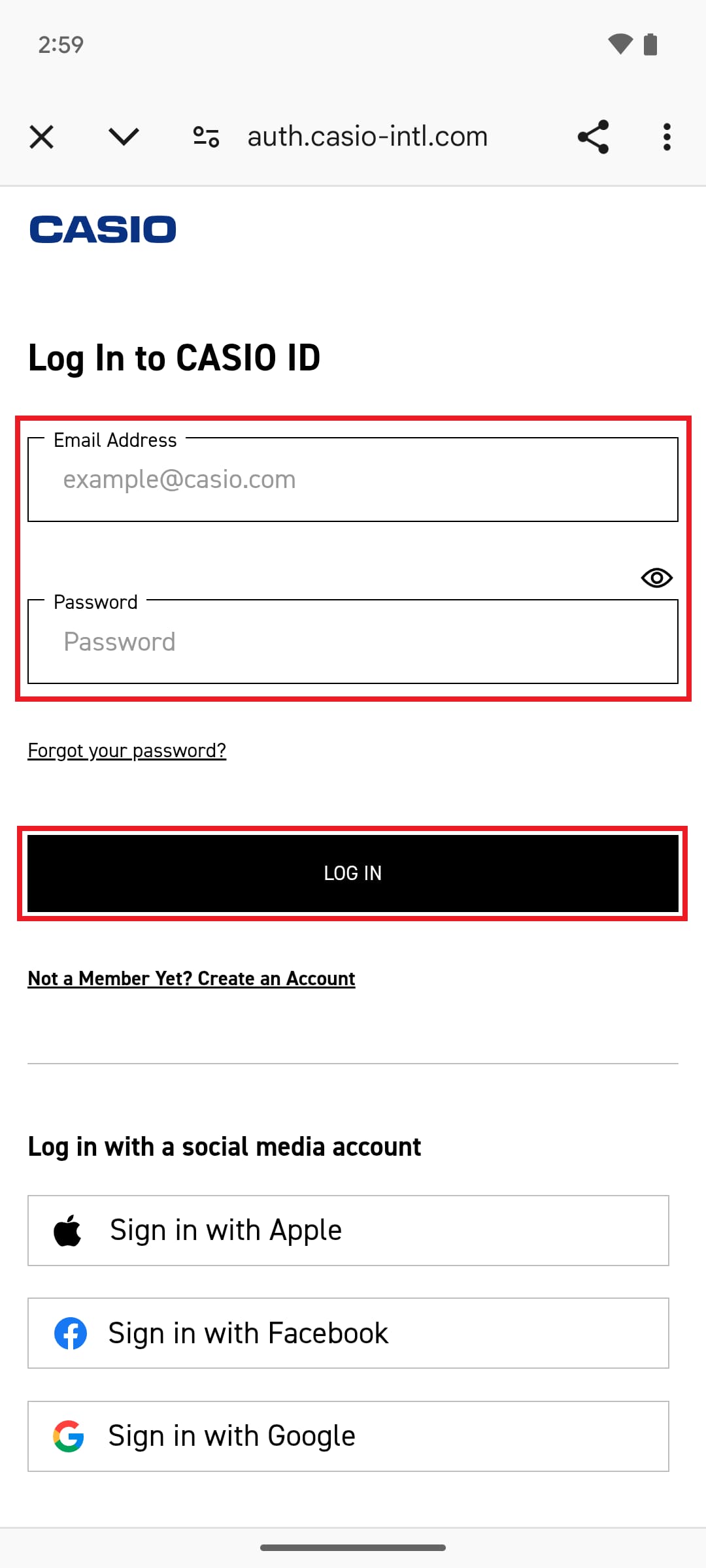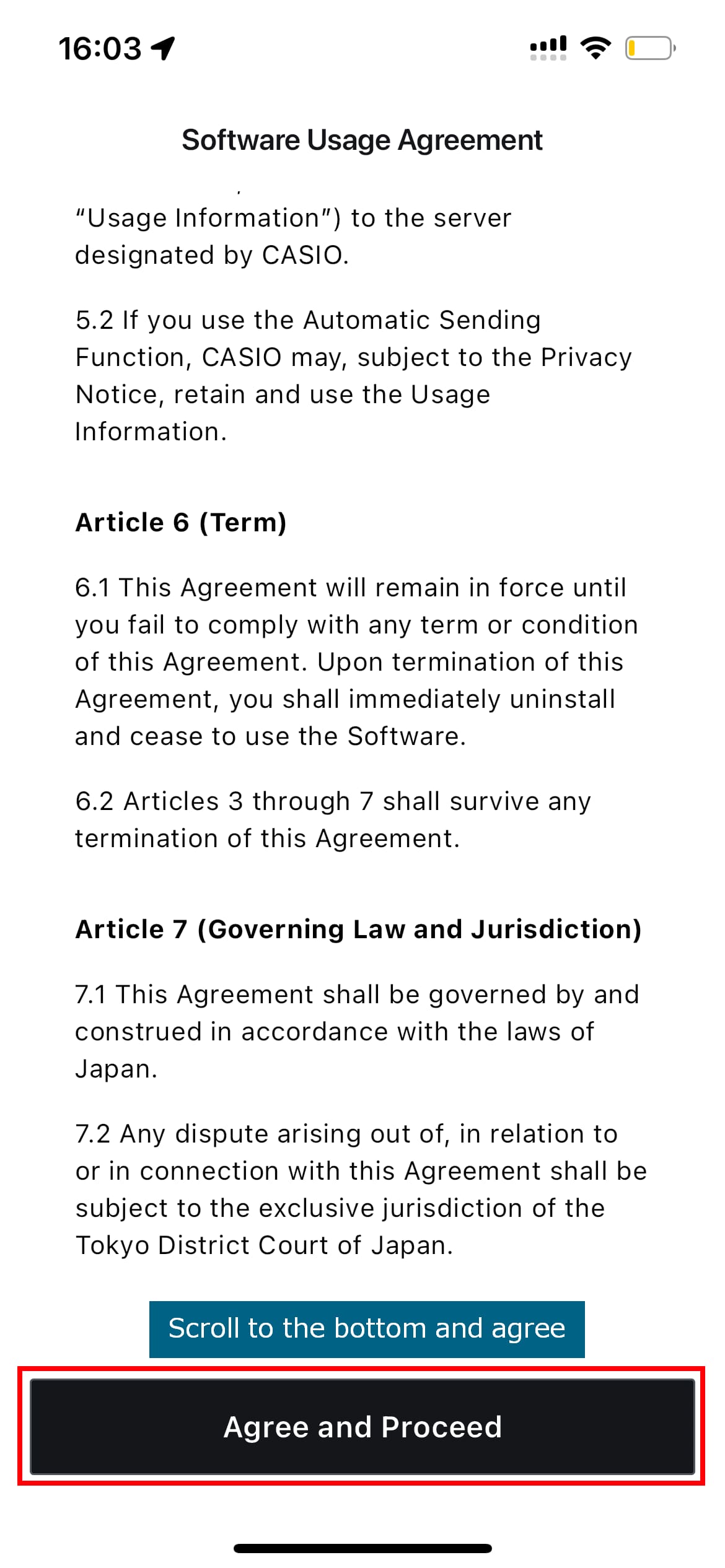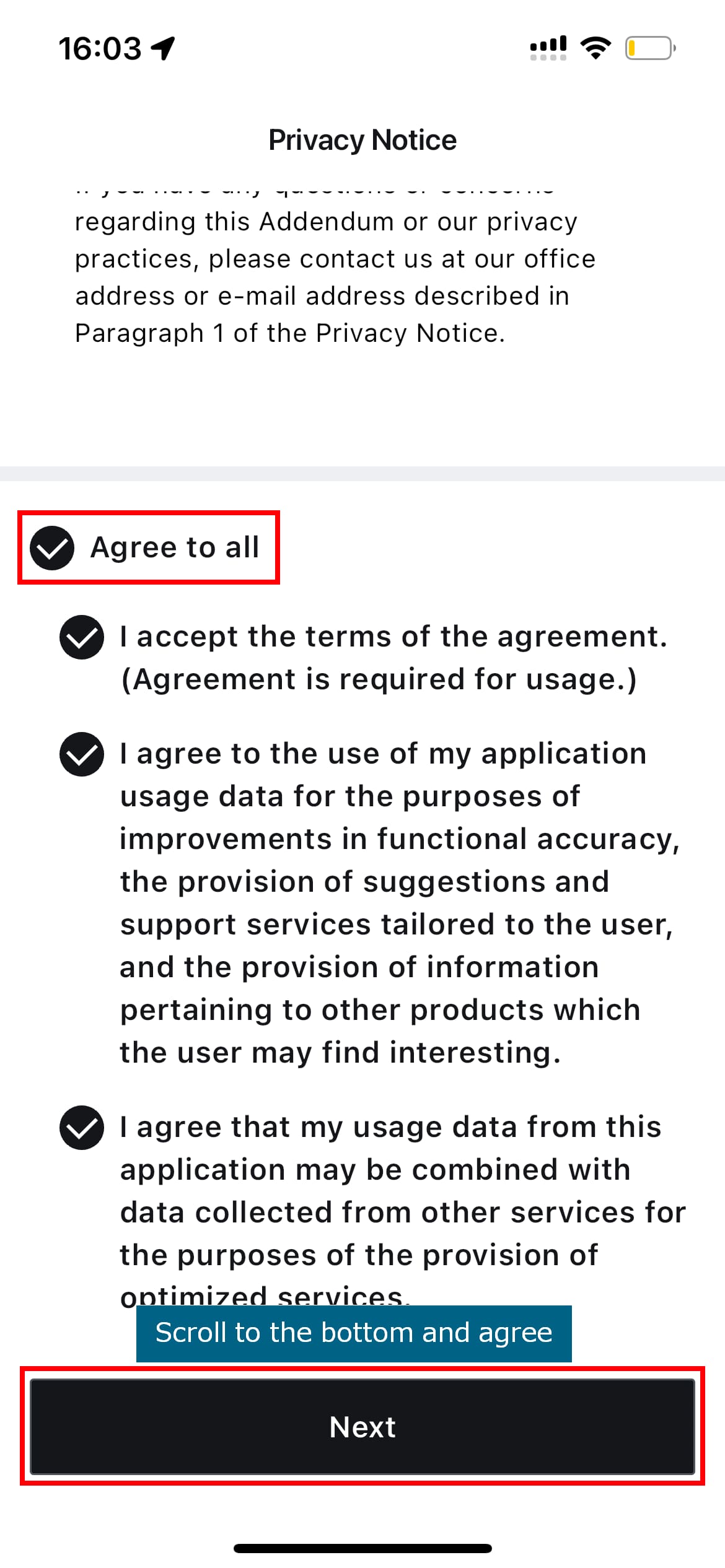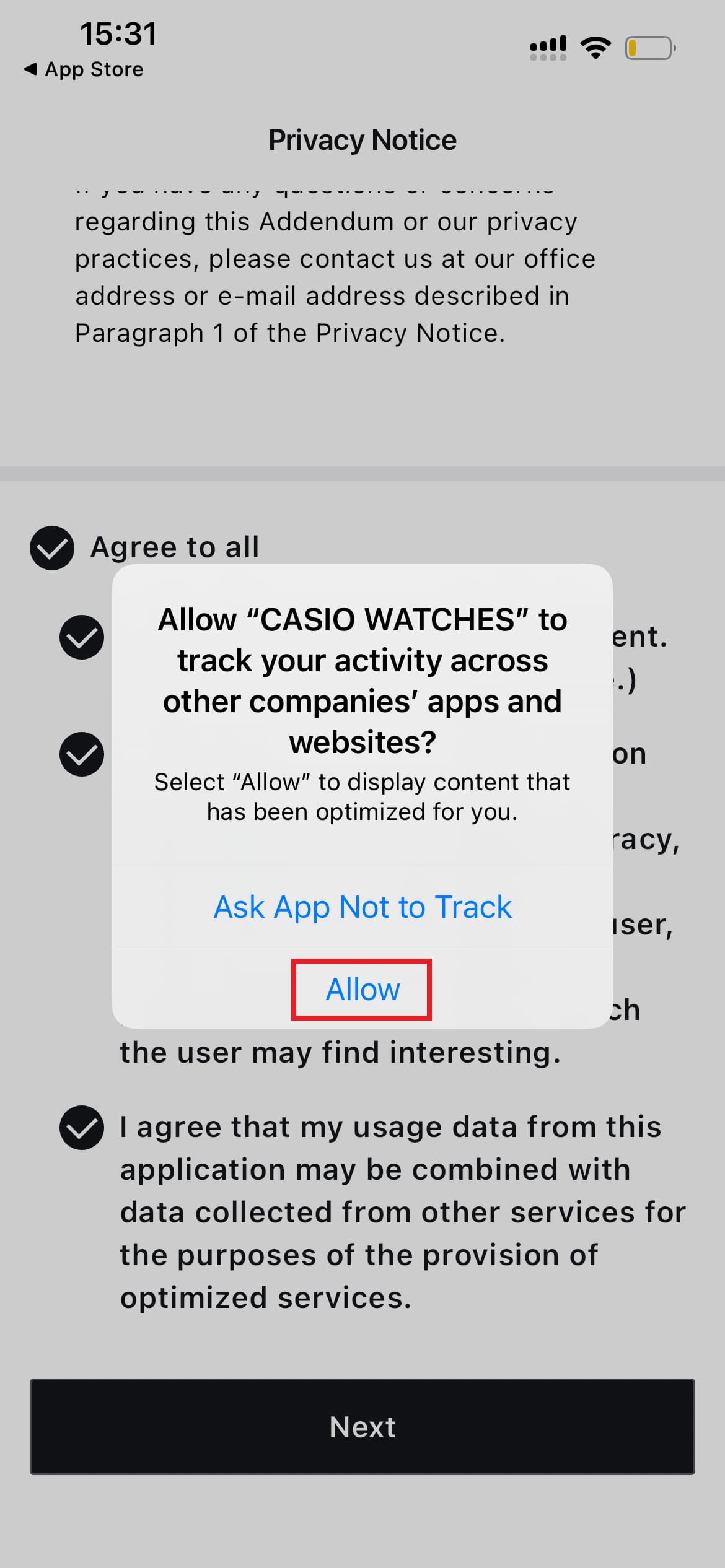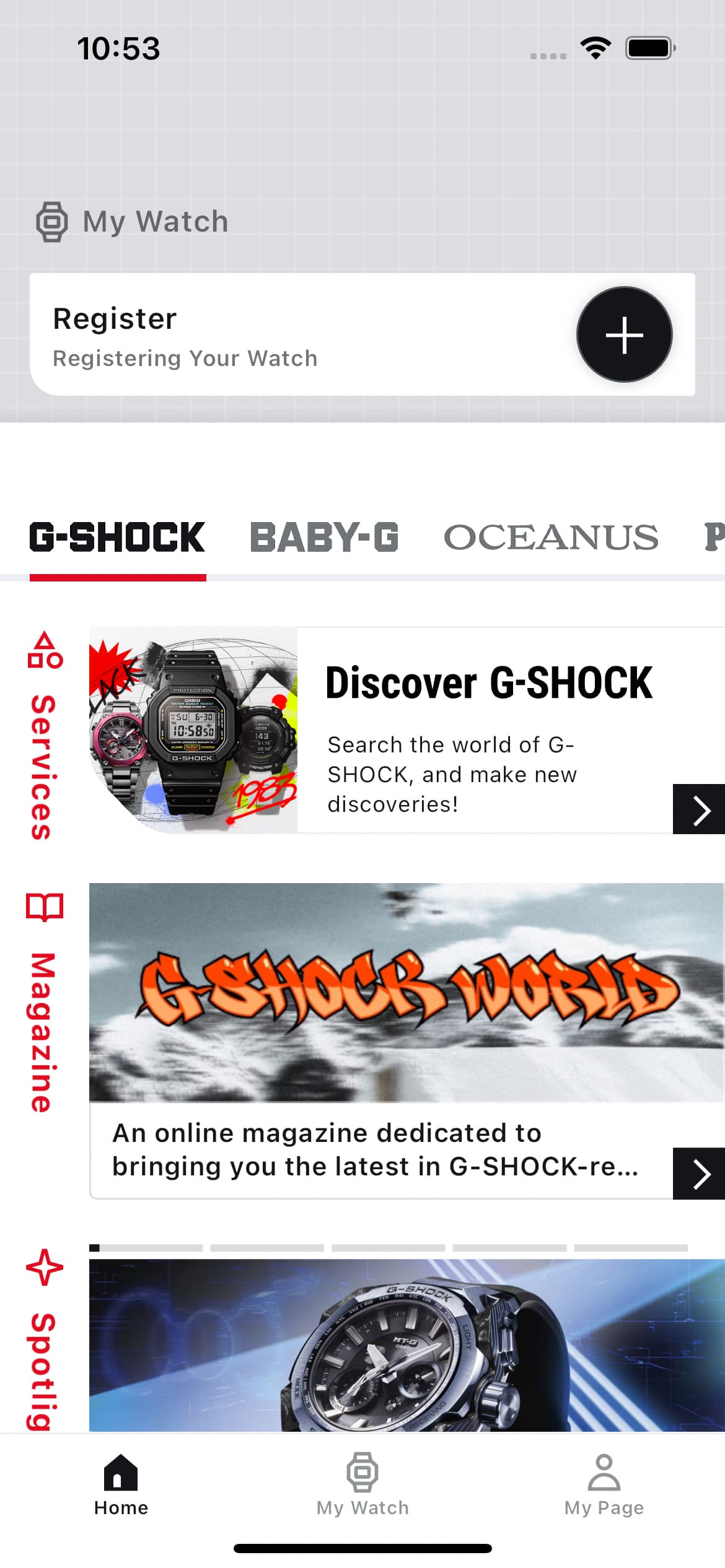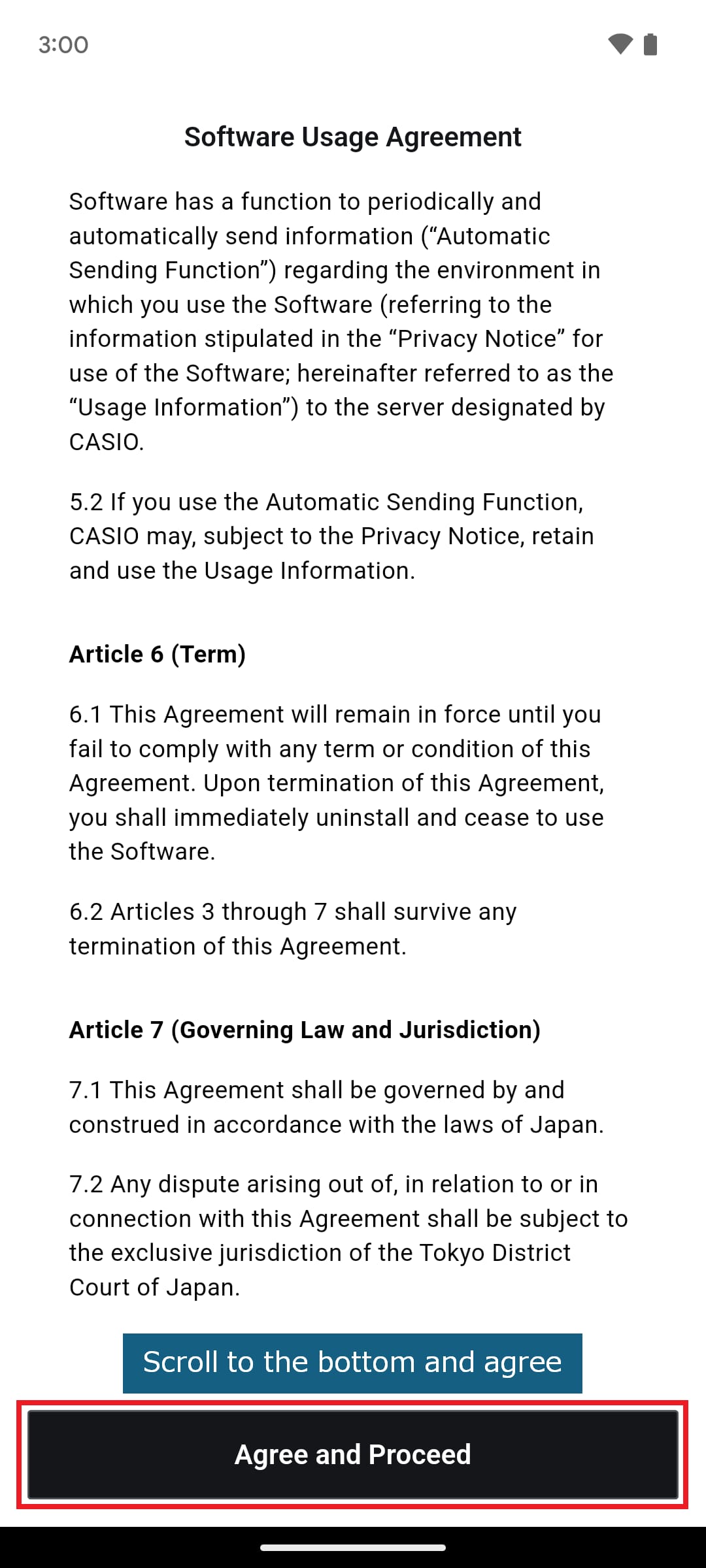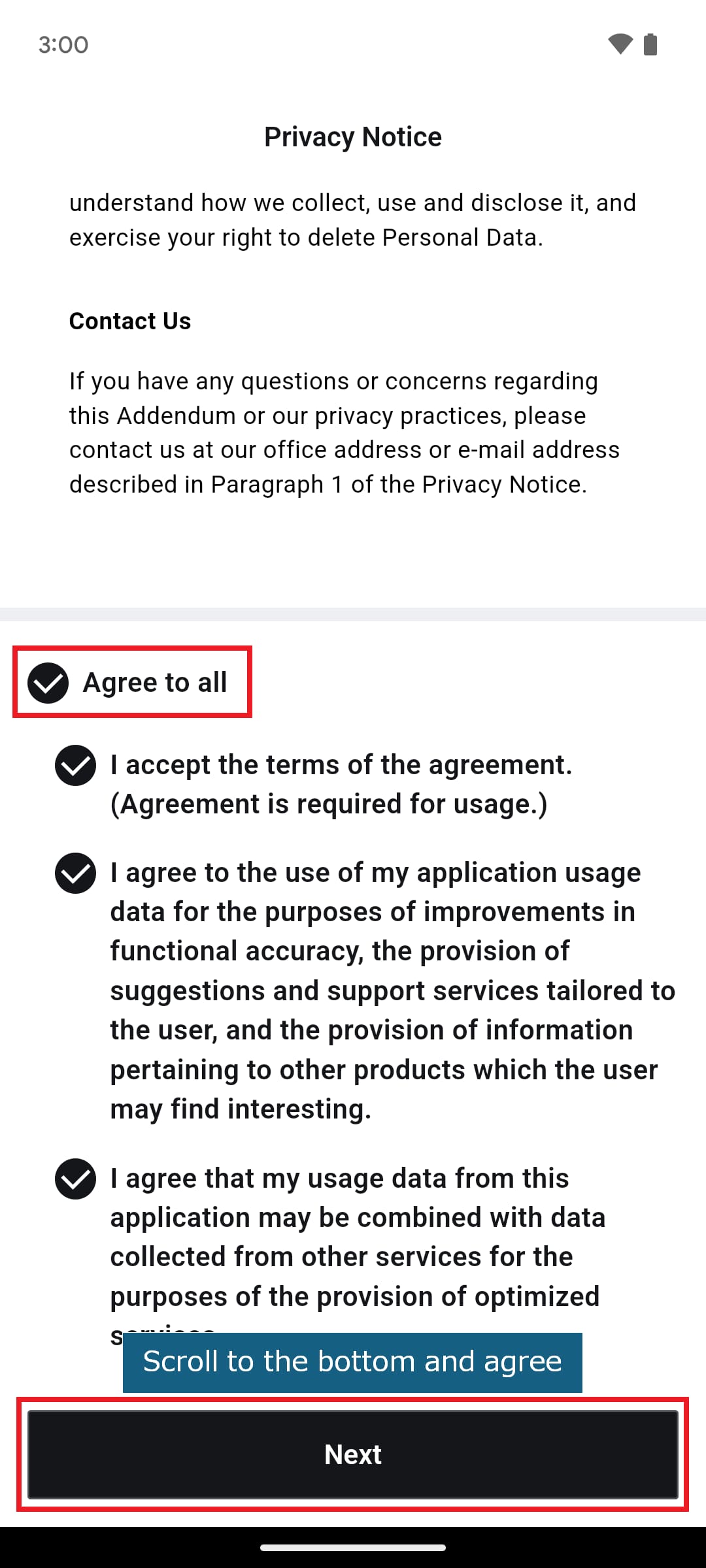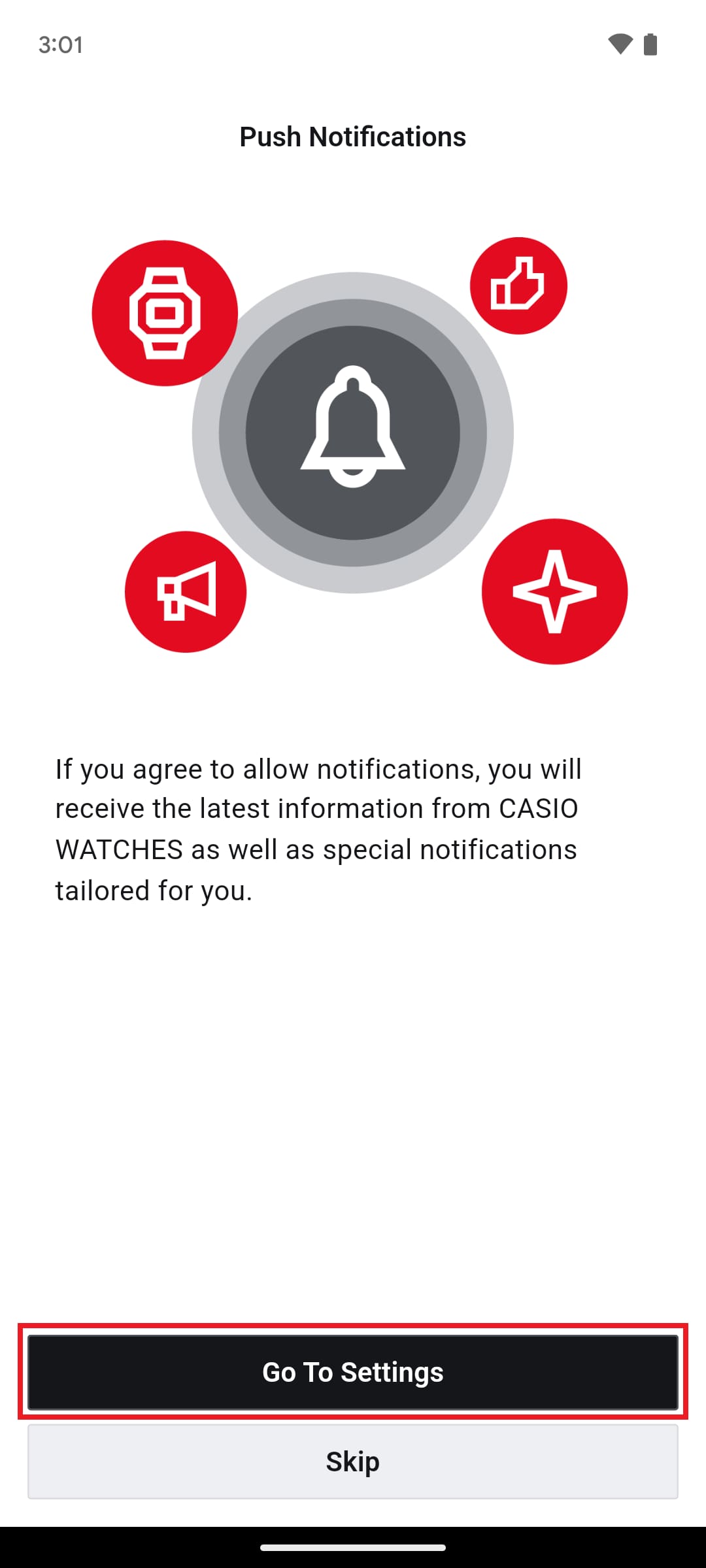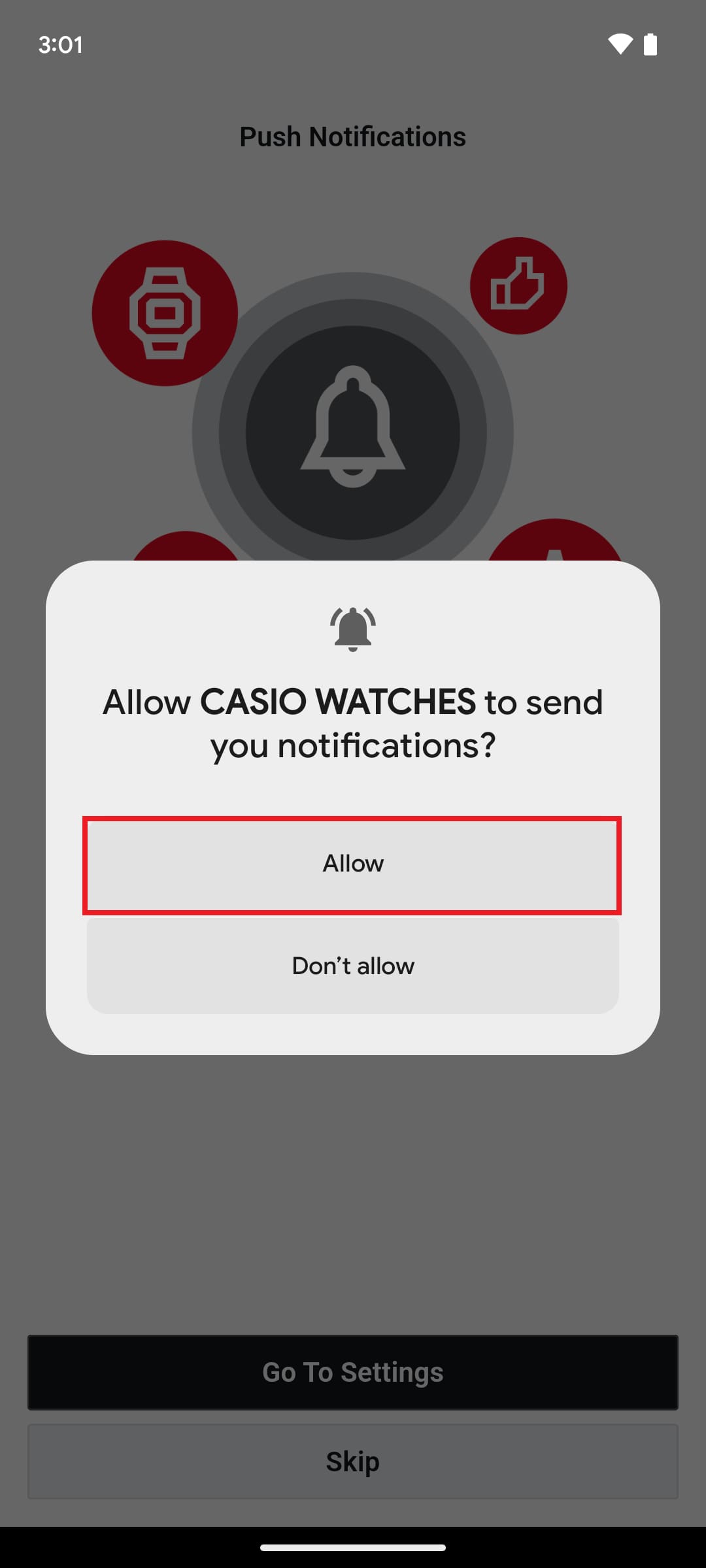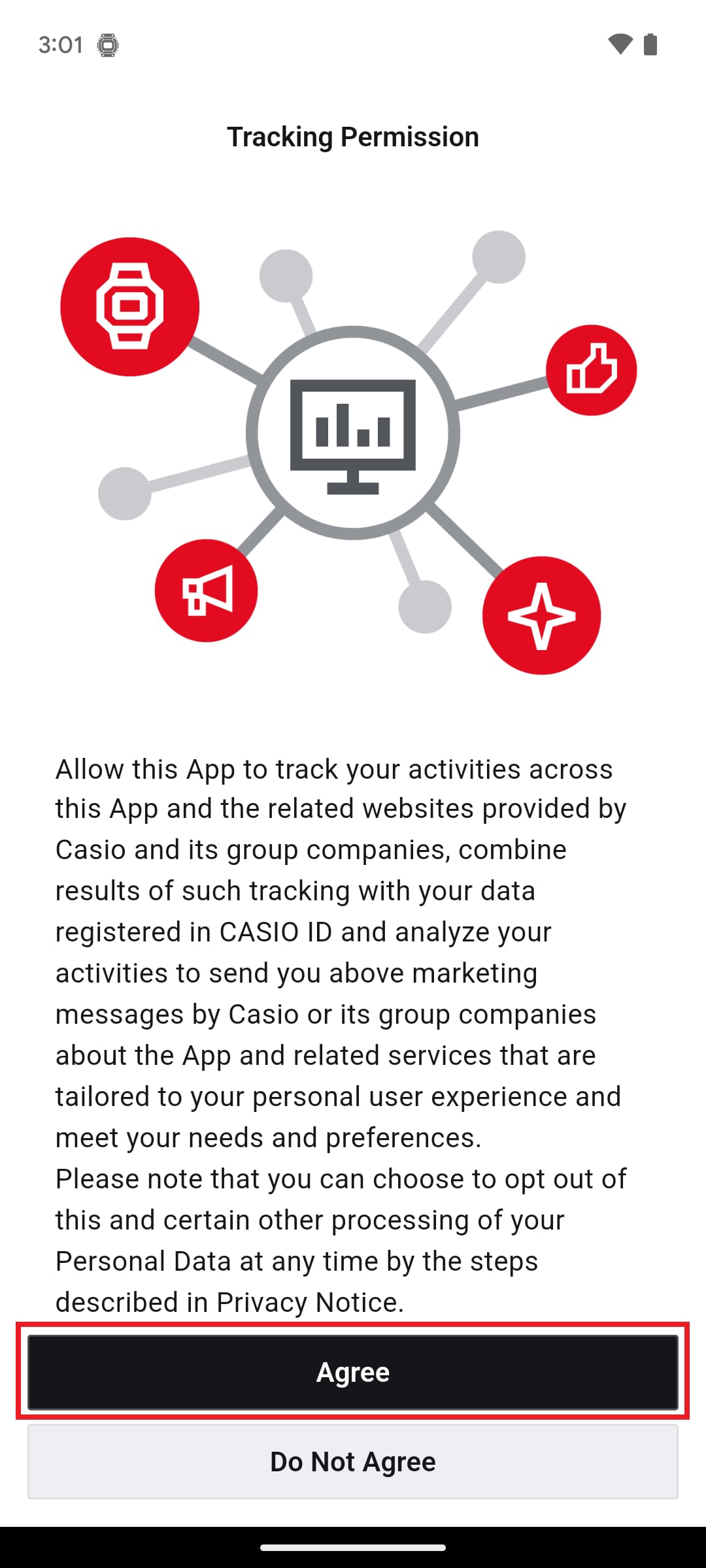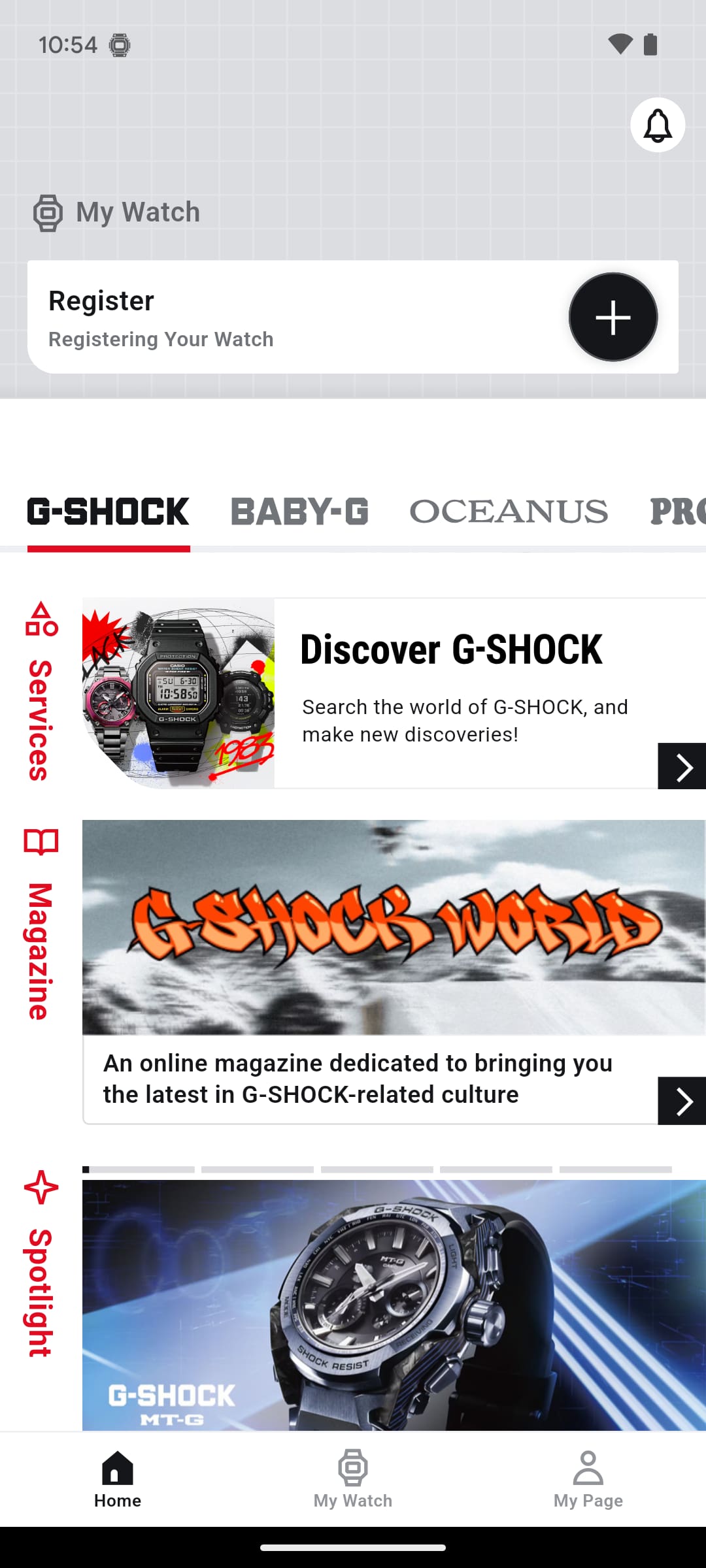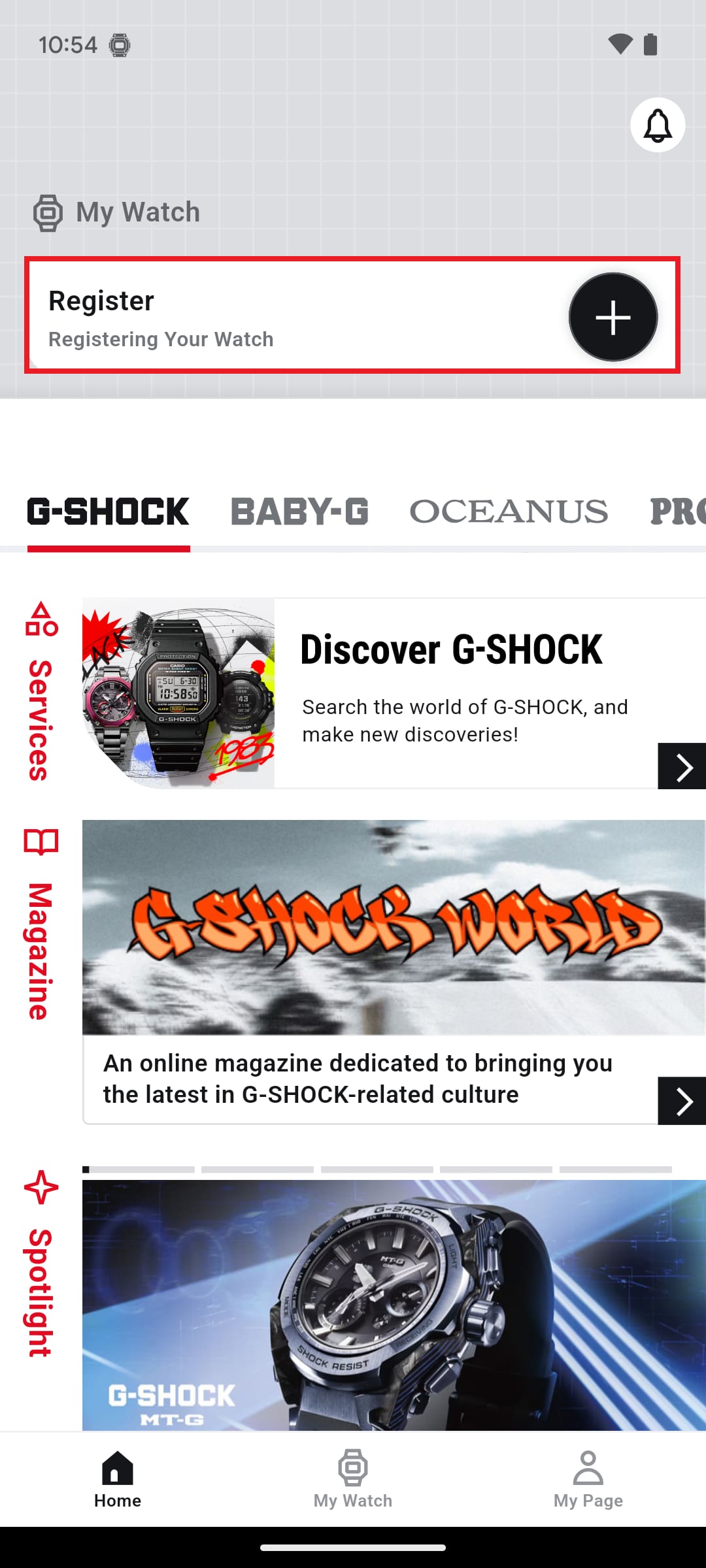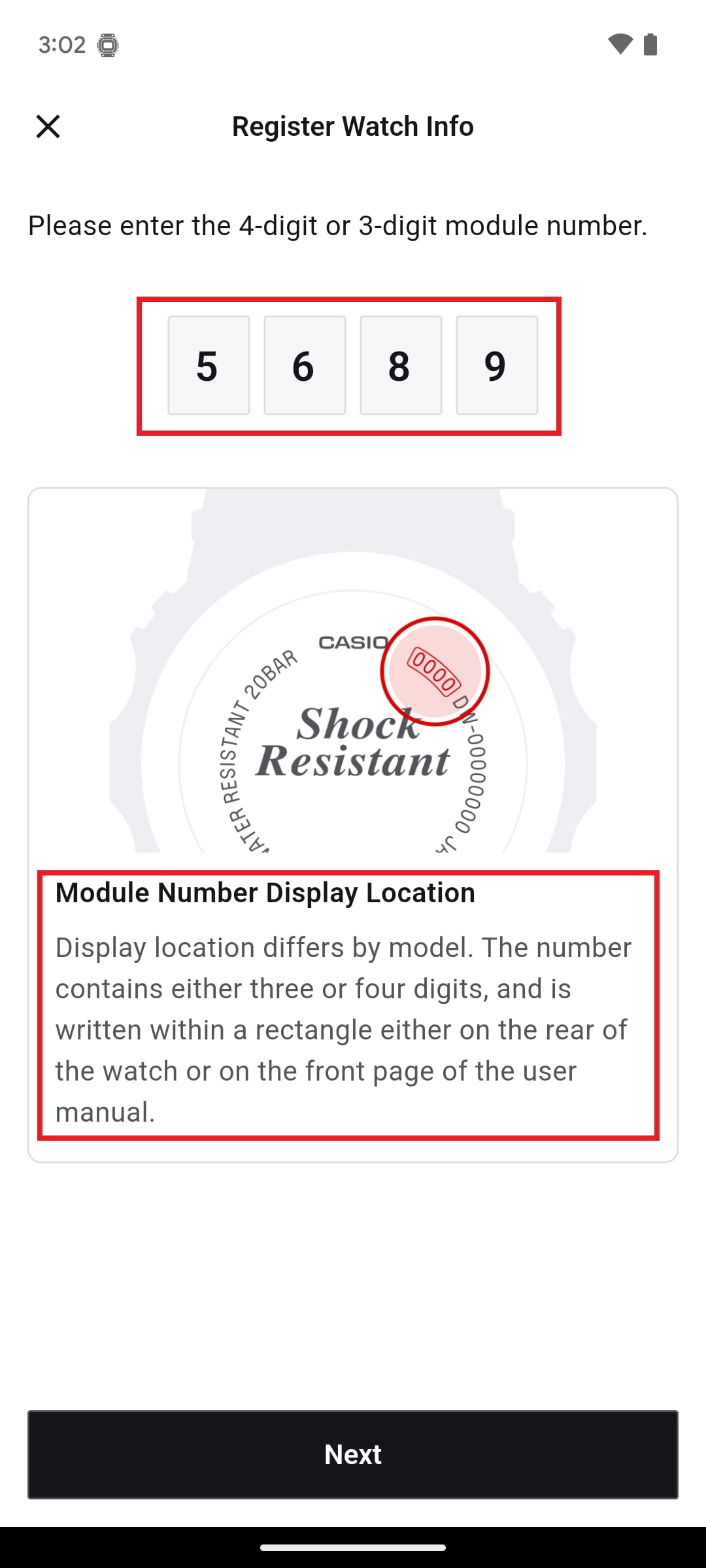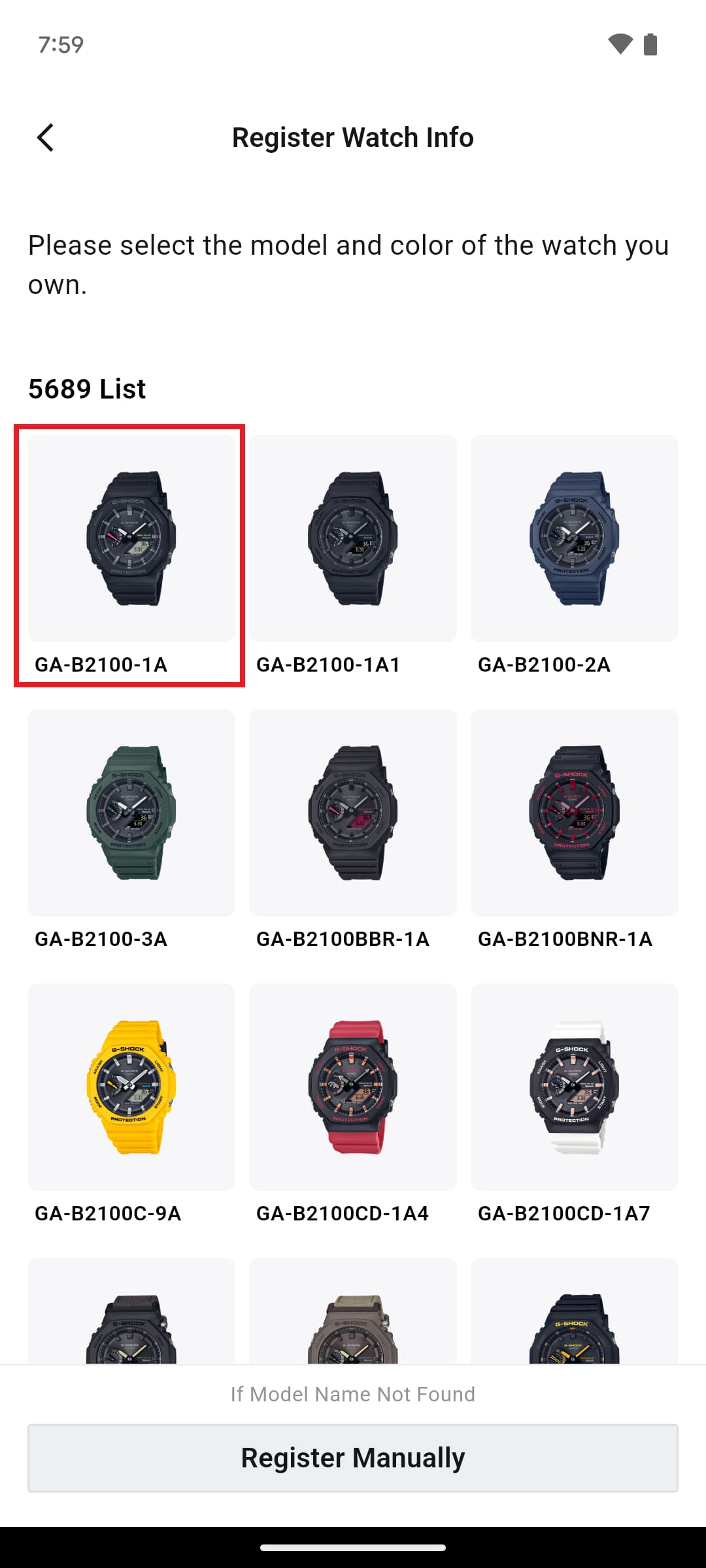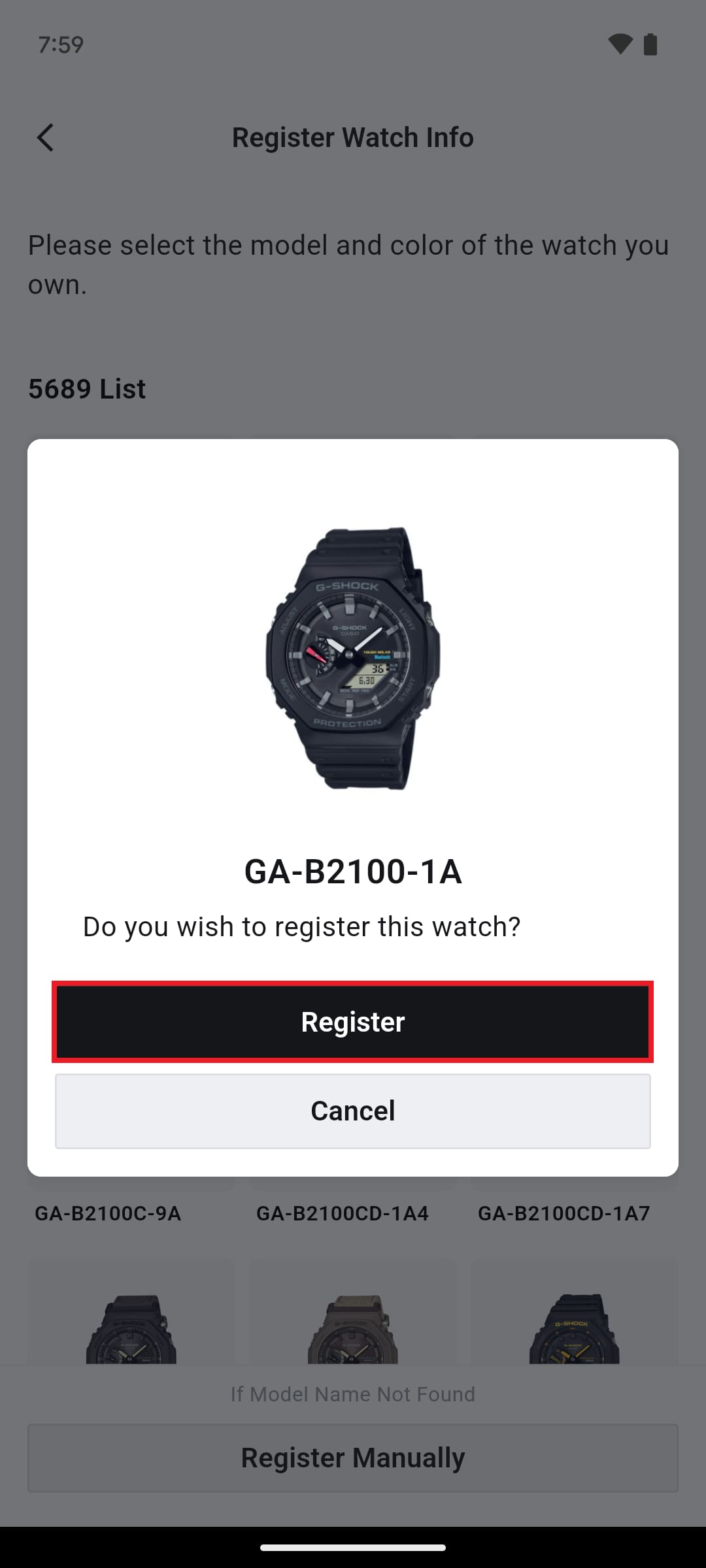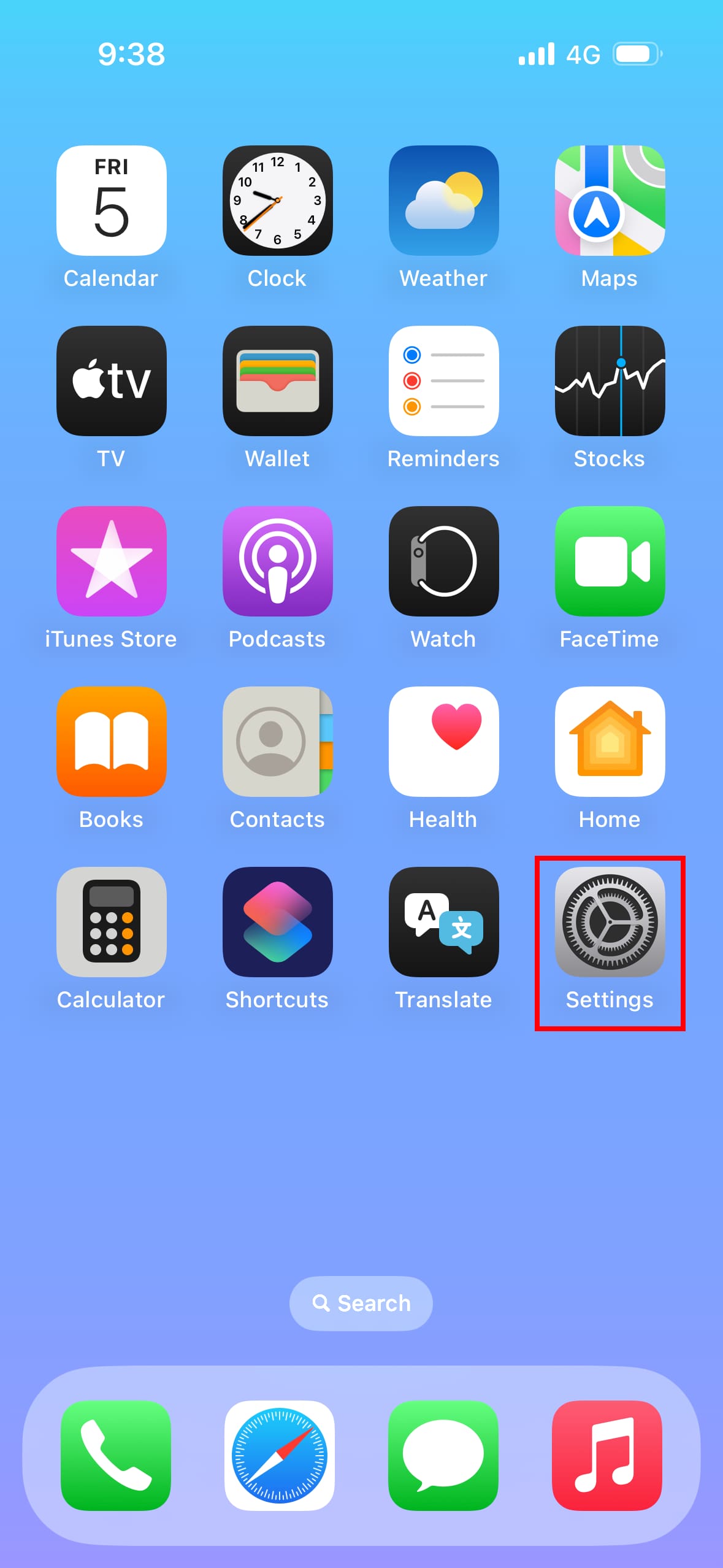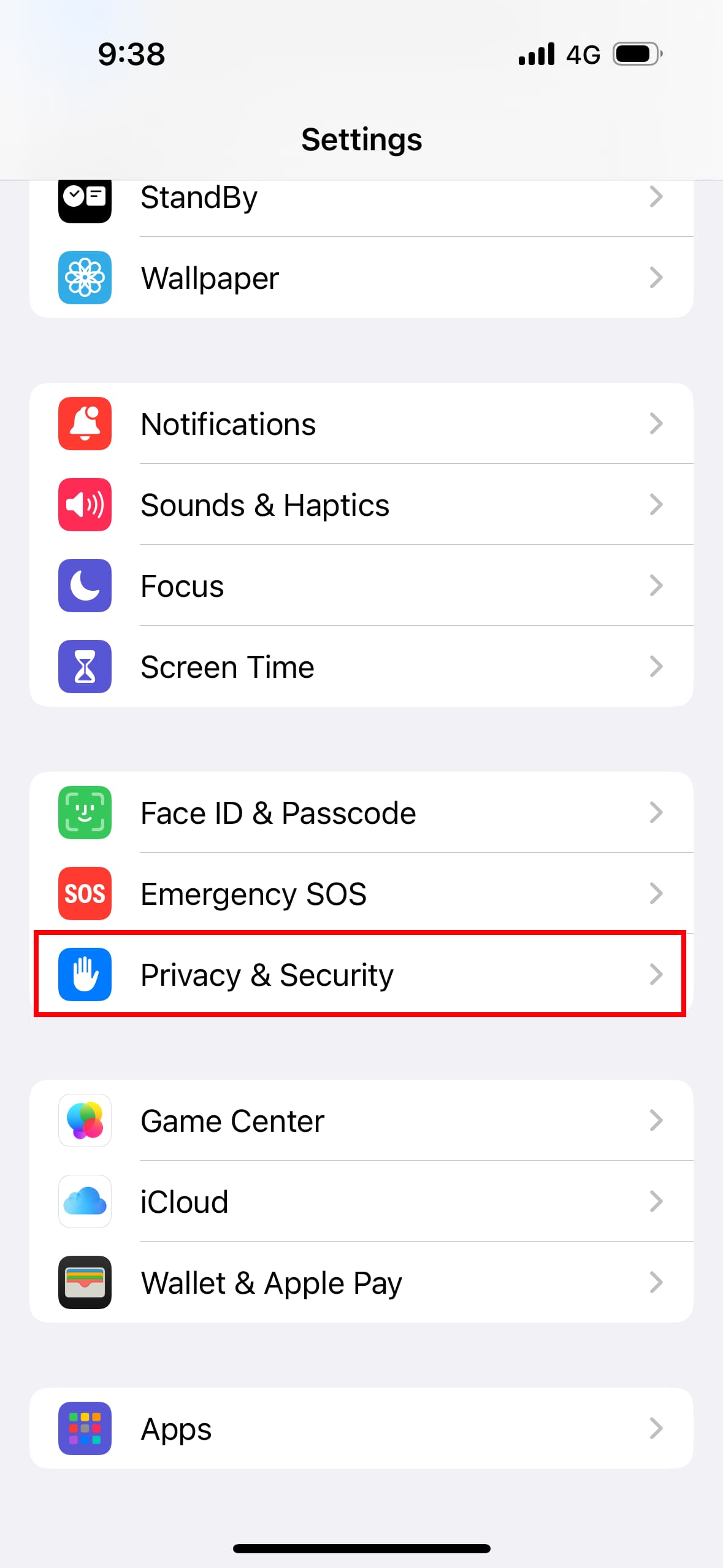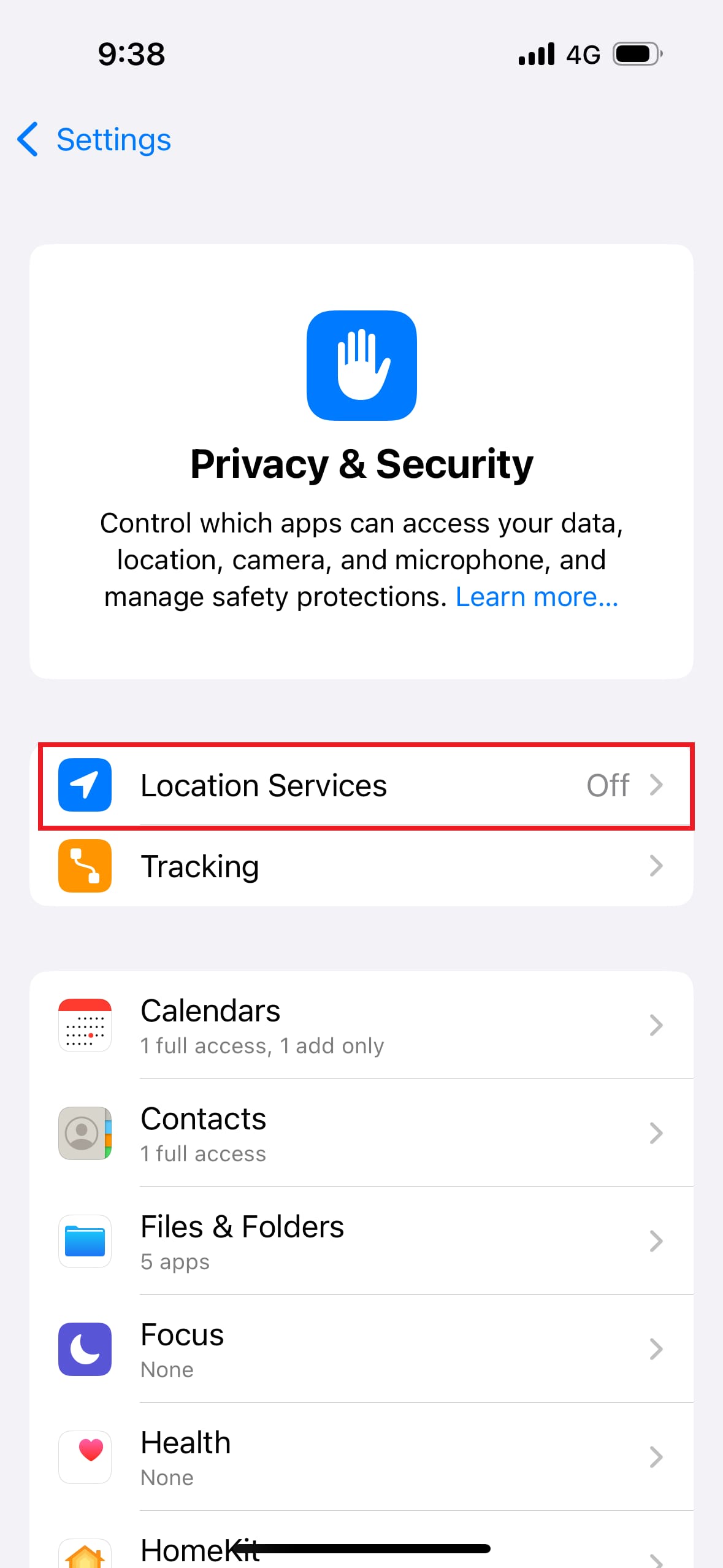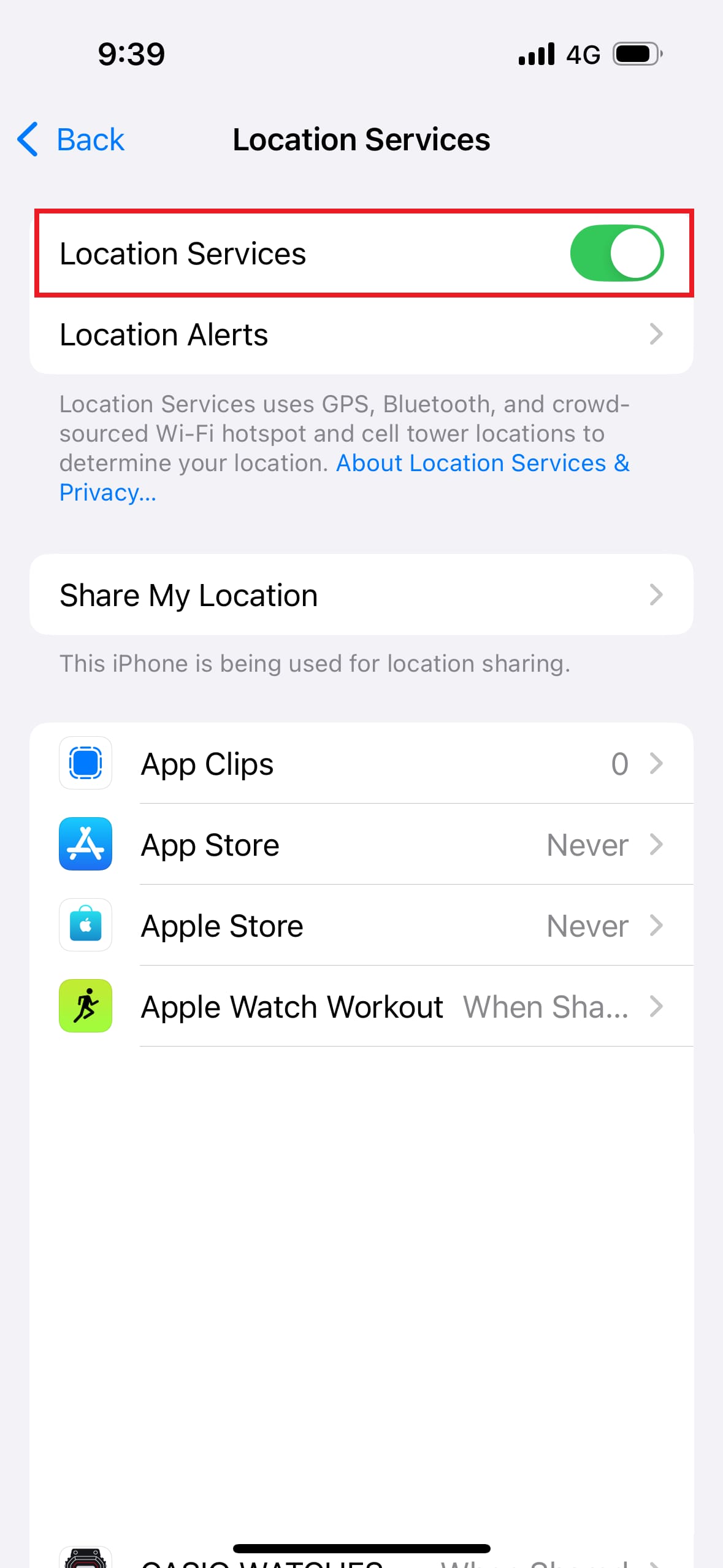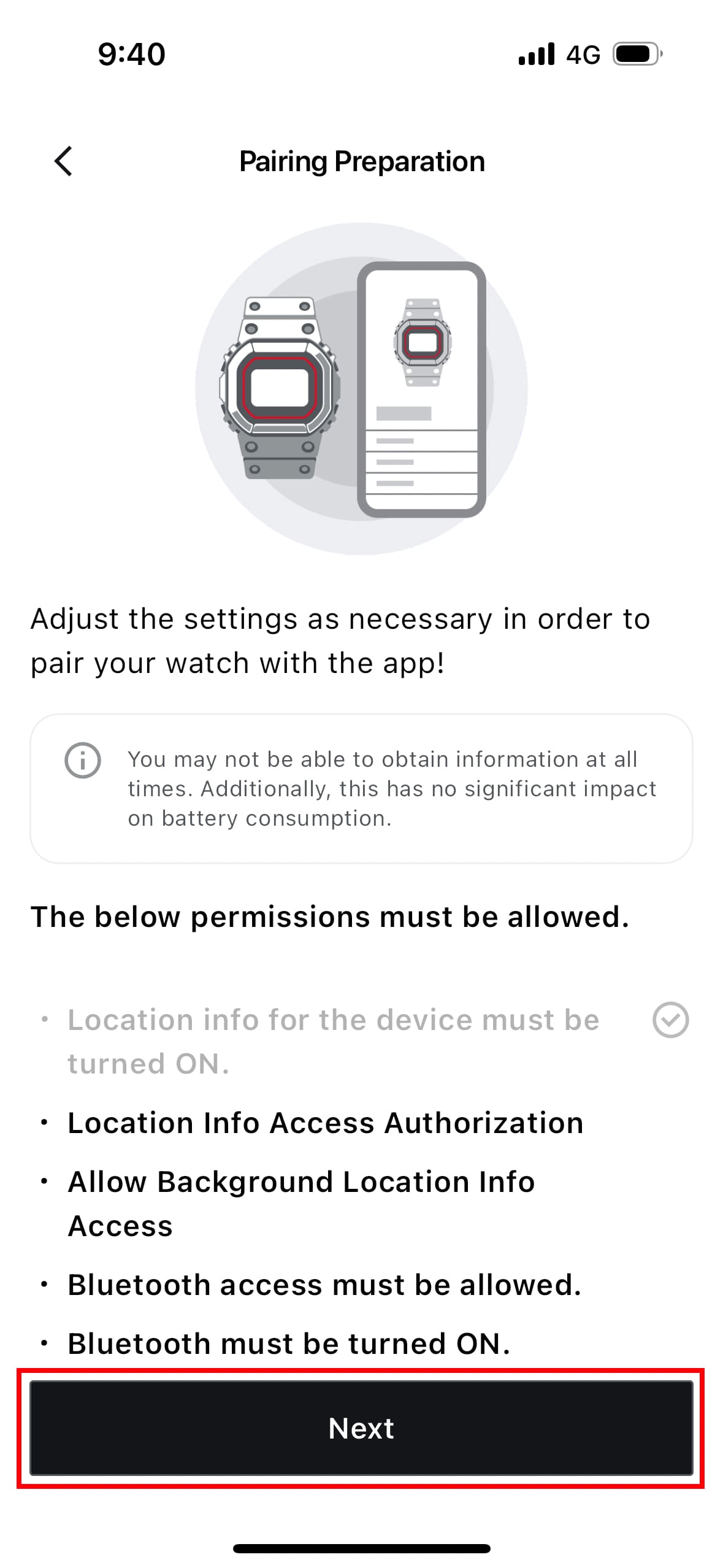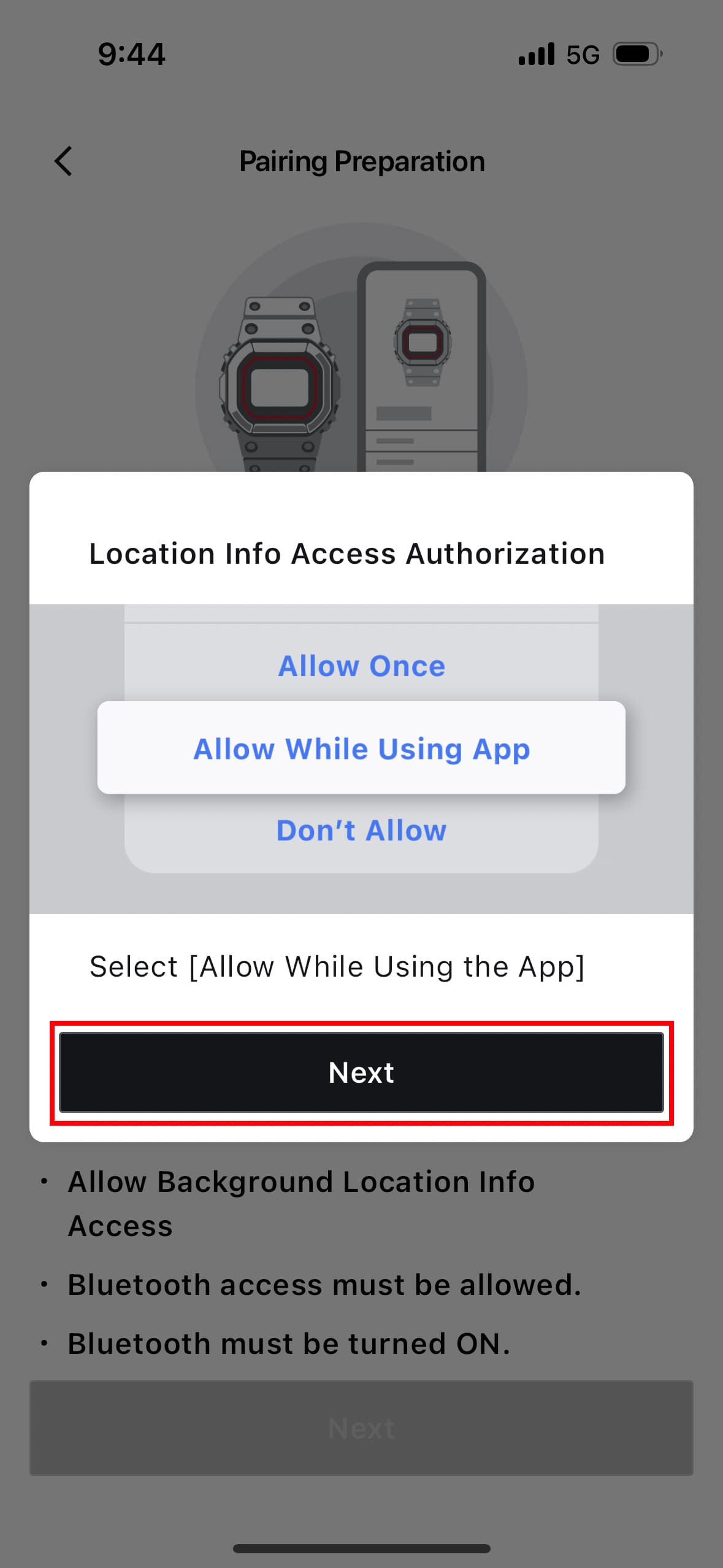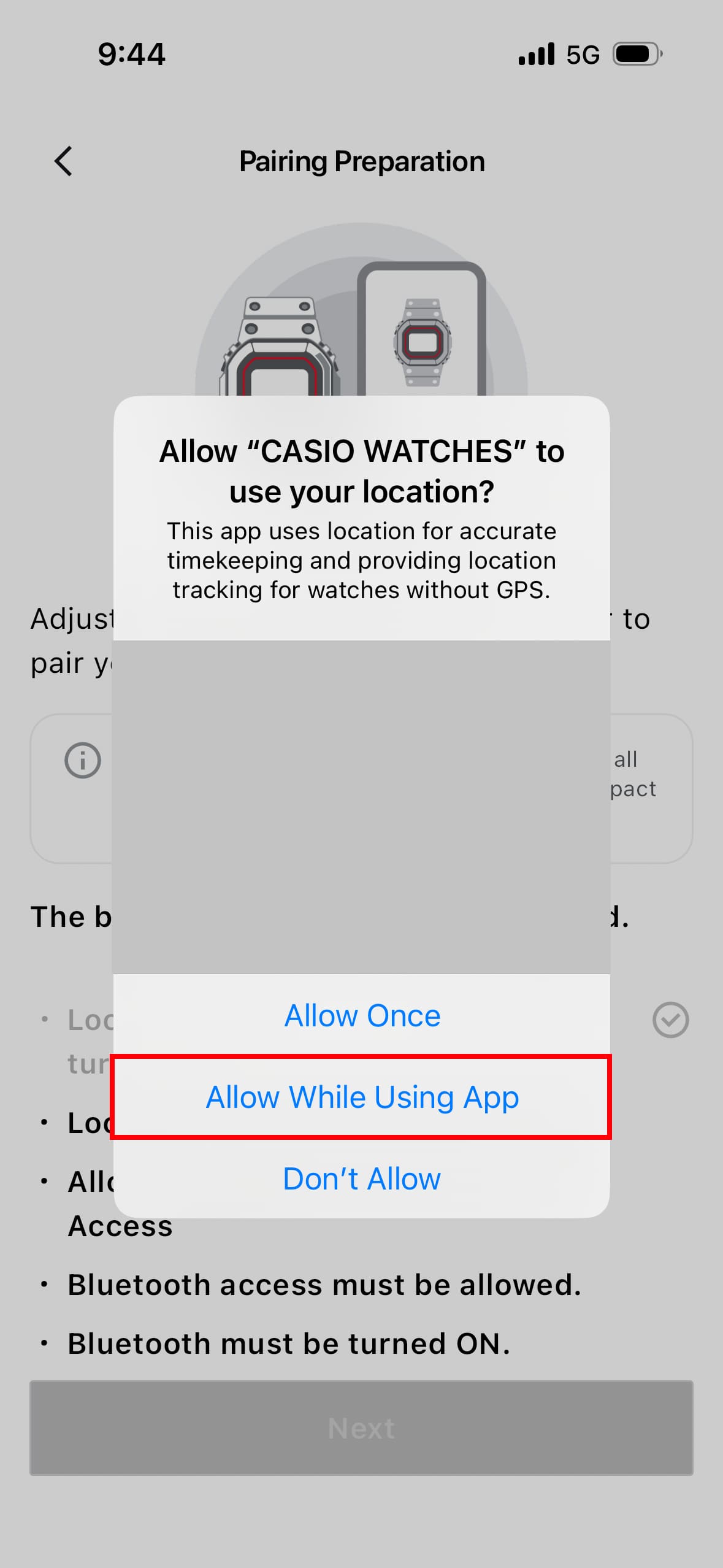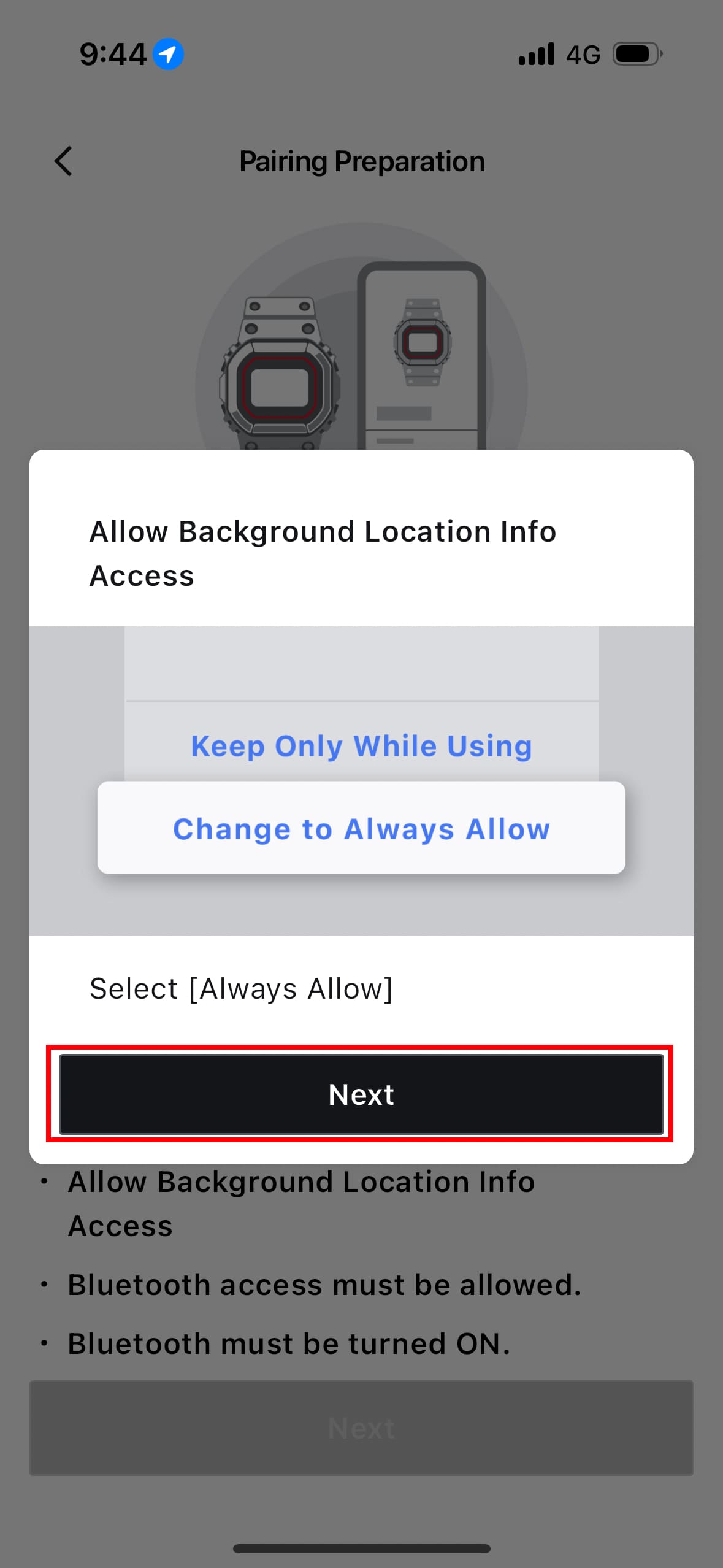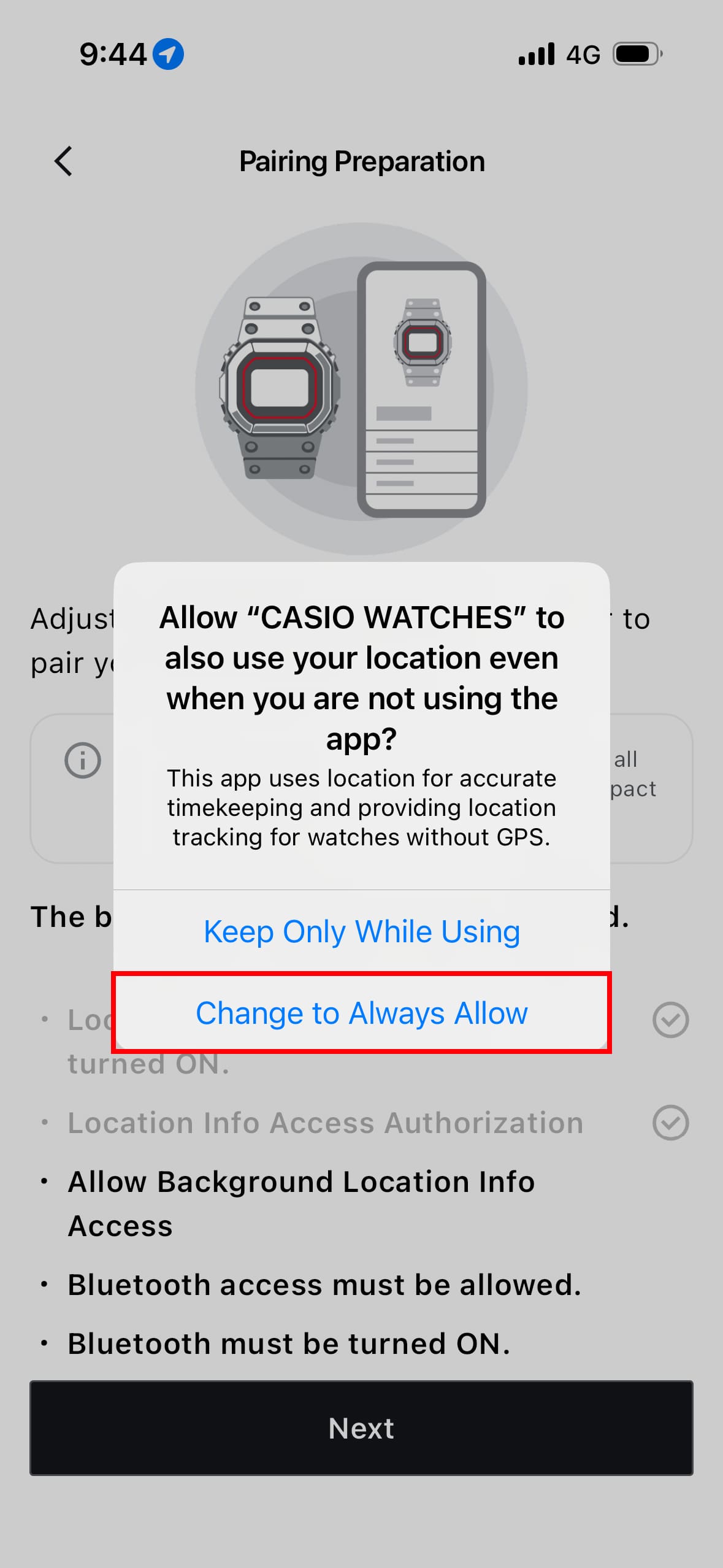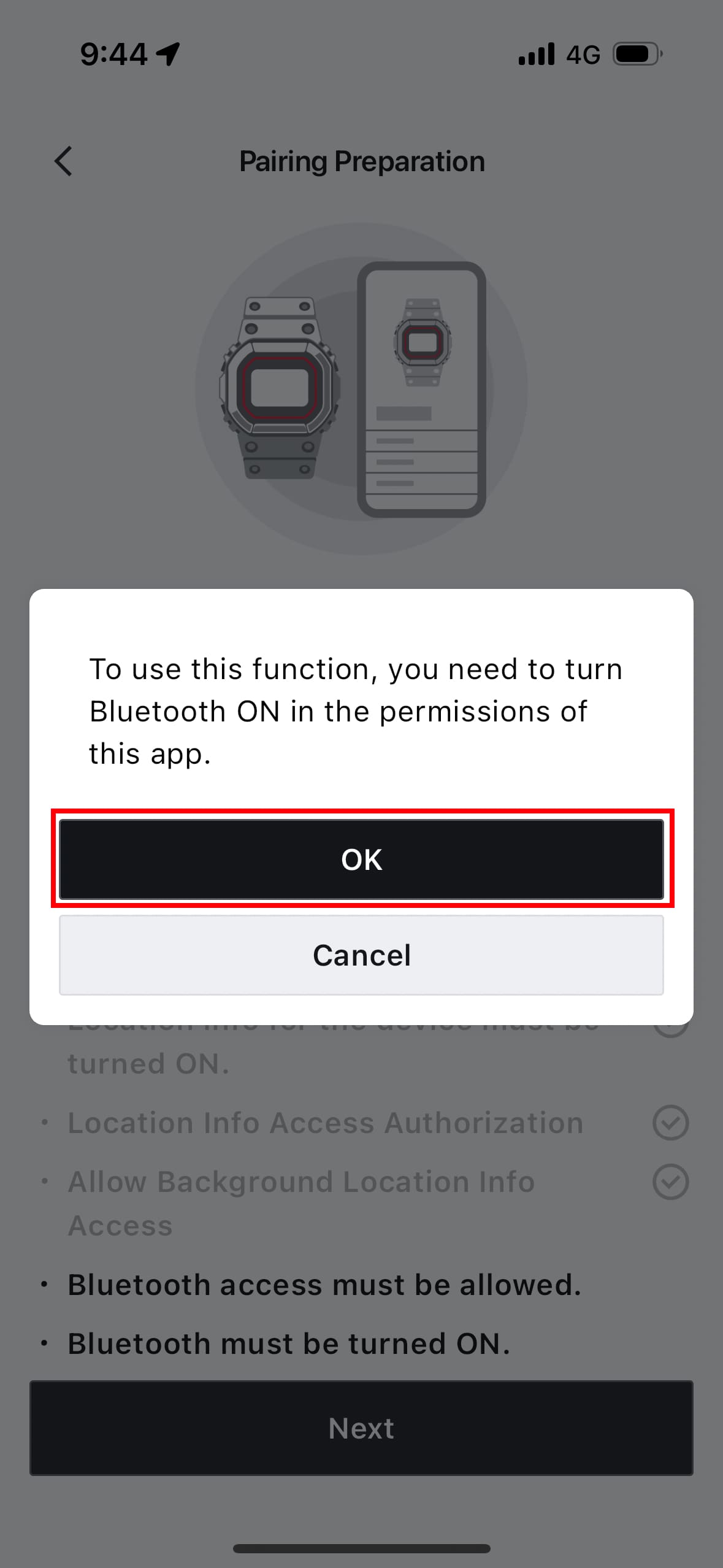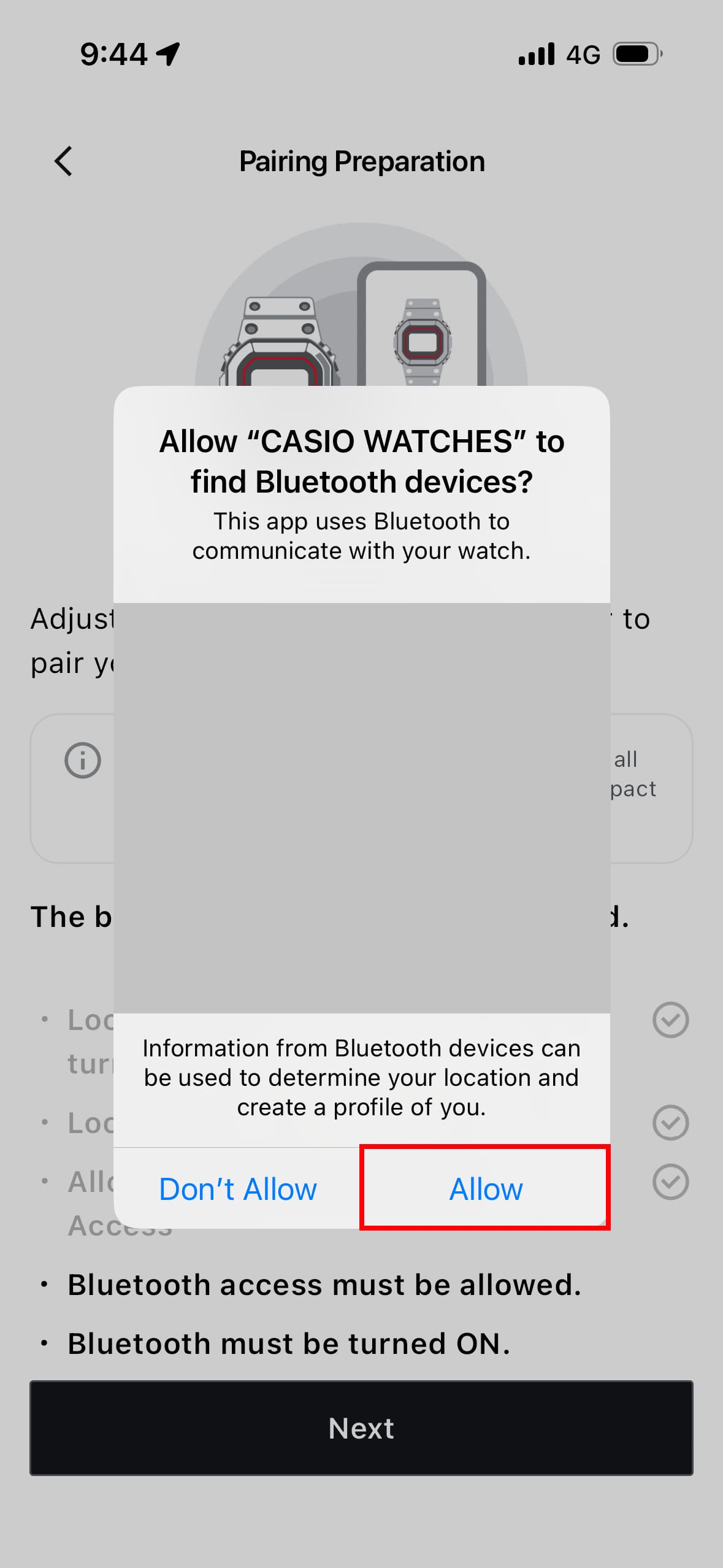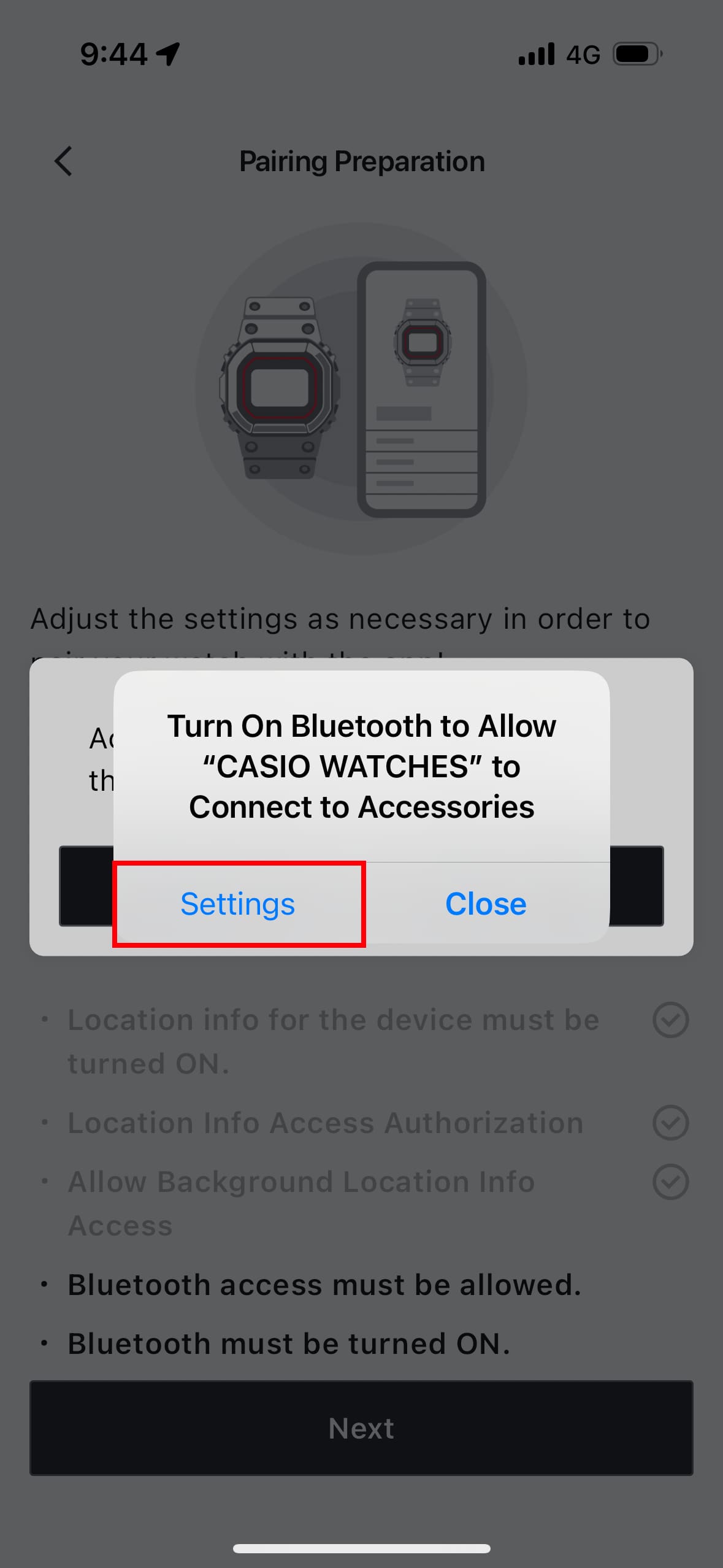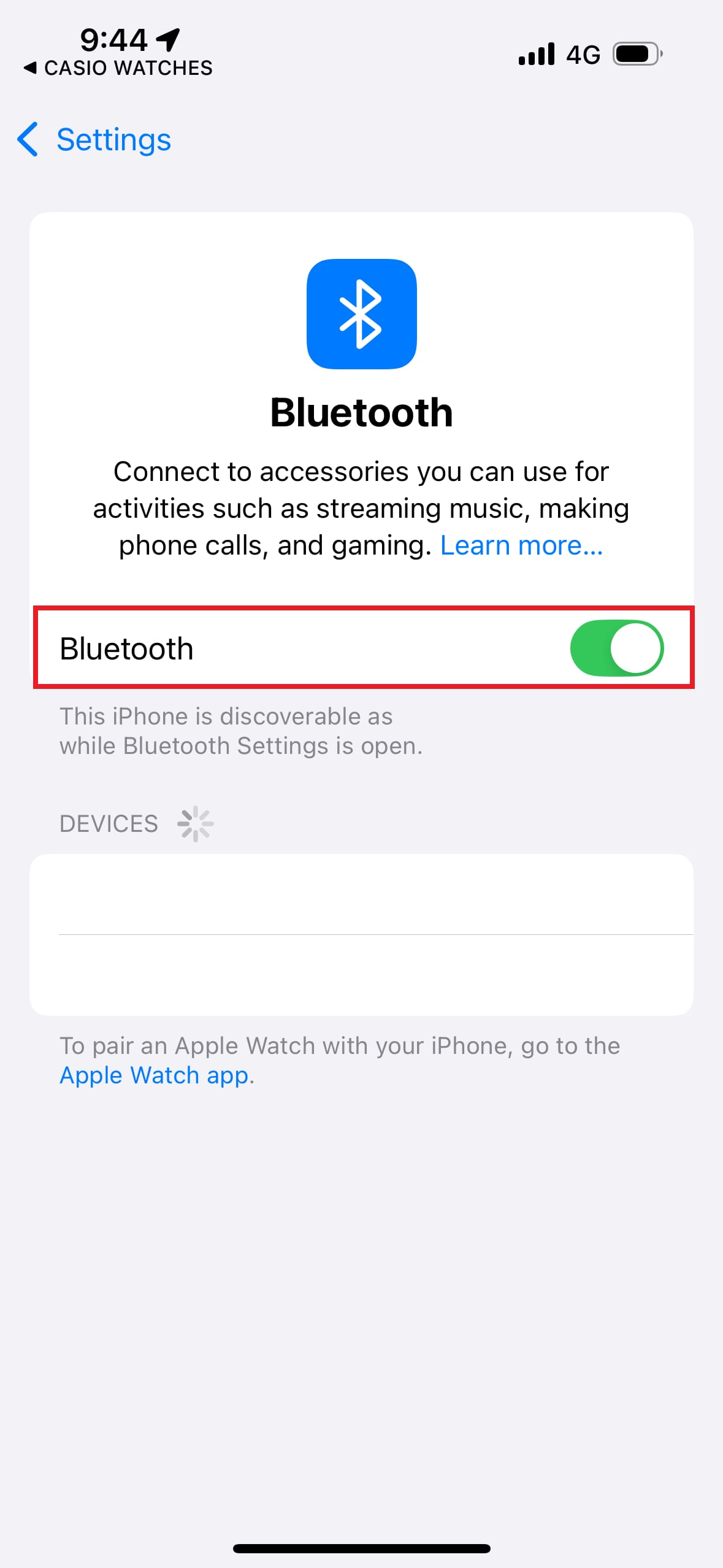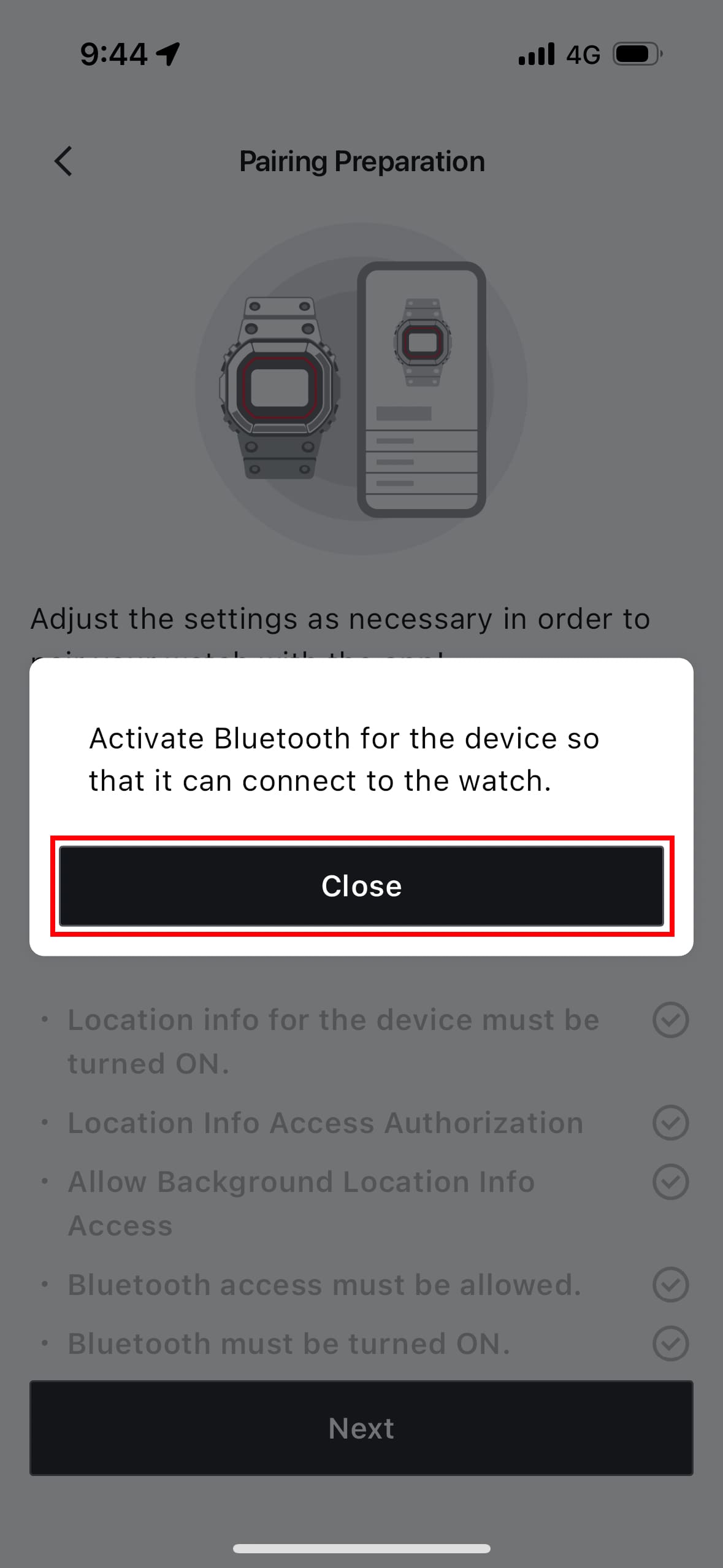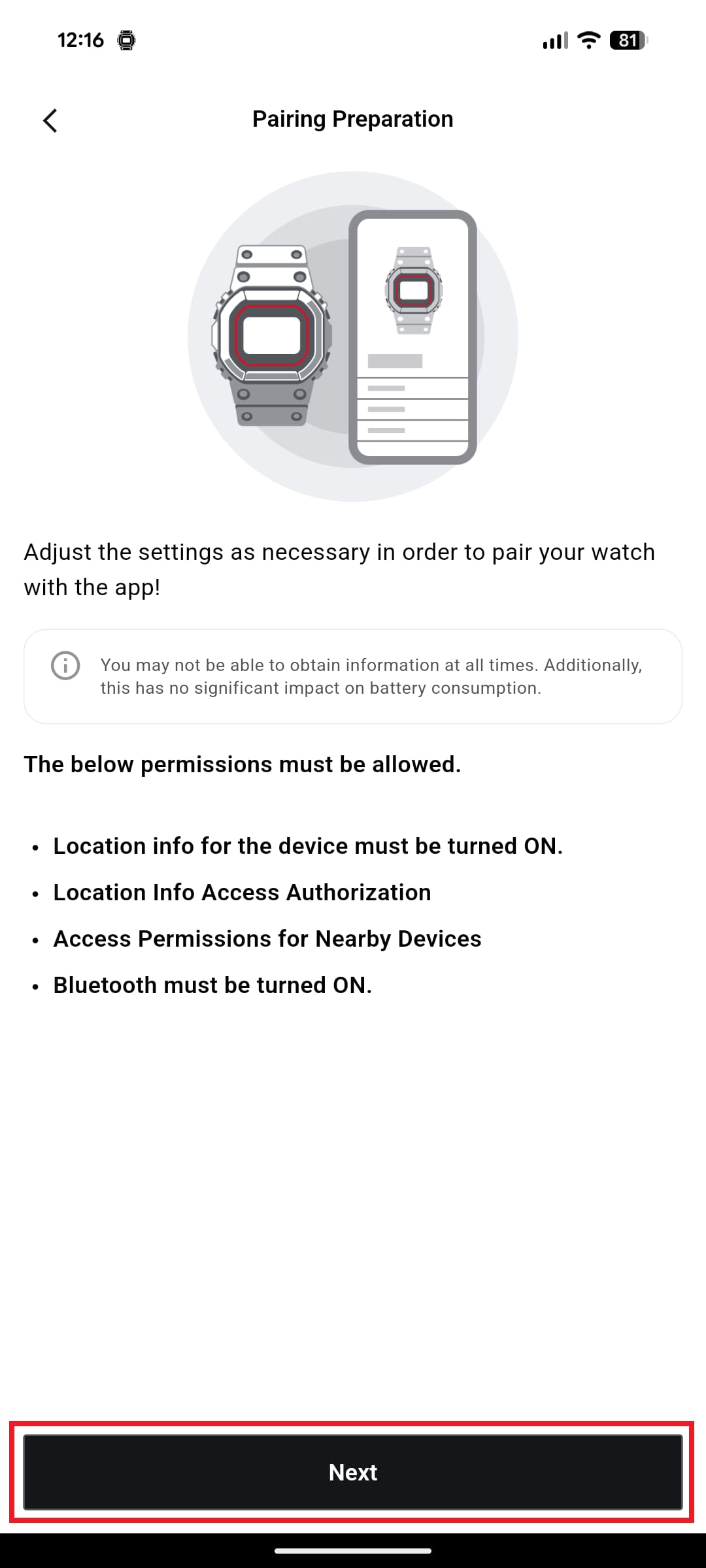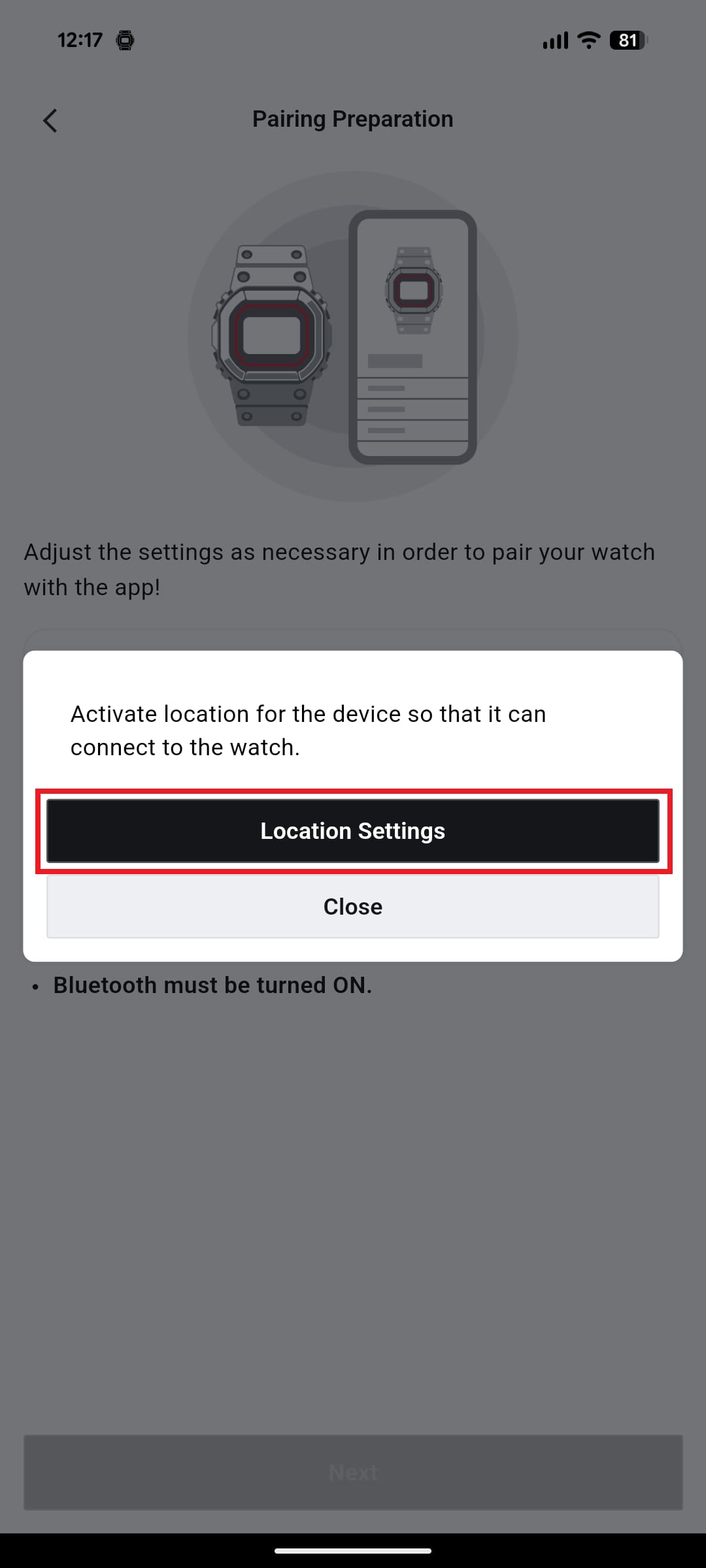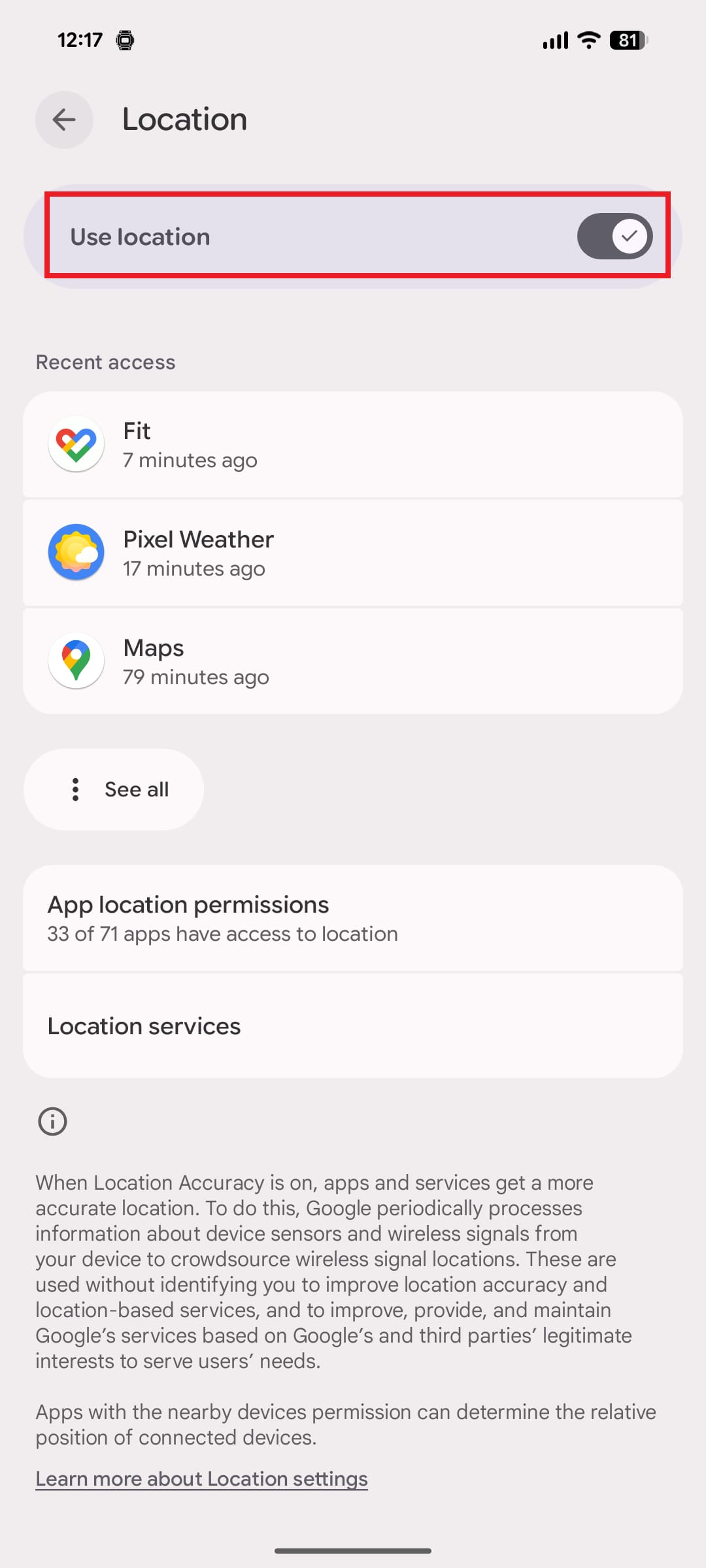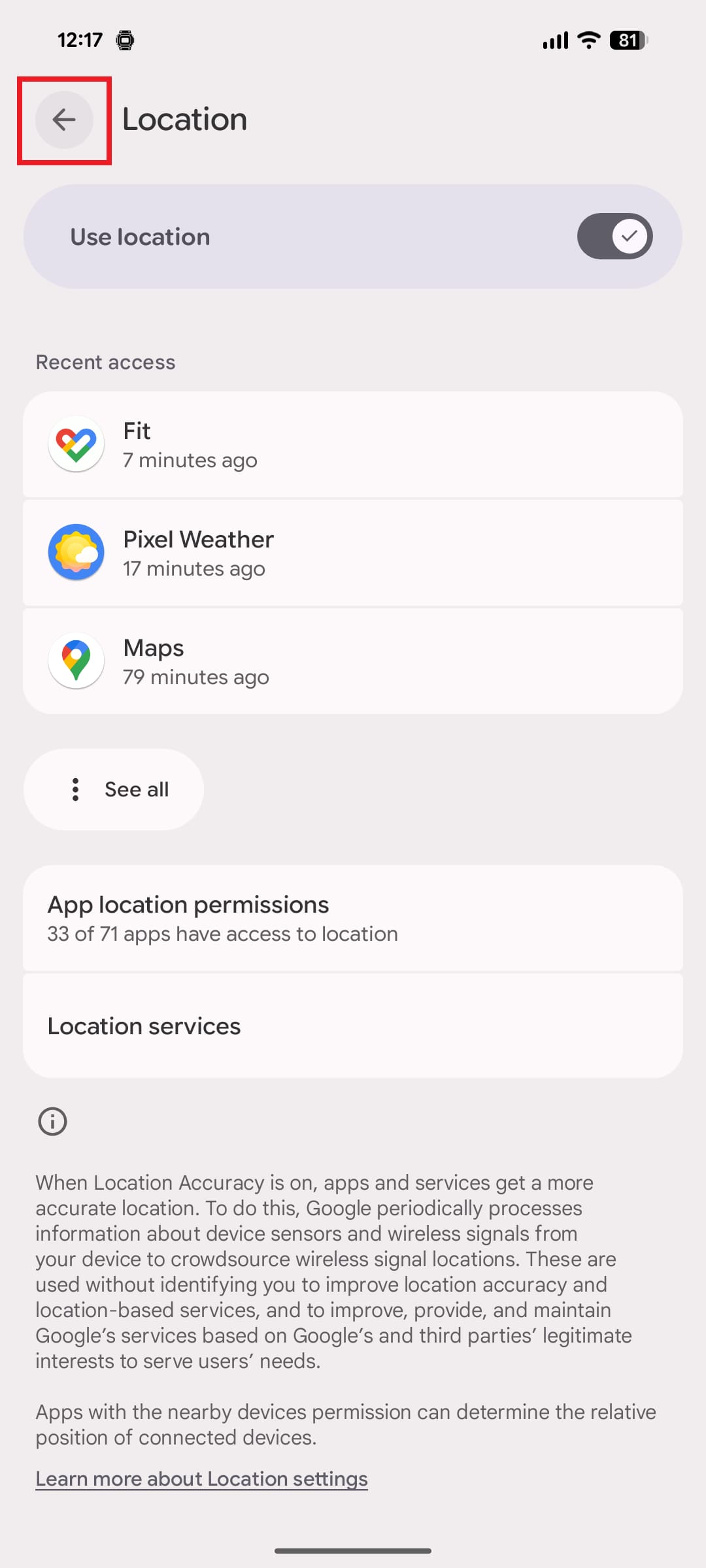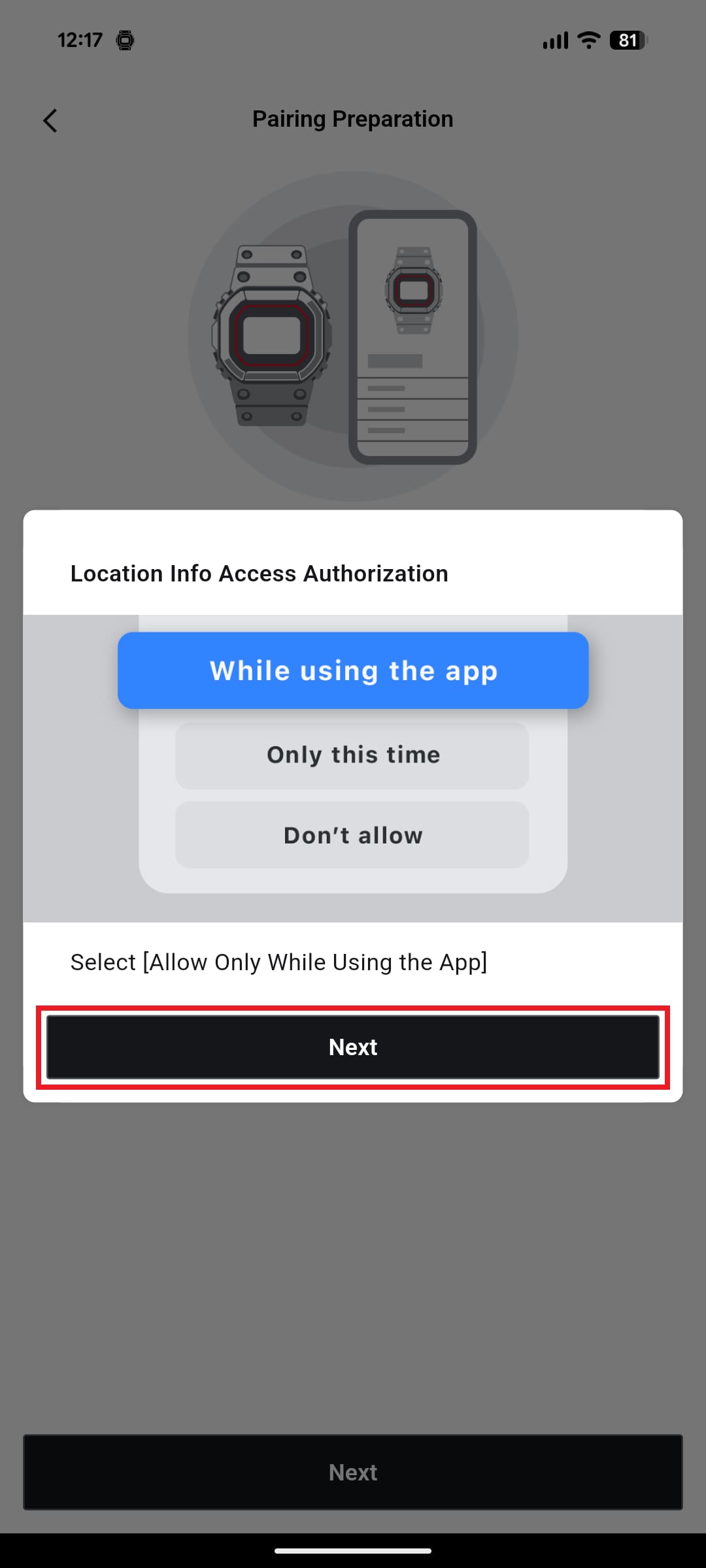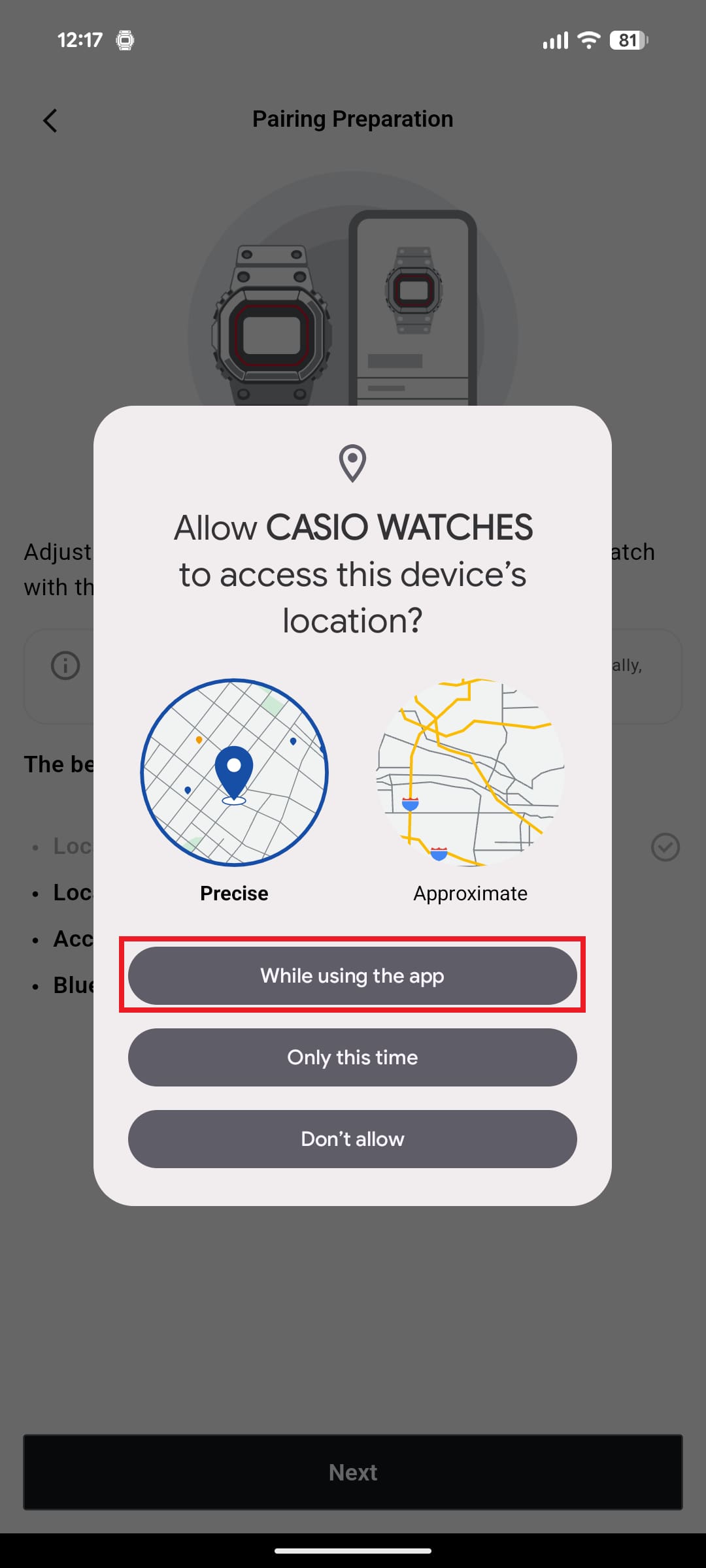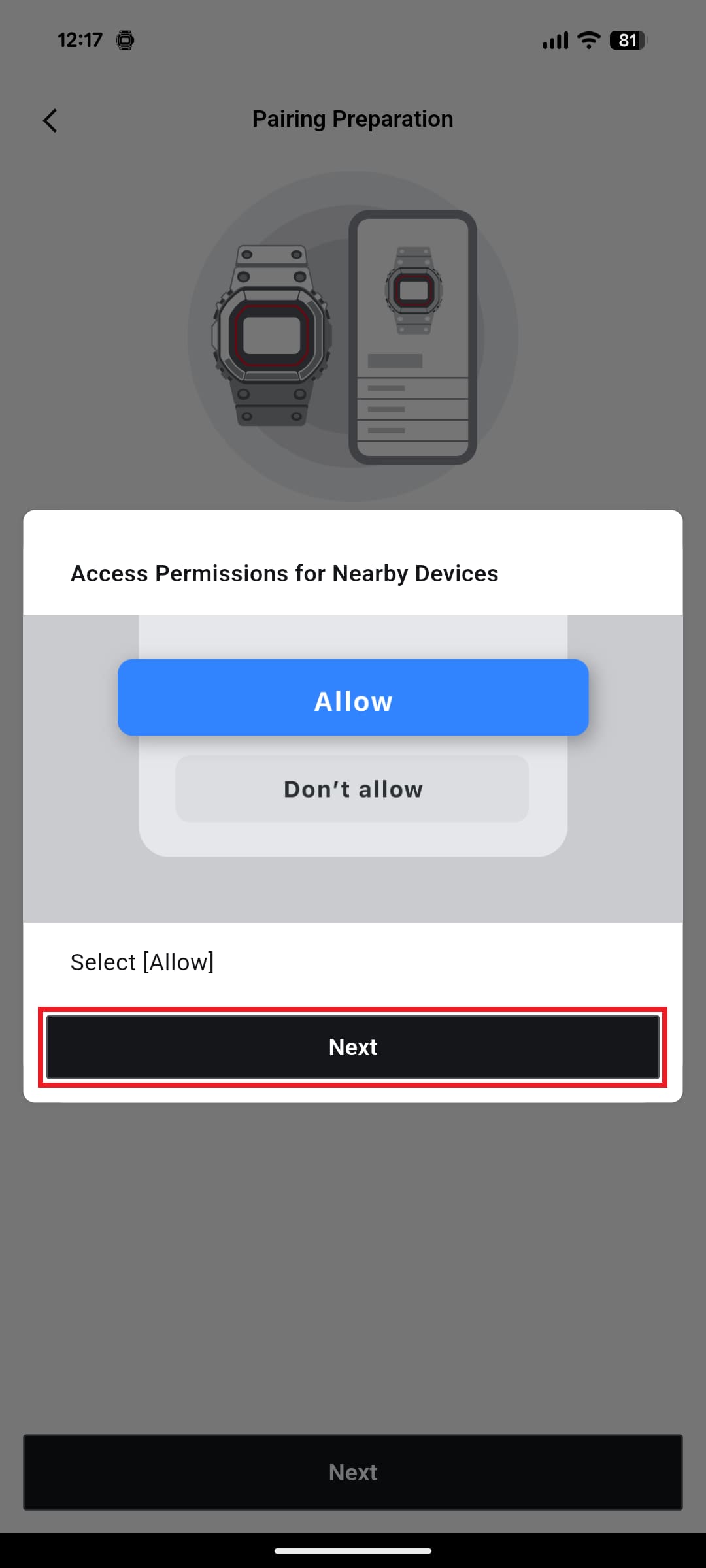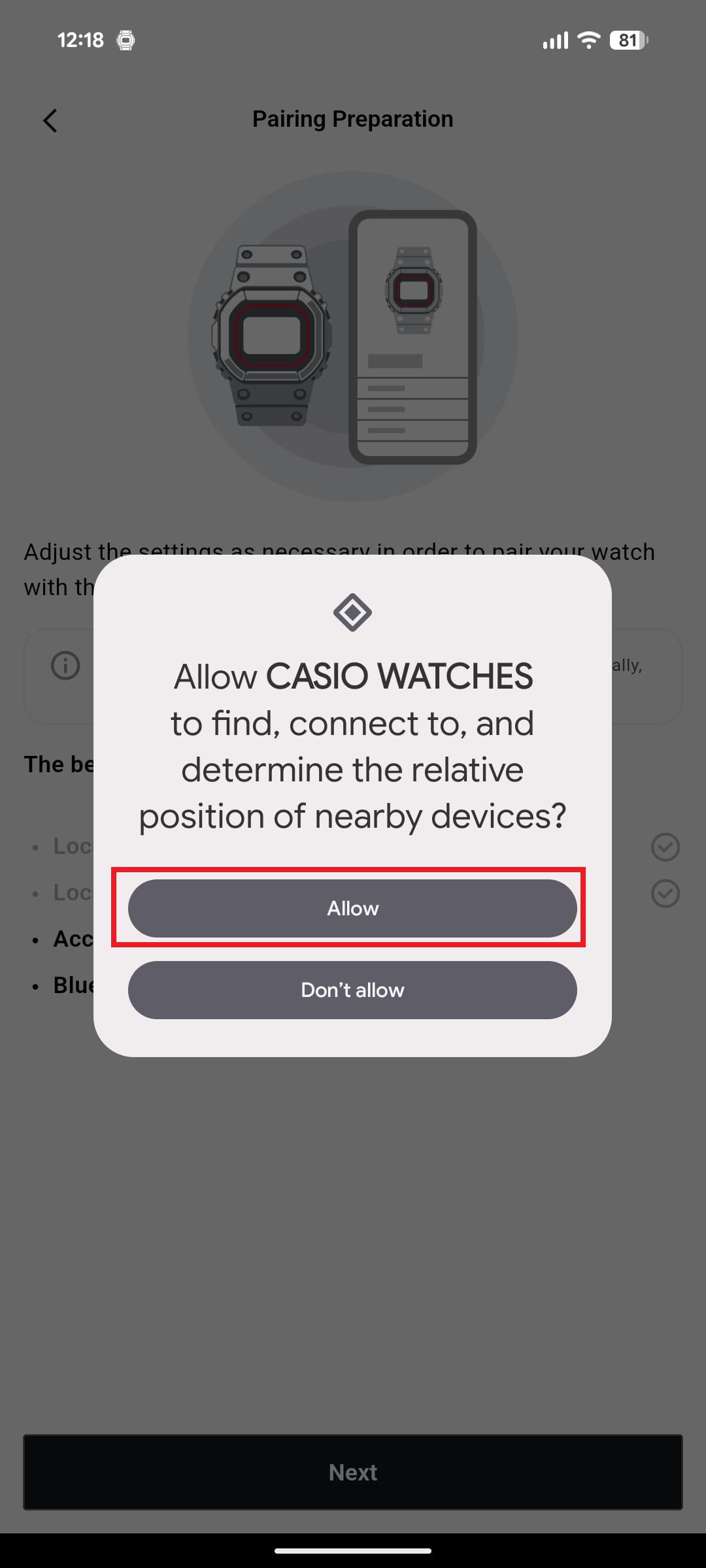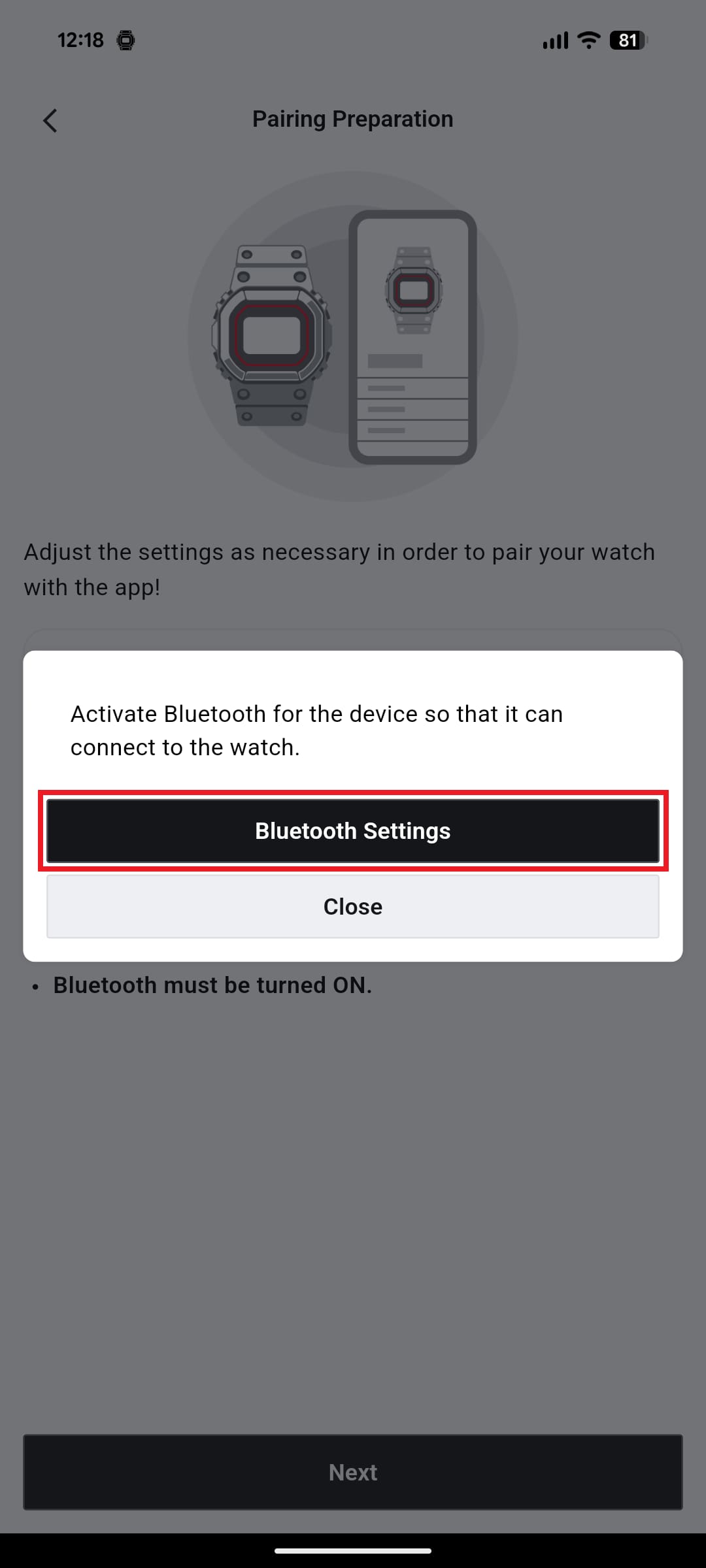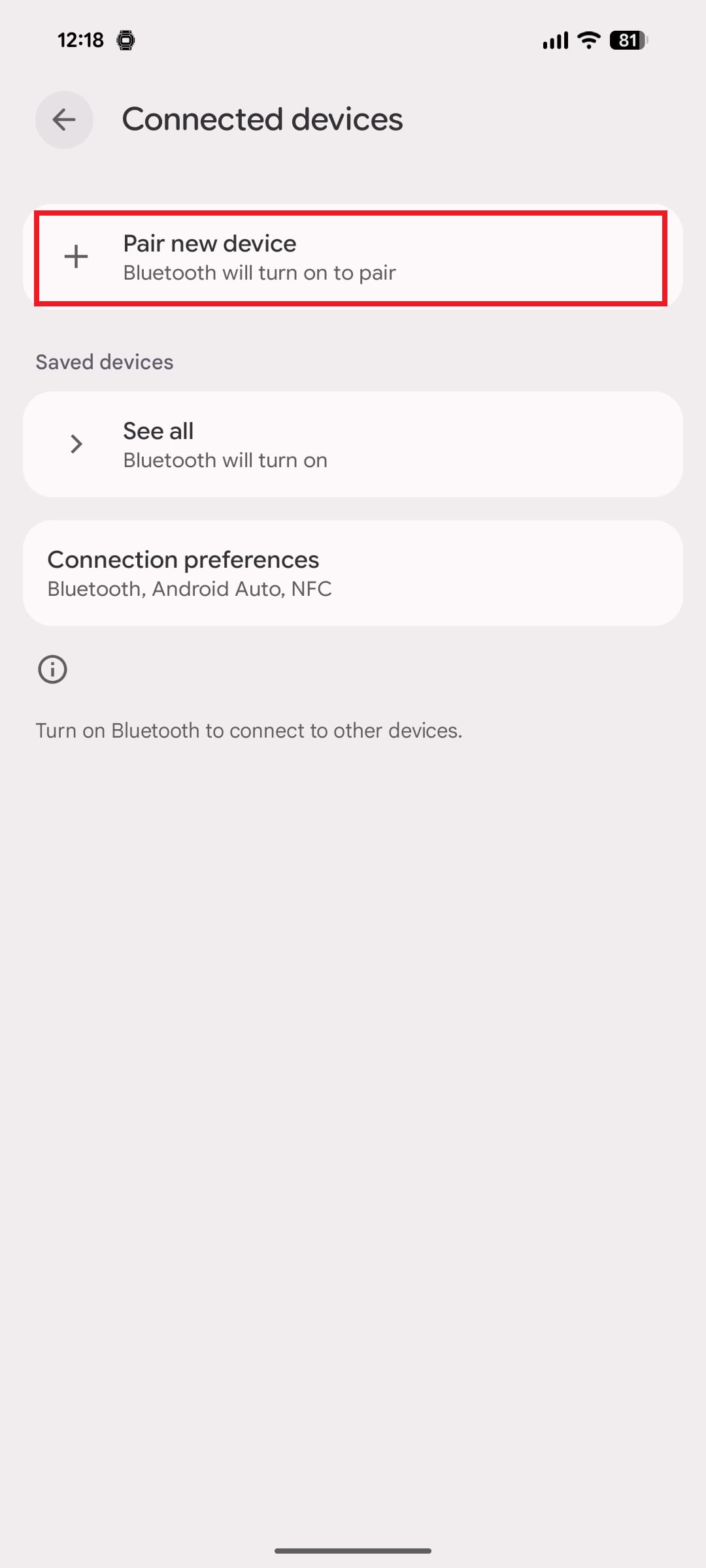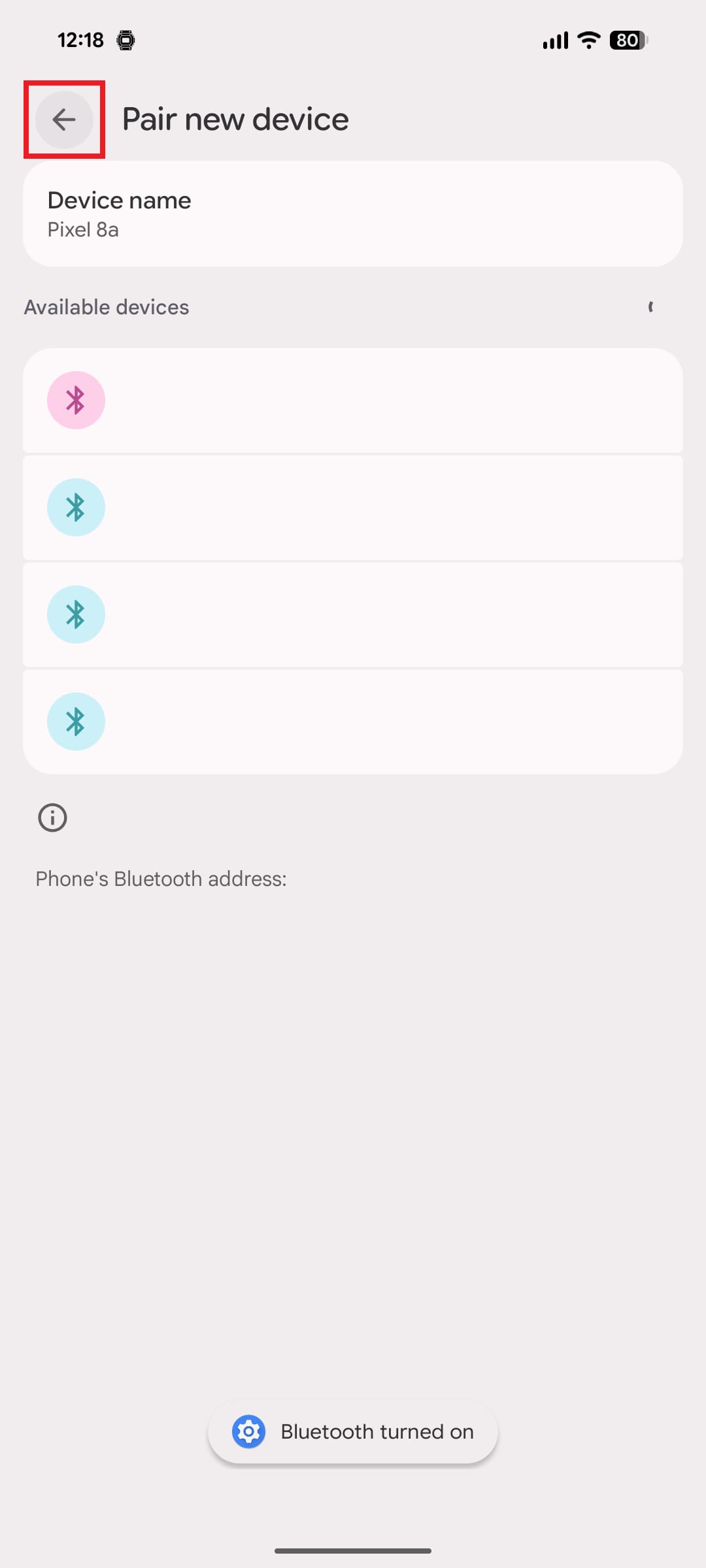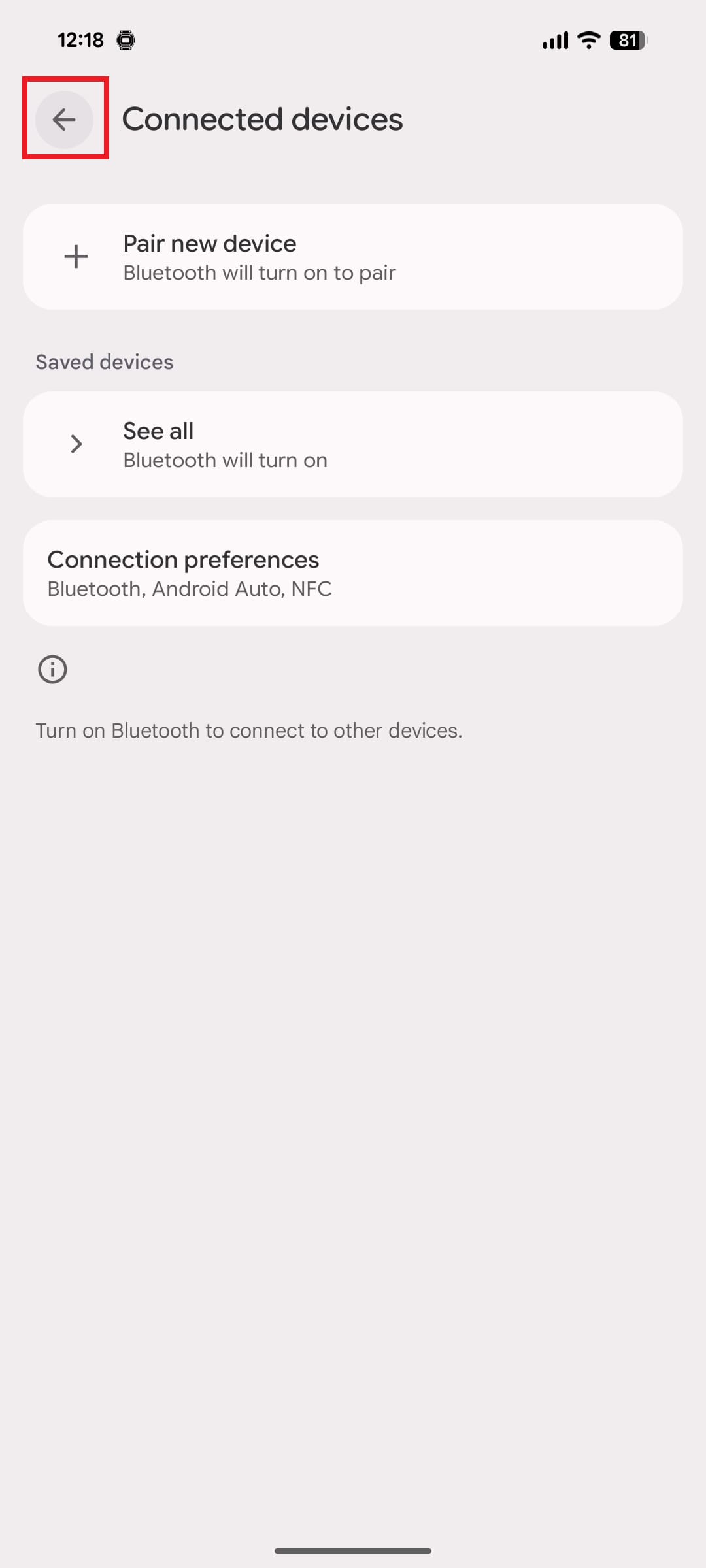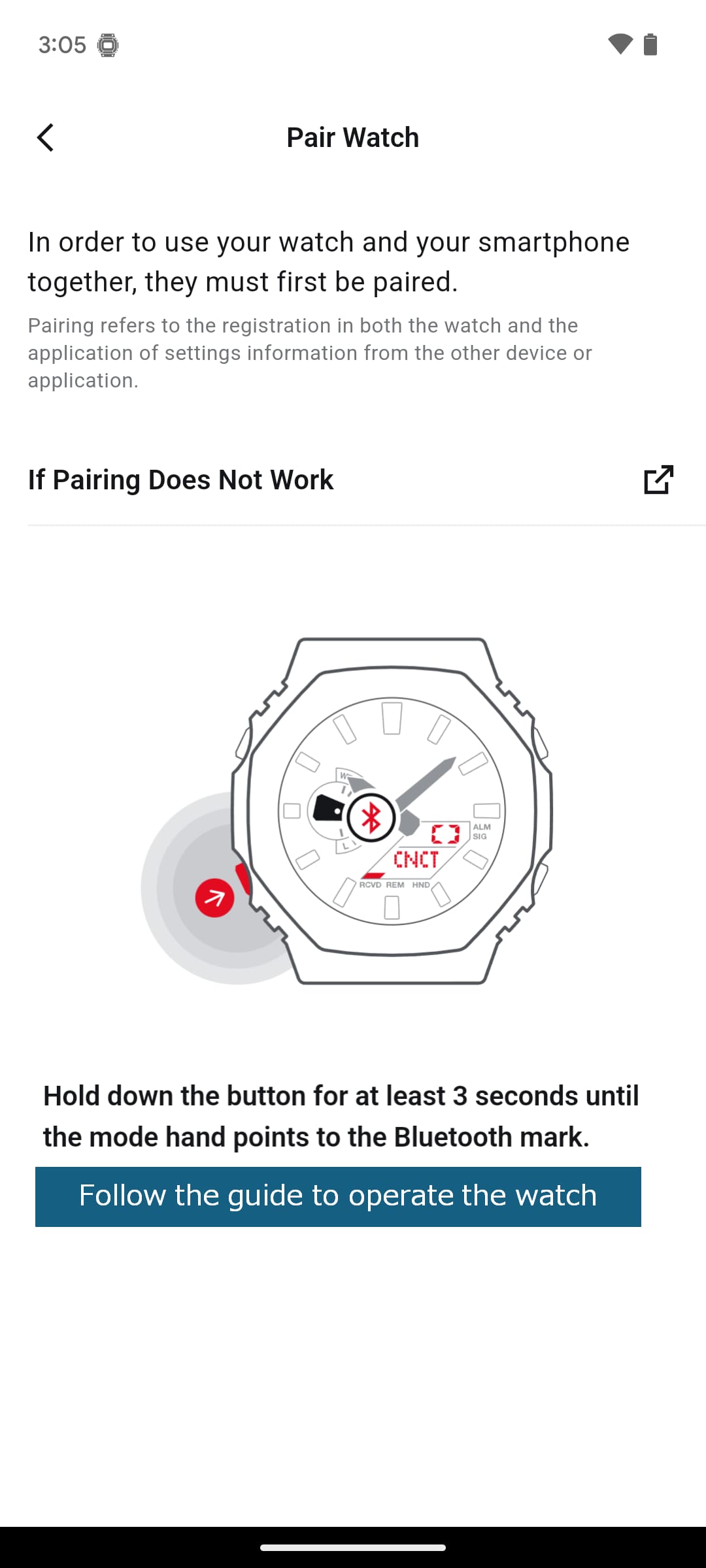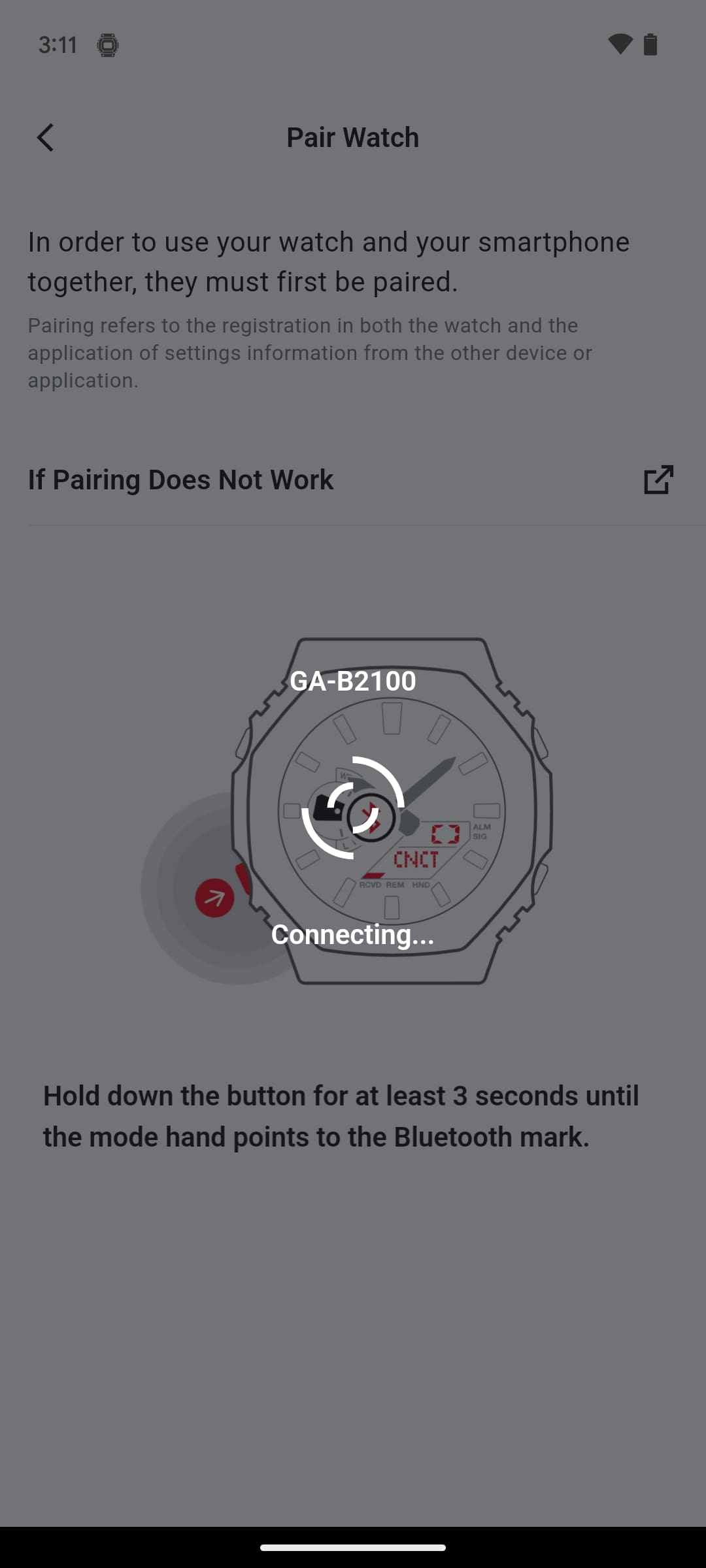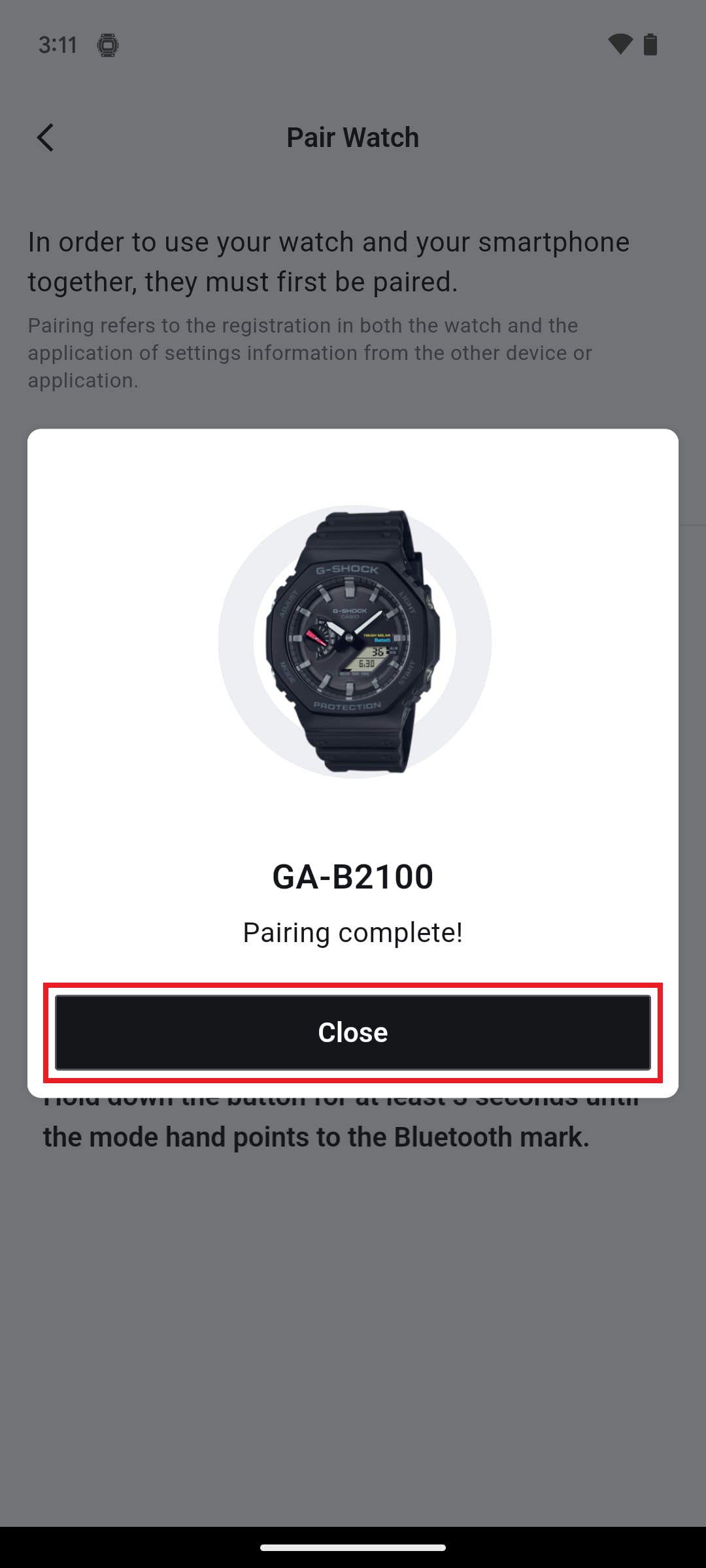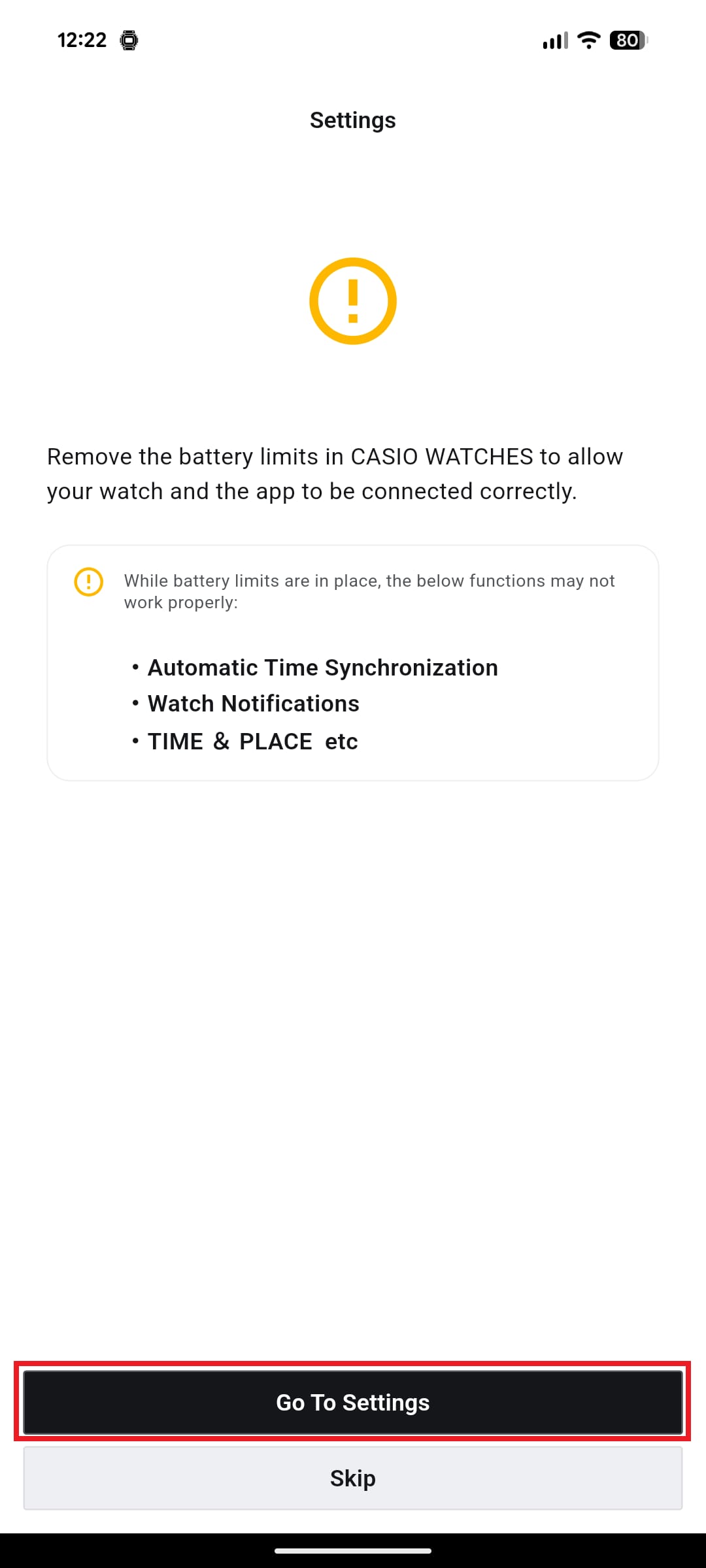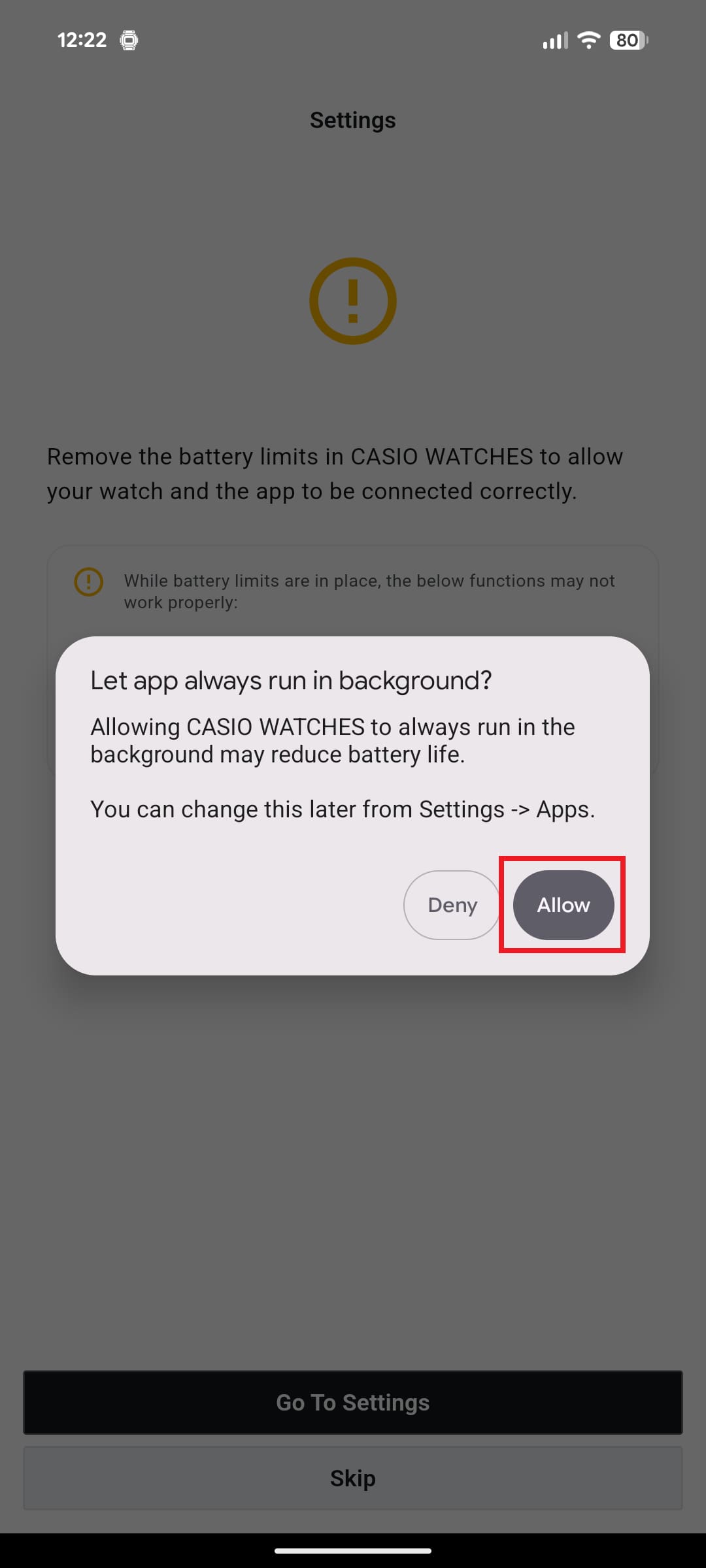CASIO WATCHES App Connection Start Guide
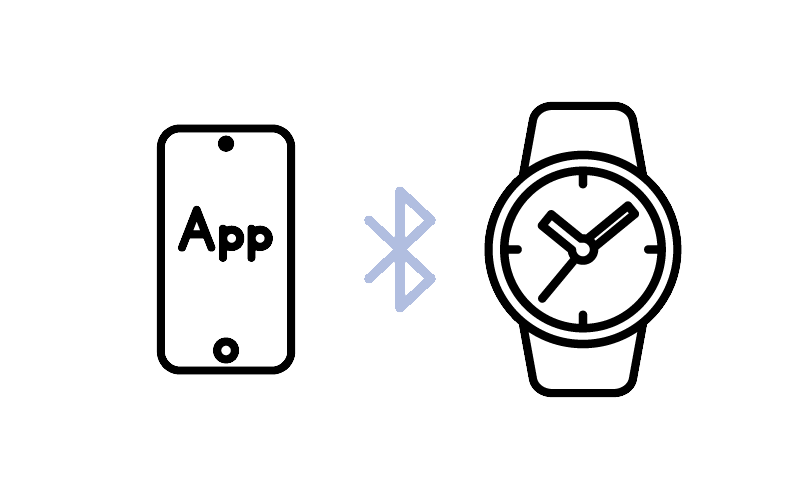
With Casio's Bluetooth-enabled watches, pairing and connecting the watch with the app allows automatic time synchronization and easy adjustment of watch settings from the app. ※For details, see here. (Supported features vary by model)
This guide explains how to perform the initial setup after purchasing your watch.
You can view the operation procedure by clicking the ">" mark within the procedure image.
▶ STEP 2: Launch the app and register a CASIO ID
When launching the app for the first time
Logging in with a CASIO ID allows you to register your watch and pair it with the app.
• If you select "Skip", you will not be able to register the watch or complete pairing.(You can log in later.)
• You can register using an email address or an SNS account (Apple ID, Facebook, Google).
• About CASIO IDEnter the required information, review the terms, and complete the registration.
You will receive a verification code via email. Enter the code to complete registration.
• Check your spam folder, as the verification email may be filtered there.Enter the required information, review the terms, and complete the registration.
You will receive a verification code via email. Enter the code to complete registration.
• Check your spam folder, as the verification email may be filtered there.
▶ STEP 3: Log in and agree to the terms of use
After registering your CASIO ID, enter your registered ID and password to log in.
You can also log in using an SNS account.When you launch the app for the first time, the terms of service and settings screens for notifications and tracking will appear.
These settings are necessary to use the app, so please allow all of them if you have no particular issues.
▶ STEP 4: Register the watch and pair it
Register your watch in the app and pair it with your phone.
Pairing refers to the process of registering the Bluetooth device information between the watch and the phone.
Once pairing is complete, the watch will automatically connect to the phone without requiring repeated pairing operations.
e.g. CASIO WATCHES Ver. 4.3.0 / GA-B2100-1A (5689)
• You can also register your watch using the “+” button on the My Watch screen.Follow the on-screen instructions to enable the settings and permissions required for pairing.
• Depending on your phone model and OS version, the settings menu locations may vary.
• The phone settings menu information shown here is accurate as of September 2025 and may be subject to change.
• Location permissions are required for Bluetooth connection. This does not track or identify your location.
e.g. CASIO WATCHES Ver. 4.2.0 / iPhone 16 (iOS 18)
If location services on your smartphone are turned off, you may see a message such as “This feature is unavailable.”
Please turn on the location services on your smartphone in advance.Next, return to the app and grant the permissions.
• These settings are necessary for a stable connection, so please configure them as shown in the image if you have no particular issues.
• If the settings screen does not appear as shown in the image, please check the actual content displayed and configure the settings accordingly.Follow the on-screen instructions to enable the settings and permissions required for pairing.
• Depending on your phone model and OS version, the settings menu locations may vary.
• The phone settings menu information shown here is accurate as of September 2025 and may be subject to change.
• Location permissions are required for Bluetooth connection. This does not track or identify your location.
e.g. CASIO WATCHES Ver4.2.0 / Google Pixel 8a (Android16)
• These settings are necessary for a stable connection, so please configure them as shown in the image if you have no particular issues.
• If the settings screen does not appear as shown in the image, please check the actual content displayed and configure the settings accordingly.• Depending on your watch model, a pairing request screen from the phone OS may appear. If you are prompted, allow pairing. This screen may also be accessible by swiping down from the status bar.
• If pairing is not successful, try the pairing process again.
Once pairing is successful, the message "Pairing Complete" will be appear.To ensure stable connection with your watch and smooth app operation, disabling battery usage restrictions is recommended.
• Depending on your phone model and OS version, the settings menu locations may vary.
• The phone settings menu information shown here is accurate as of September 2025 and may be subject to change.
How to use after pairing is complete
Once pairing is complete, your watch will automatically connect to the smartphone without requiring the pairing operation each time.
While your watch and the app are connected, you can configure alarms and other settings directly from the app.
Connection specifications vary by watch model. For details, refer to the link below.
Differences Between "Part-Time Connection" and "Automatic Connection"
ここから下は(仮)
▶ スマートフォンの機種変更をした場合
▶ エラー表示になりアプリにログインできない場合
▶ ペアリングや接続ができない場合・動作が不安定な場合
▶ 接続しても針の位置(時刻/日付/曜日など)が合わない場合(針の基準位置修正)
▶ 着信通知ができない場合
▶ 自動時刻合わせができない場合
▶ 時計ソフトウエア更新ができない場合
▶ メーカー別スマートフォンの設定
▶ よくあるご質問(FAQ)
▶ サポートにお問い合わせ
• Apple and iPhone are trademarks of Apple Inc., registered in the U.S. and other countries.
• Android, Google, and Google Pixel are trademarks of Google LLC.
• All other company and product names are trademarks or registered trademarks of their respective owners.