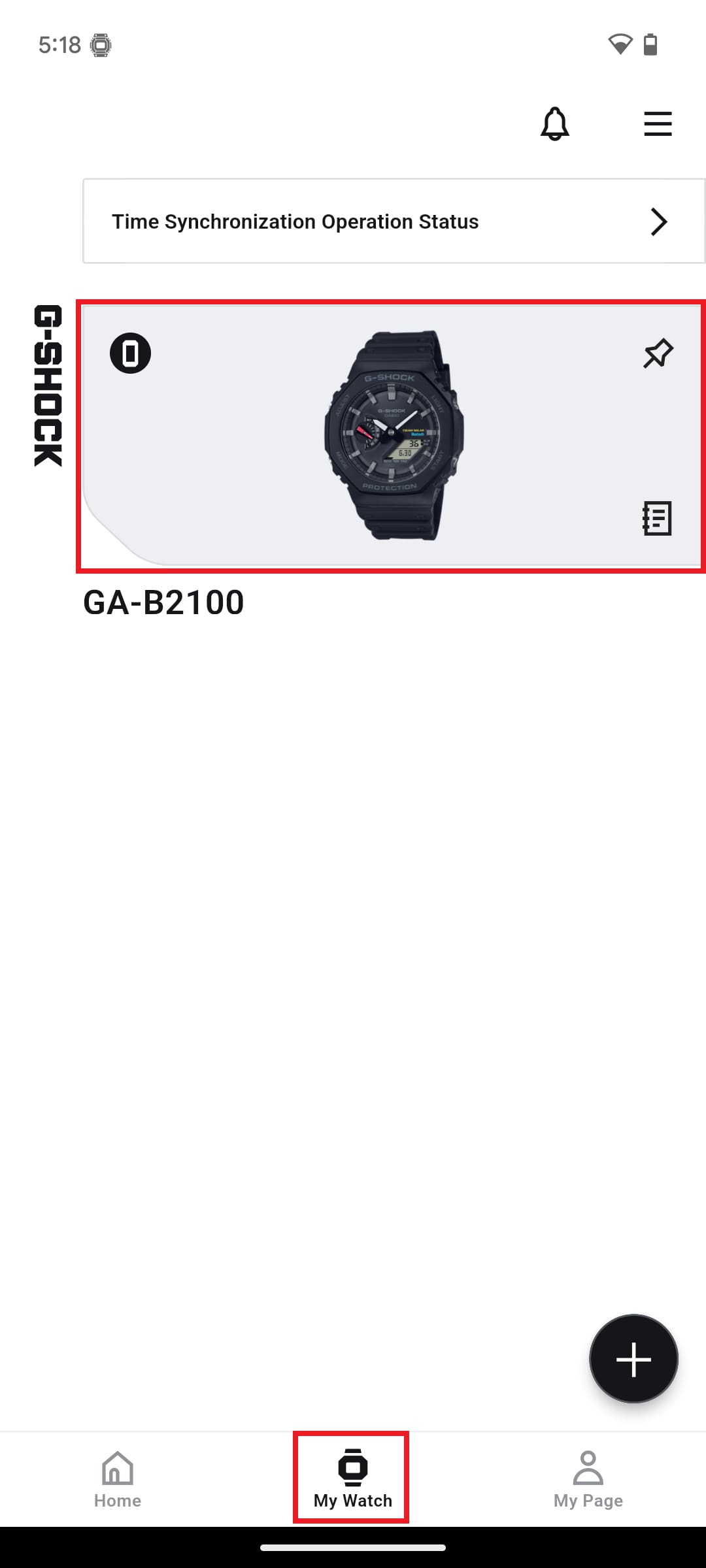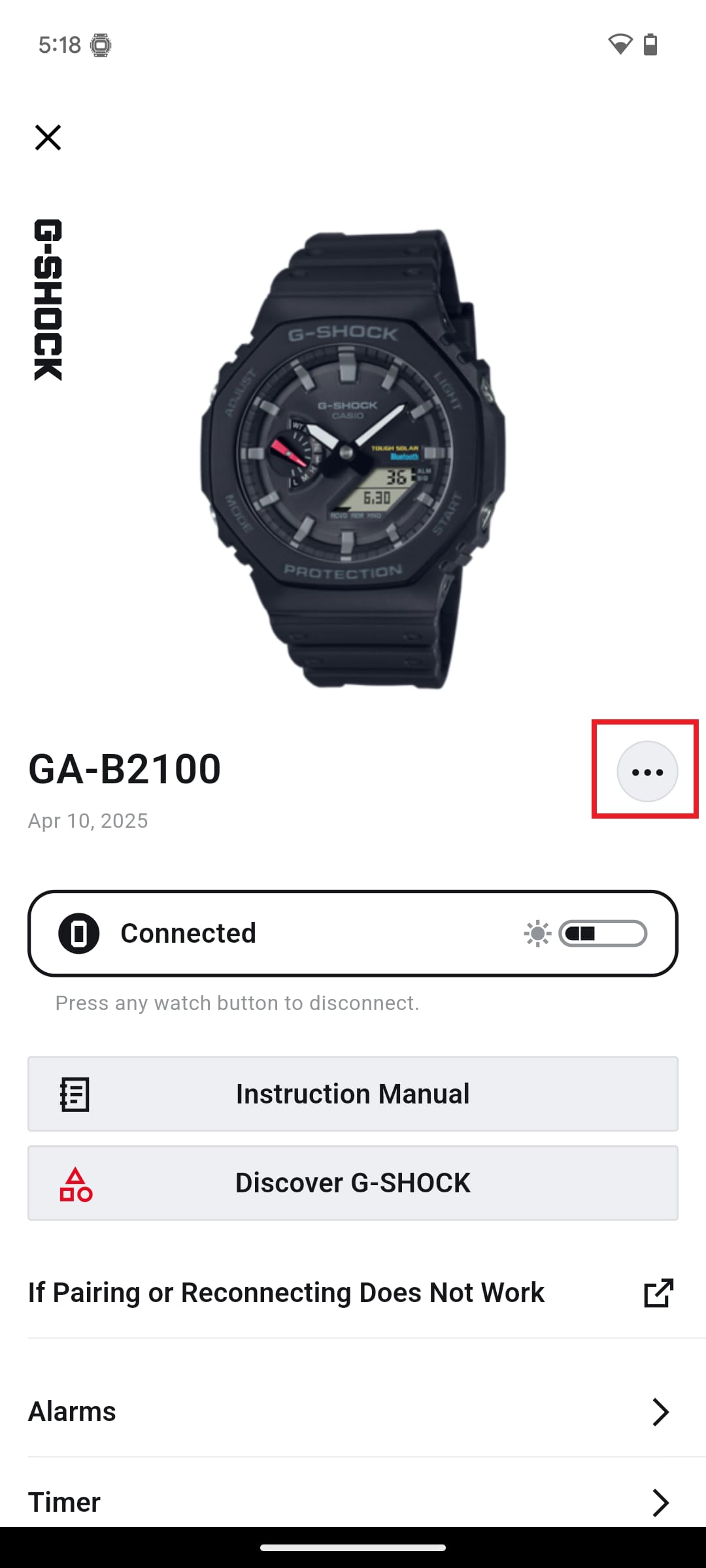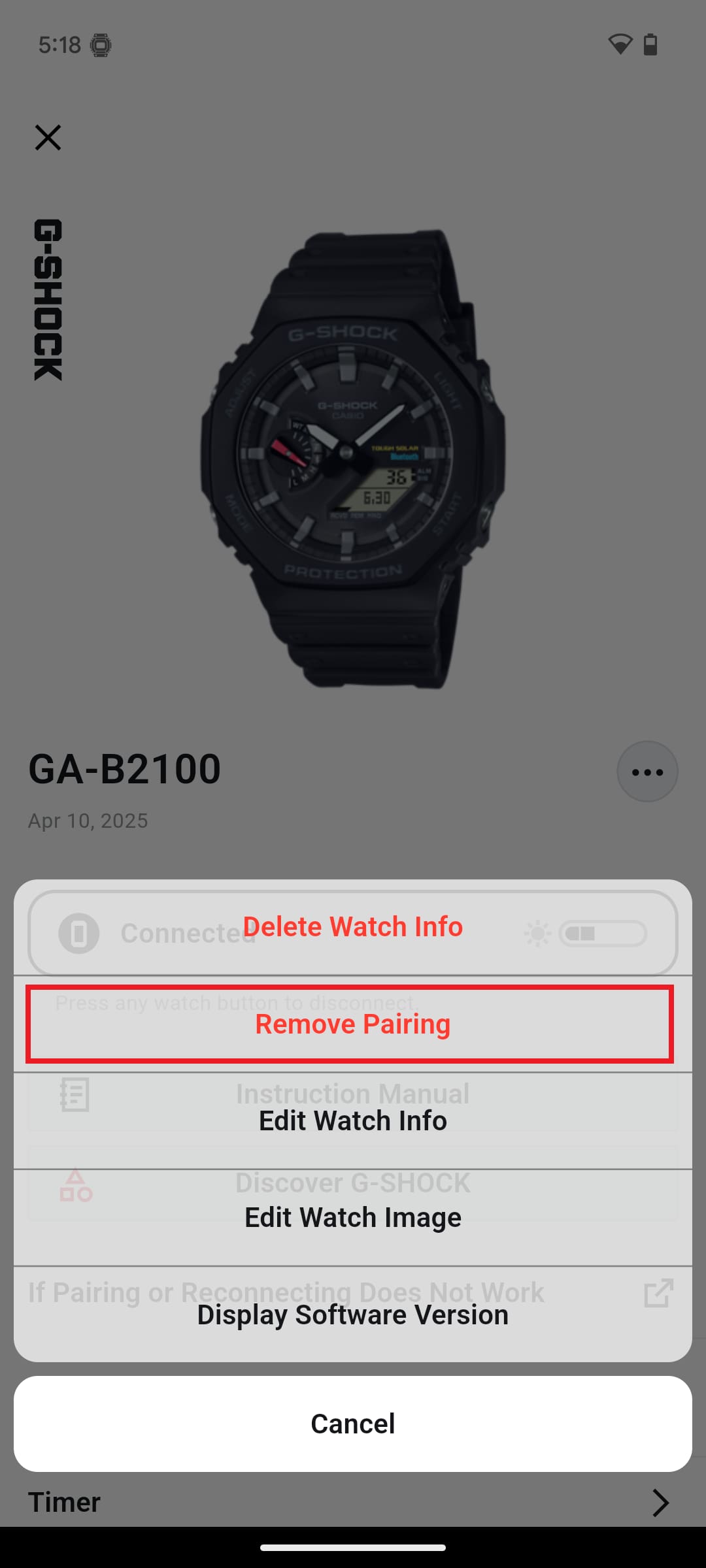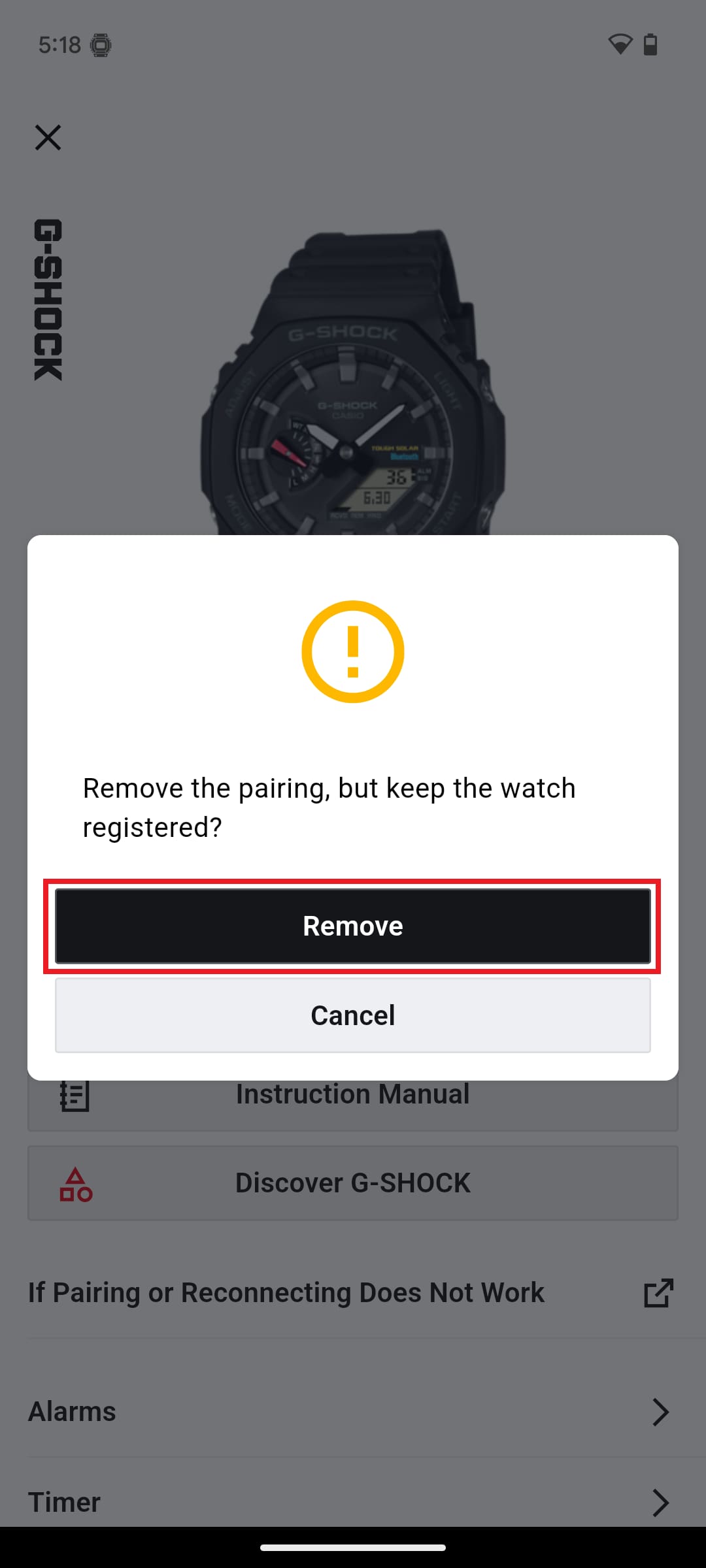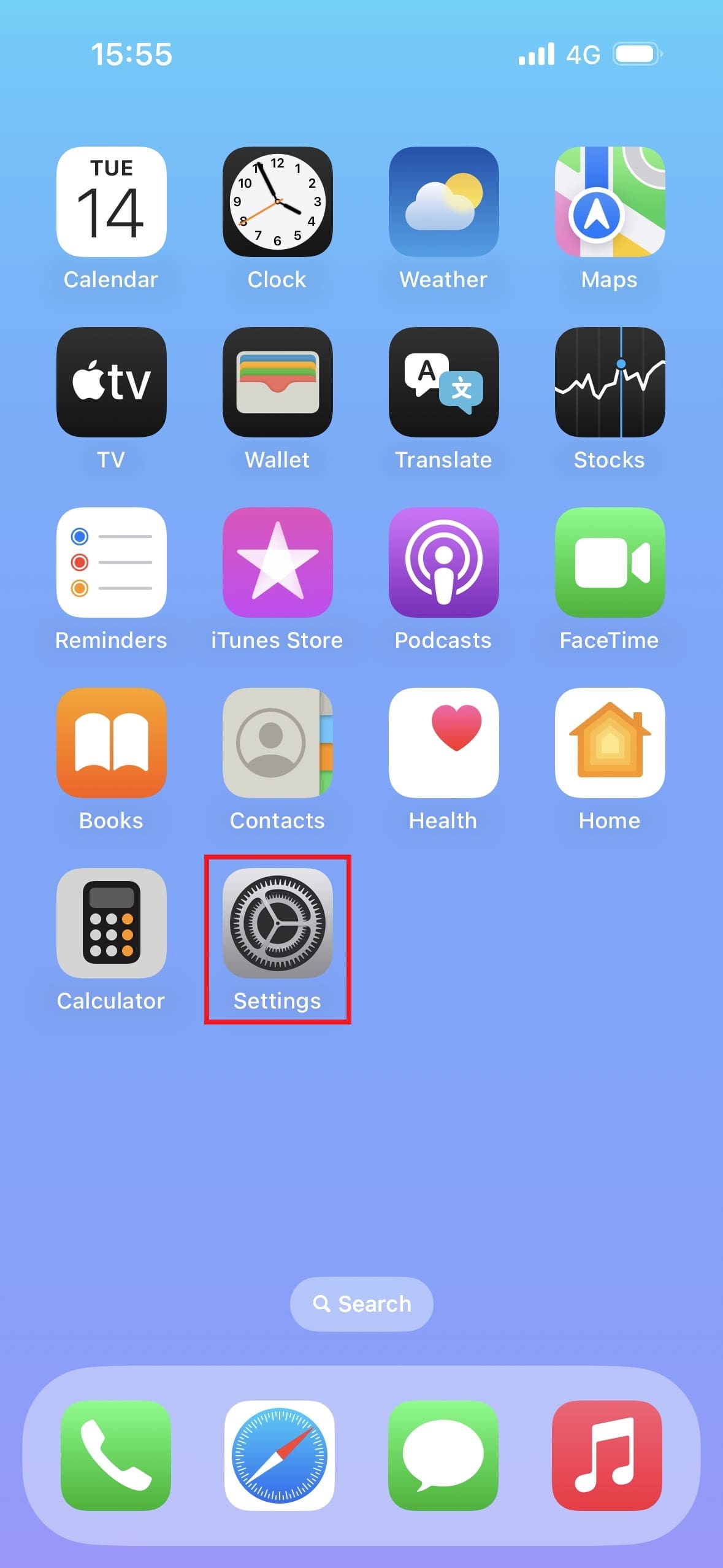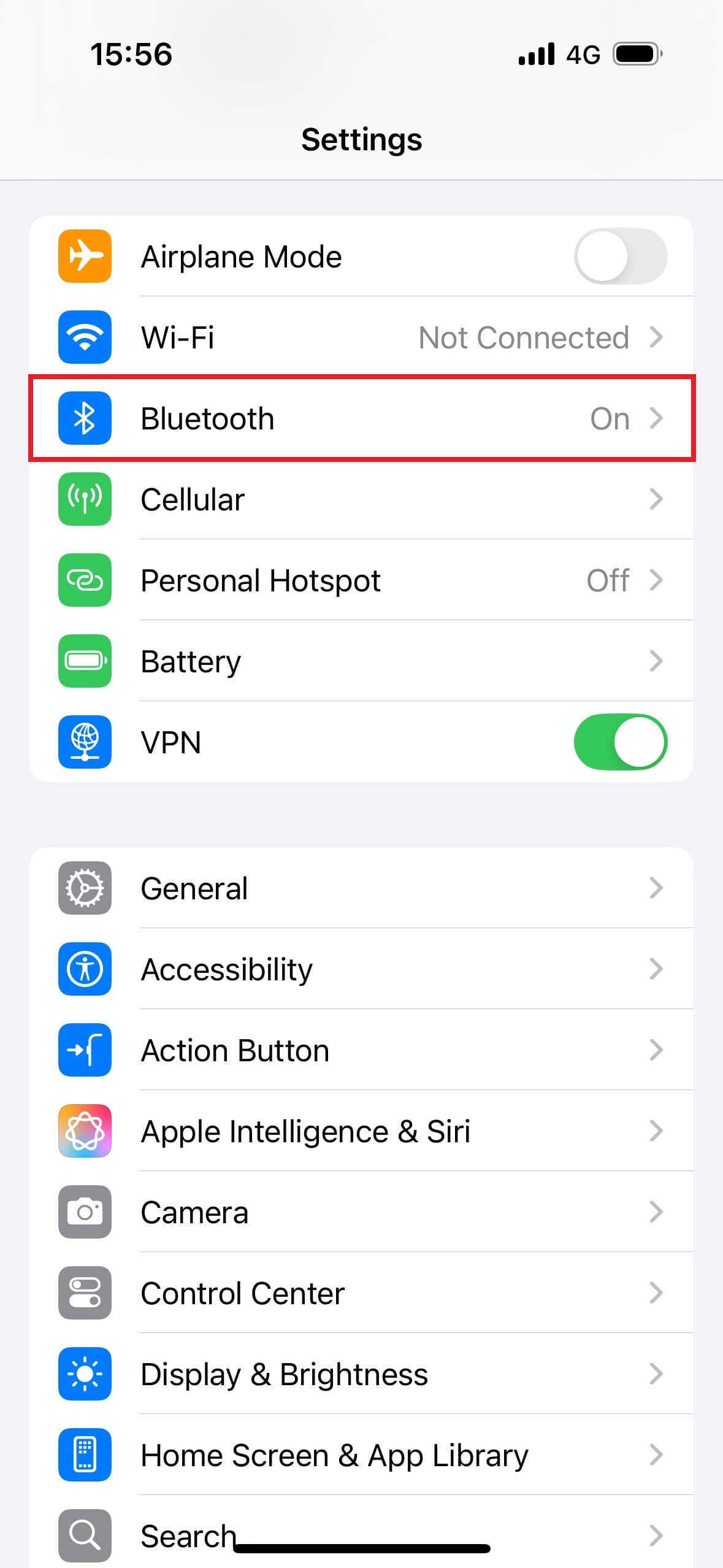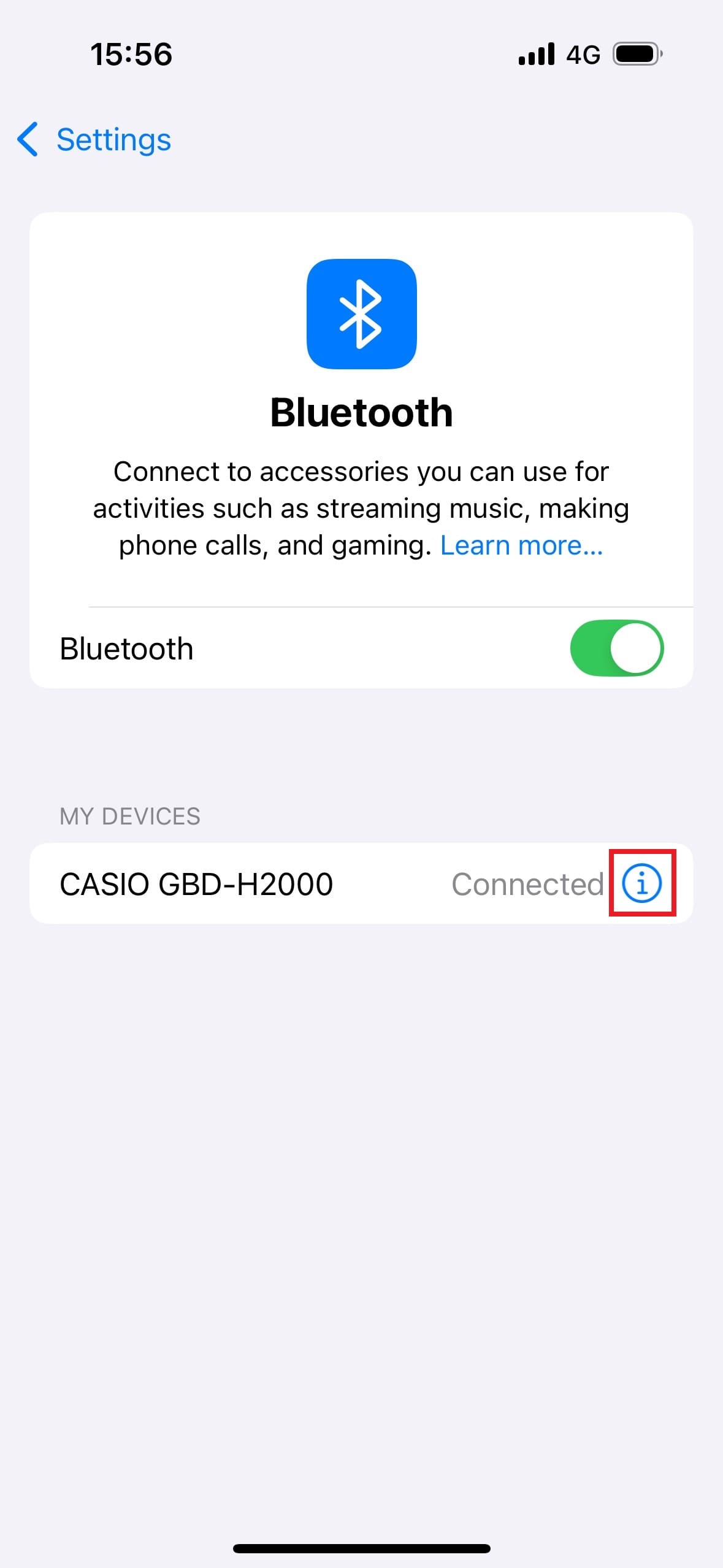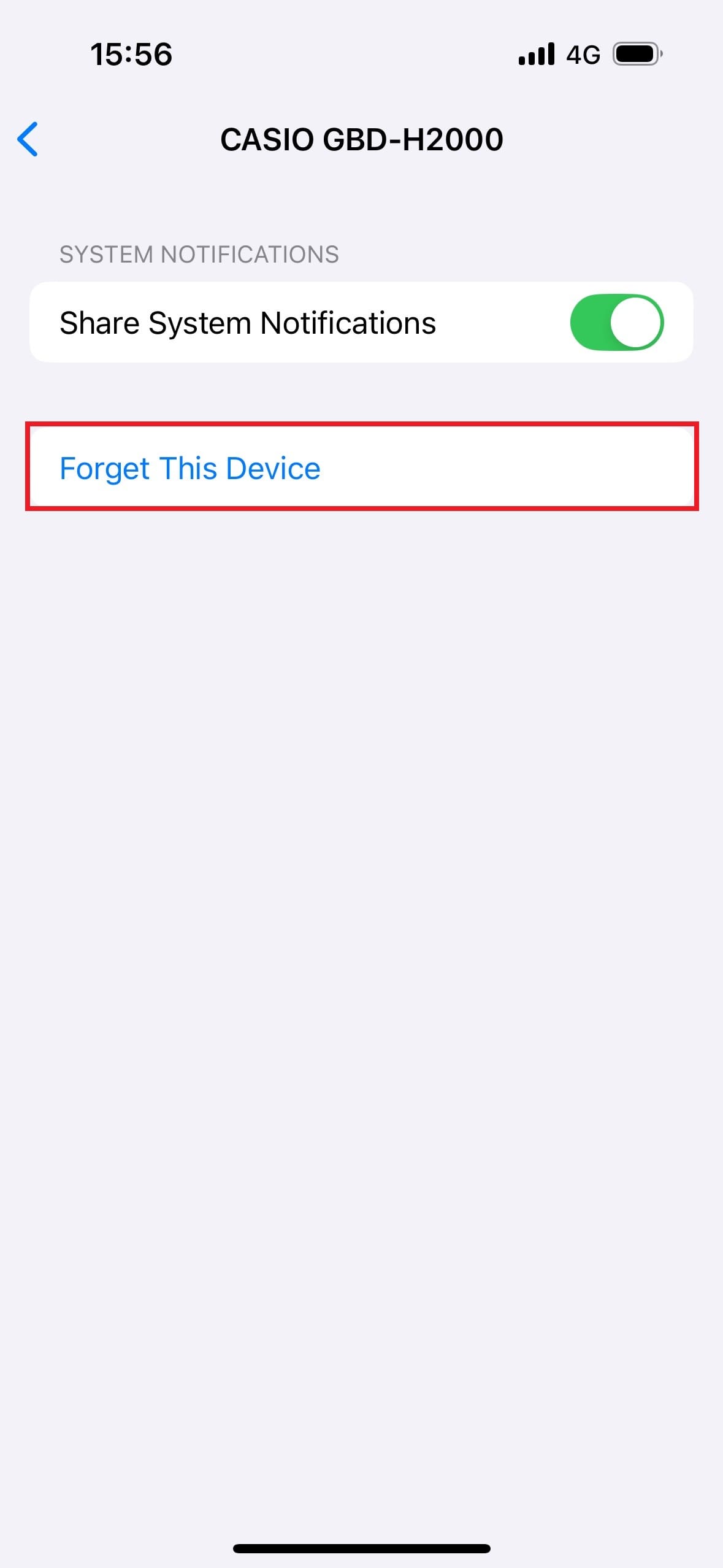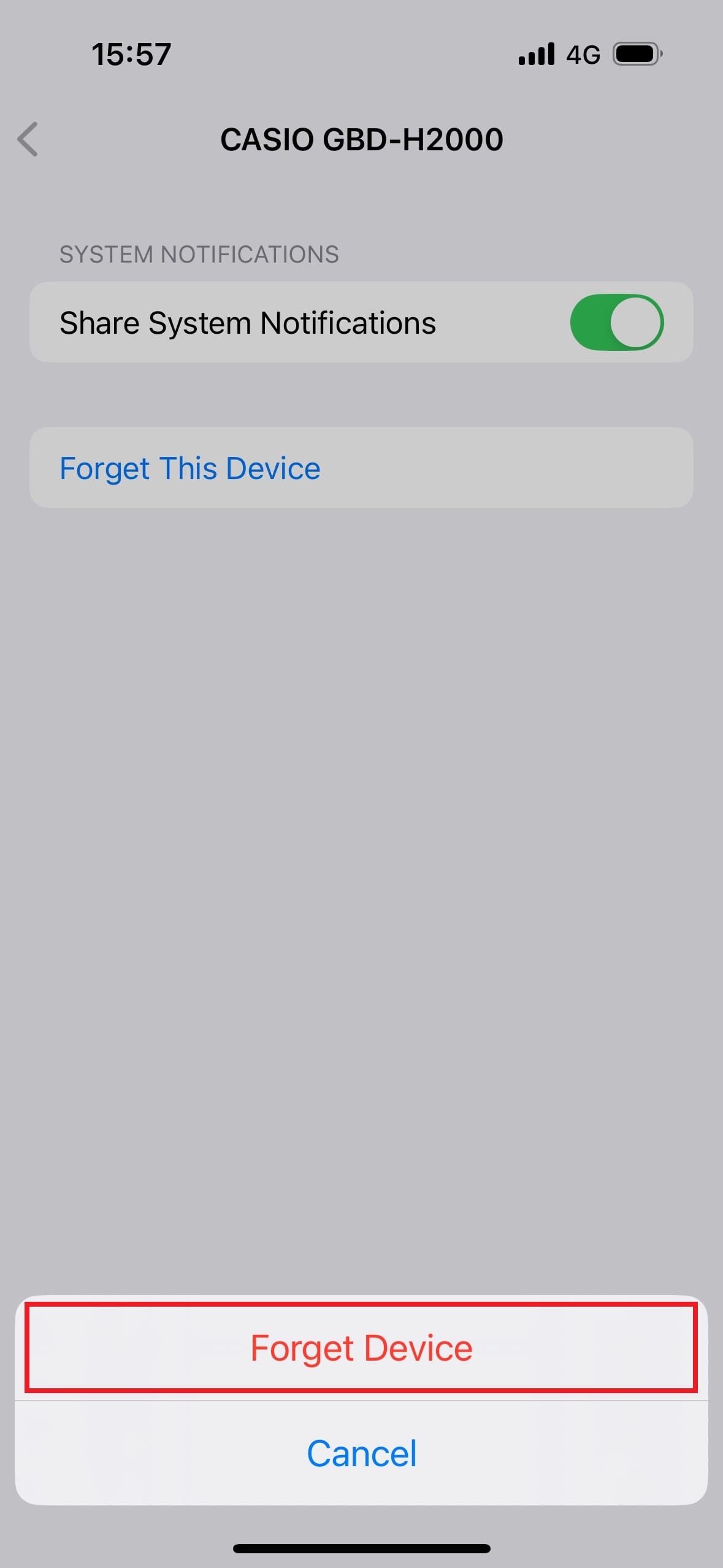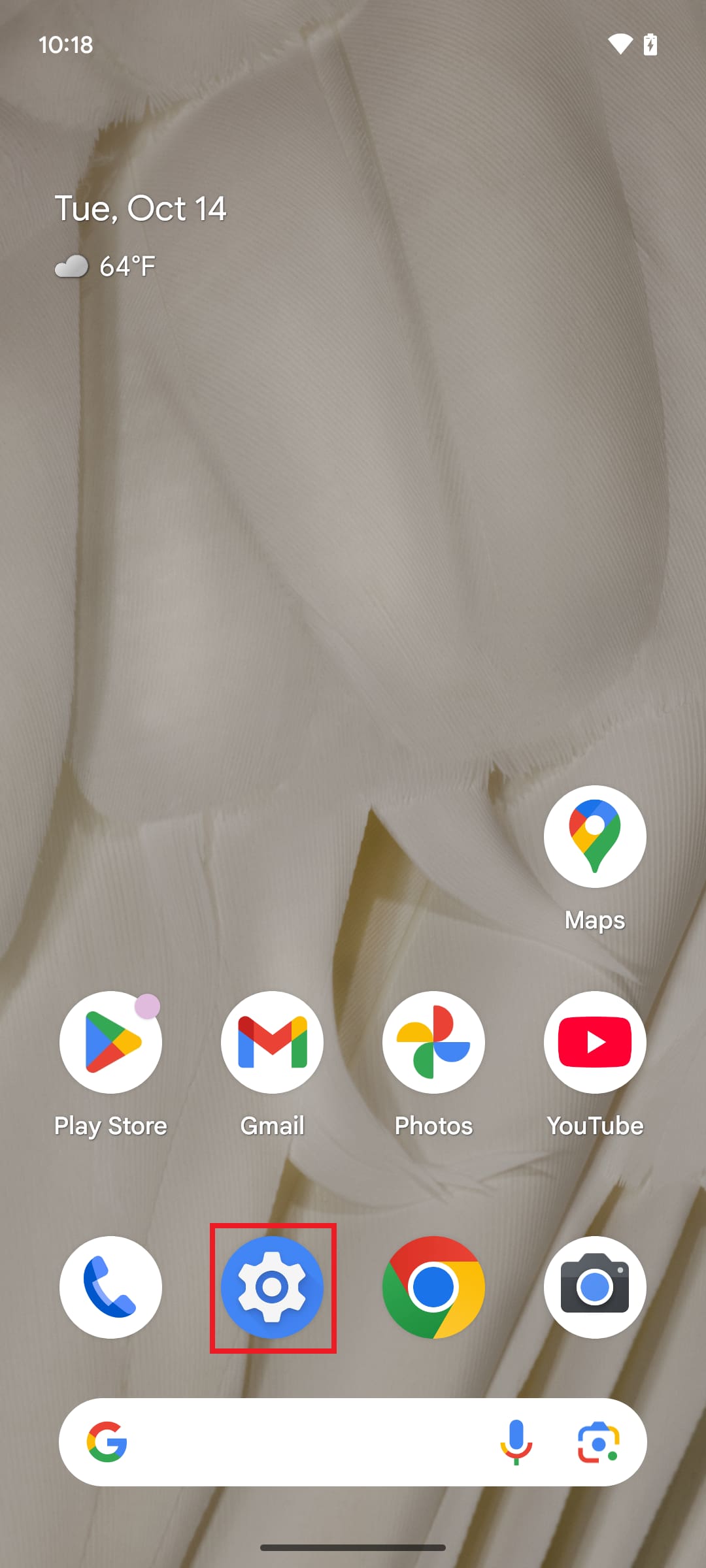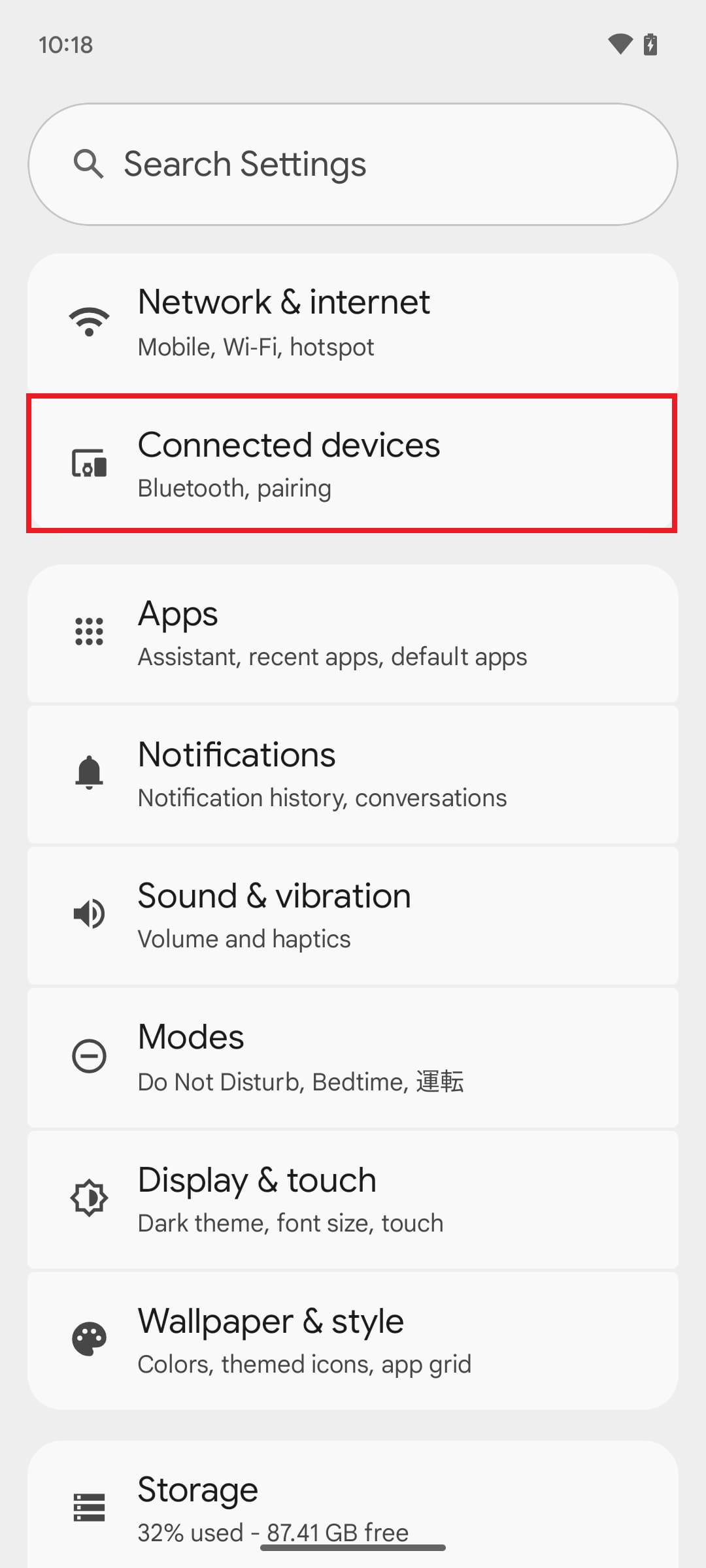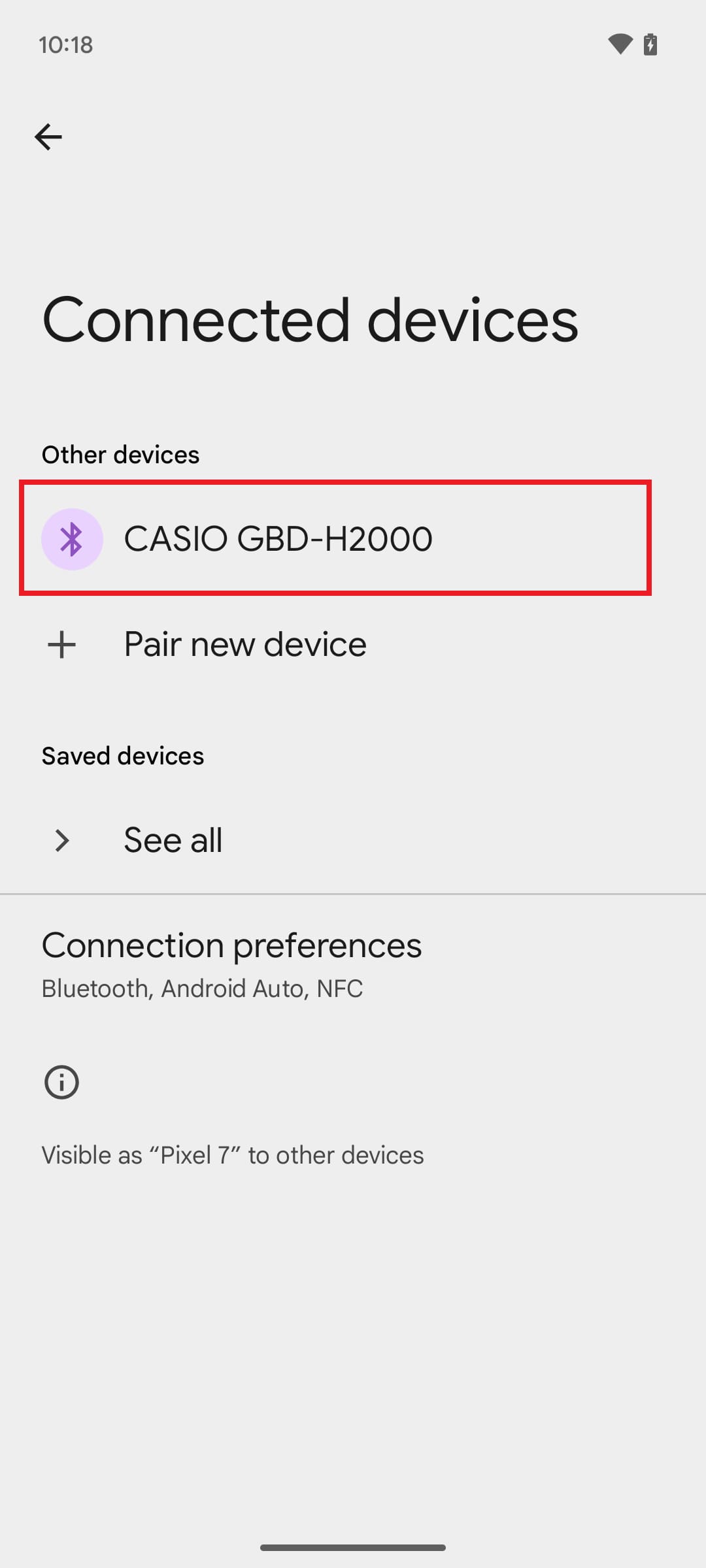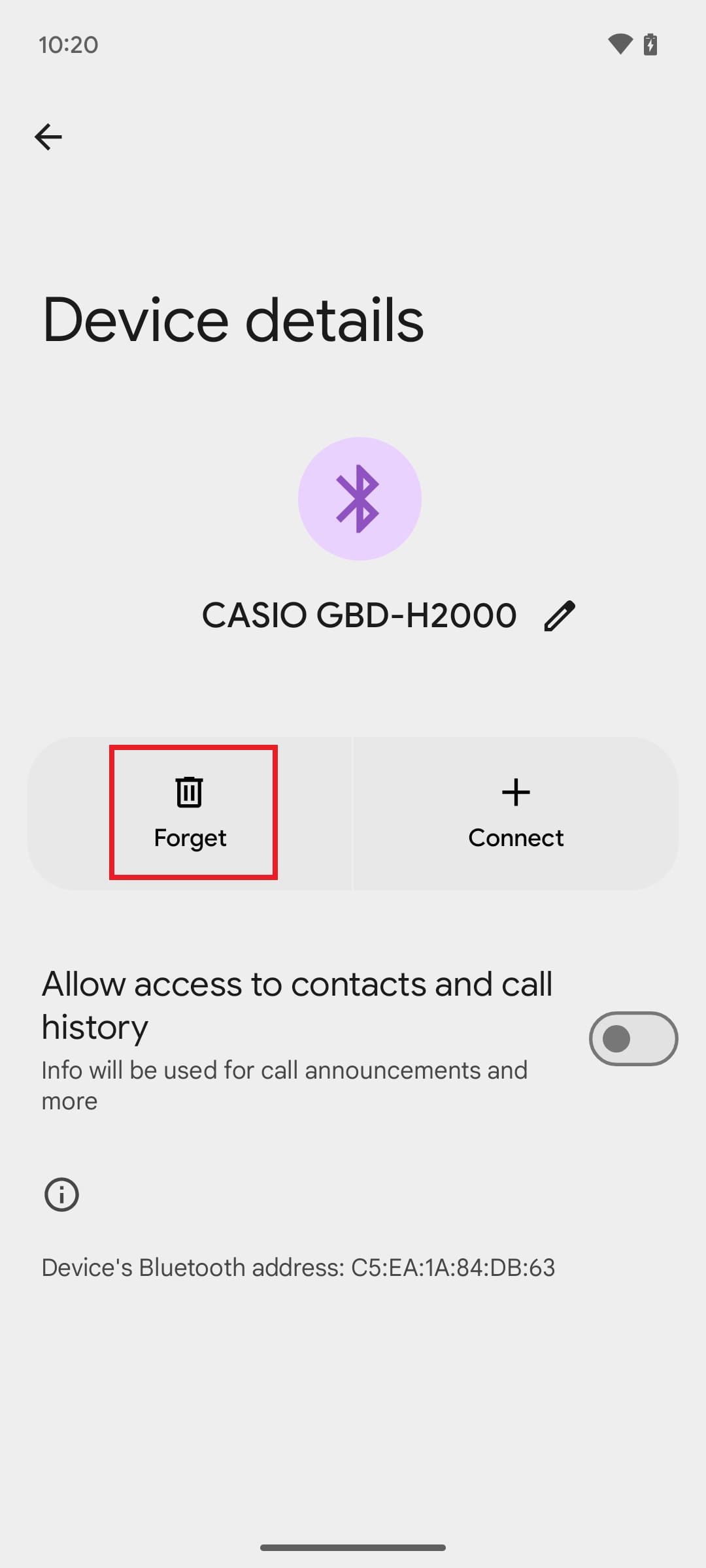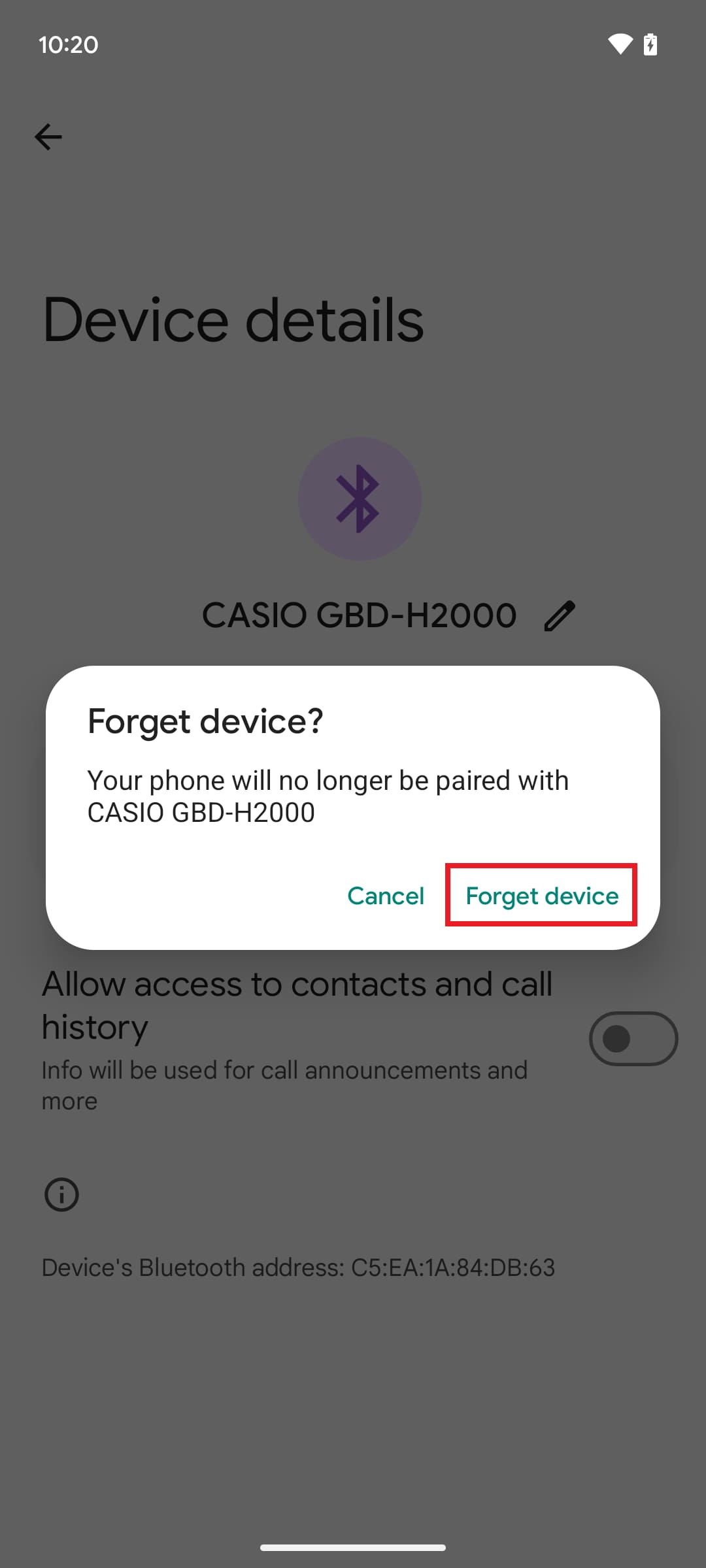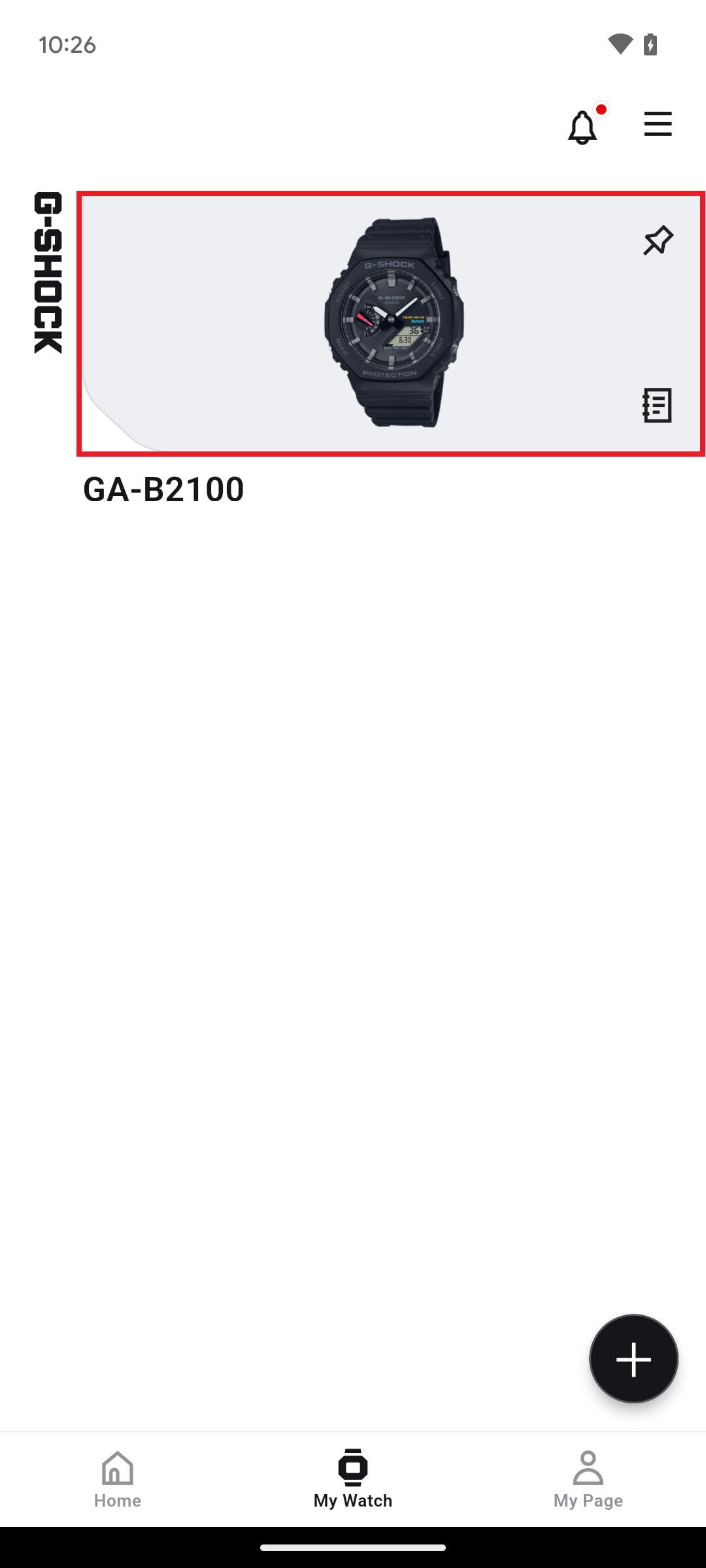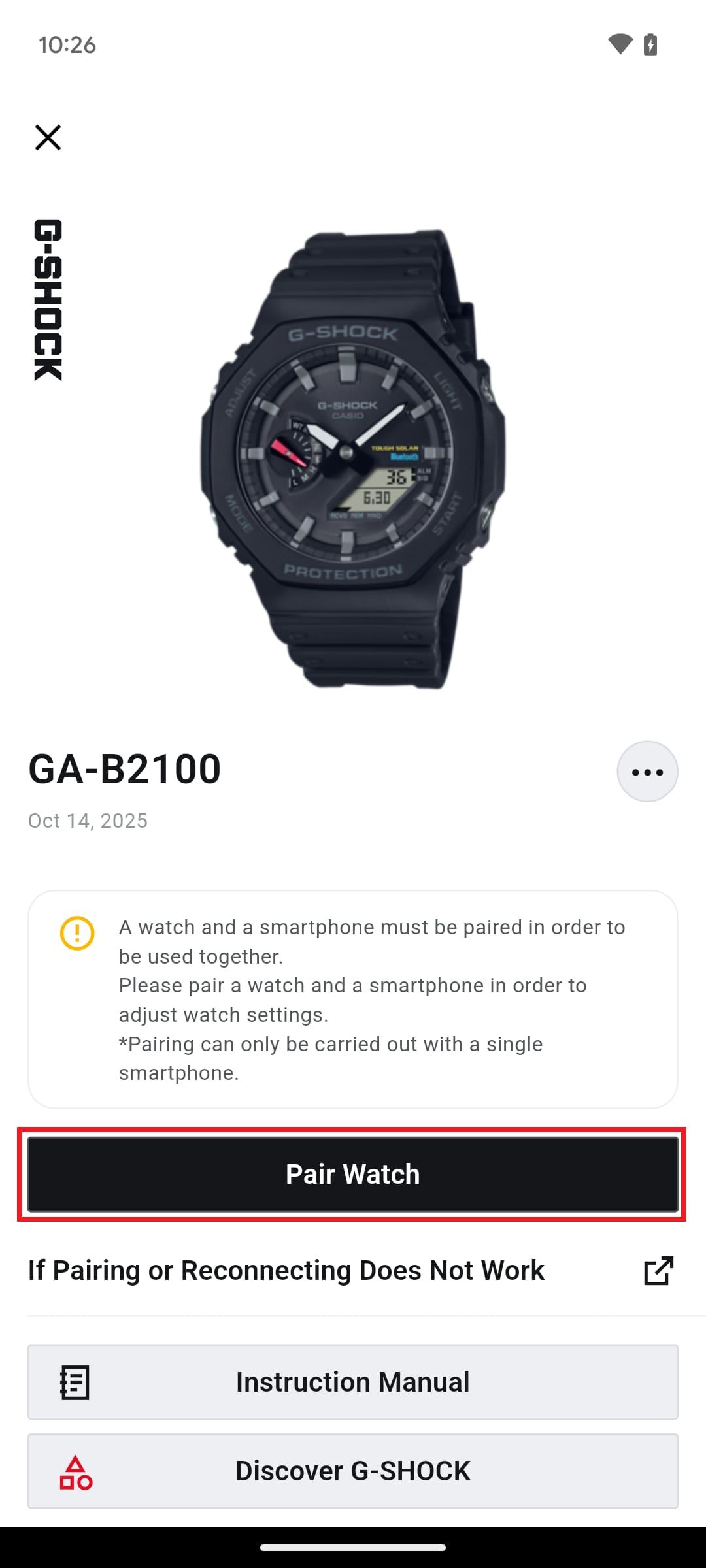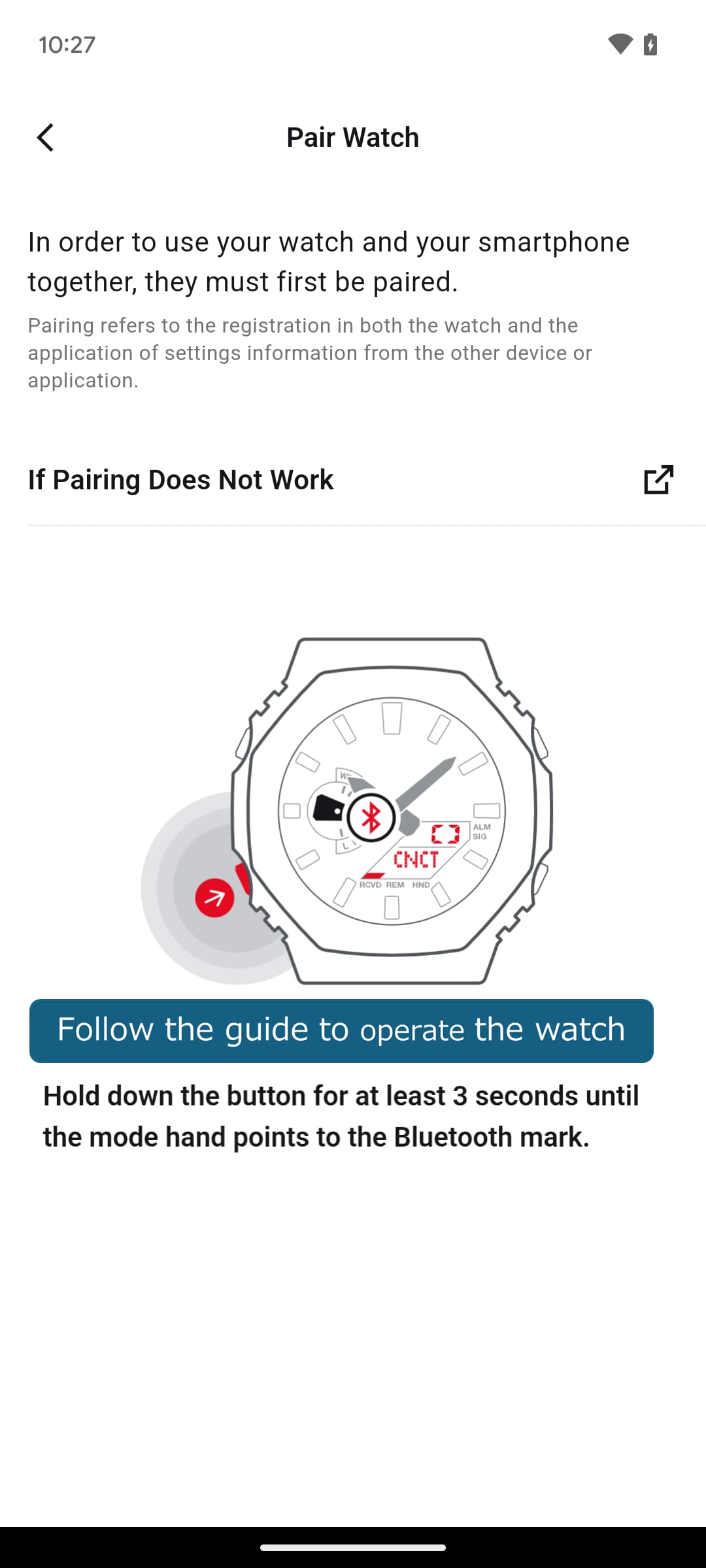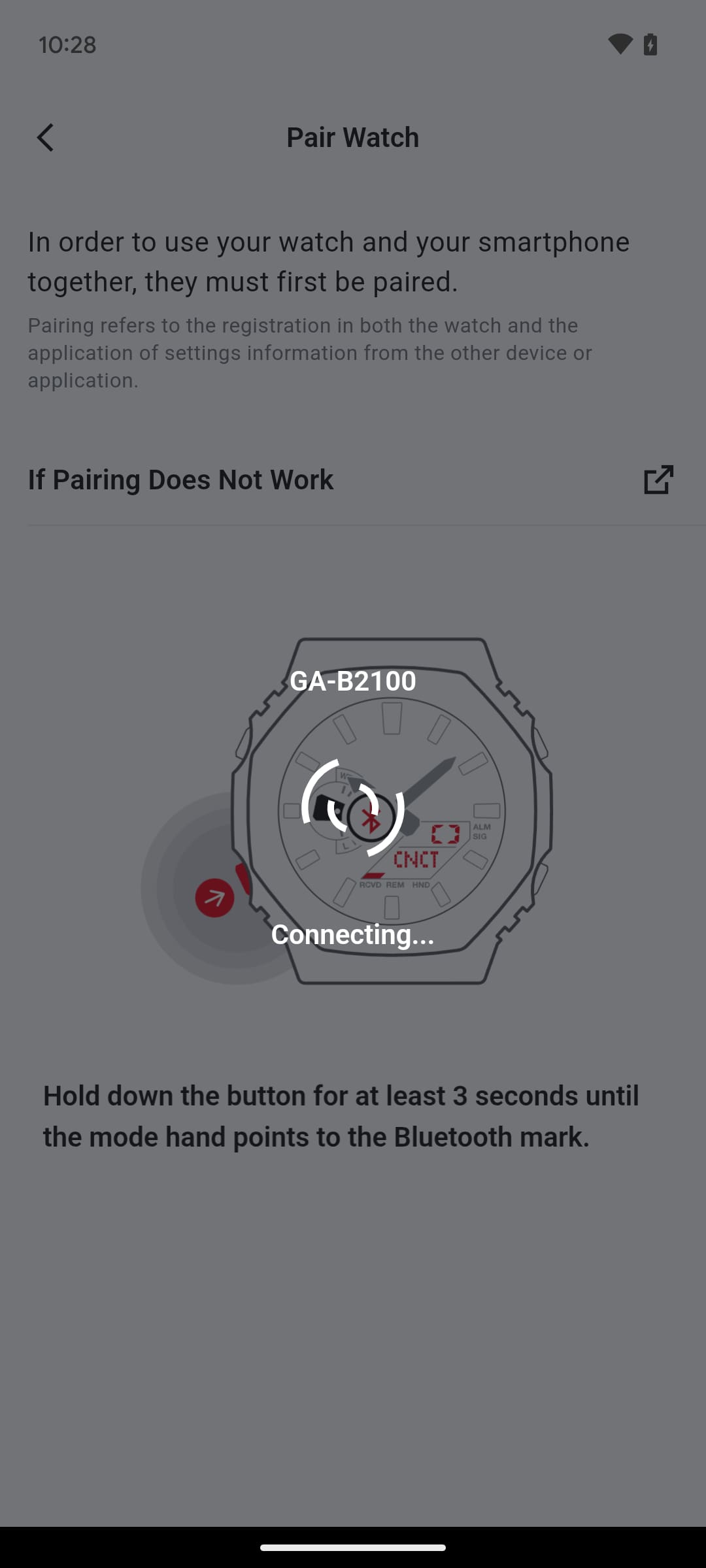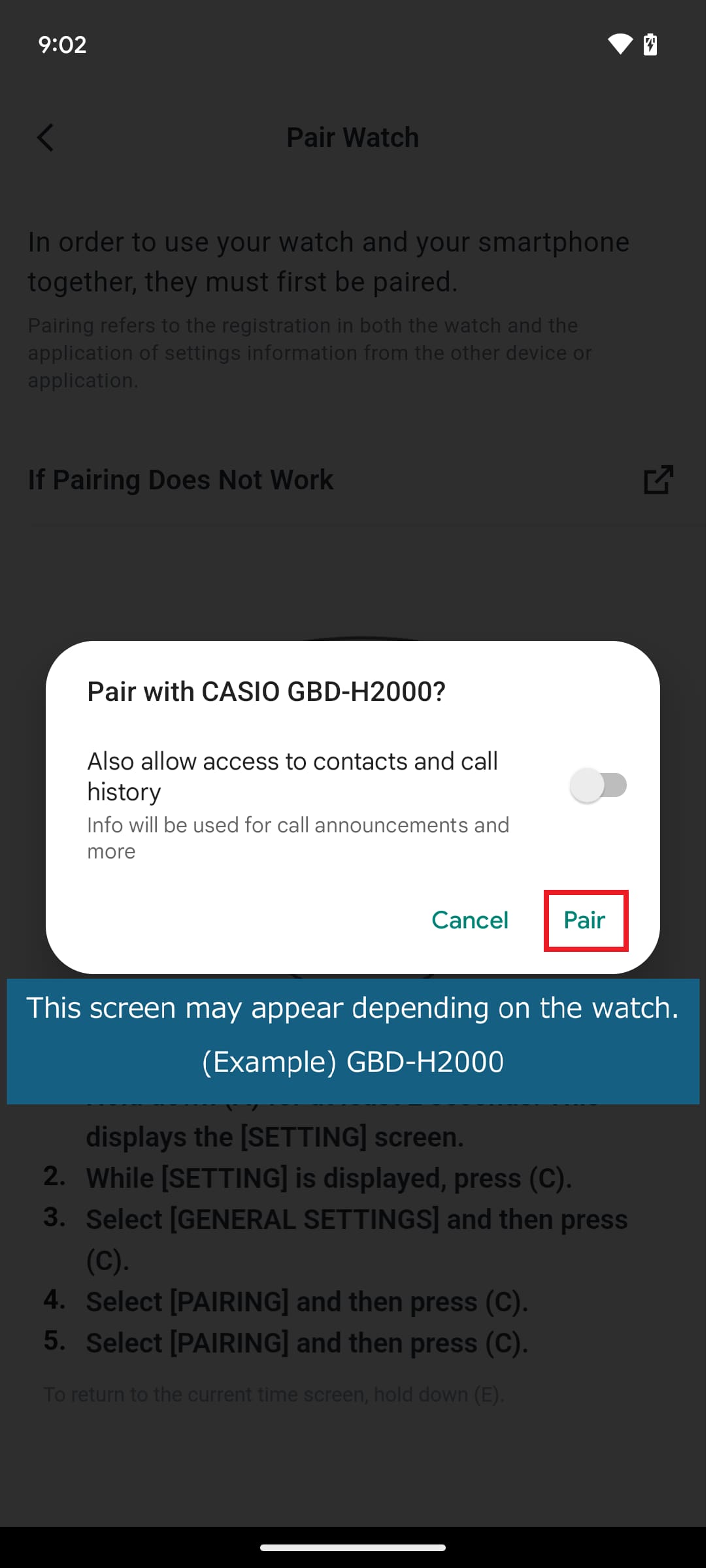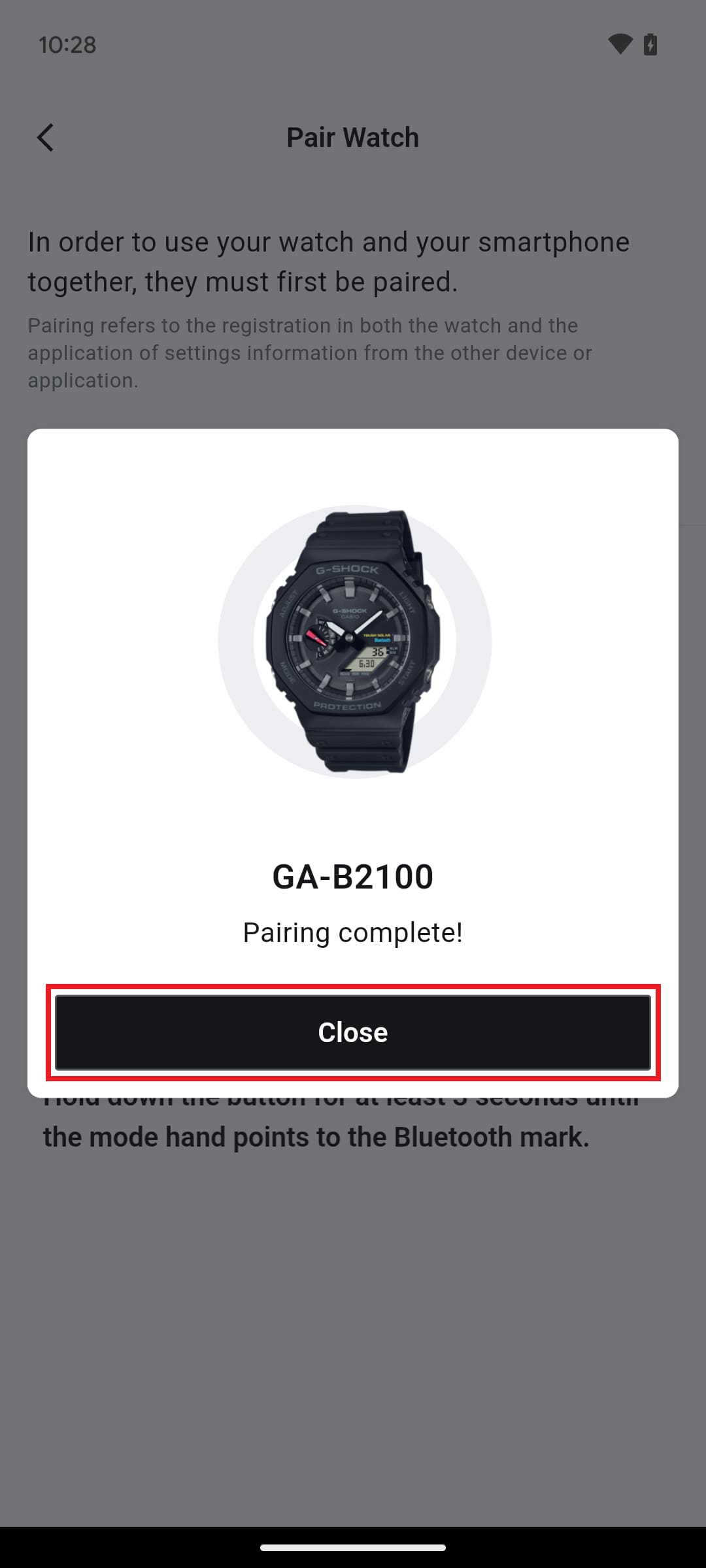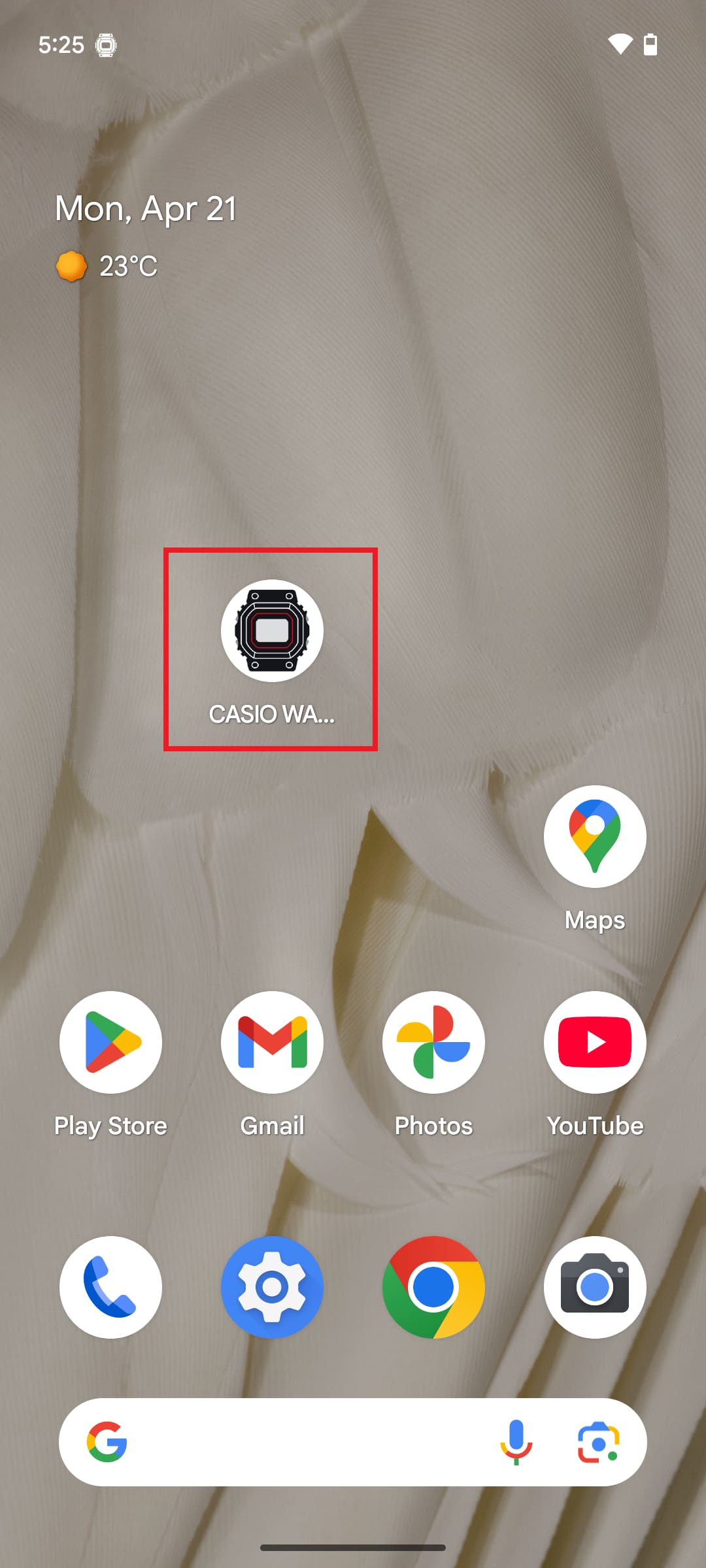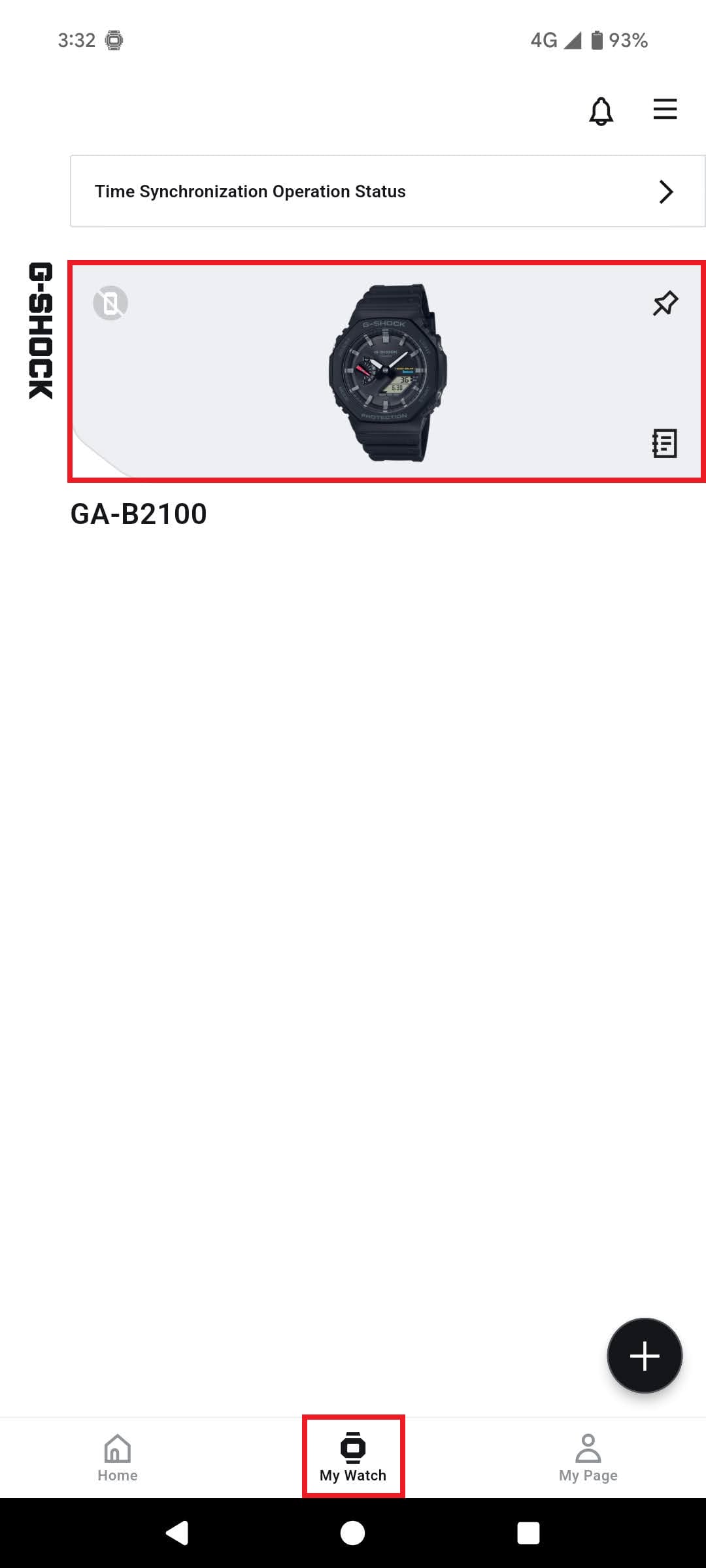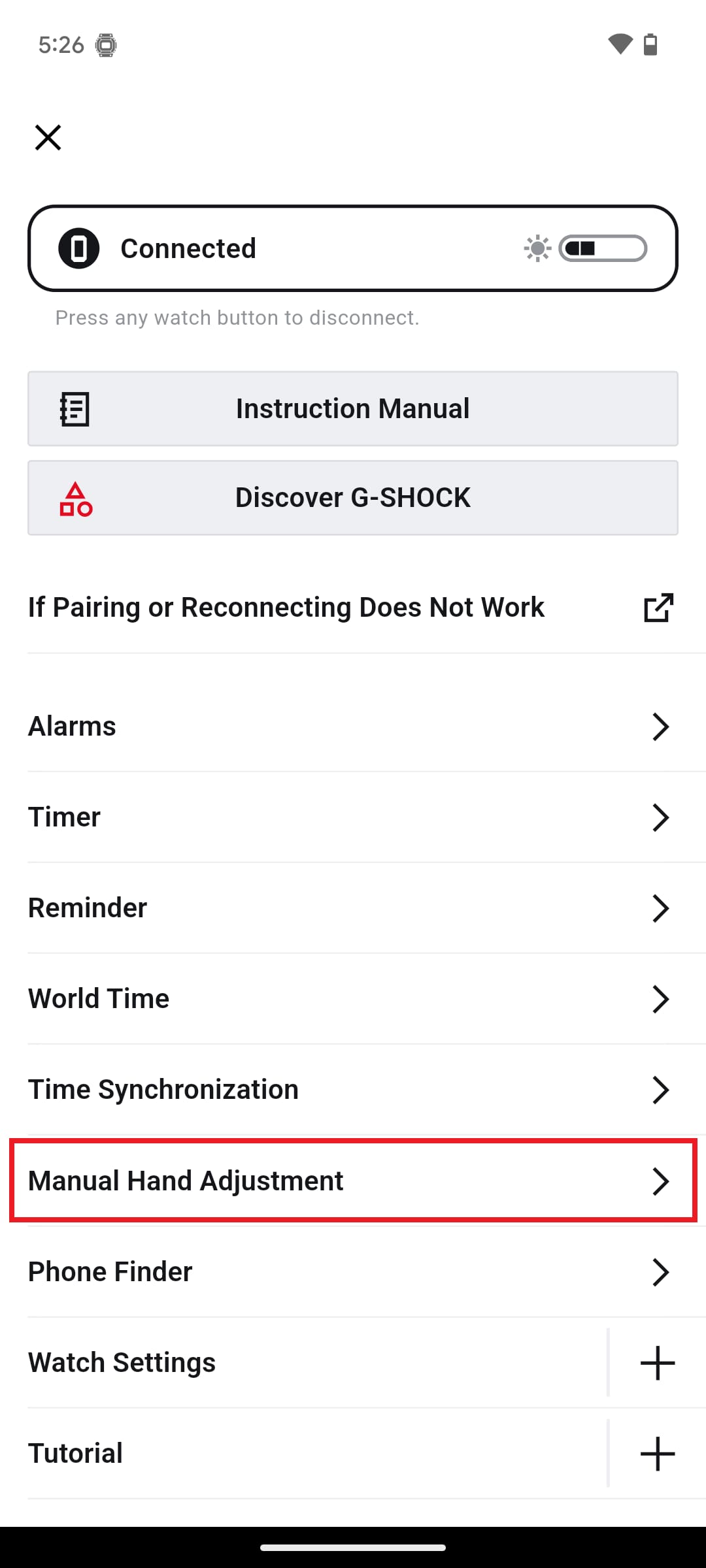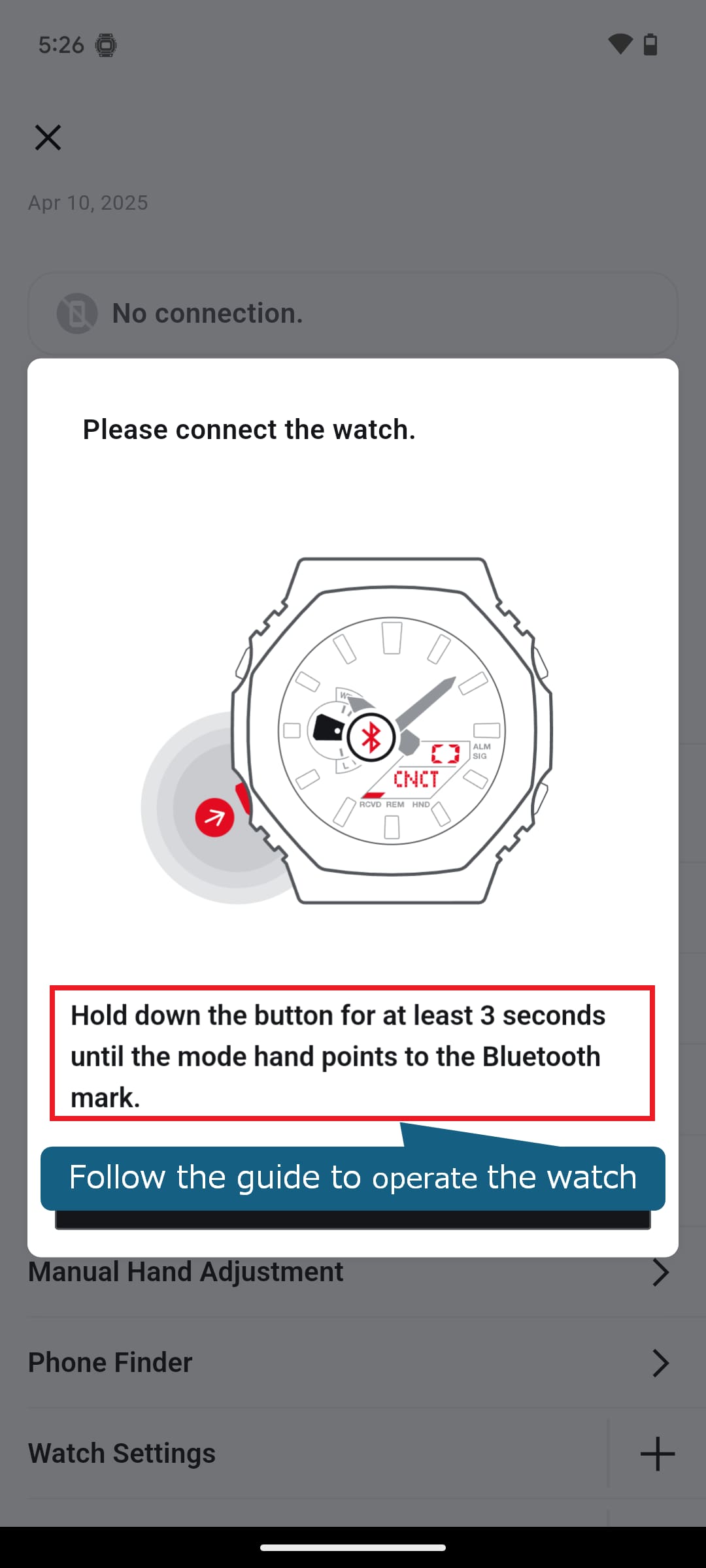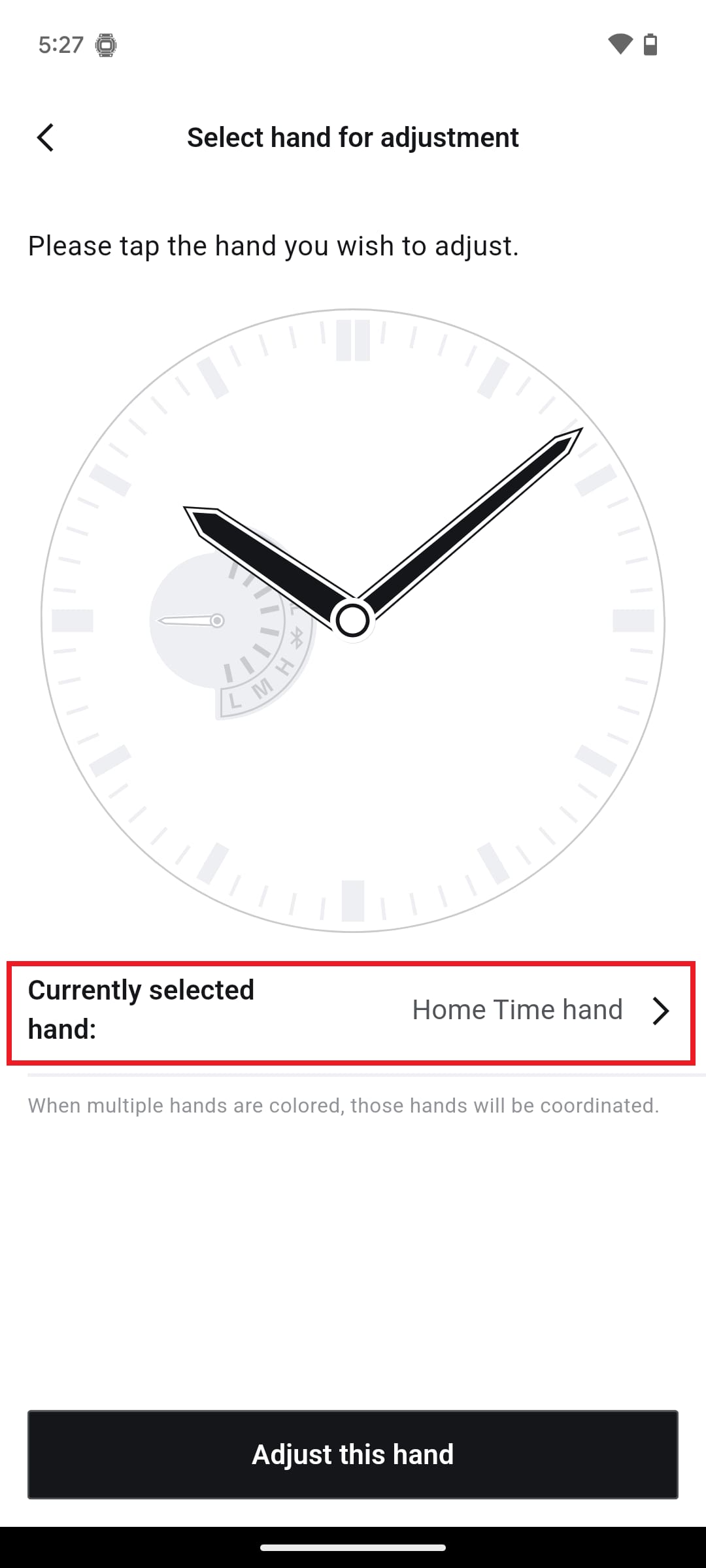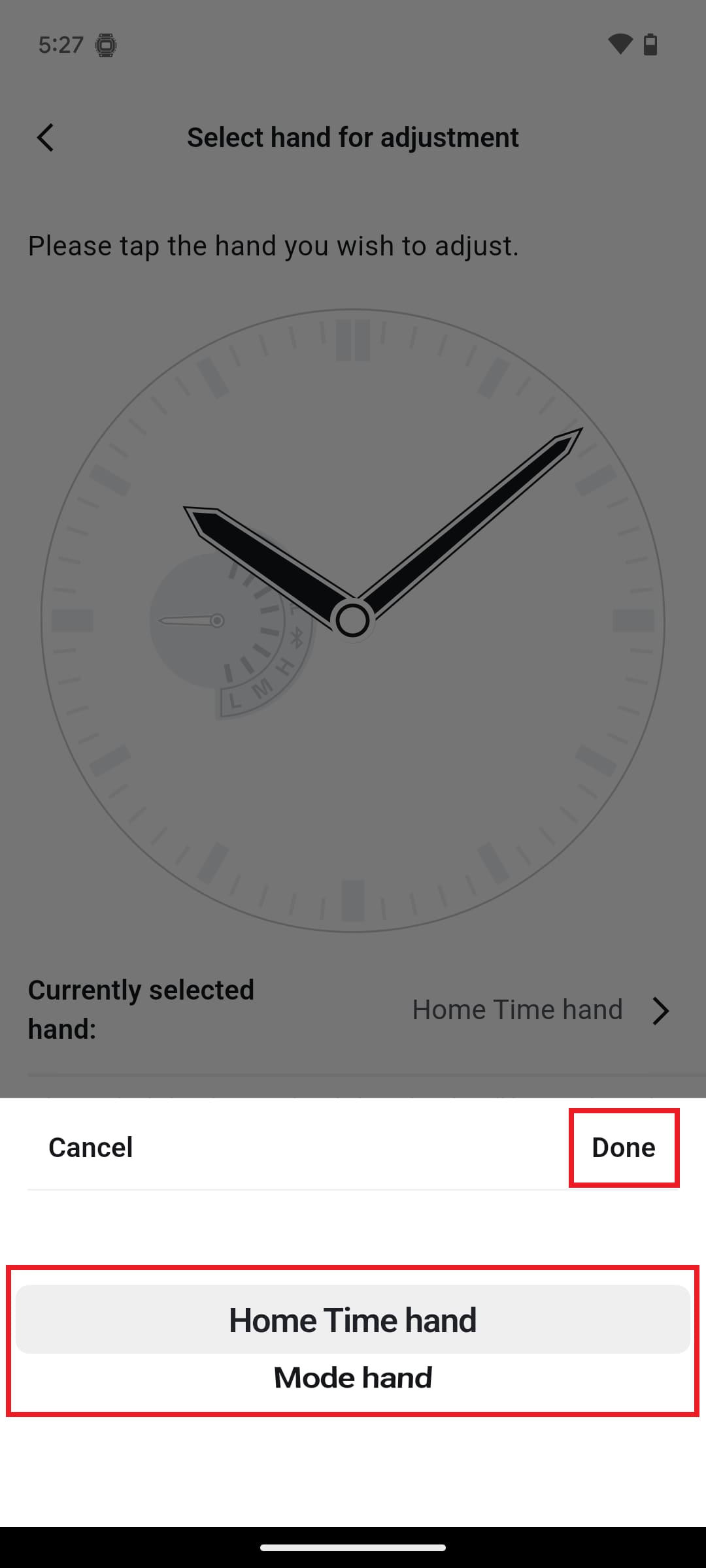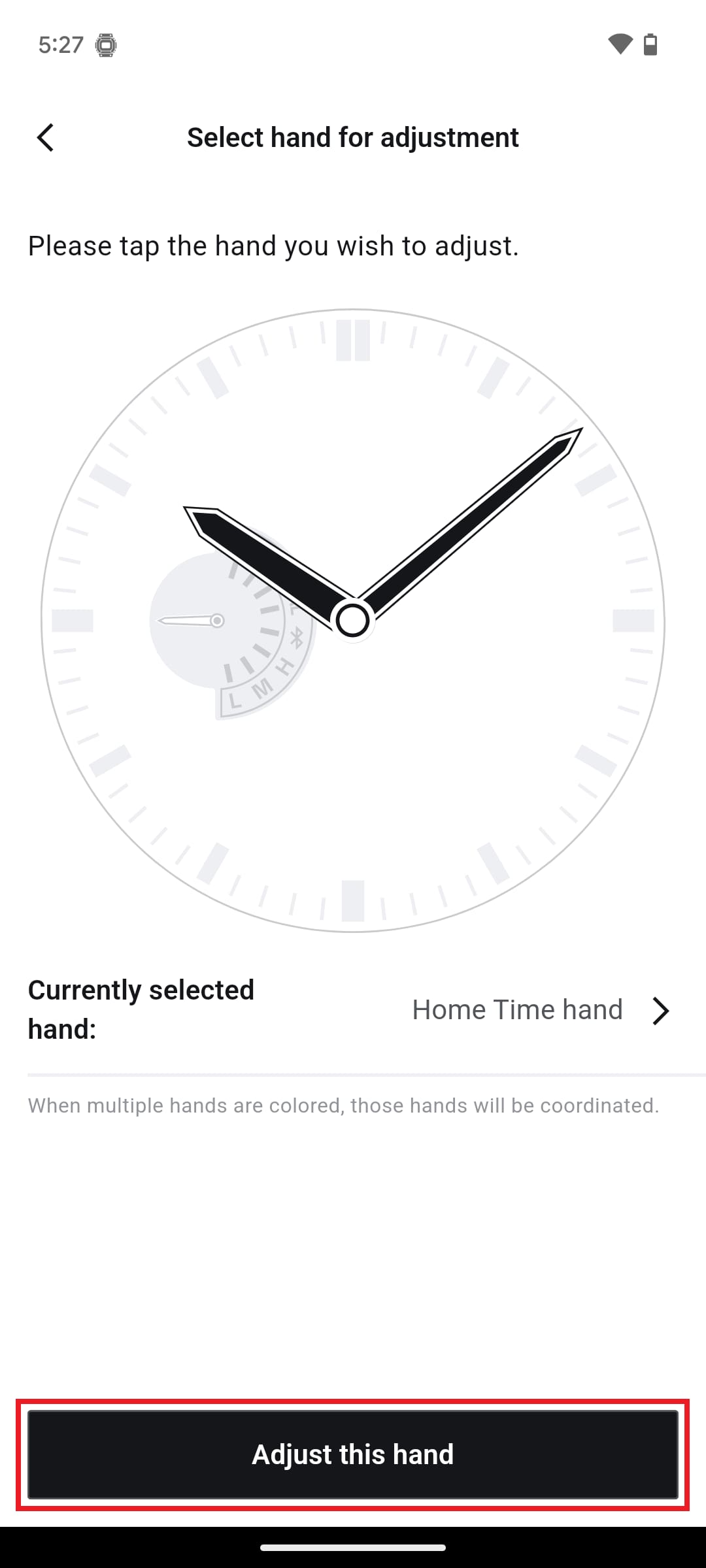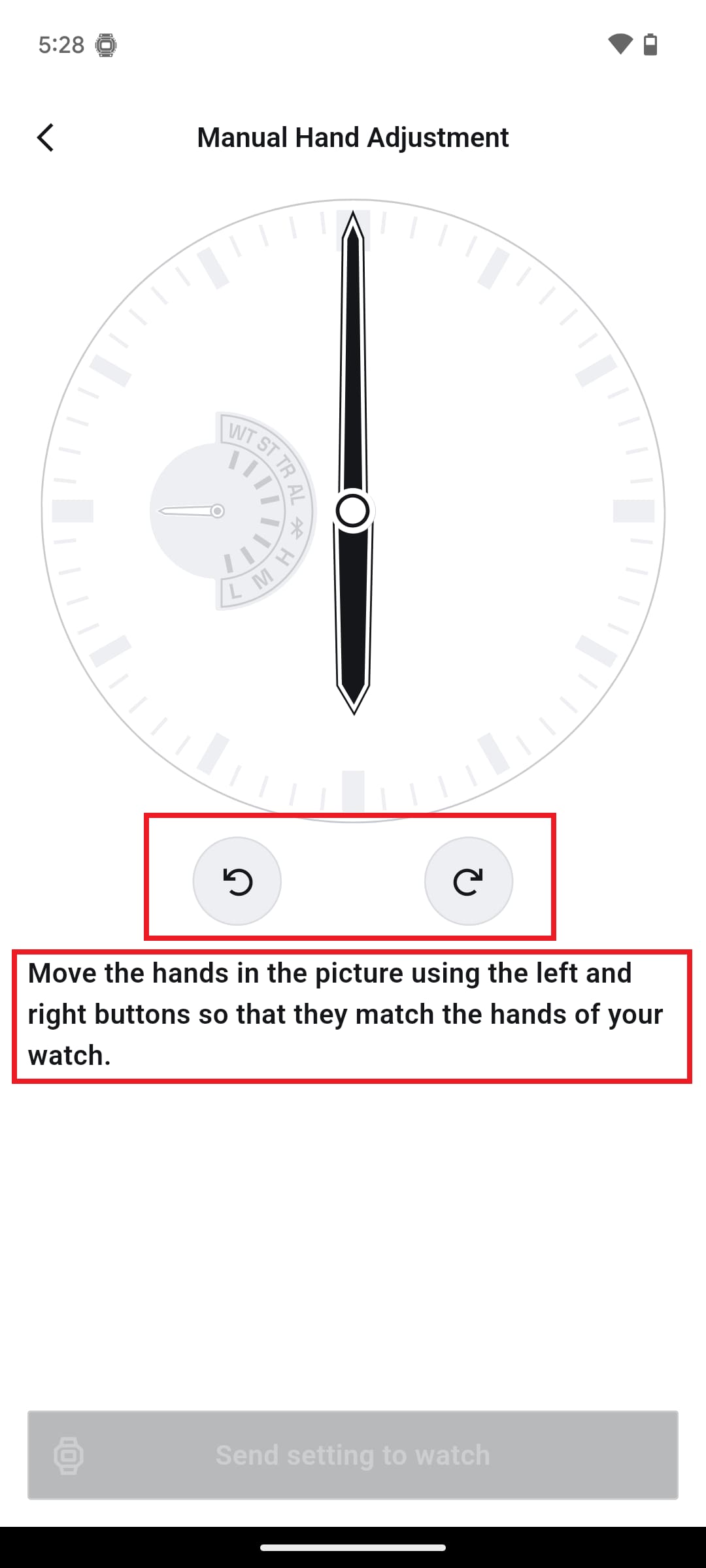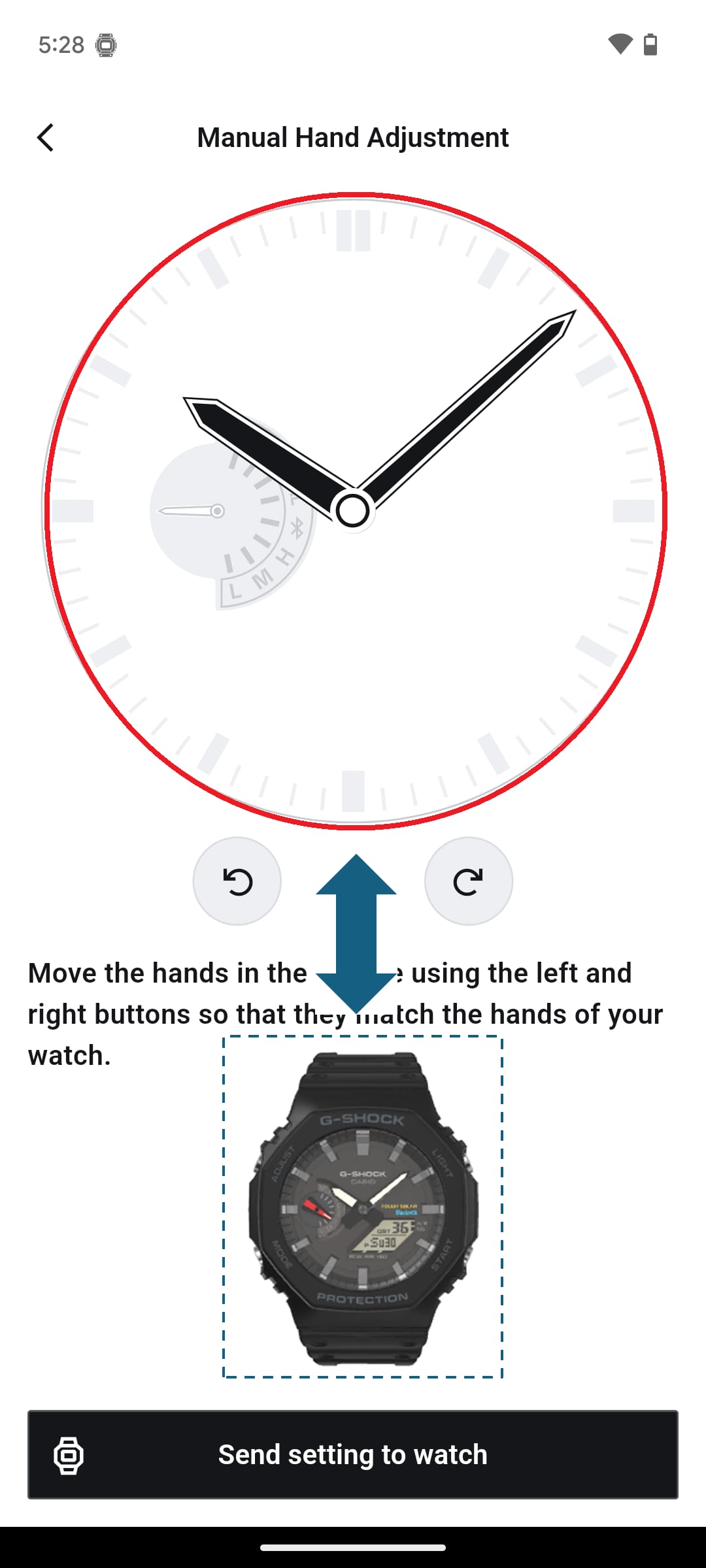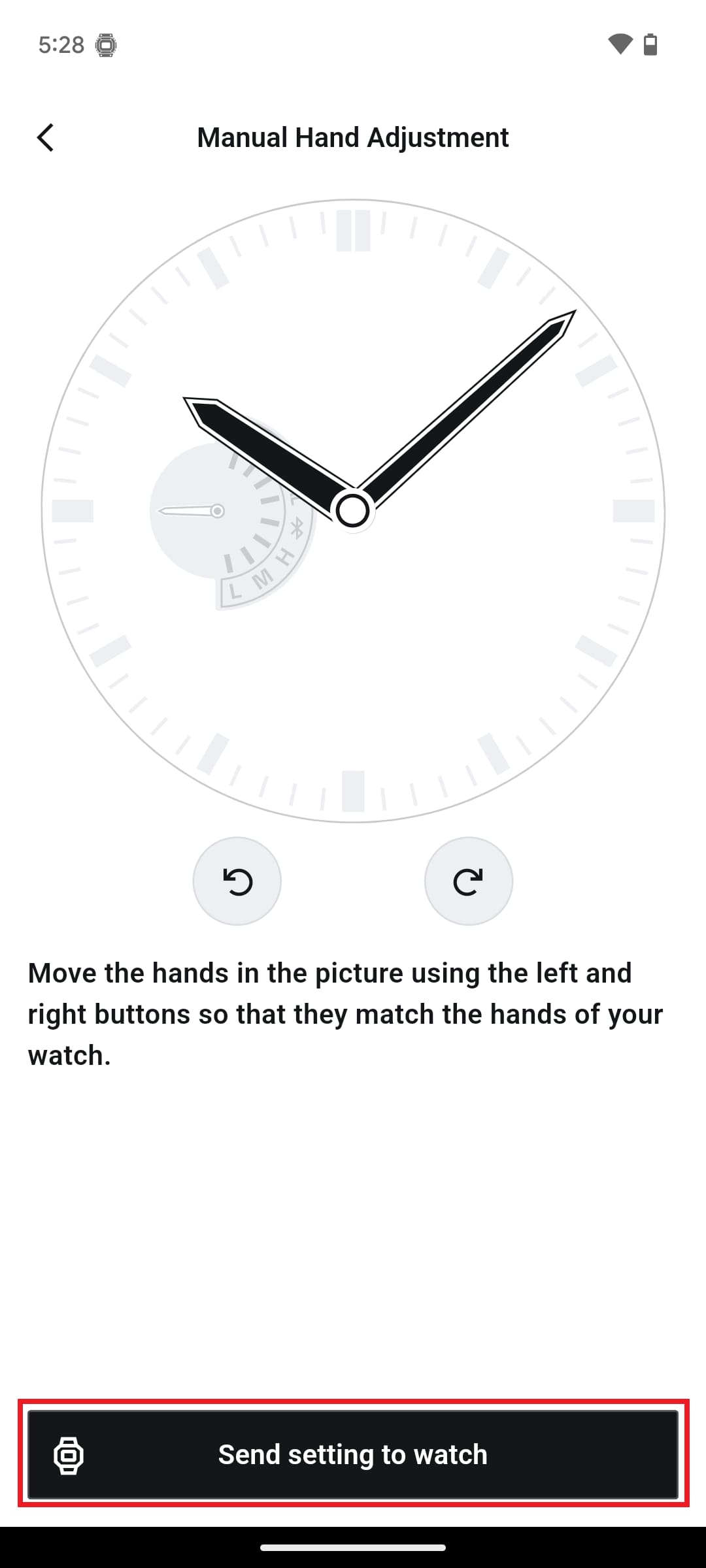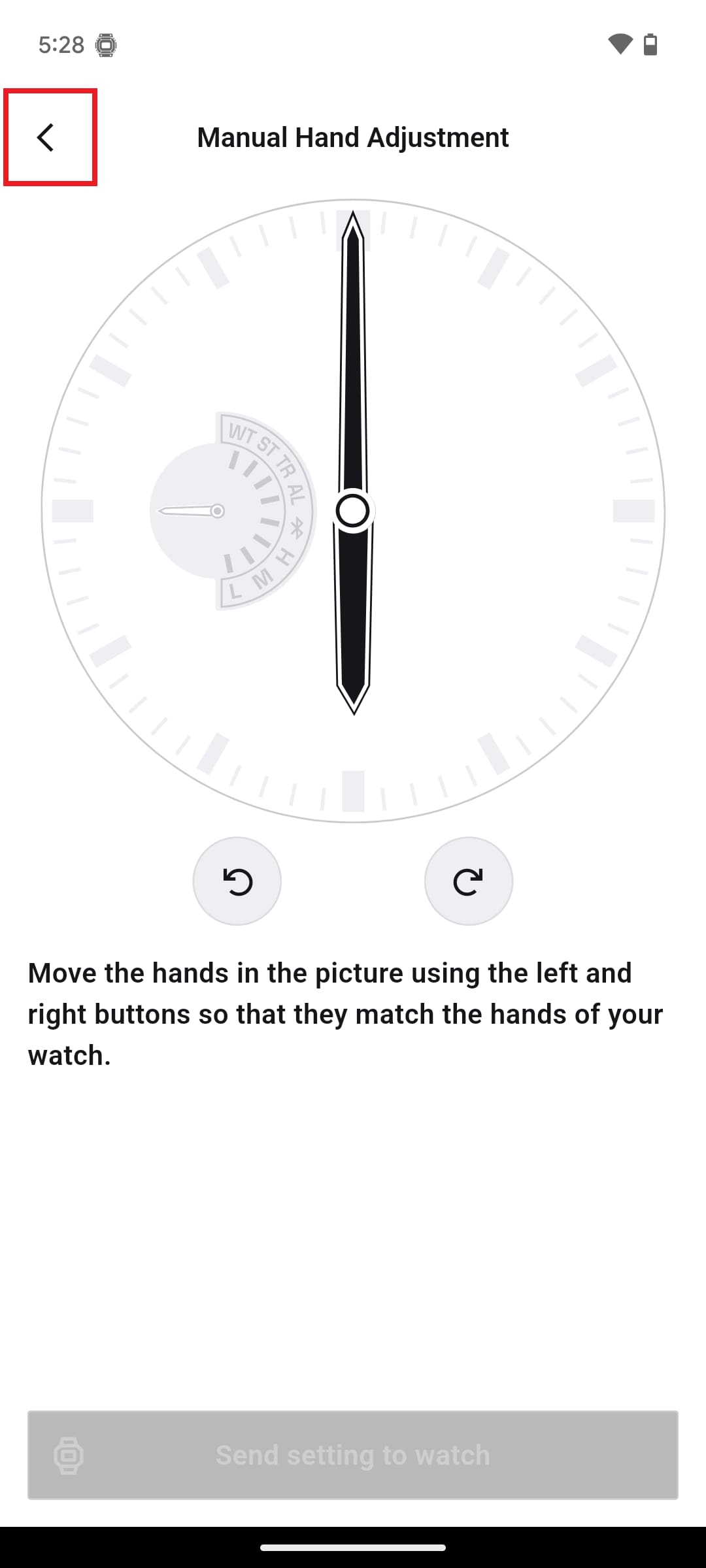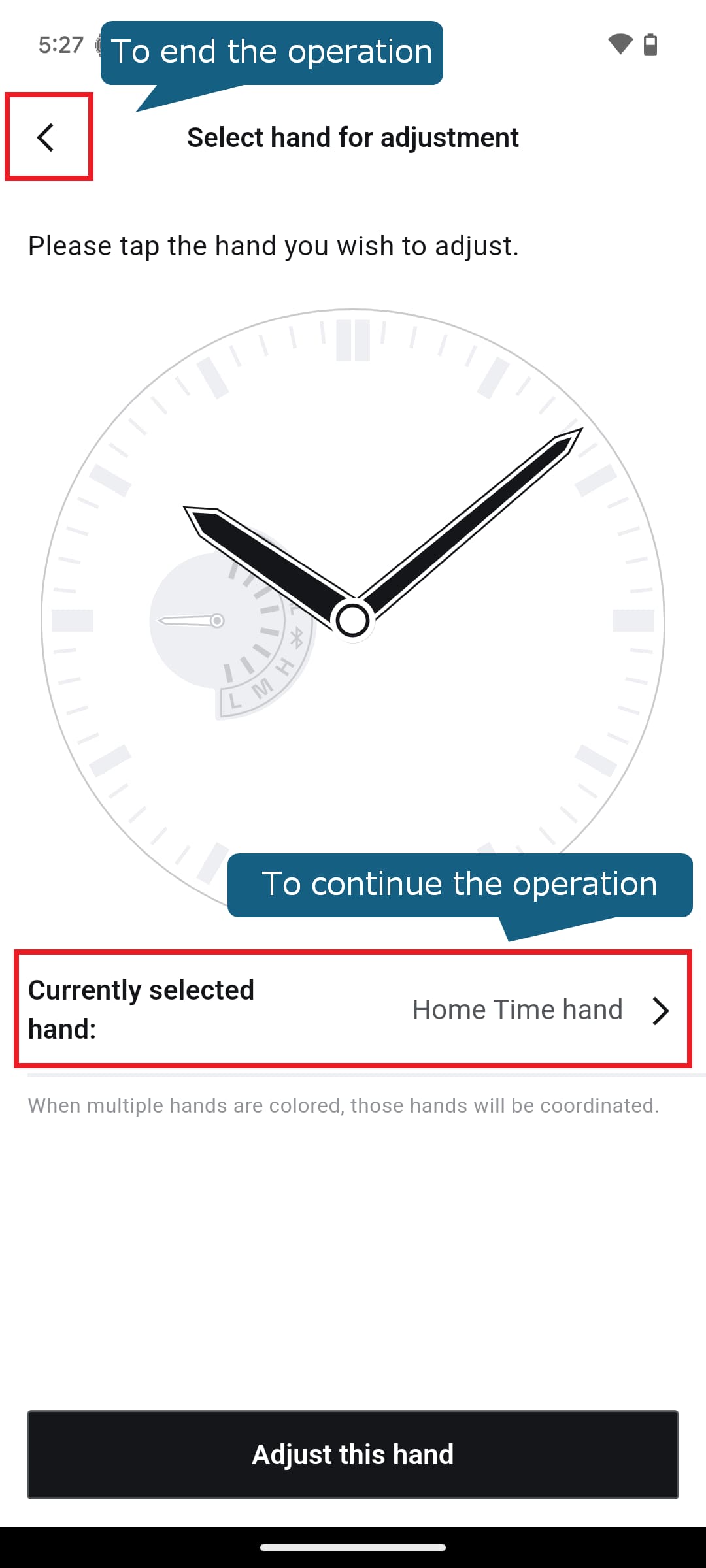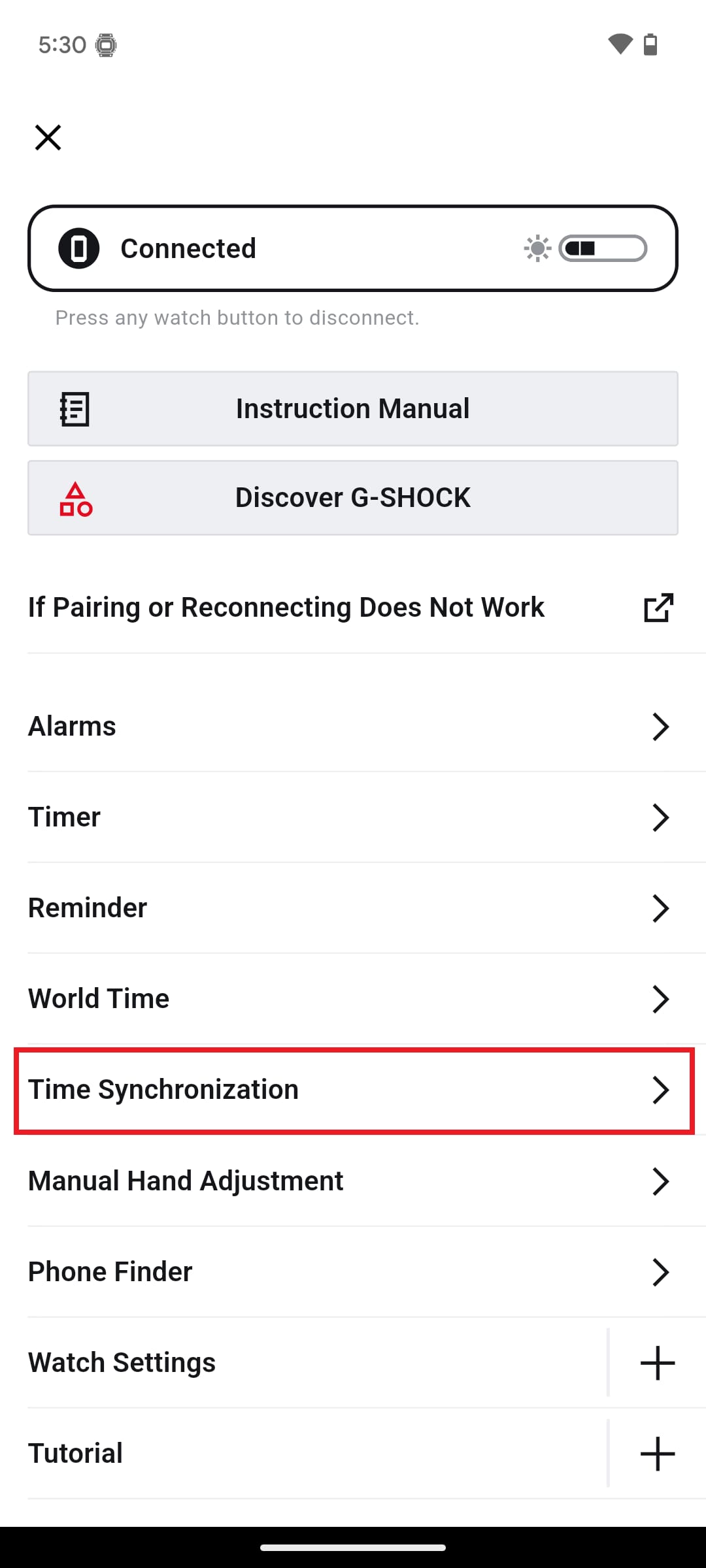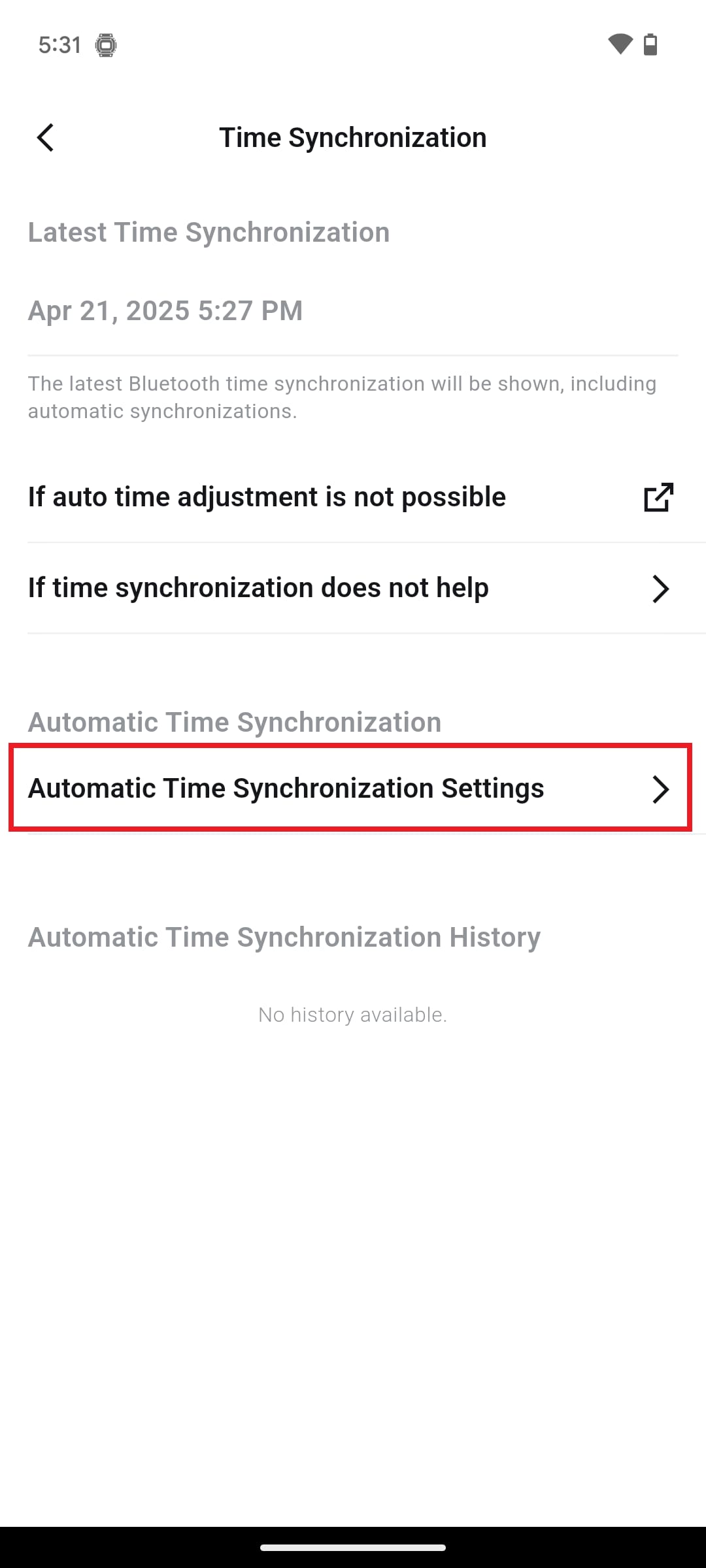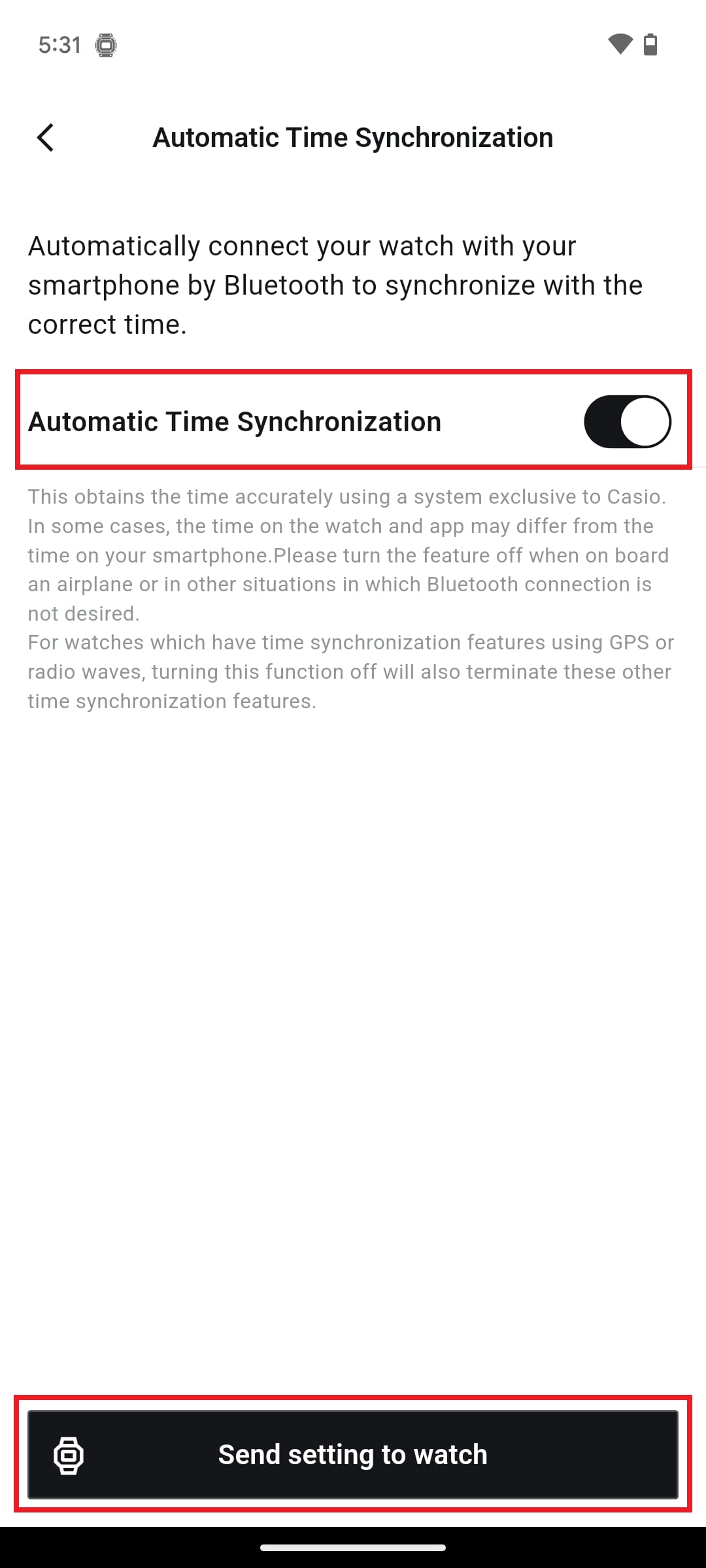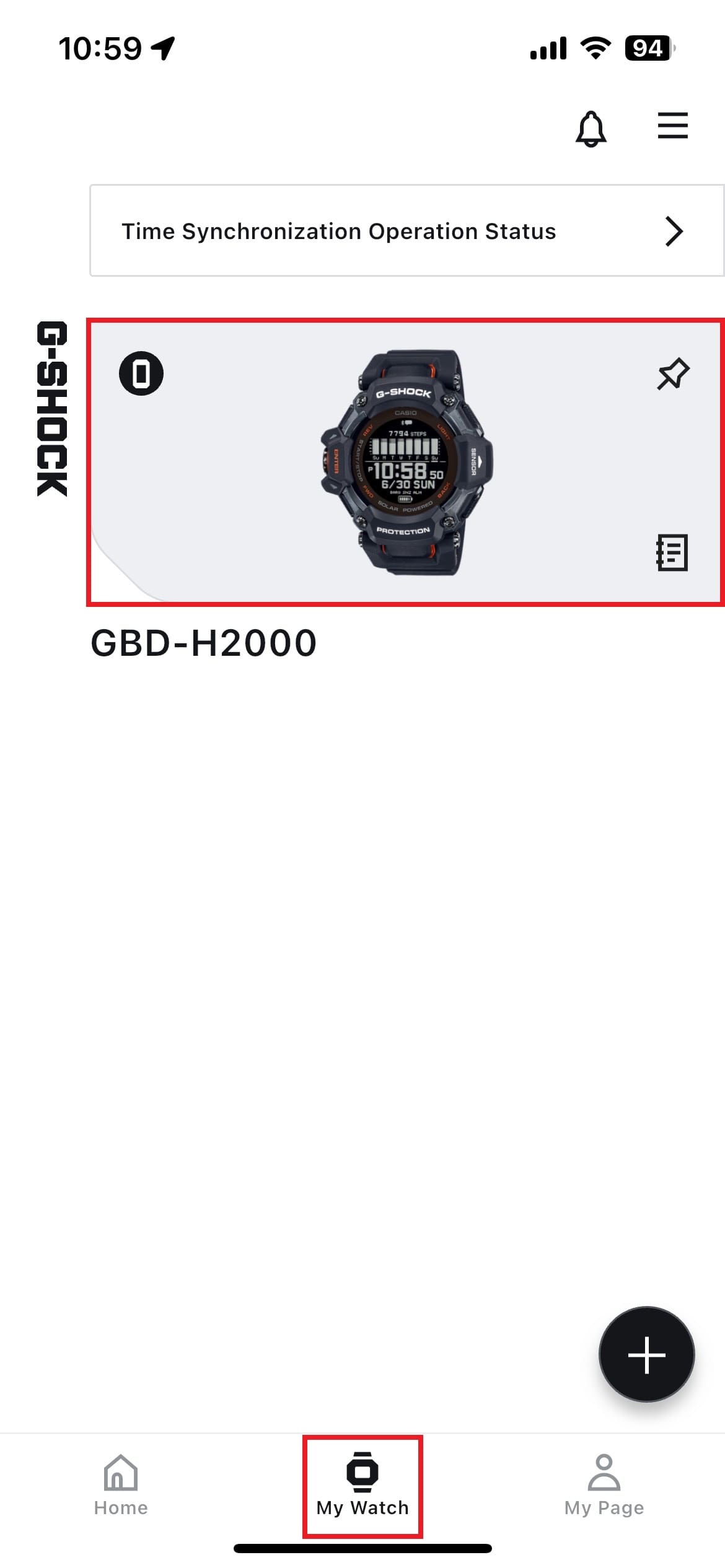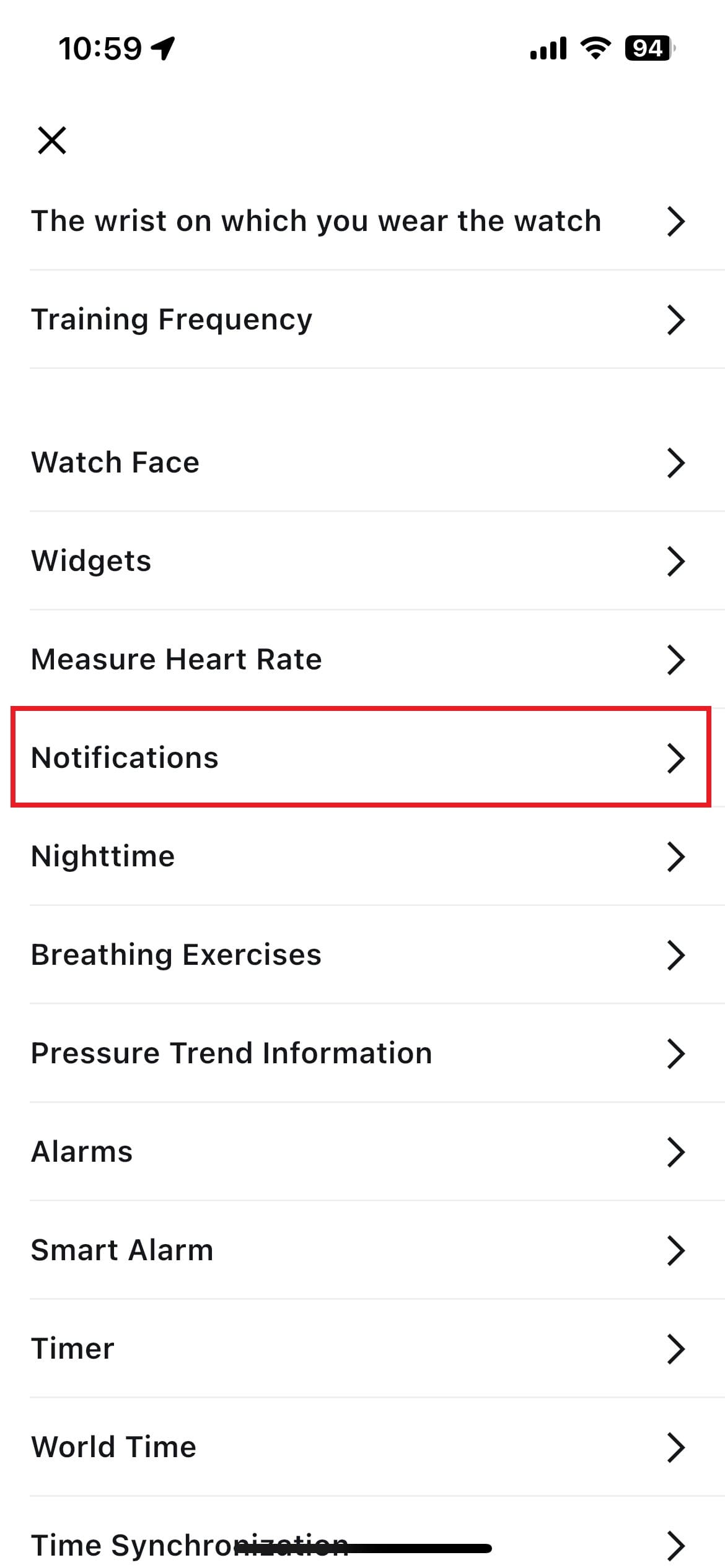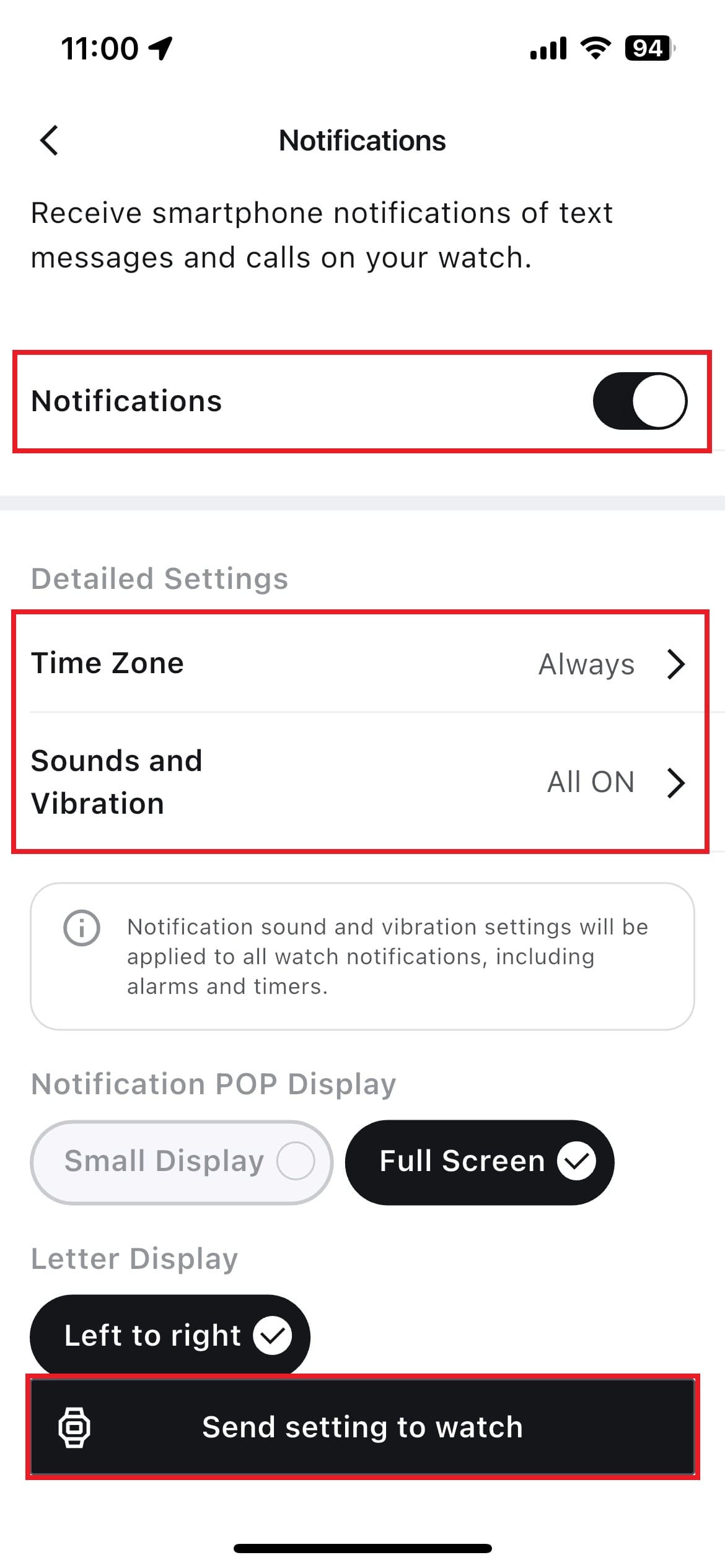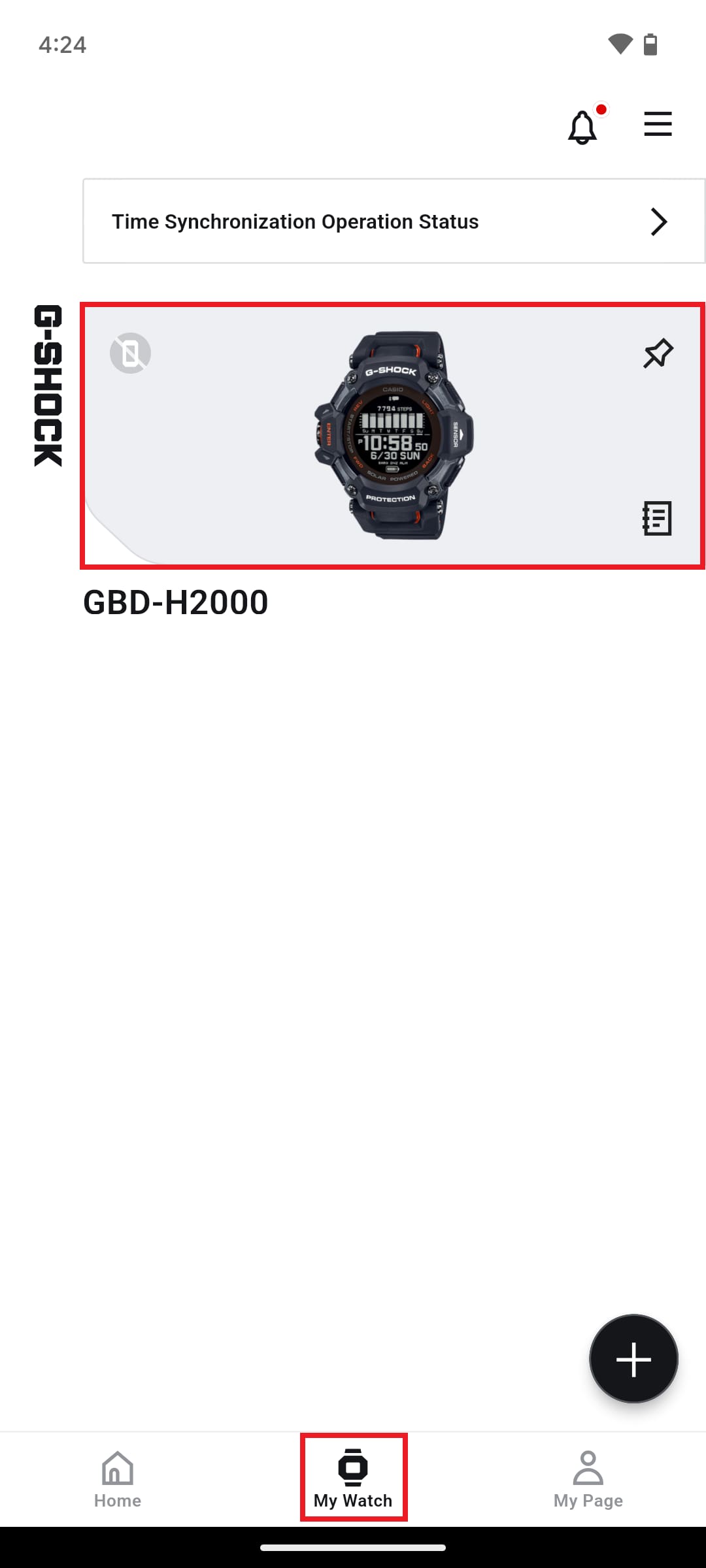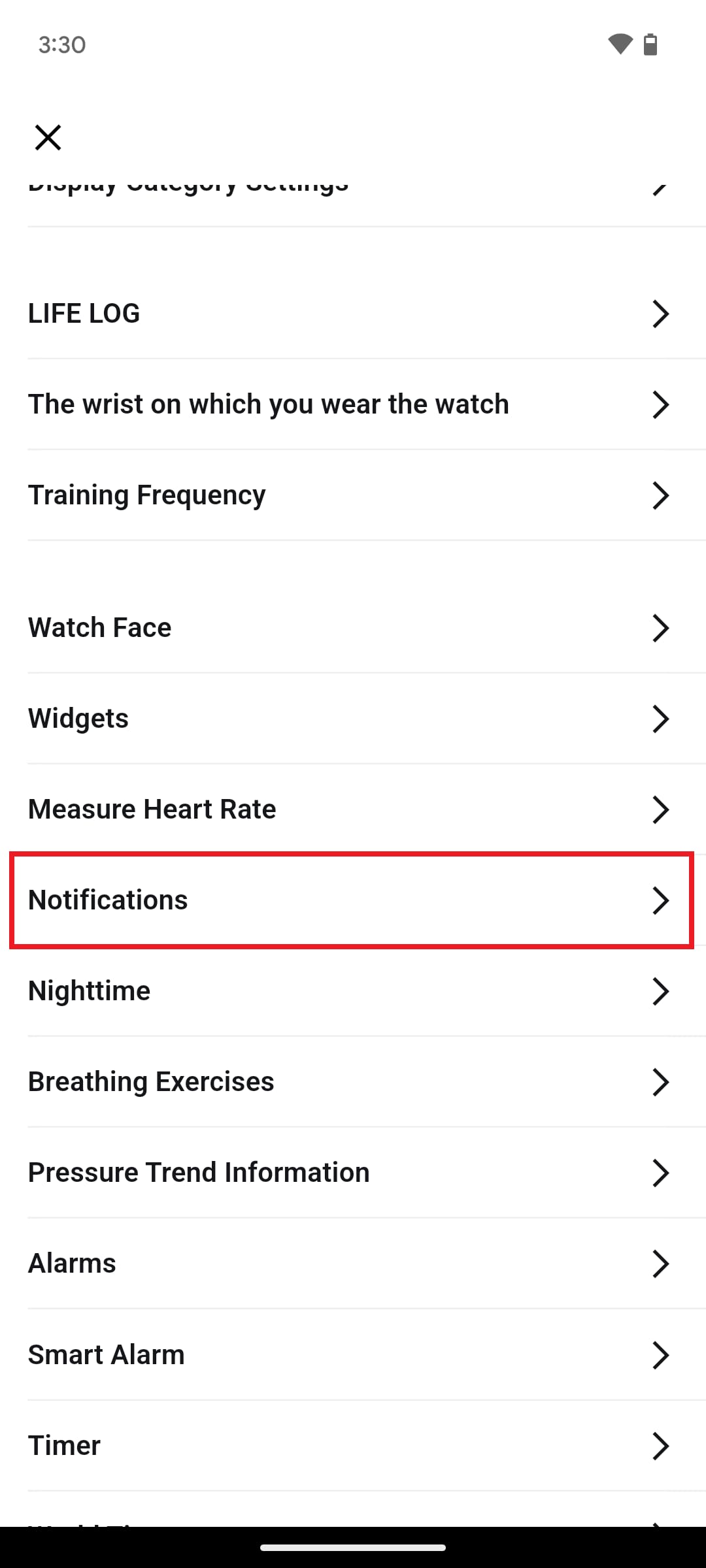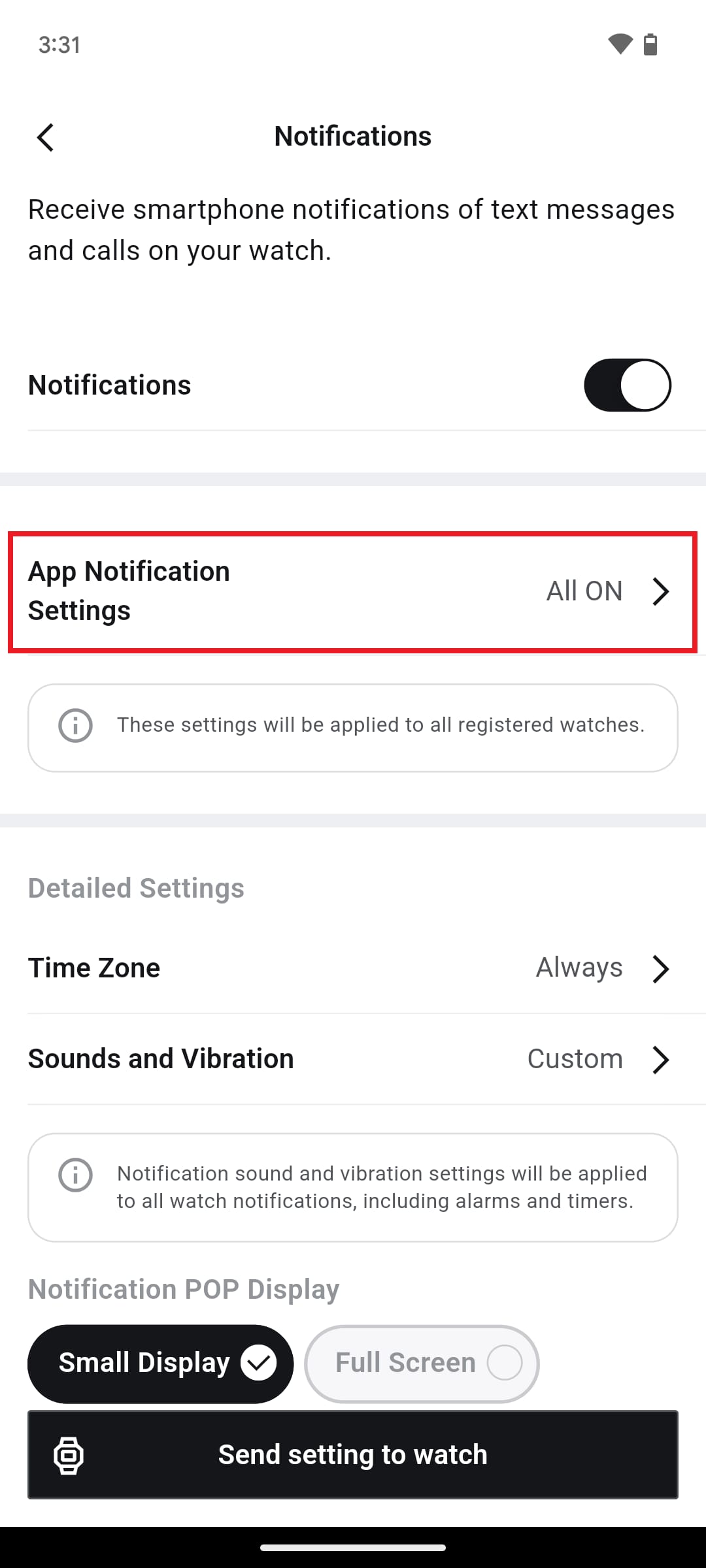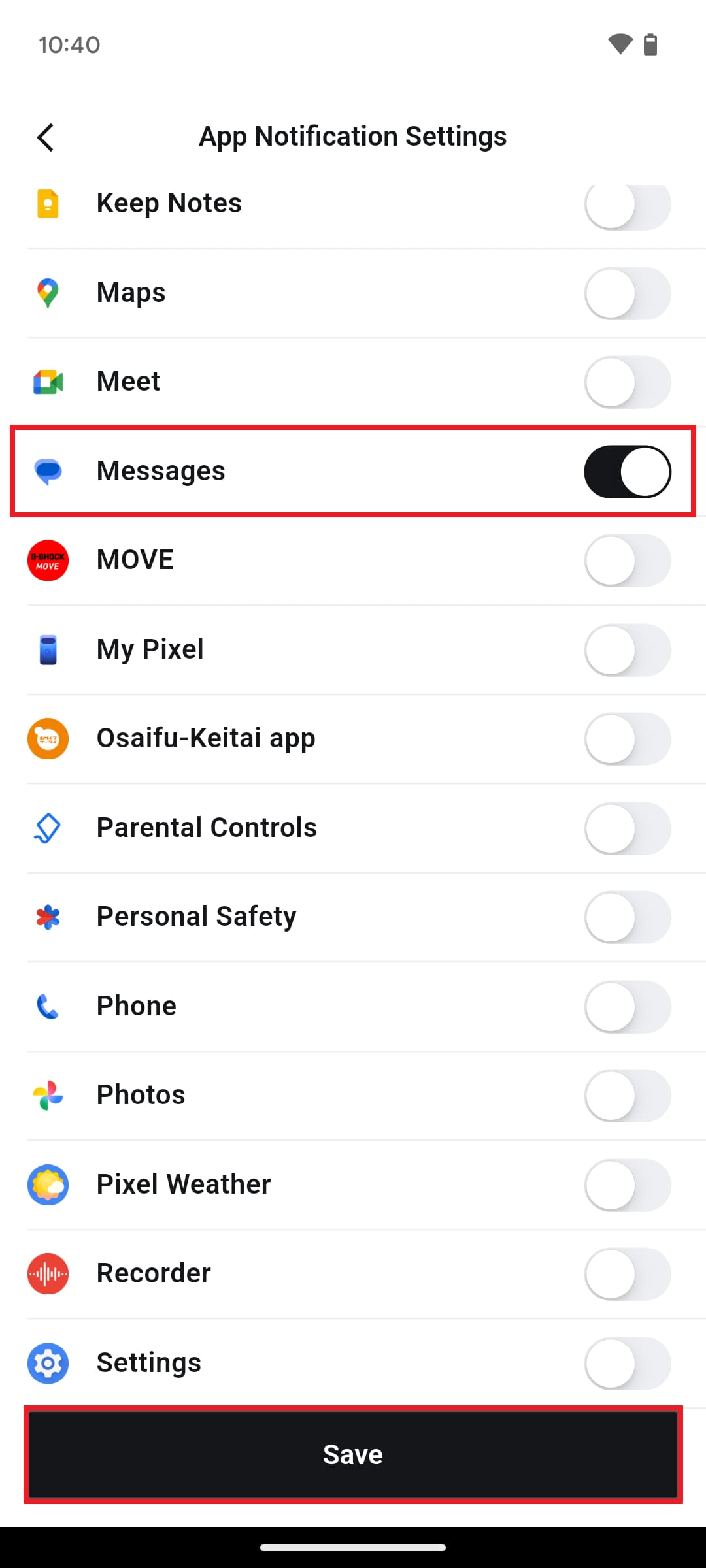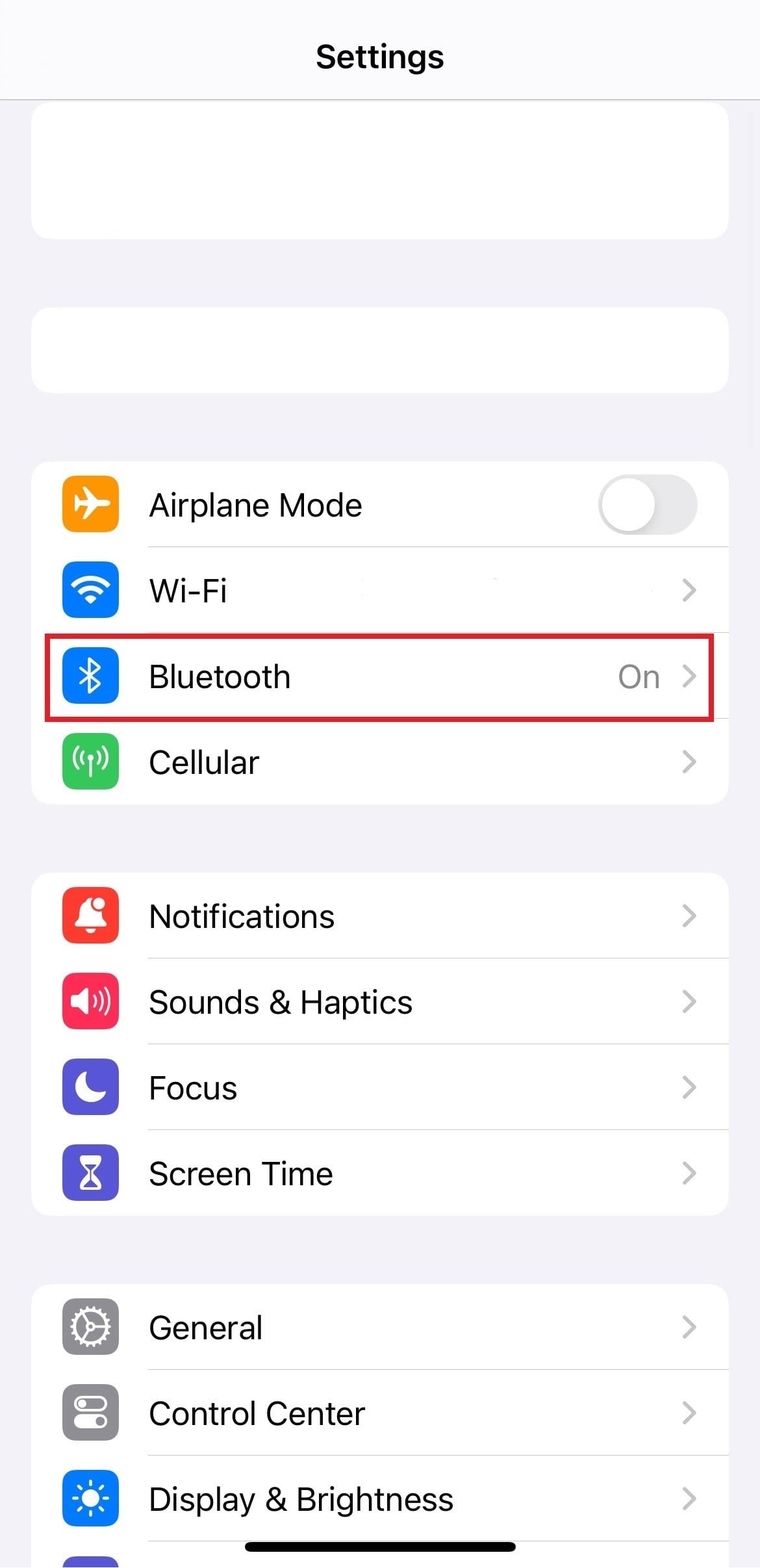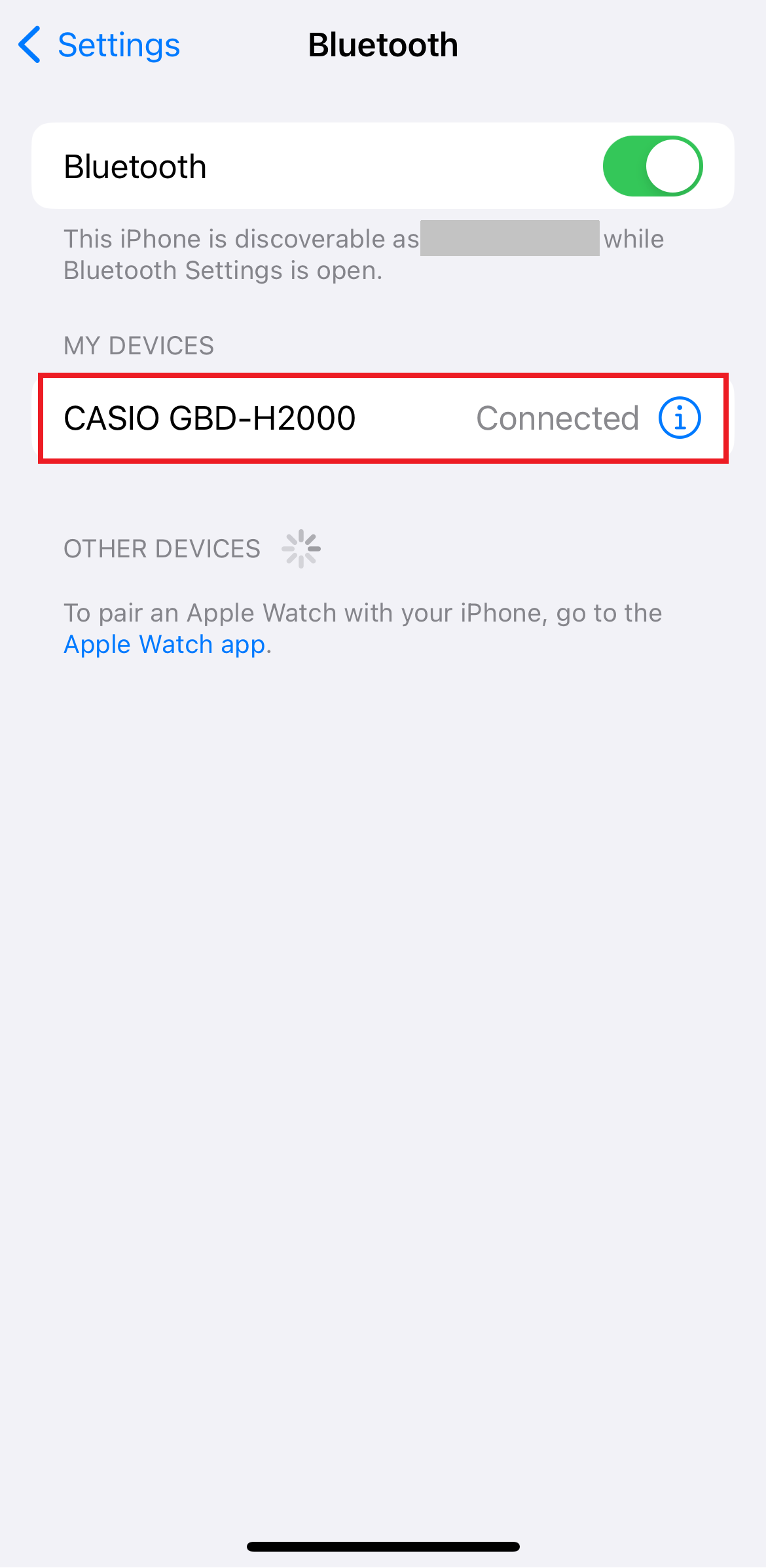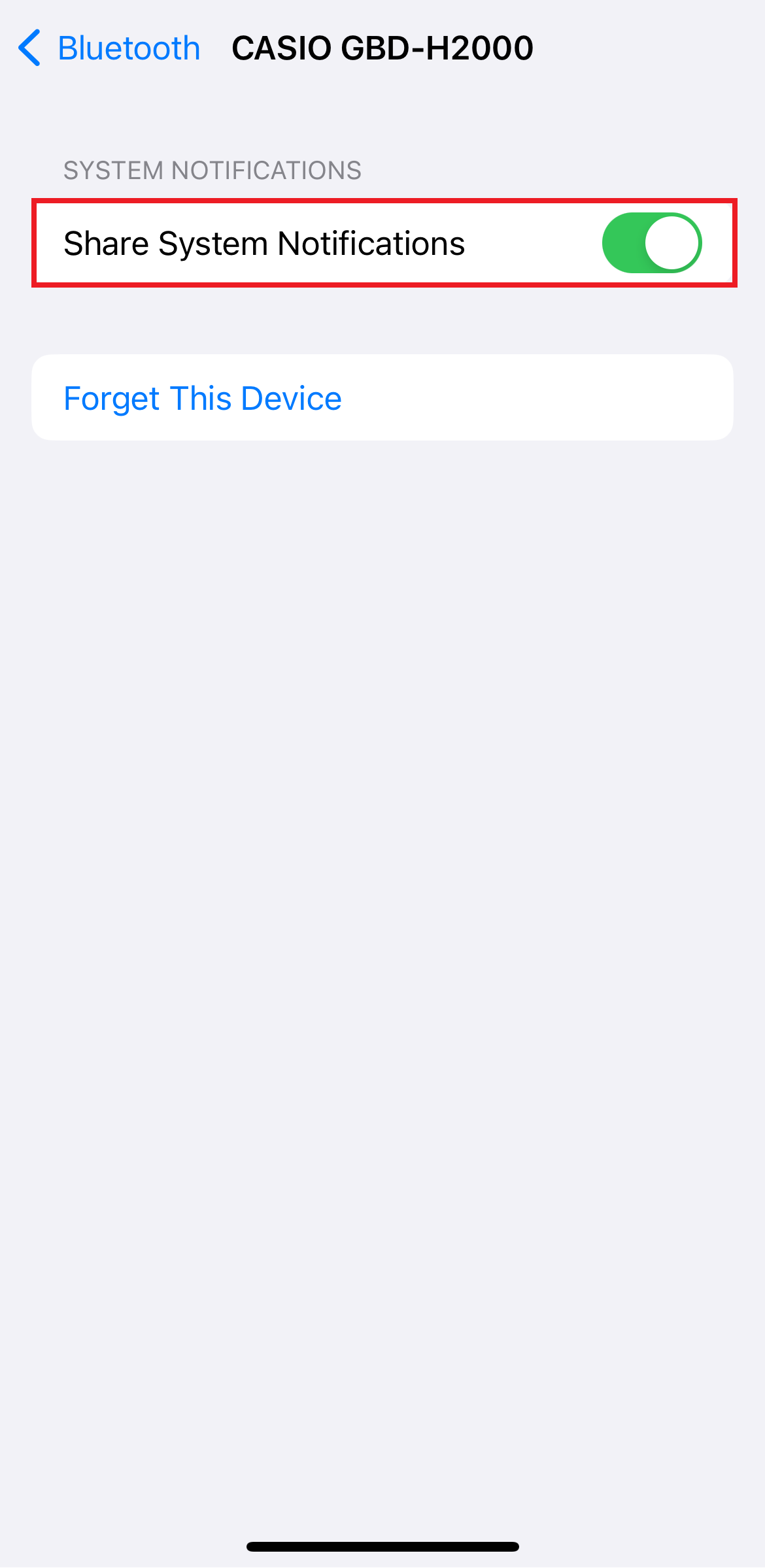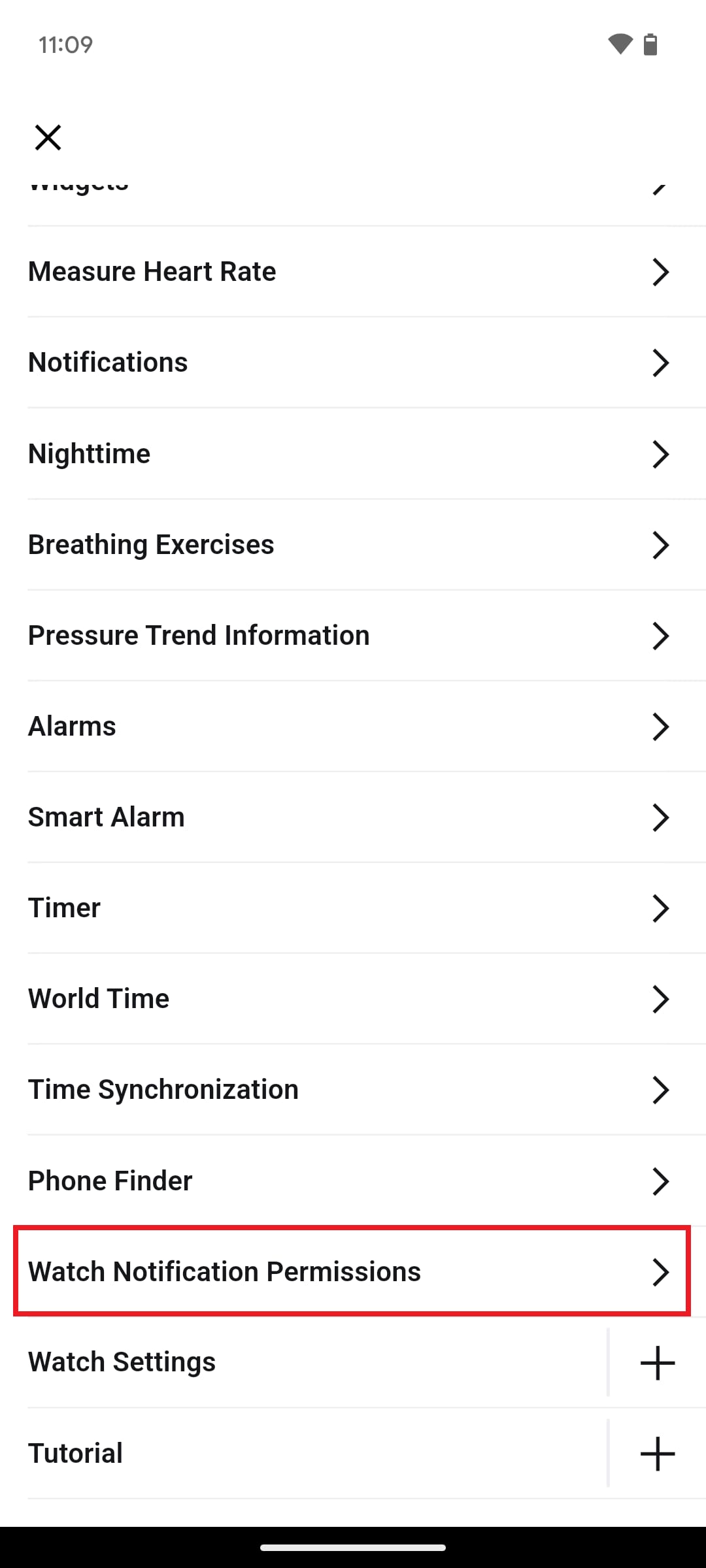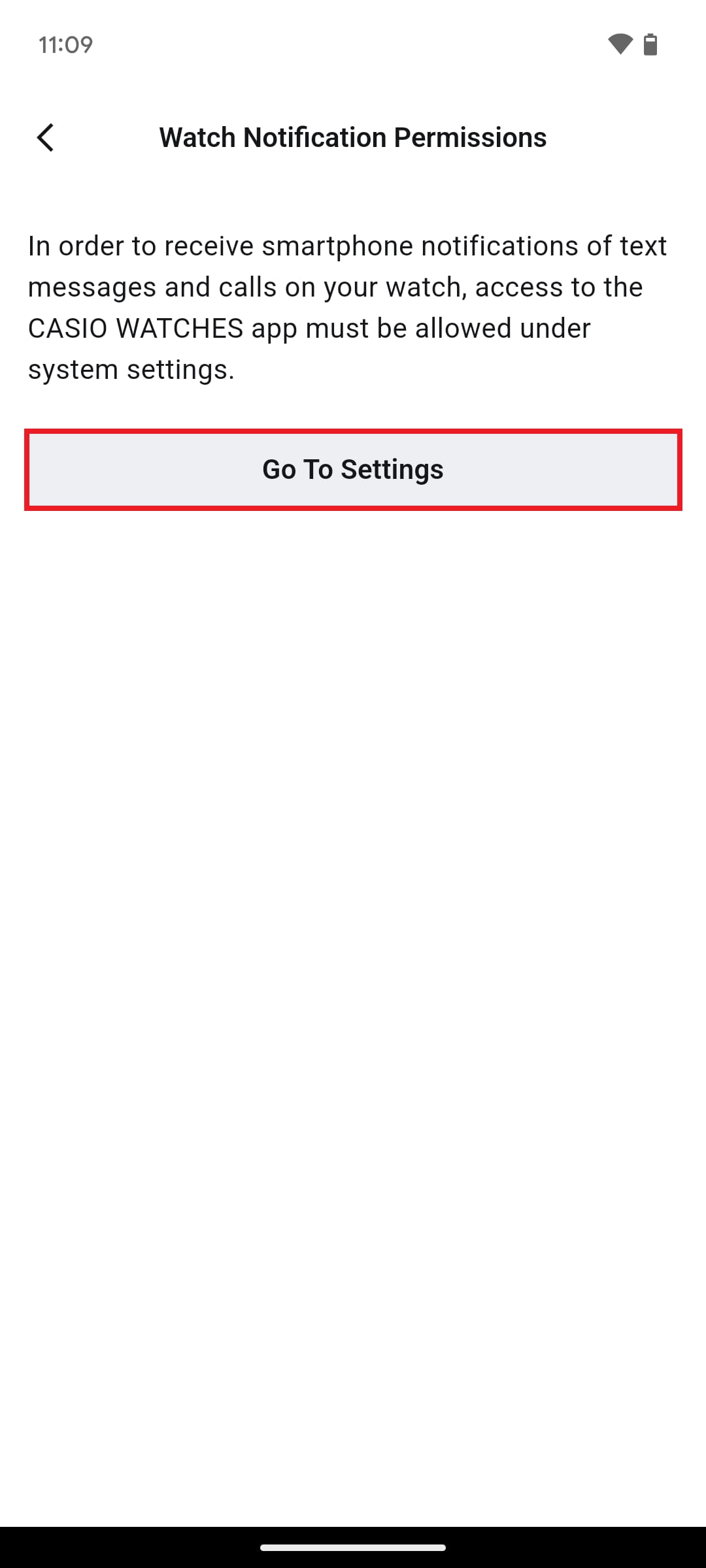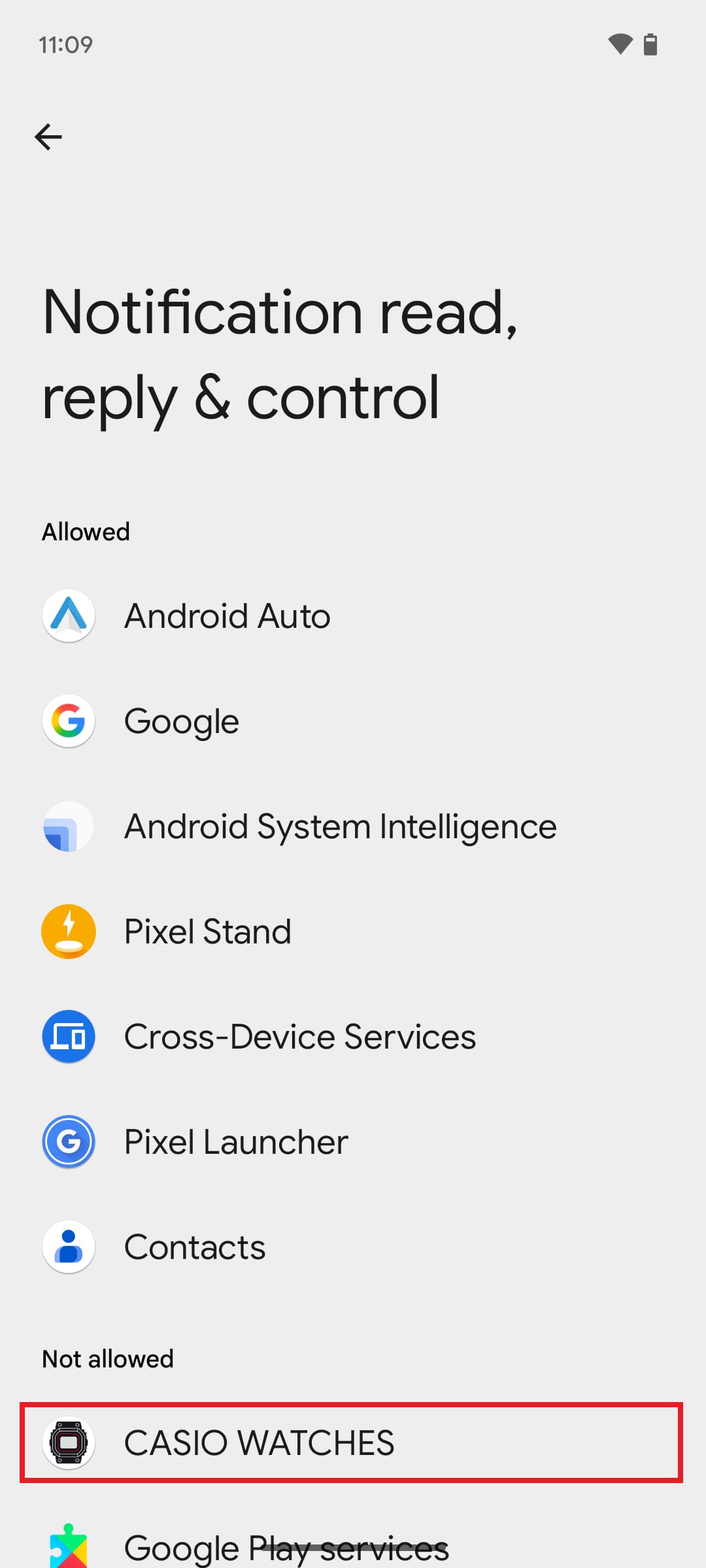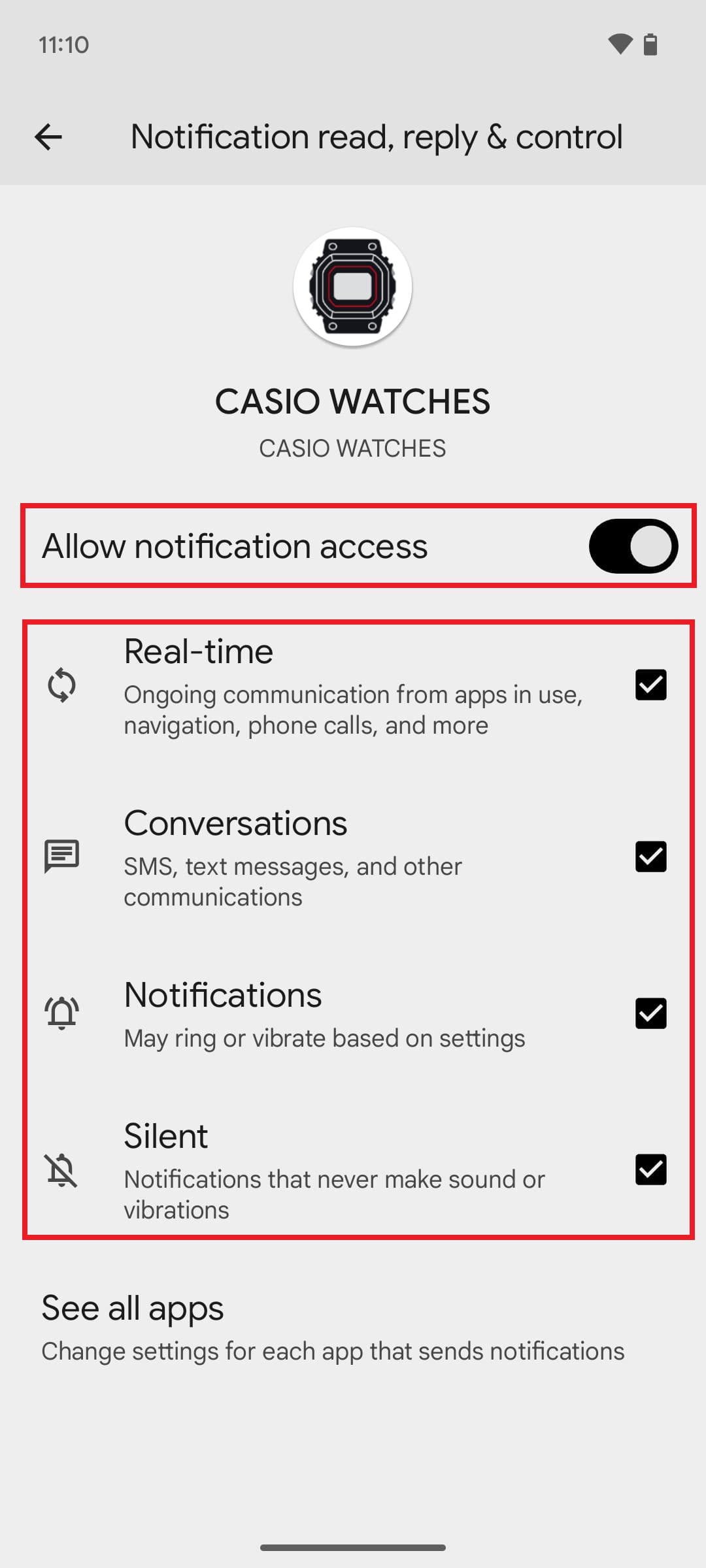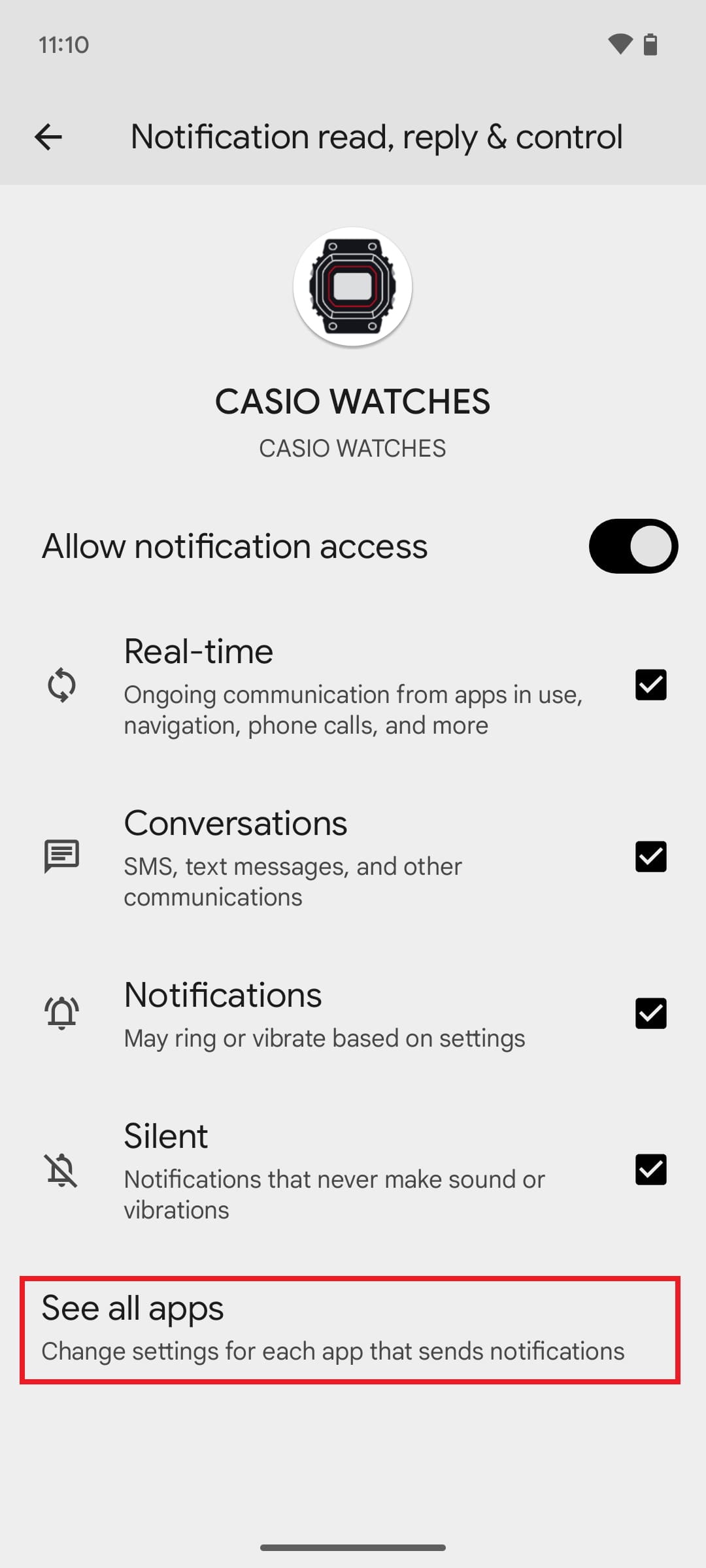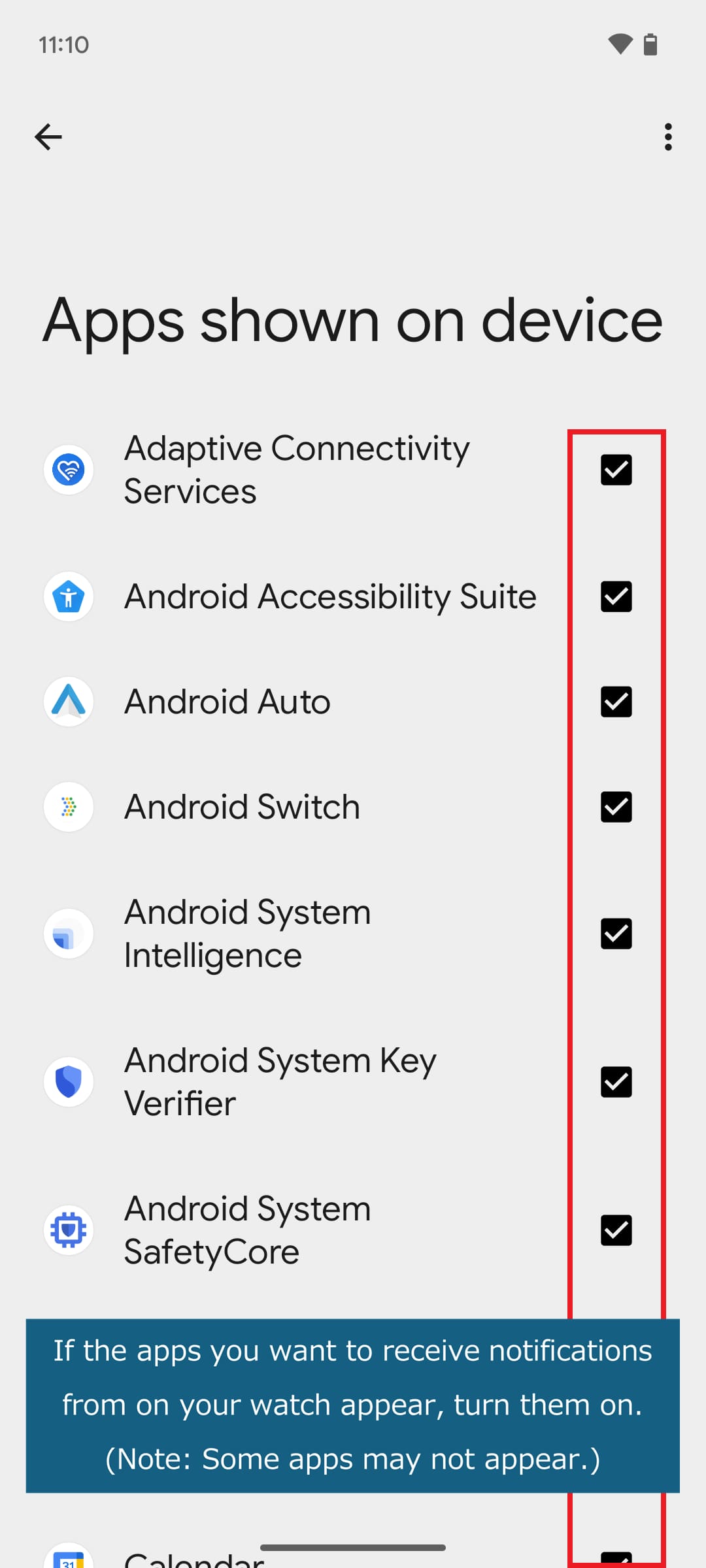App Connectivity Issues
If you are experiencing issues connecting your Bluetooth®-enabled watch to the app, try the following steps to resolve the issue.
• This page is based on the CASIO WATCHES app. The smartphone setting information also applies to other CASIO watch apps.
• You can view the operation procedure by clicking the ">" mark within the procedure image.
▶ Pairing or Connection Failure
▶ Cannot Log In to the App
▶ Hands/Date Out of Alignment After Connecting
▶ Auto Time Adjustment Does Not Work
▶ Call Notifications Not Received
▶ Watch Software Update Failure
▶ Other Abnormal App Operation
Brand-specific Phone Settings
App Operating Requirements
Frequently Asked Questions(FAQ)
Contact Support
▶ Pairing or Connection Failure
If you are unable to pair or connect your watch, check the items below.
• For information on the initial setup required after purchasing your watch, go here.
• Depending on your smartphone model and OS version, the names and structure of the settings menu may vary from those shown here.
December 24, 2025 Update
We have confirmed an issue where pairing with the “GBD-H2000”, “DW-H5600” and “GPR-H1000” devices fails on Google Pixel smartphones running Android OS version 16.
For details, please see here.
・Ensure that the watch has sufficient remaining battery power.
・Put your watch into the Timekeeping Mode.
・If your watch has an airplane mode, disable it.
・Place your watch near your phone (within about 2 meters)
・Stop all ongoing stopwatch or timer operations on your watch.
・To avoid signal interference, move away from nearby Wi-Fi devices and home appliances.• If you are using an app other than CASIO WATCHES, select it on your smartphone menu and check its settings.
• The phone settings menu information shown here is accurate as of June 2025 and may be subject to change.・If your phone's battery charge is low, charge it.
・If your phone is in airplane mode, disable it.
・Turn off your phone's Bluetooth once, then back on.
・Enable your phone’s location services.
・Restart the app.
・Go to [Settings] > [Apps] > [CASIO WATCHES] > [Location], and set location access to "Always."
・Go to [Settings] > [Apps] > [CASIO WATCHES] > [Location], and turn on "Precise Location."
・Go to [Settings] > [Battery], and turn off "Low Power Mode."
・Restart your phone.・If your phone's battery charge is low, charge it.
・If your phone is in airplane mode, disable it.
・Turn off your phone's Bluetooth once, then back on.
・Turn on your phone’s location services.
・Restart the app.
・Go to [Settings] > [Apps] > [CASIO WATCHES] > [Permissions] > [Location], and allow location access.
・Go to [Settings] > [Apps] > [CASIO WATCHES] > [Permissions] > [Location], and turn on "Use Precise Location. “
・Go to [Settings] > [Apps] > [CASIO WATCHES] > [Permissions] > [Nearby Devices], and allow access (for Android 12 and later).
・Go to [Settings] > [Apps] > [CASIO WATCHES] > [Alarms & Reminders], and allow access (only if this setting is available).
・Go to [Settings] > [Apps] > [CASIO WATCHES] > [App Battery Usage], and set it to "Unrestricted" or "Allowed."
・Go to [Settings] > [Apps] > [CASIO WATCHES], and clear the cache.
・Go to [Settings] > [Apps] > [CASIO WATCHES], and perform a "Force Stop."
・Turn off "Developer Options" (only if previously enabled).
・Turn off "Remove Animations" under Accessibility settings (Android 9 only).
・Restart your phone.Certain phone settings may make the connection with your watch unstable.
Adjusting phone settings based on the phone brand may improve and stabilize functionality. Go here for more information.
If pairing or connection issues persist, removing the current pairing information (deleting connection information) may resolve the problem.
Please follow the steps below to delete the pairing information from each of the three things: the app, your smartphone, and your watch.
After completing these steps, try pairing again.Procedure
• If you are using the CASIO WATCHES app, go to the [My Watch] menu, select the applicable watch, and use the […] icon to unpair it.
• If you are using another CASIO watch app, you can also unpair it using the settings menu.If the watch is shown in your phone’s Bluetooth connected devices list, delete all instances of it.
e.g. [Settings] > [Bluetooth] > Delete the information for the relevant watch
• Some watches may not appear in the list.
• e.g. Smartphone iPhone14 (iOS18) / Watch: GBD-H2000If the watch is shown in your phone’s Bluetooth connected devices list, delete all instances of it.
e.g. [Settings] > [Bluetooth] > Delete the information for the relevant watch
• Some watches may not appear in the list.
• e.g. Smartphone Google Pixel 7 (Android15) / Watch: GBD-H2000
Operate the watch itself to delete the pairing information stored within the watch.
• Refer to sections such as "Delete Pairing Information" or "Troubleshooting" in the watch’s user’s guide for detailed operations.
e.g. GA-B2100-1A(5689)On the My Watch screen, tap "Pairing" and complete the pairing process.
• Depending on the watch, a pairing request screen from your smartphone's OS may appear; please allow it. This display may appear when you swipe down from the top of the screen on the status bar.
• If pairing does not succeed on the first attempt, please try the pairing operation several times.
• If the watch registration information has been deleted, tap the "+" button to re-register the watch before pairing.
When connecting to a new smartphone (one that has not been connected before), pairing must be performed again.
Perform the following steps in order.
• If you have a previous smartphone nearby, make sure it cannot connect to the watch by turning off Bluetooth or similar measures.
1. Delete pairing information from your watch
Operate the watch itself to delete the pairing information stored within the watch.
• Refer to sections such as "Delete Pairing Information" or "Troubleshooting" in the watch’s user’s guide for detailed operations.
e.g. GA-B2100-1A(5689)
2. Install apps on your new smartphone
3. Perform the pairing operation on your new smartphone
• For detailed steps from installing the app to completing pairing, please see here.
• You will need to log in again using your current CASIO ID.If the watch fails to connect after repair or replacement, delete the pairing information and perform the pairing operation again.
For instructions, see "3. Re-Pairing" above.Once pairing is complete, you can connect to your smartphone without performing the pairing operation again.
When your watch and app are connected, you can set your watch's alarm and other settings from the app.
Connection specifications vary by product, so please check the details via the link below.
Differences Between "Part-Time Connection" and "Automatic Connection"
▶ Cannot Log In to the App
If you can't log in, try the following:
・Try logging in again at a different time.
・Restart your phone.
・If using Wi-Fi, switch to mobile data.
・Clear your browser cache.
・Change your ult browser (Chrome, Safari, Firefox)
・Enable JavaScript in your browser (if it has been disabled)
・Temporarily turn off the automatic screen-off function on your phone and keep the screen on until the login is complete.
▶ Hands/Date Out of Alignment After Connecting
Strong magnetism or impact can cause the hands or date to shift from their home positions. Click here for details.
If a home position is misaligned, the watch will not display the correct time or day even when connected to you phone via Bluetooth.
Connect your watch to the app and use the "Manually Correct Hands" menu to adjust the reference position.
Hand Correction Using the CASIO WATCHES App
• Note: If you are connecting to a phone for the first time, you must first complete the pairing process.
Procedure
▶ Auto Time Adjustment Does Not Work
If auto time adjustment using a smartphone fails, check the following:
• The timing of auto time adjustment varies by watch model. Refer to sections such as "Using the Watch with a Smartphone" > "Adjusting Watch Time Automatically” in your watch’s user’s guide.
e.g. GA-B2100-1A(5689)
• Some products automatically synchronize time up to four times a day, but depending on the communication environment or the state of the smartphone, synchronization may not succeed every time.
・Put your watch into the Timekeeping Mode.
・At the scheduled auto time adjustment, keep your watch close to (within about 2 meters) your smartphone.
・To avoid signal interference, move away from nearby Wi-Fi devices and home appliances.
・It has been 24 hours since the operation of changing the city's time or manually adjusting the time.
・If your watch and smartphone have not been connected for a while, connect them once.In the CASIO WATCHES app, check the following setting:
・On the My Watch screen, select your watch and make sure that "Automatic Time Adjustment" is ON.
・Make sure CASIO WATCHES app is not closed (running in the background)
・Depending on the settings of your phone and other factors, the connection to your watch may be unstable.
Try the operations in "Pairing or Connection Failure" or "Brand-specific Phone Settings" as this may improve or stabilize operation.
▶ Call Notifications Not Received
If notifications are not being received by your watch, perform the checks described below.
• watch models with notification capability only
On the My Watch screen of the app, confirm that notifications are turned on for your watch.
(You can customize the time period, notification sound, and vibration settings according to your preferences.)
CASIO WATCHES app allows you to select which apps you want to receive notifications from on your watch (Android smartphones only).
Make sure that the apps from which you want to receive notifications on your watch are turned on.
• This feature is only available on watches that support notifications.
• If you own multiple watches that support notification functionality, the settings will be common across all watches.
• Available for use with “CASIO WATCHES” Ver. 4.3.0 and later.e.g. If you want to receive notifications from the Messages app on your watch (GBD-H2000 model)
Confirm that your phone is configured properly to allow notifications to be sent to your watch.
• Depending on your smartphone model and OS version, the names and structure of the settings menu may vary from those shown here.
• You can use the same procedures to check these settings using other CASIO watch apps, as well.
・On your smartphone, go to [Settings] > [Notifications] > [Show Previews] and set it to [Always] or [When Unlocked].
・On your smartphone, go to [Settings] > [Bluetooth] > [Share System Notifications] for the corresponding watch and turn it on.
e.g. Watch GBD-H2000On the My Watch screen of the CASIO WATCHES app, select your watch and turn on "Allow Watch Notifications."
e.g. Google Pixel 7 (Android 15)
Ensure that notifications for the app you want to receive on your watch are enabled.
・Enable notifications for each desired app, and make sure all three alert types (Lock Screen, Notification Center, Banners) are checked.
● e.g. For the Mail app, go to your smartphone's [Settings] > the relevant [Mail] App > [Notifications], allow notifications, and check all three options: [Lock Screen], [Notification Center], and [Banners]
・For each app you want to receive notifications from, set the [Show Previews] for its notifications to [Always] or [When Unlocked].
●e.g. For the Mail app, go to your smartphone's [Settings] > [Notifications] > the relevant [Mail] App > [Show Previews] and set it to [Always] or [When Unlocked]
・Open the app you want to enable notifications for and make sure its notification settings are turned on.
●e.g. For the SNS app, SNS app home screen > [Settings] > [Notifications] > Turn on the items you want to receive notifications for・Allow notifications for each app you want to receive notifications from, and turn on the items you want to receive notifications for.
●e.g. For the Mail app, go to your smartphone's [Settings] > [Apps] > the relevant [Mail] App > [Notifications] > Allow notifications and turn on the items you want to receive notifications for.
・Open the app you want to enable notifications for and make sure its notification settings are turned on.
●e.g. For the SNS app, SNS app home screen > [Settings] > [Notifications] > Turn on the items you want to receive notifications for
For Android phone apps, enabling the following permissions may help ensure call notifications are correctly displayed on your watch.
[Settings] > [Apps] > [CASIO WATCHES] > [Permissions]
Turn on the following permissions:
・Notifications
・Contacts
・Call logs・Make sure that your watch and phone are connected.
・Make sure CASIO WATCHES app is not closed (running in the background)
・Restart your phone.
・Depending on the settings of your phone and other factors, the connection to your watch may be unstable.
Try the operations in "Pairing or Connection Failure" or "Brand-specific Phone Settings" as this may improve or stabilize operation.
▶ Watch Software Update Failure
If an update notification appears as shown below, you can update the watch's software by following the on-screen instructions.
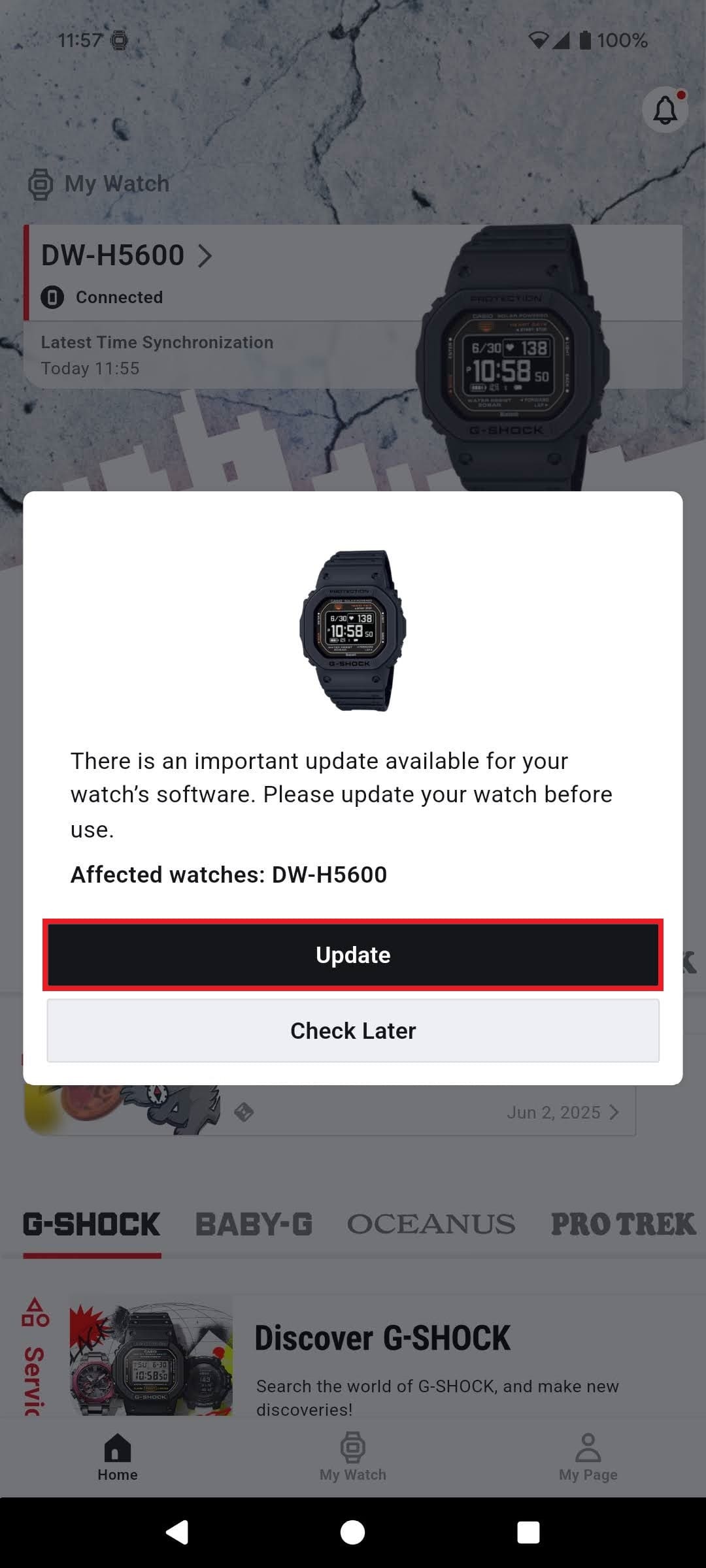
If you are unable to update the watch software, please try the following.
・Put your watch into the Timekeeping Mode.
・Place your watch near your phone (within about 2 meters).
・To avoid signal interference, move away from nearby Wi-Fi devices and home appliances.
・Charge your watch if it is rechargeable.
- USB-charged watch: Connect the watch to the charging cable and update while charging.
- Solar-powered watch: Update after solar charging until the app's battery level display shows ■ 4 or more (or the watch's charge level indicator shows HIGH).・If you have numerous smartphone notifications, delete them.
・Turn off your phone's Bluetooth once, then back on.
・Turn off Wi-Fi on your smartphone (turn it back on once the software update is complete).
・Update the CASIO WATCHES app to the latest version.
・Do not launch other apps while the software is updating.
・During software updates, keep the software update screen displayed and leave the smartphone screen illuminated.
・If a USB-charging watch takes more than 30 minutes to update its software, tap the cancel button in the CASIO WATCHES app and perform re-pairing.
(Delete the pairing information from each of the three things: the app, your smartphone, and your watch, pair again and then start the software update.)
Note: If the cancel button is disabled, close the app once.・For USB-charging watches, leave the watch in the following state between 2:00 AM and 7:00 AM, then try updating again.
- Stationary state (state of being placed in a stable location)
- Time display status
- The timer is in a stopped state
- With sufficient battery remaining・Depending on the settings of your phone and other factors, the connection to your watch may be unstable.
Try the operations in "Pairing or Connection Failure" or "Brand-specific Phone Settings" as this may improve or stabilize operation.Note: After updating the software, if some watch modes or settings appear grayed out and cannot be selected, the update may have failed.
Please perform the update again from the software update information screen in the CASIO WATCHES app.
▶ Other Abnormal App Operation
If the app becomes unstable (freezing, slow response, unexpectedly shutting down) your phone’s processing capability may become degraded for some reason.
You can often resolve this by freeing up smartphone storage space (organizing apps or data), or by closing apps running in the background.
Additionally, depending on the settings of your phone and other factors, the connection to your watch may be unstable.
Try the operations in "Pairing or Connection Failure" or "Brand-specific Phone Settings" as this may improve or stabilize operation.
Brand-specific Phone Settings
Depending on the settings of your phone, the connection with your watch may be unstable.
Adjusting these settings may improve and stabilize functionality.
• Note that while these guidelines are based on the "CASIO WATCHES" app, the information regarding phone settings is also applicable when using other CASIO watch applications.
• A phone’s influence on operation is not limited to the information provided above. Other factors may include its OS version and brand.
• The guidance provided in the links above is for reference only and does not guarantee that it will resolve issues with your phone.
For details on phone settings, contact your phone manufacturer or mobile carrier’s support service.
App Operating Requirements
The CASIO WATCHES app can be installed on iOS (iPhone) or Android smartphones.
Check the requirements below before use.
Operating Environment
iOS 13 or higher
Android 8.0 or higher
• These requirements may change with app updates.
・Before using the app, update your smartphone to its latest OS version.
Keeping your phone OS version up to date helps ensure optimal app stability and functionality.
・Even with their OS latest versions, the phones listed below may experience compatibility issues, which could prevent the app from functioning properly.
・ZTE Libero 5G series *1
・UMIDIGI F3 Pro 5G *1
・Xiaomi POCO series
*1 The app may not function properly when running in the background.
The Android OS is used by a wide range of smartphone manufacturers worldwide.
While every effort is made to ensure compatibility with popular smartphones, we cannot verify or guarantee proper operation on all devices.
• Apple and iPhone are trademarks of Apple Inc., registered in the U.S. and other countries.
• Android, Google, and Google Pixel are trademarks of Google LLC.
• Xperia and STAMINA are trademarks or registered trademarks of Sony Group Corporation or its affiliates.
• AQUOS is a trademark or registered trademark of Sharp Corporation.
• GALAXY is a trademark or registered trademark of Samsung Electronics Co., Ltd.
• Xiaomi is a trademark or registered trademark of Xiaomi Inc.
• OPPO is a trademark or registered trademark of Guangdong OPPO Mobile Telecommunications Corp., Ltd.
• Huawei is a trademark or registered trademark of Huawei Technologies Japan K.K.
• Bluetooth is a trademark or registered trademark of Bluetooth SIG, Inc., USA.
• Wi-Fi is a trademark or registered trademark of Wi-Fi Alliance.
• All other company and product names are trademarks or registered trademarks of their respective owners.