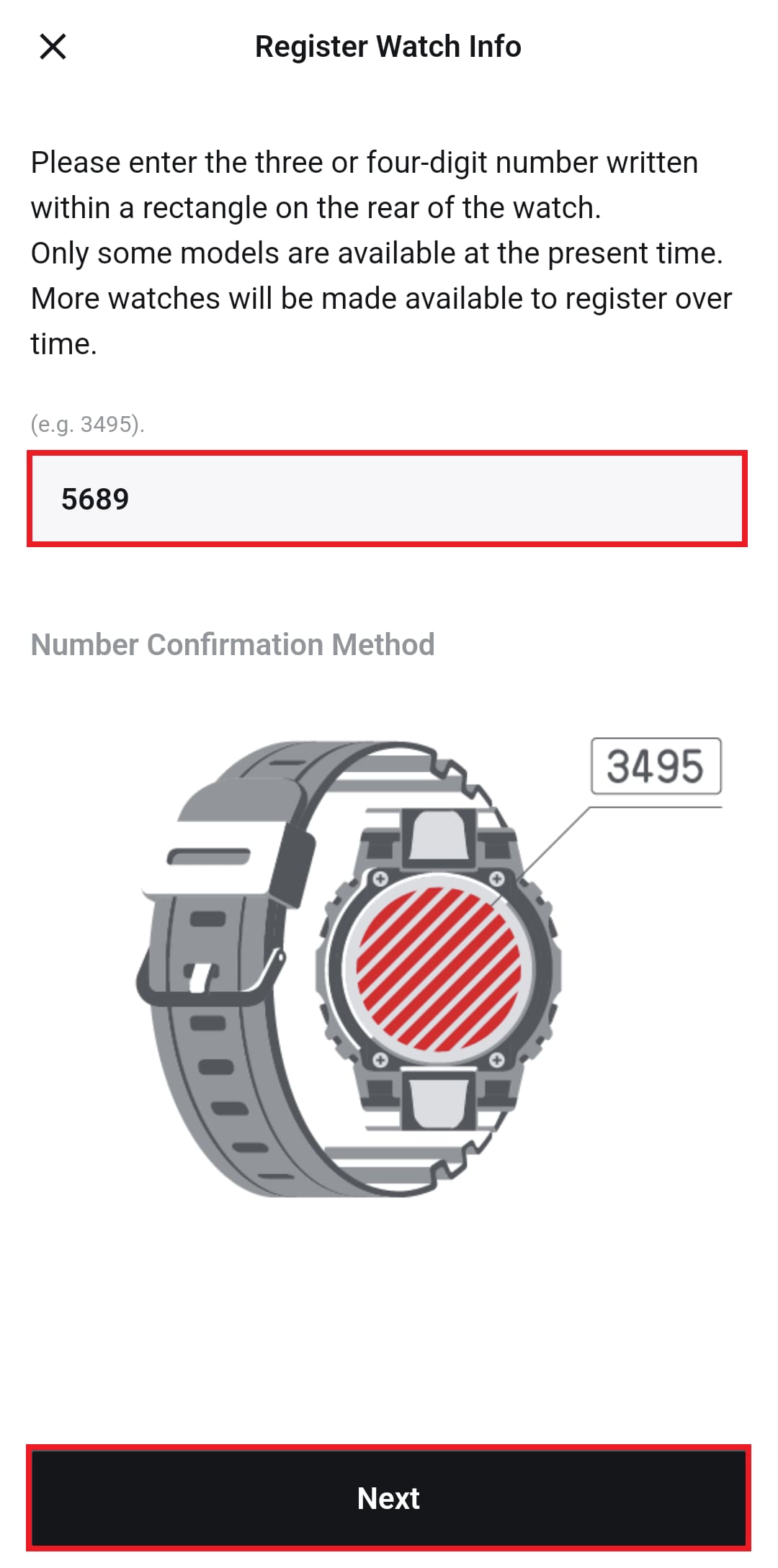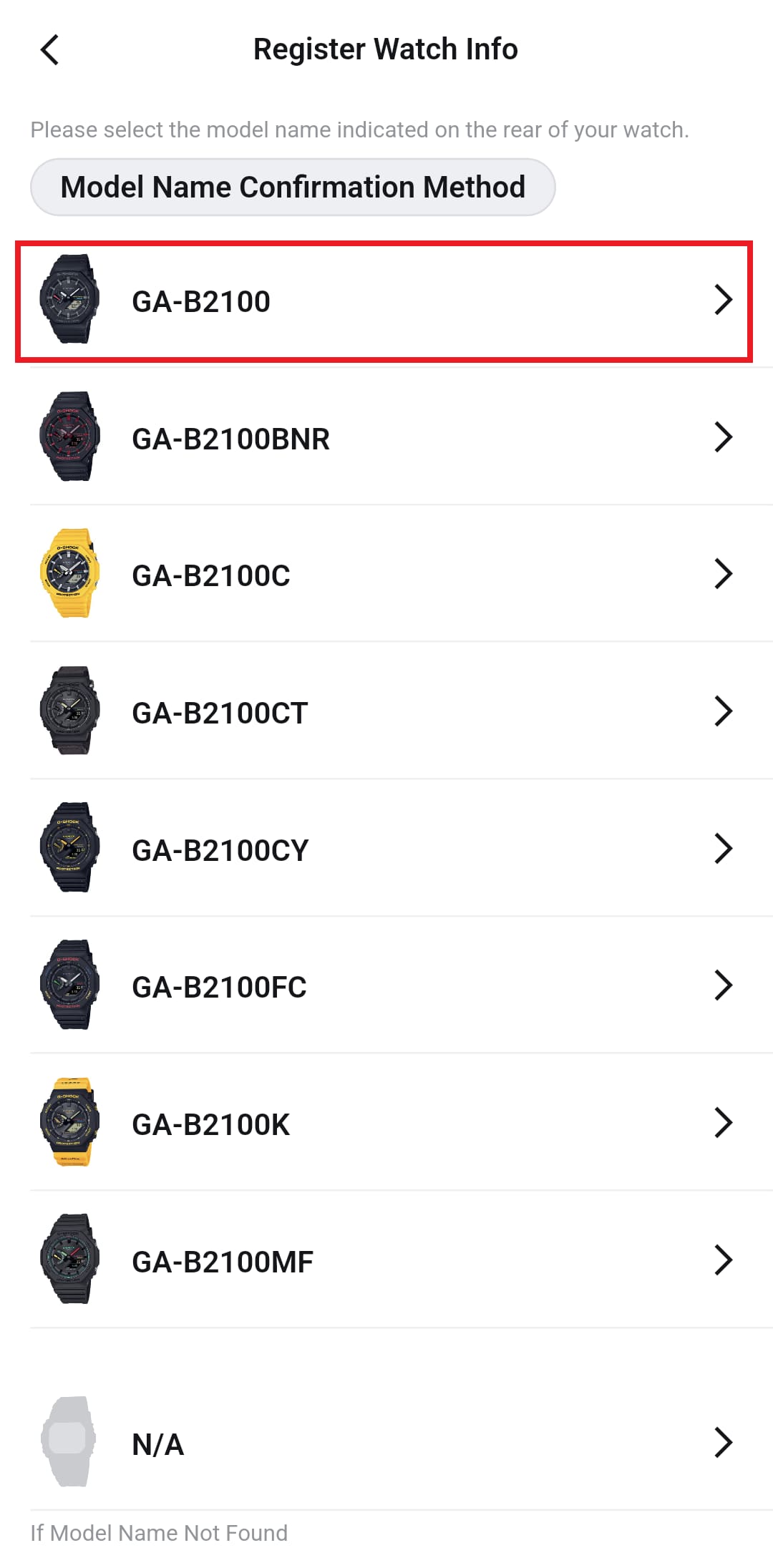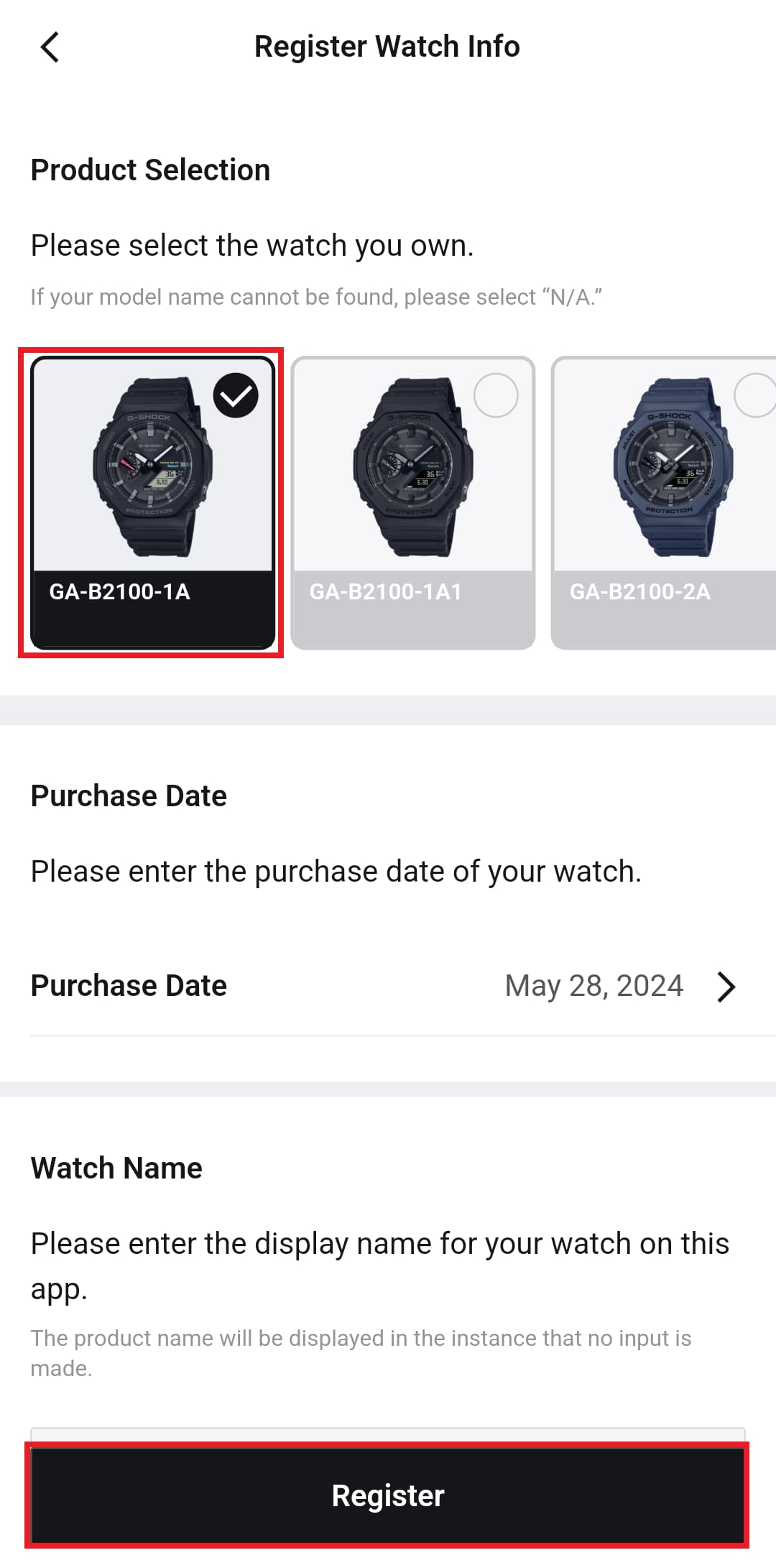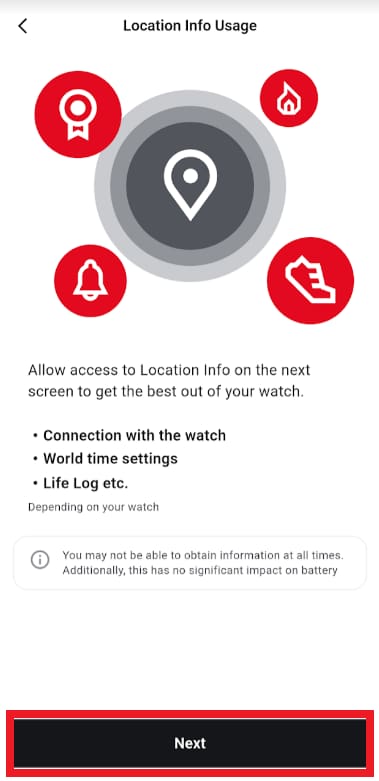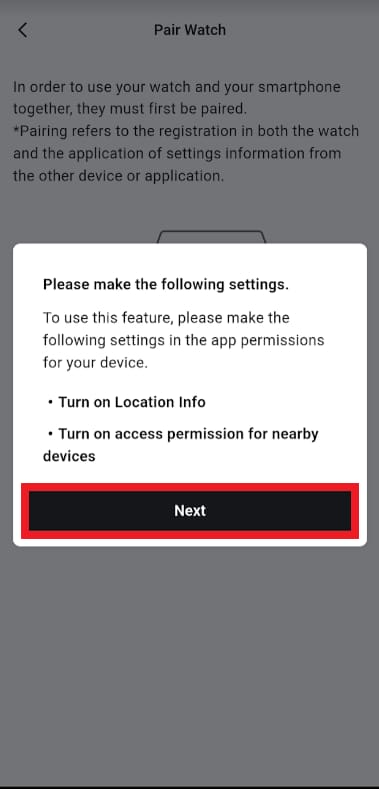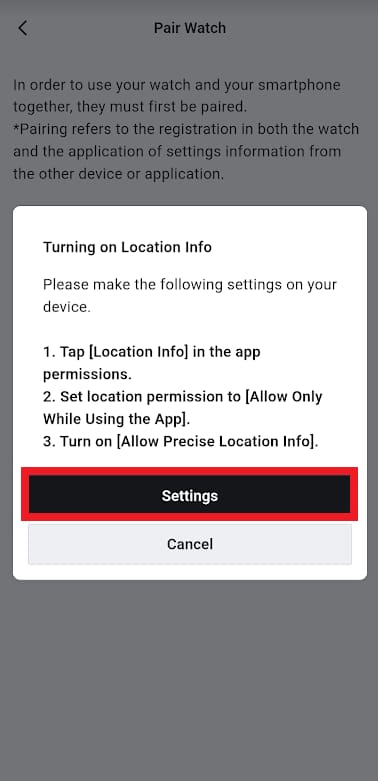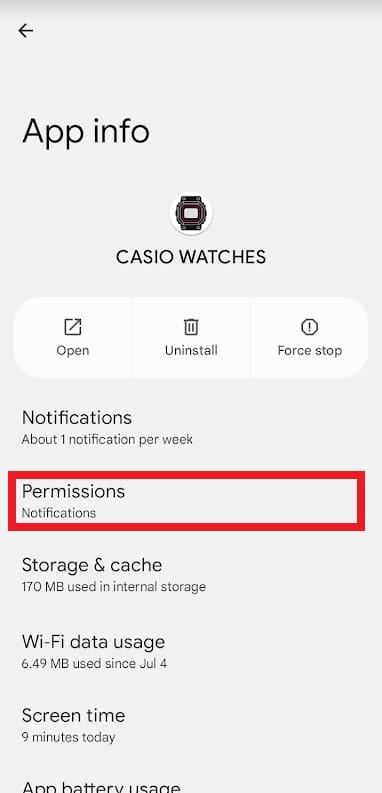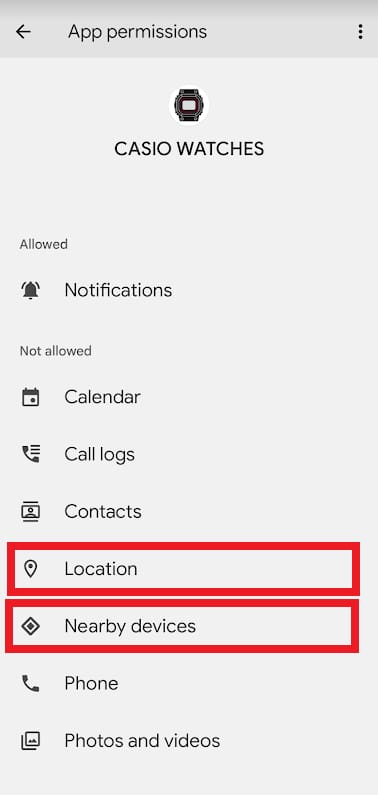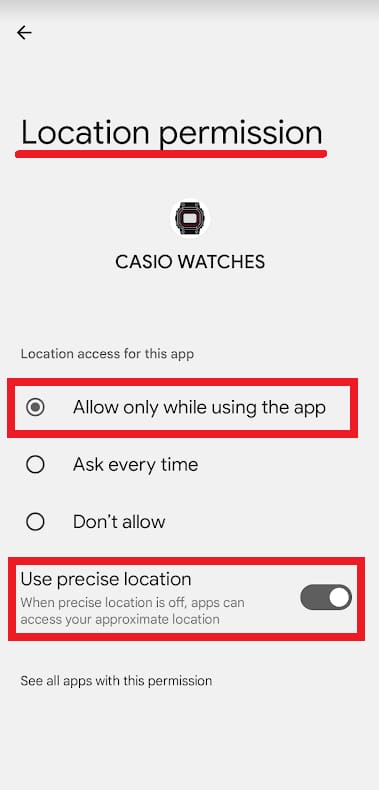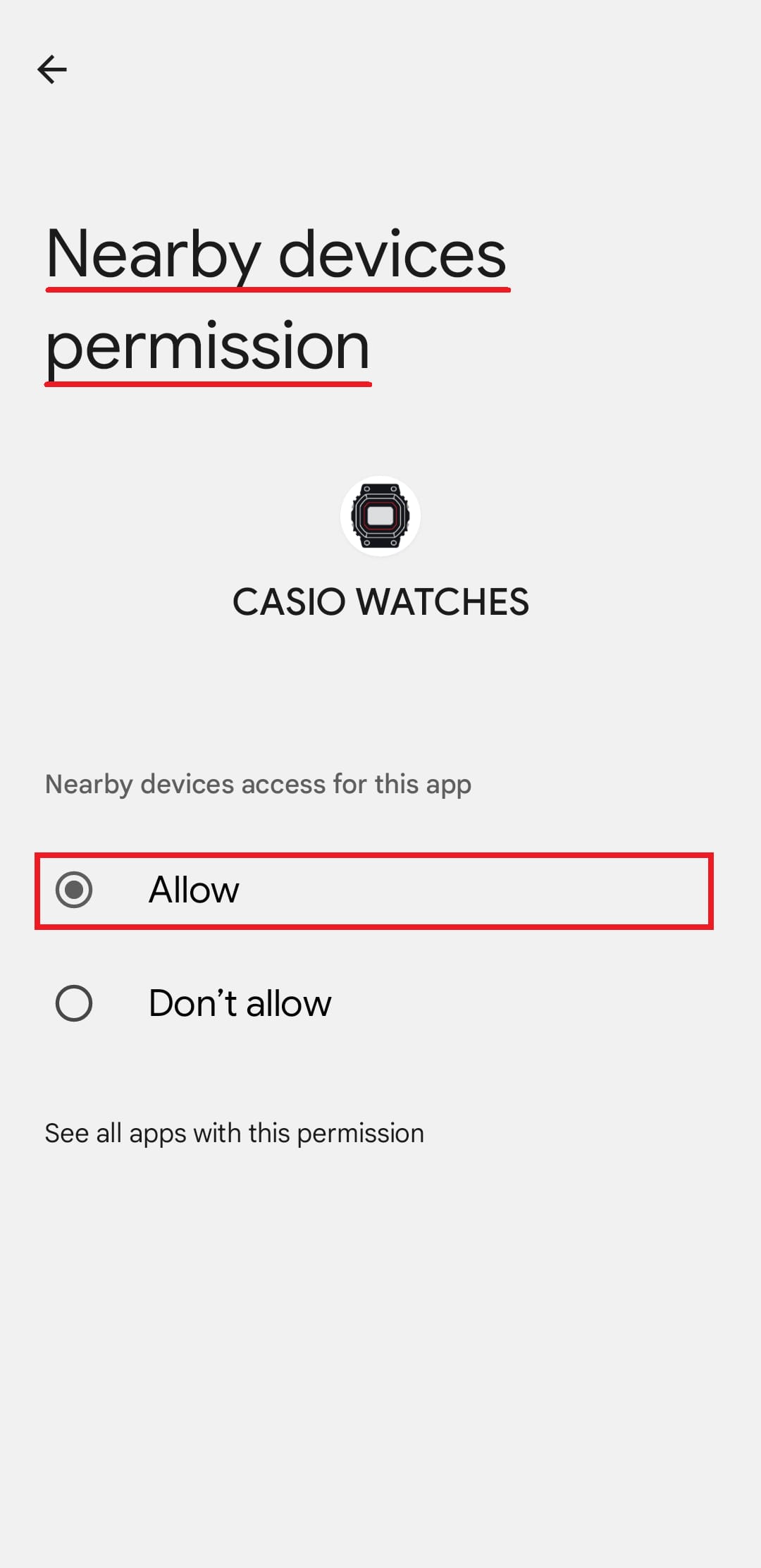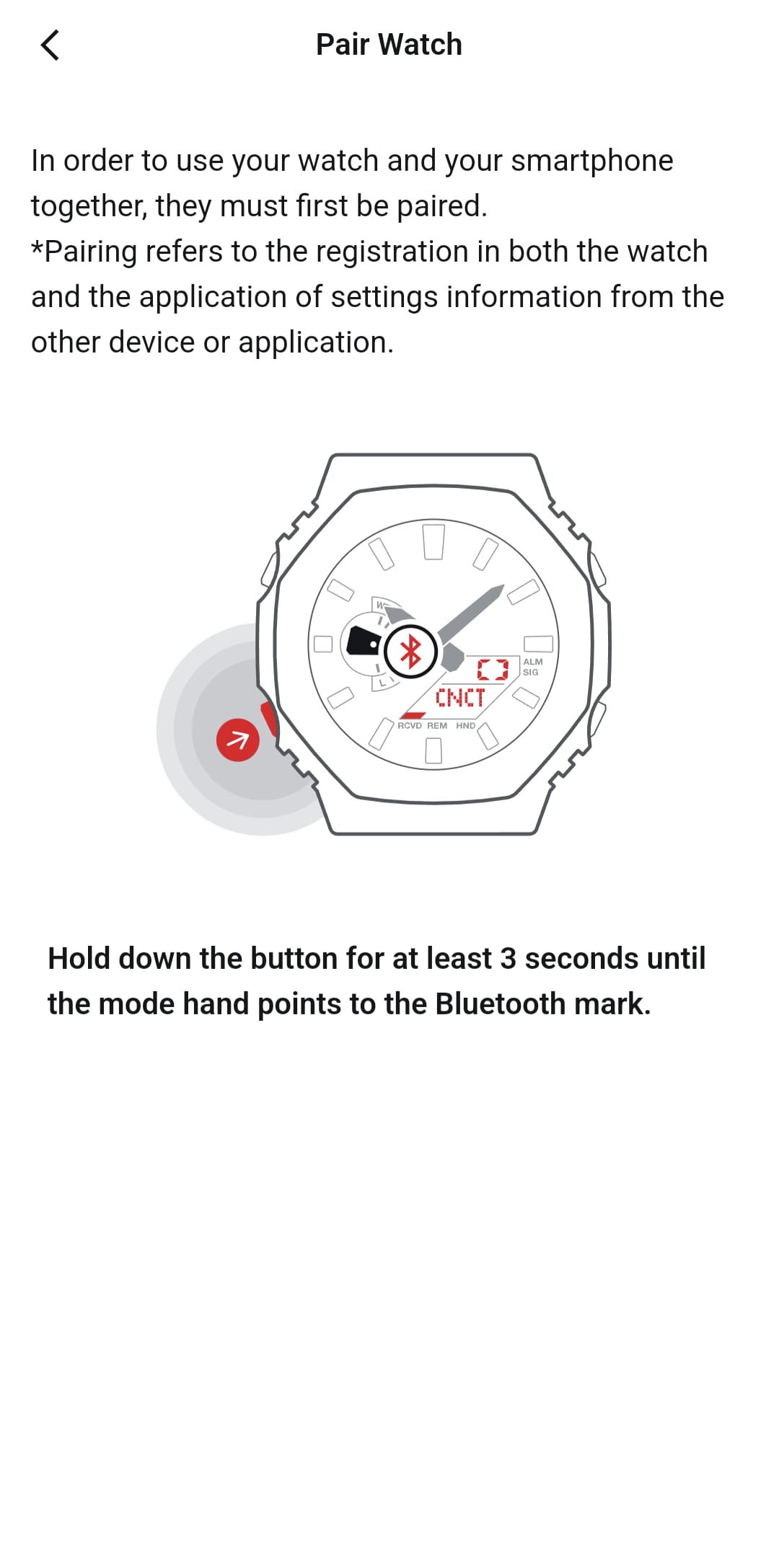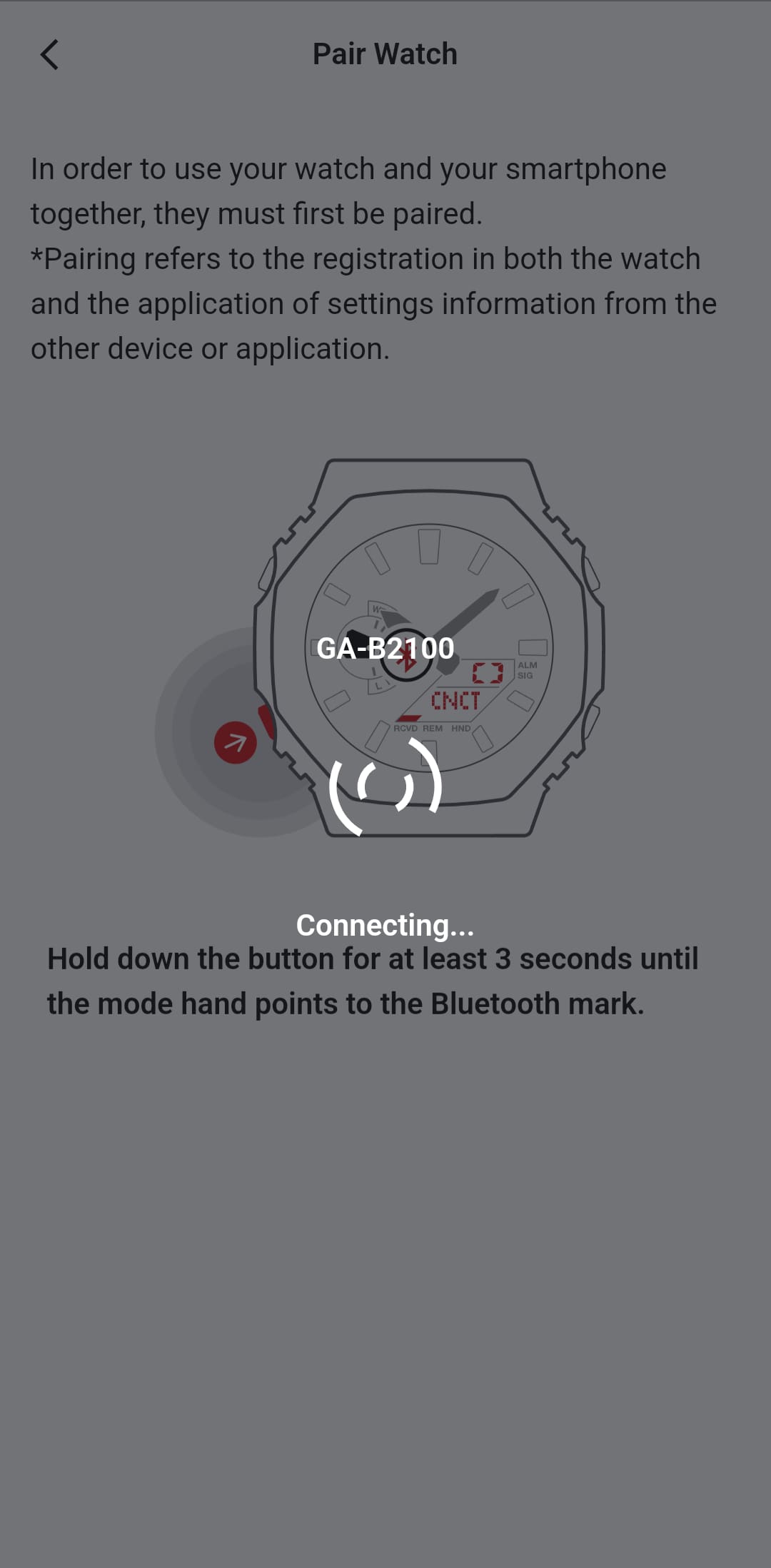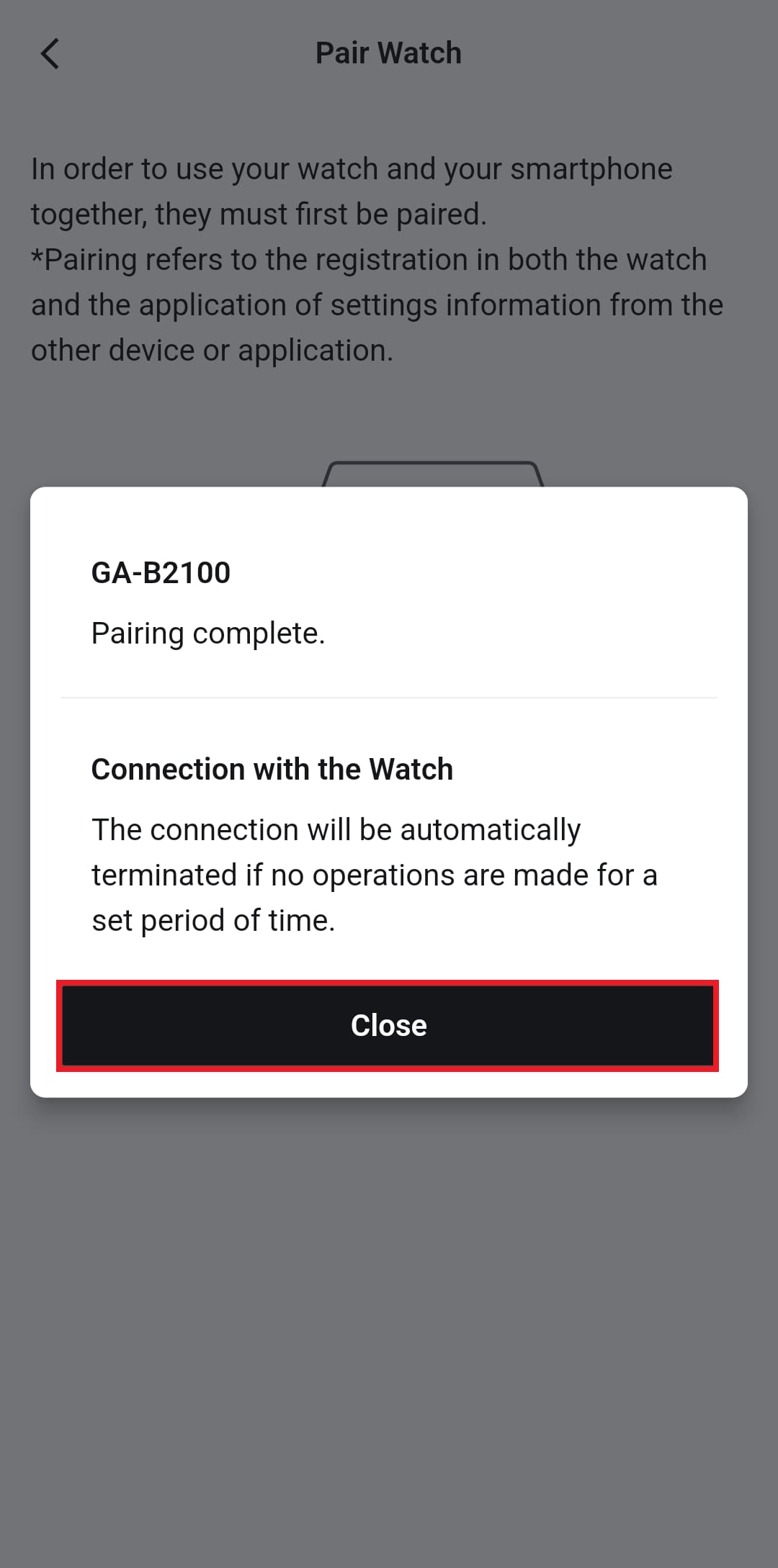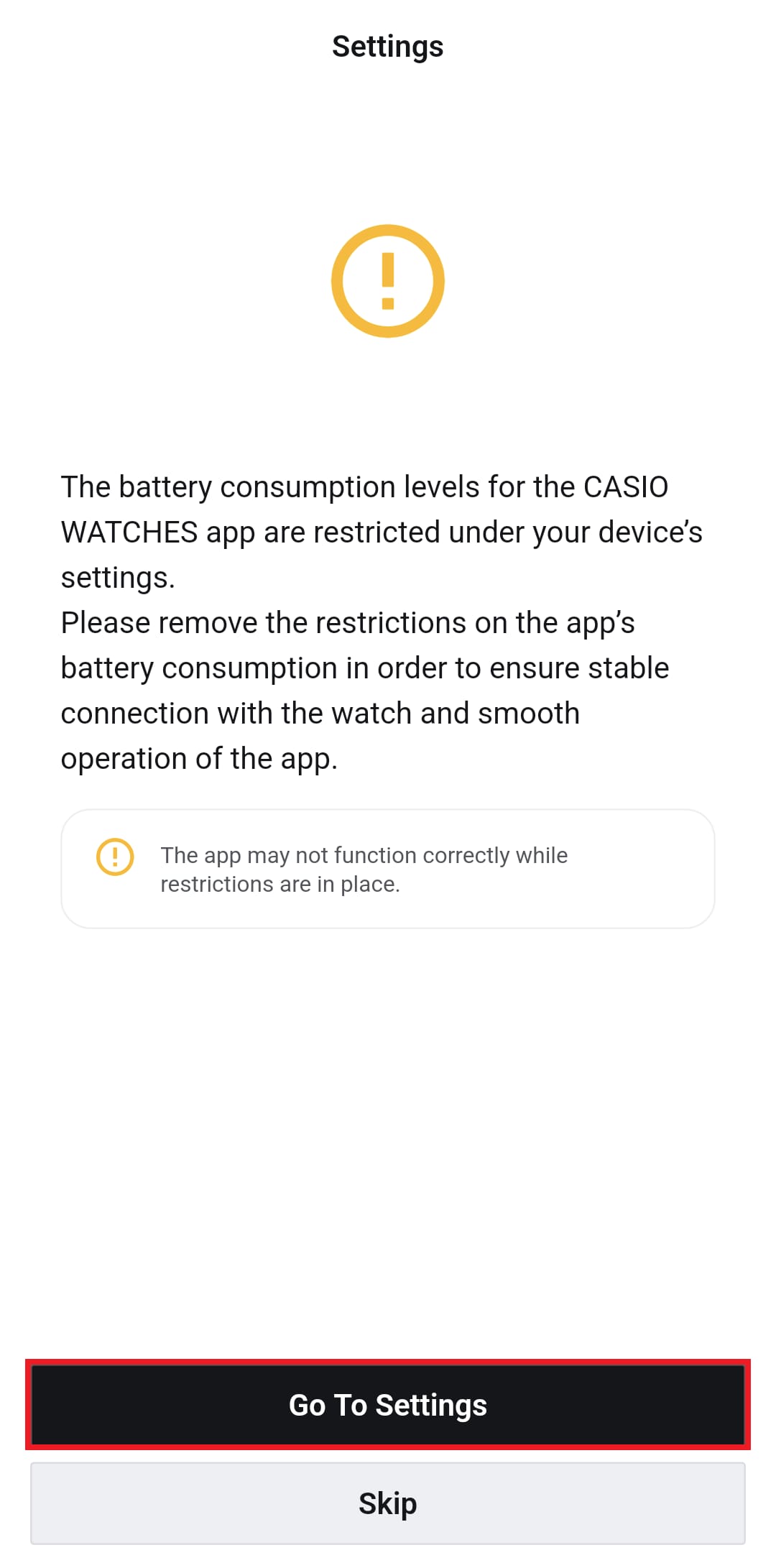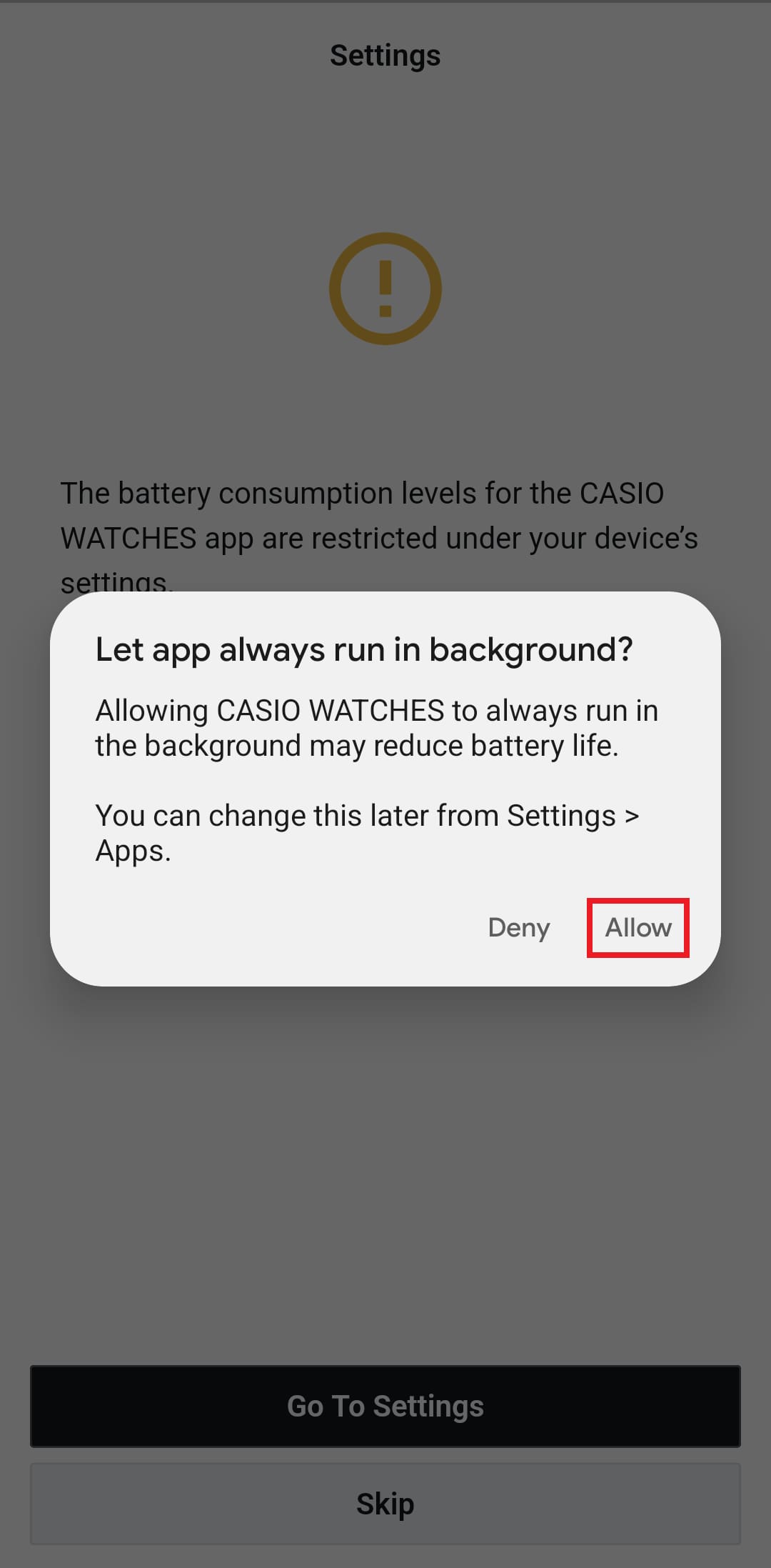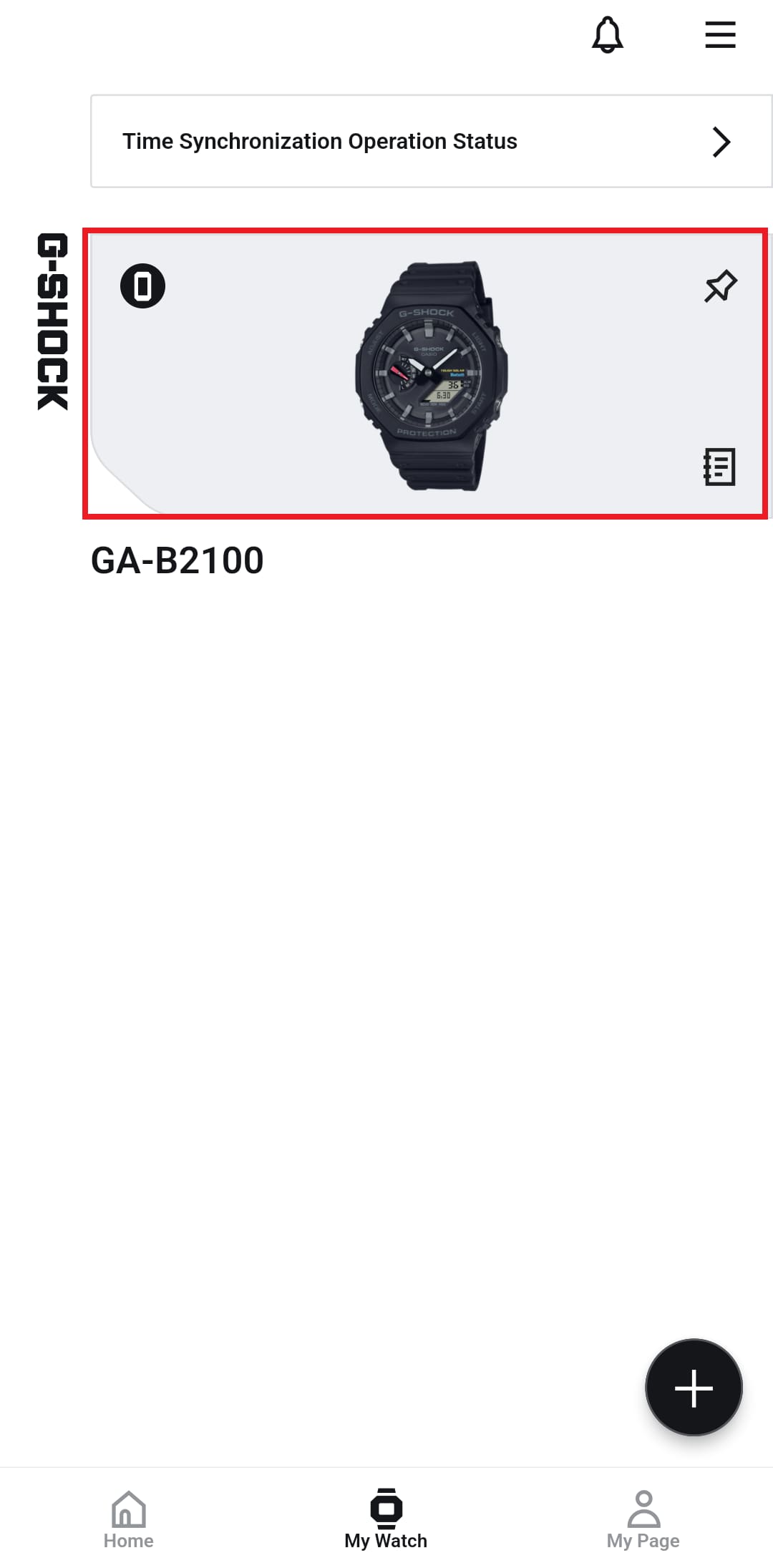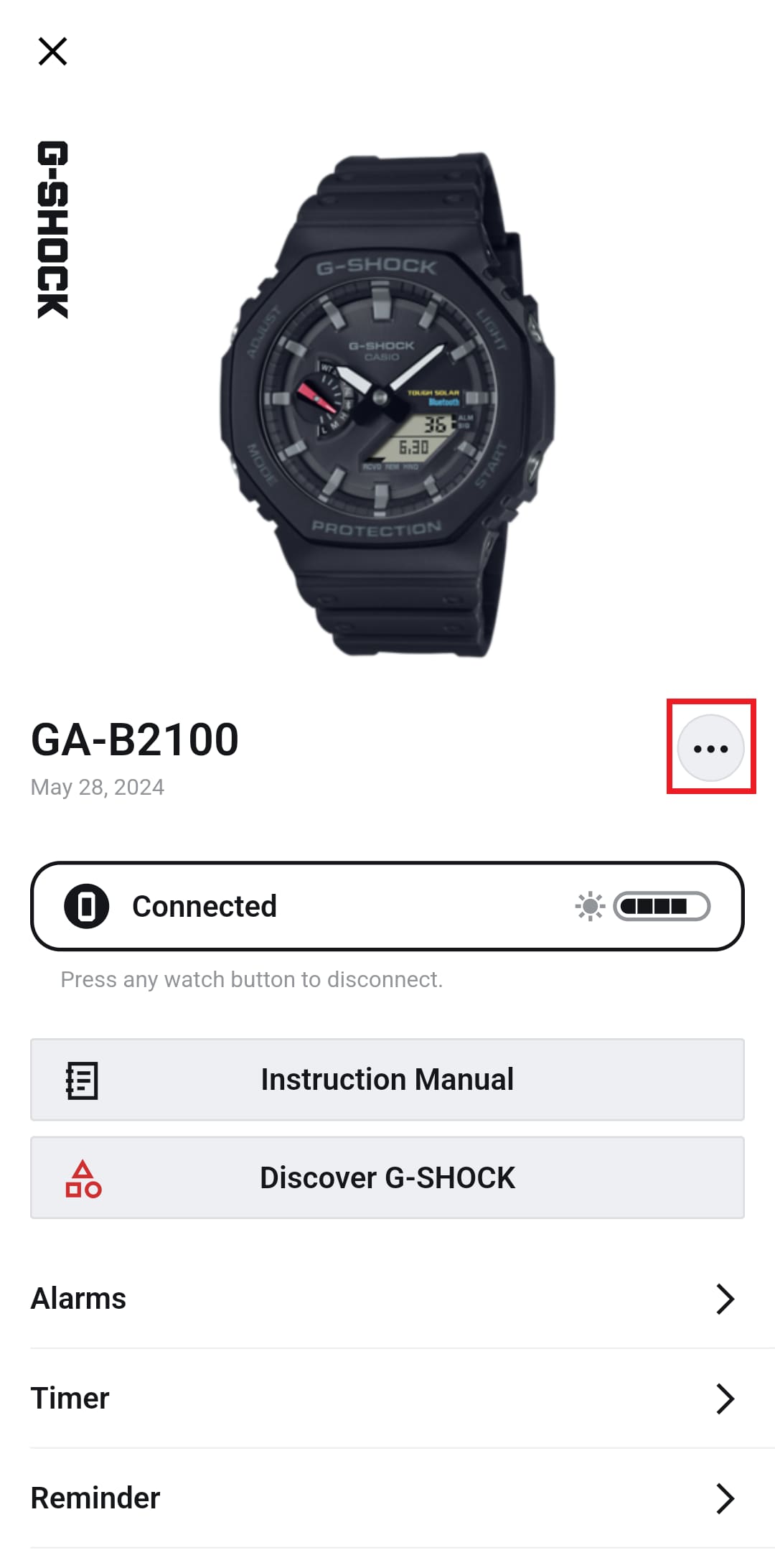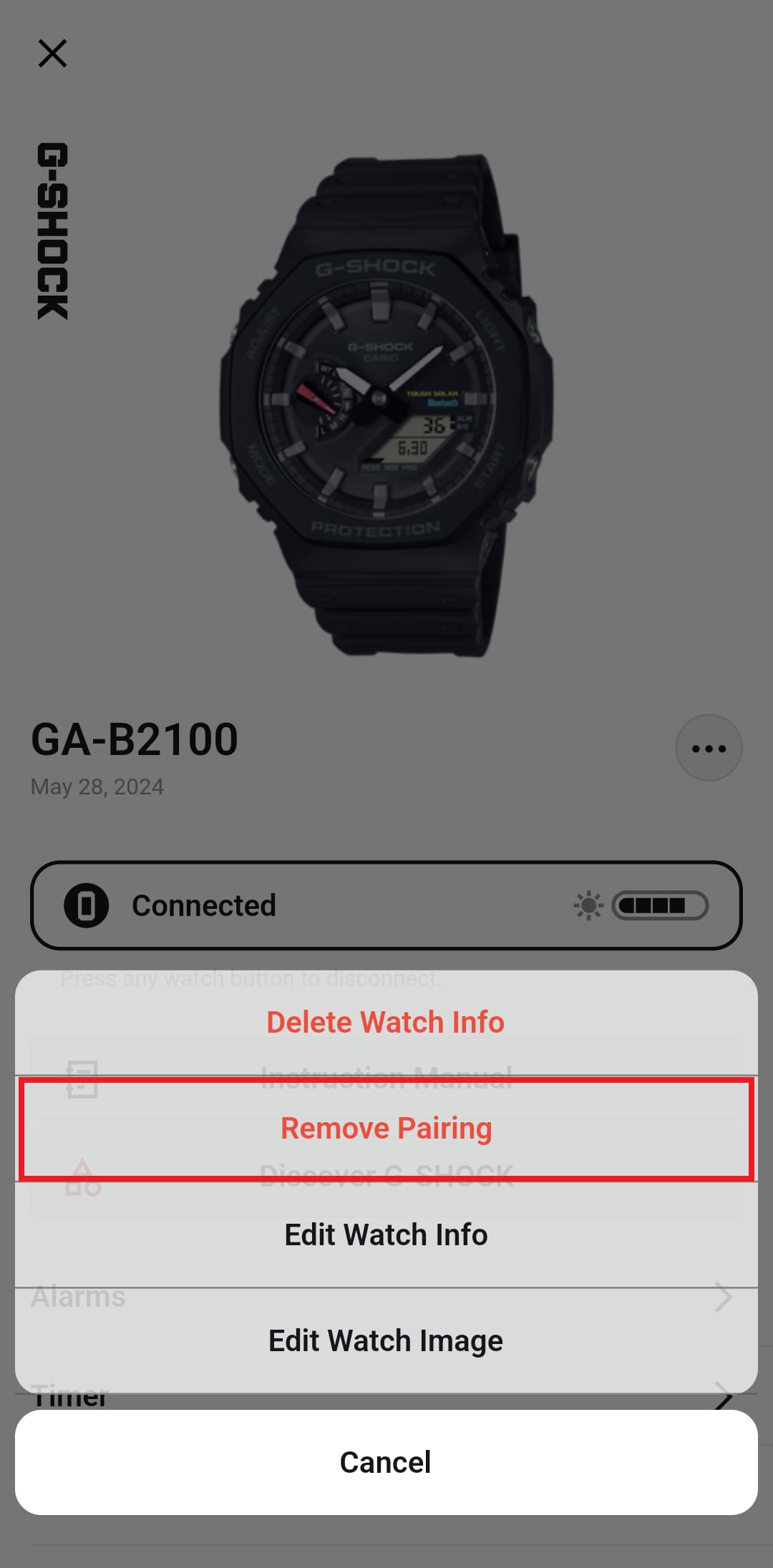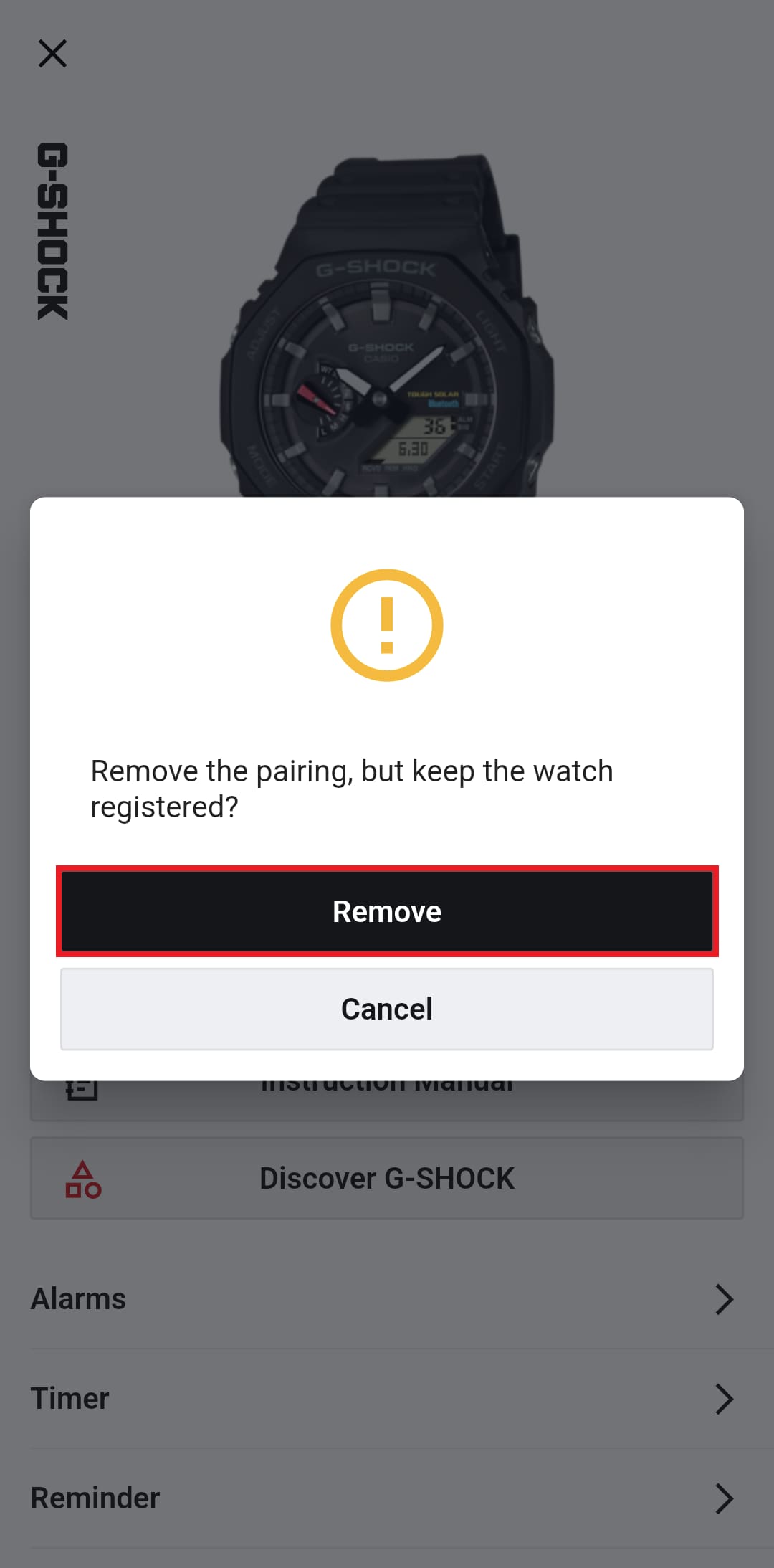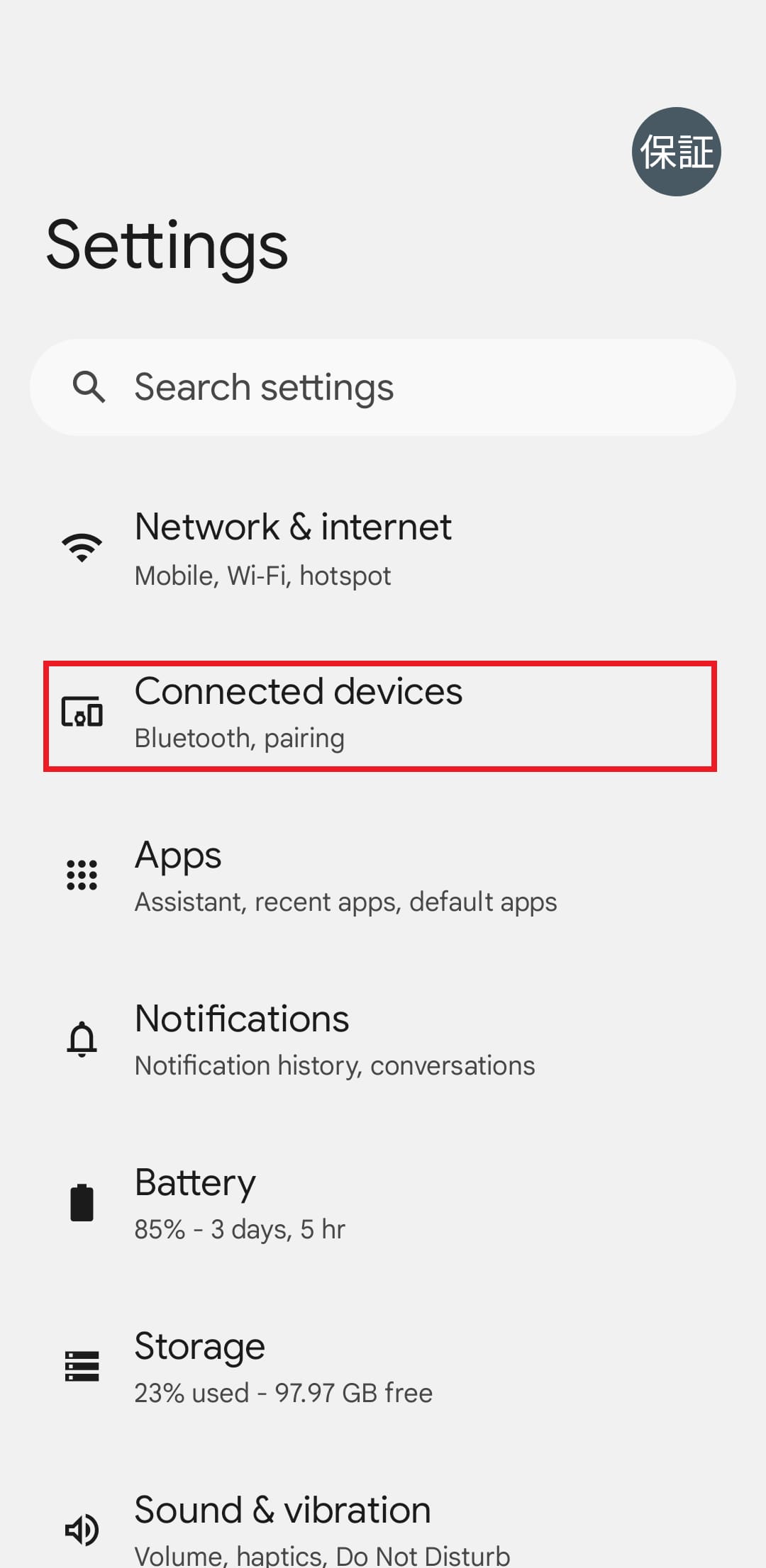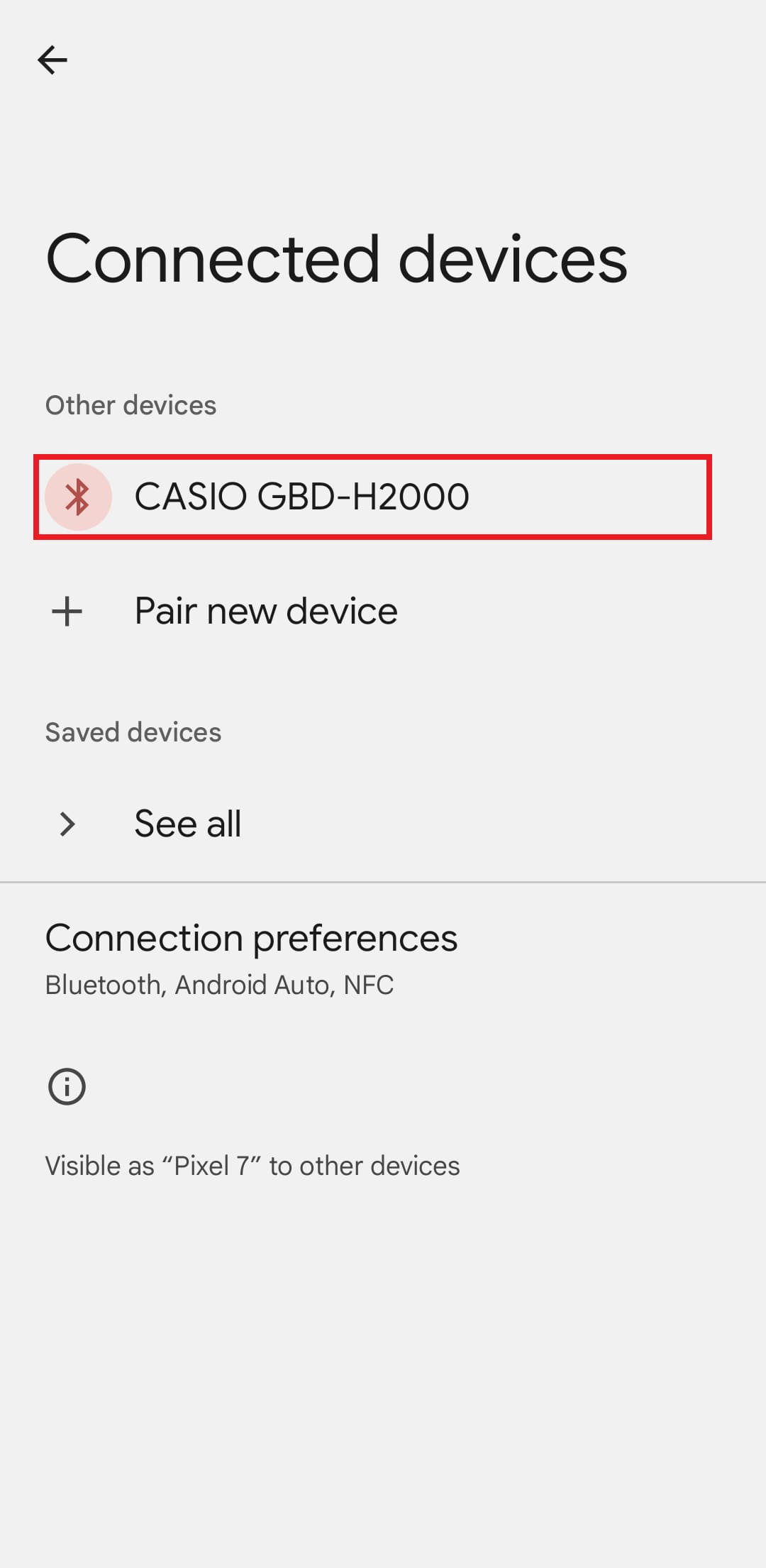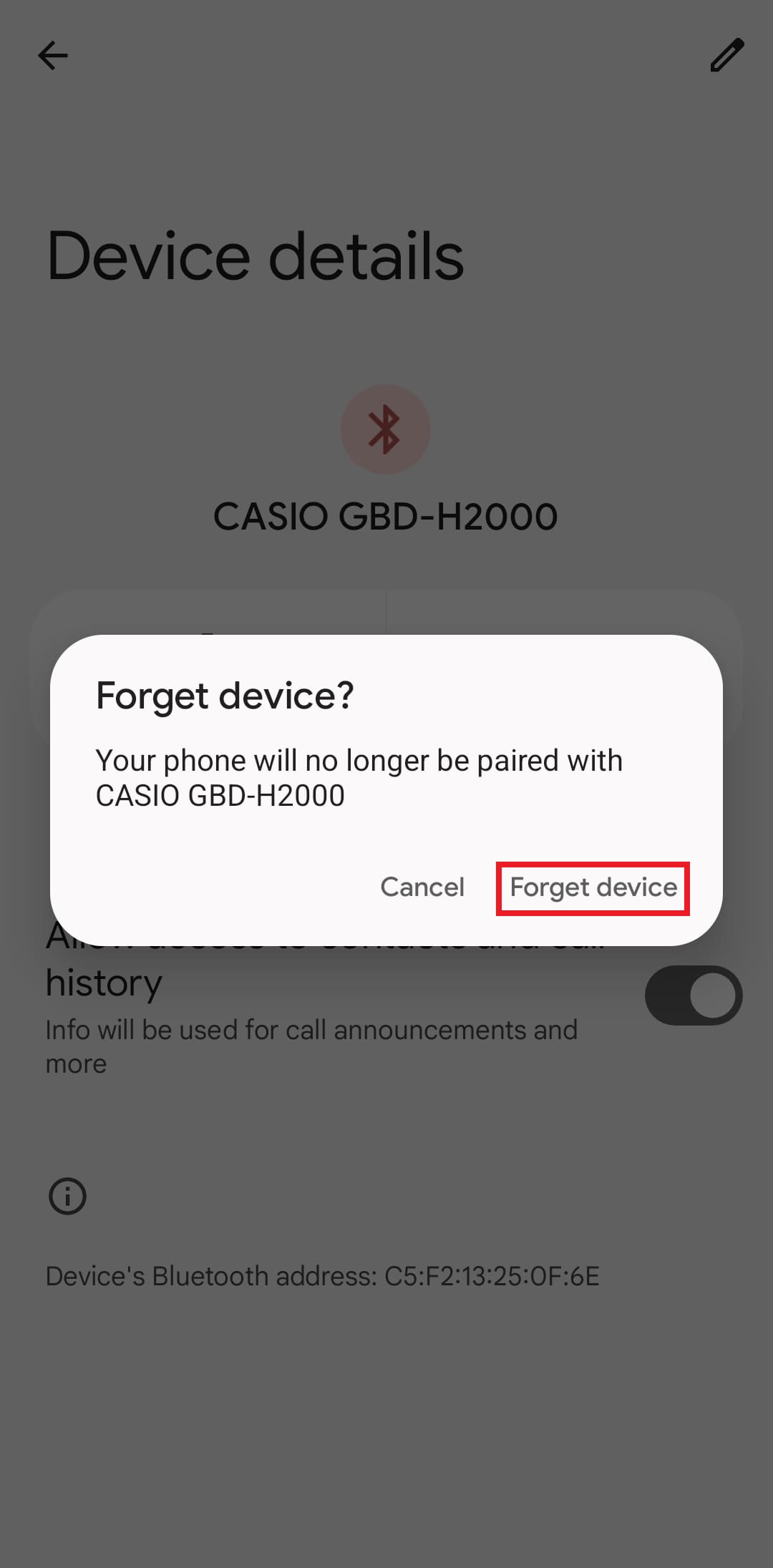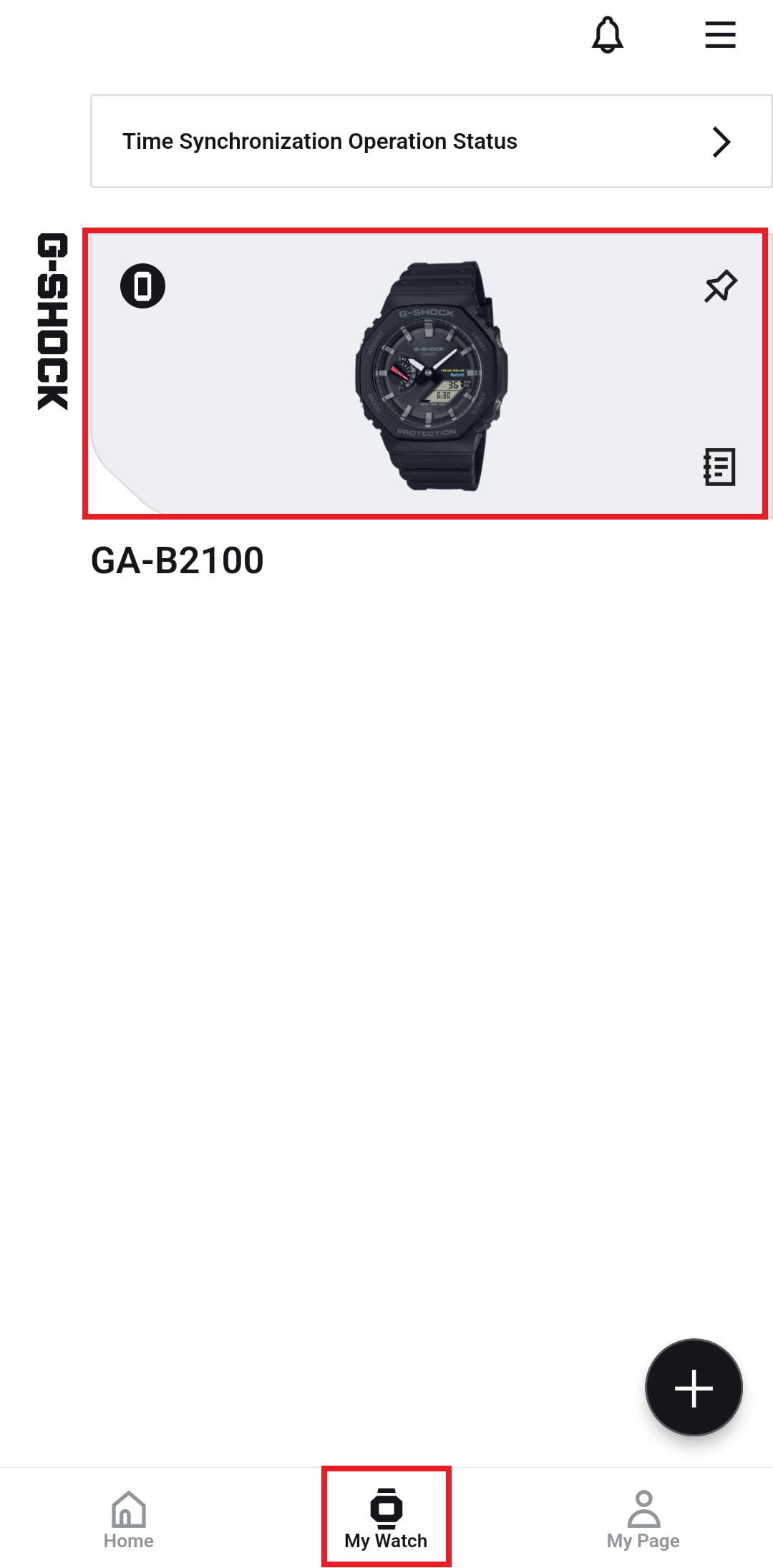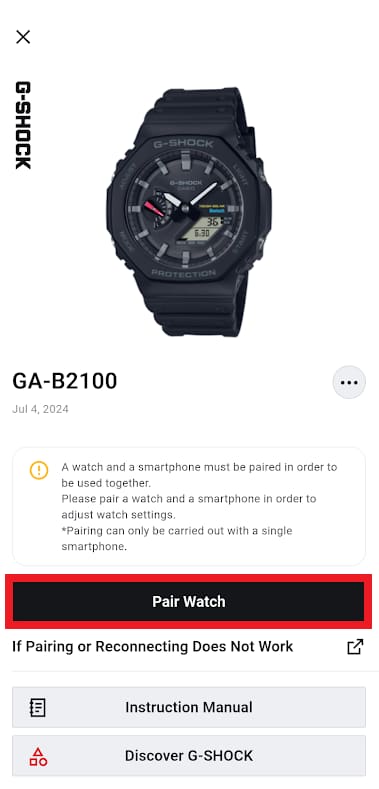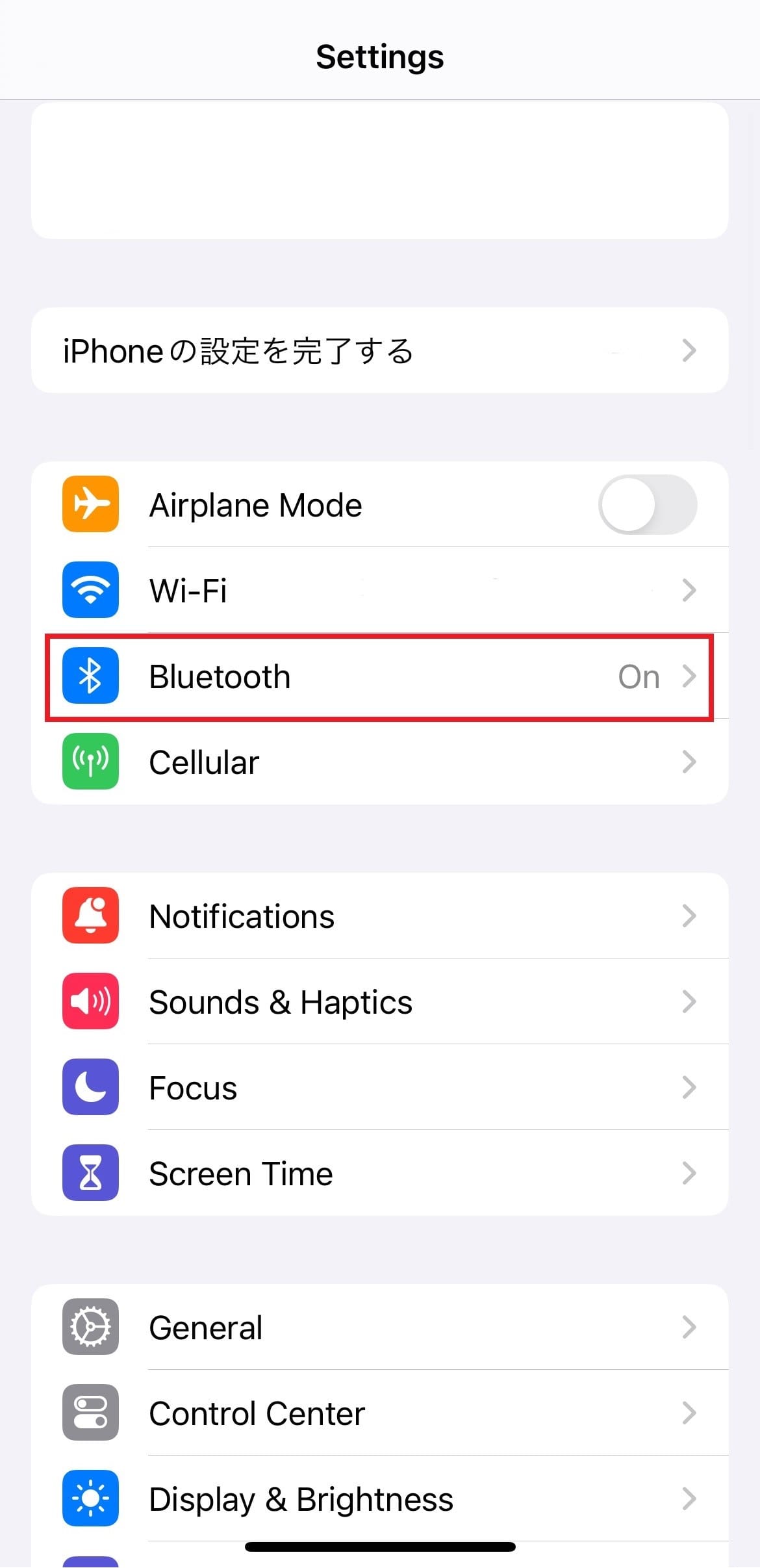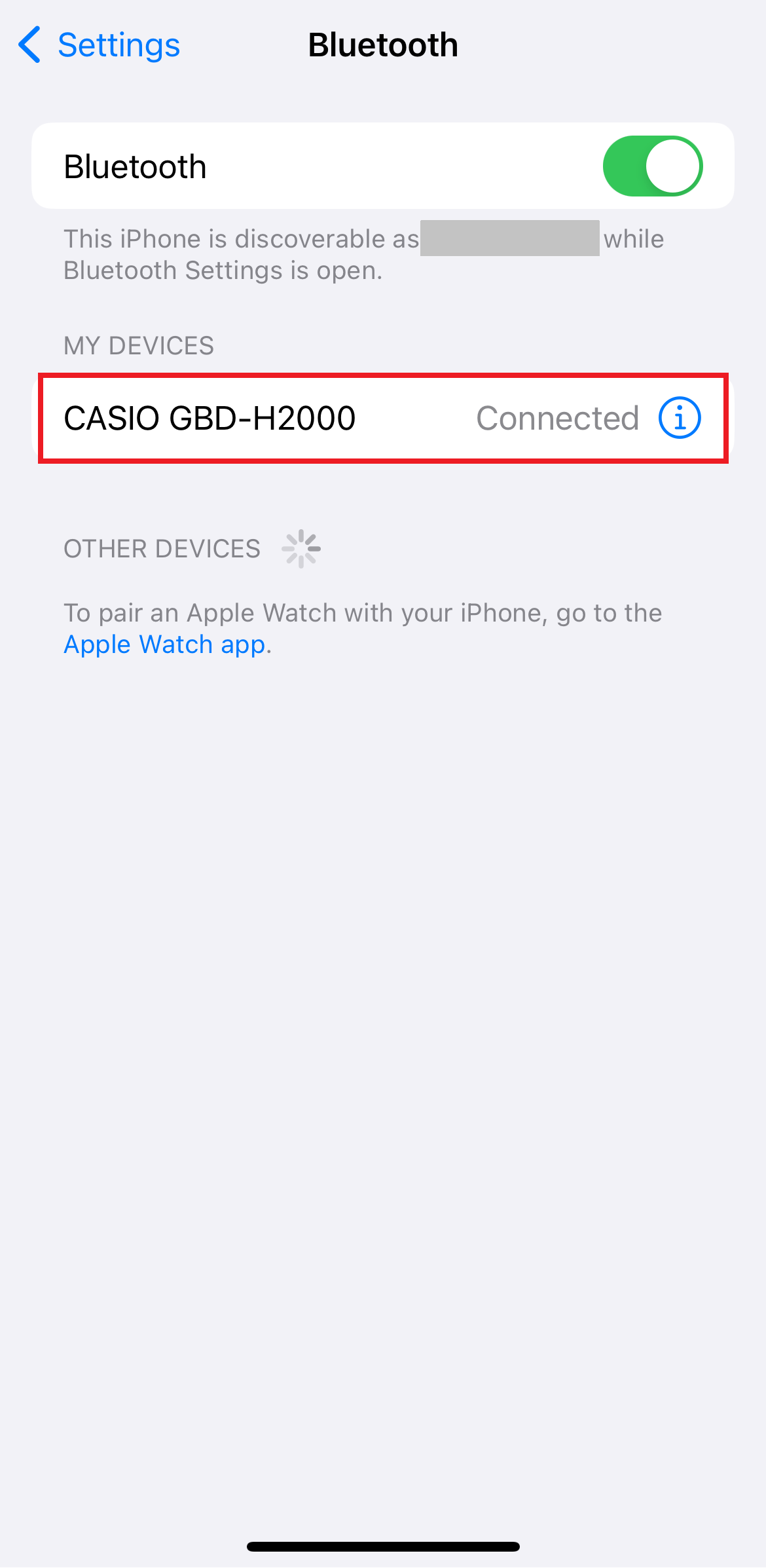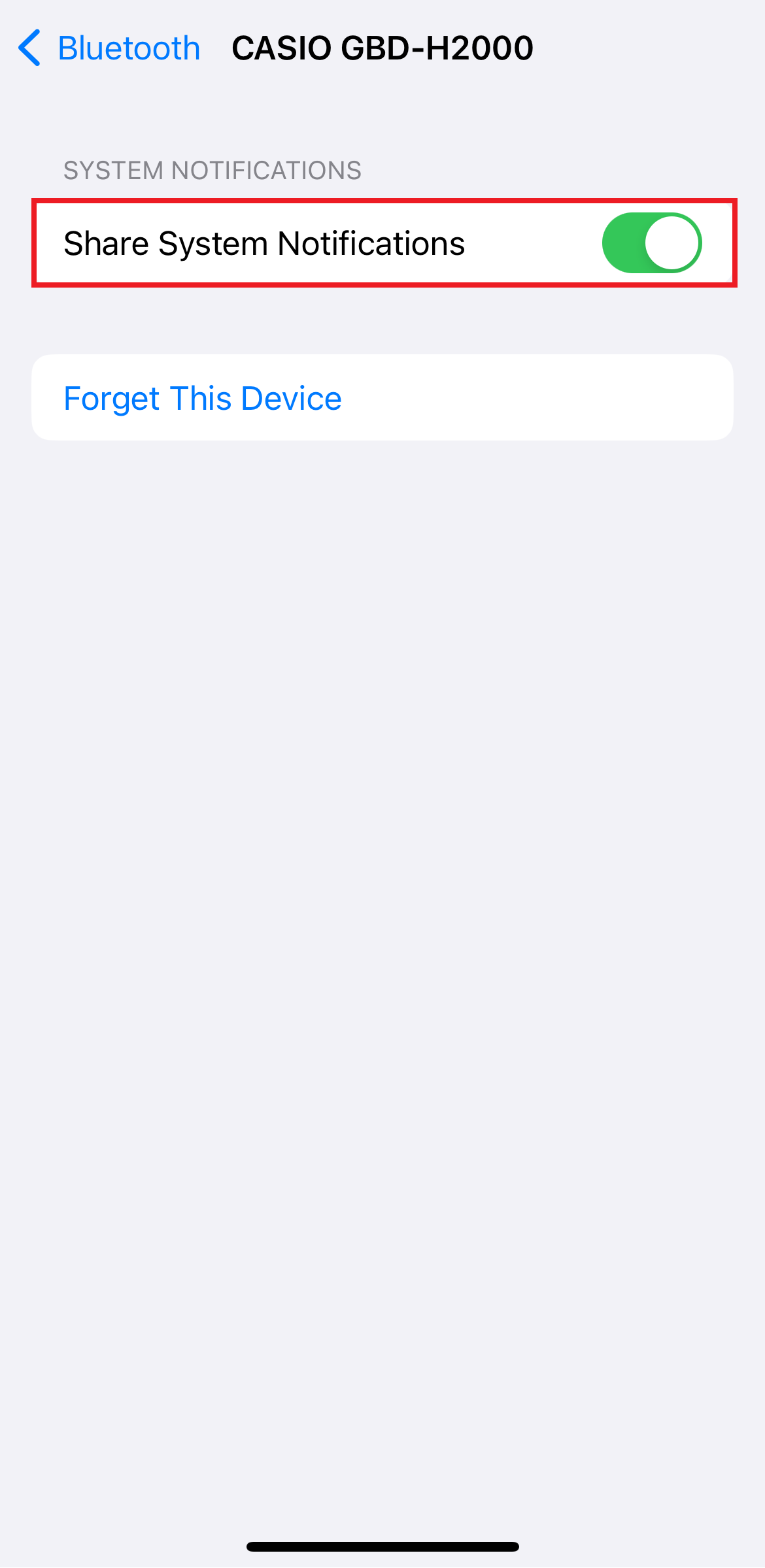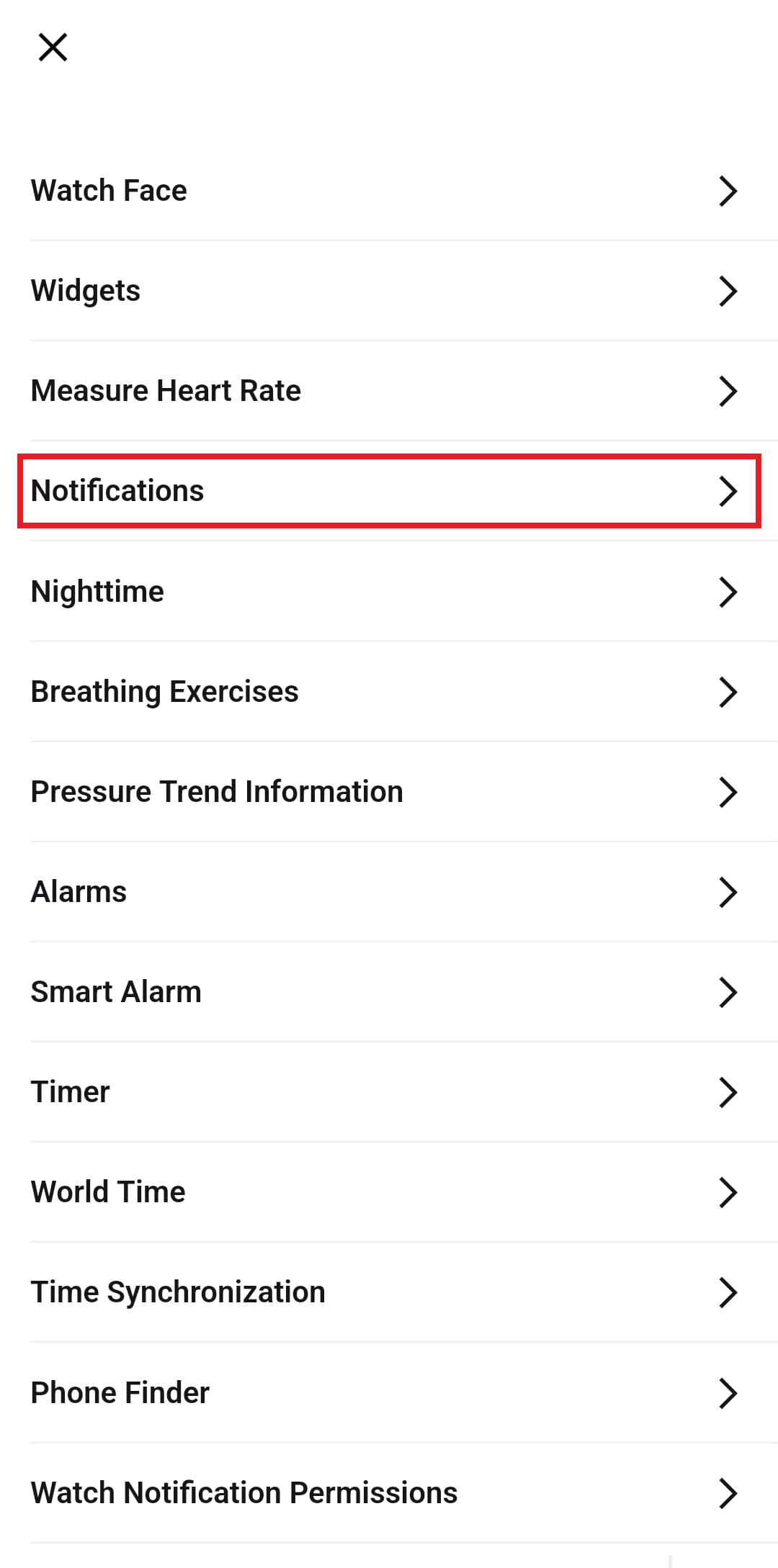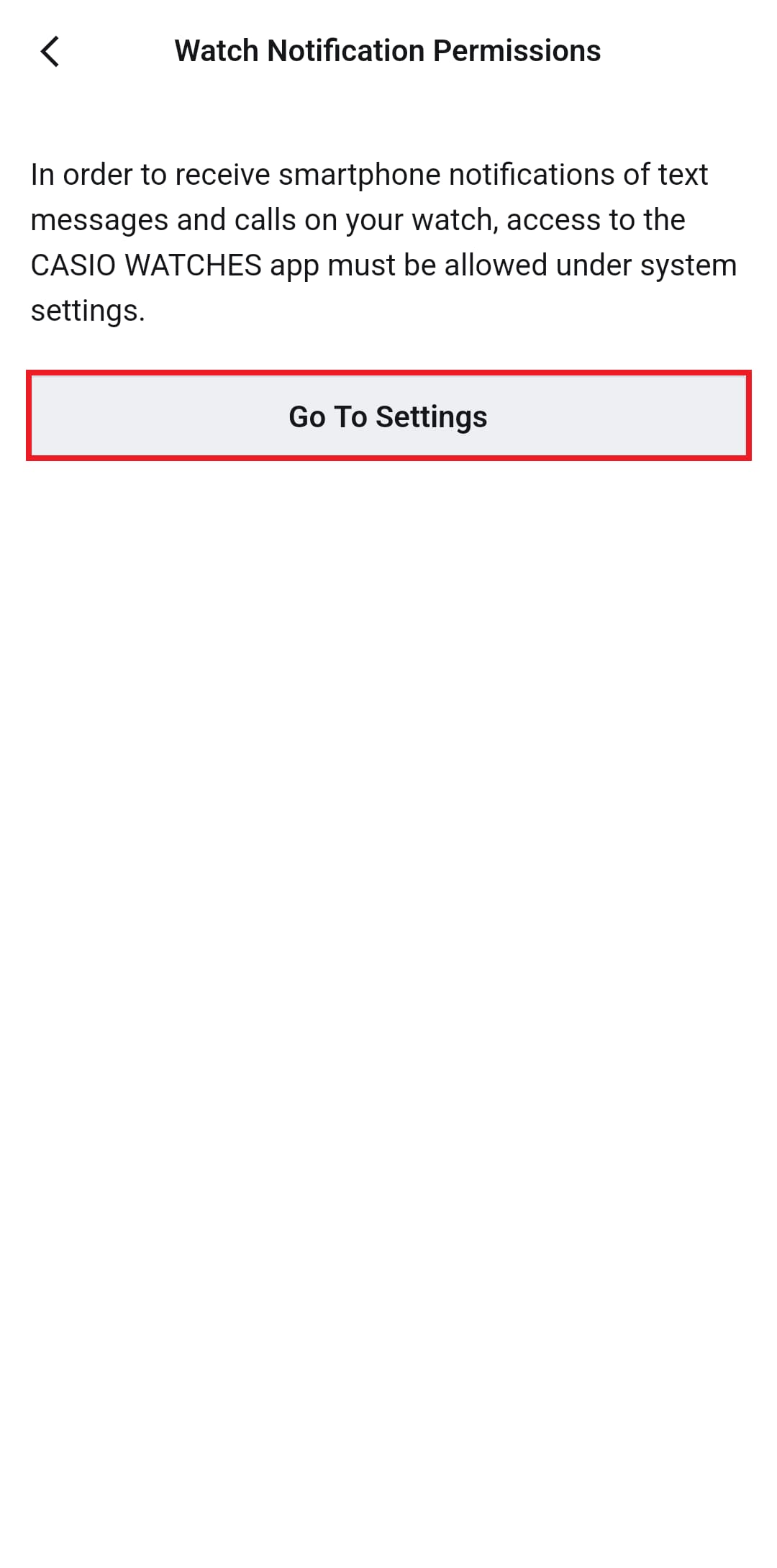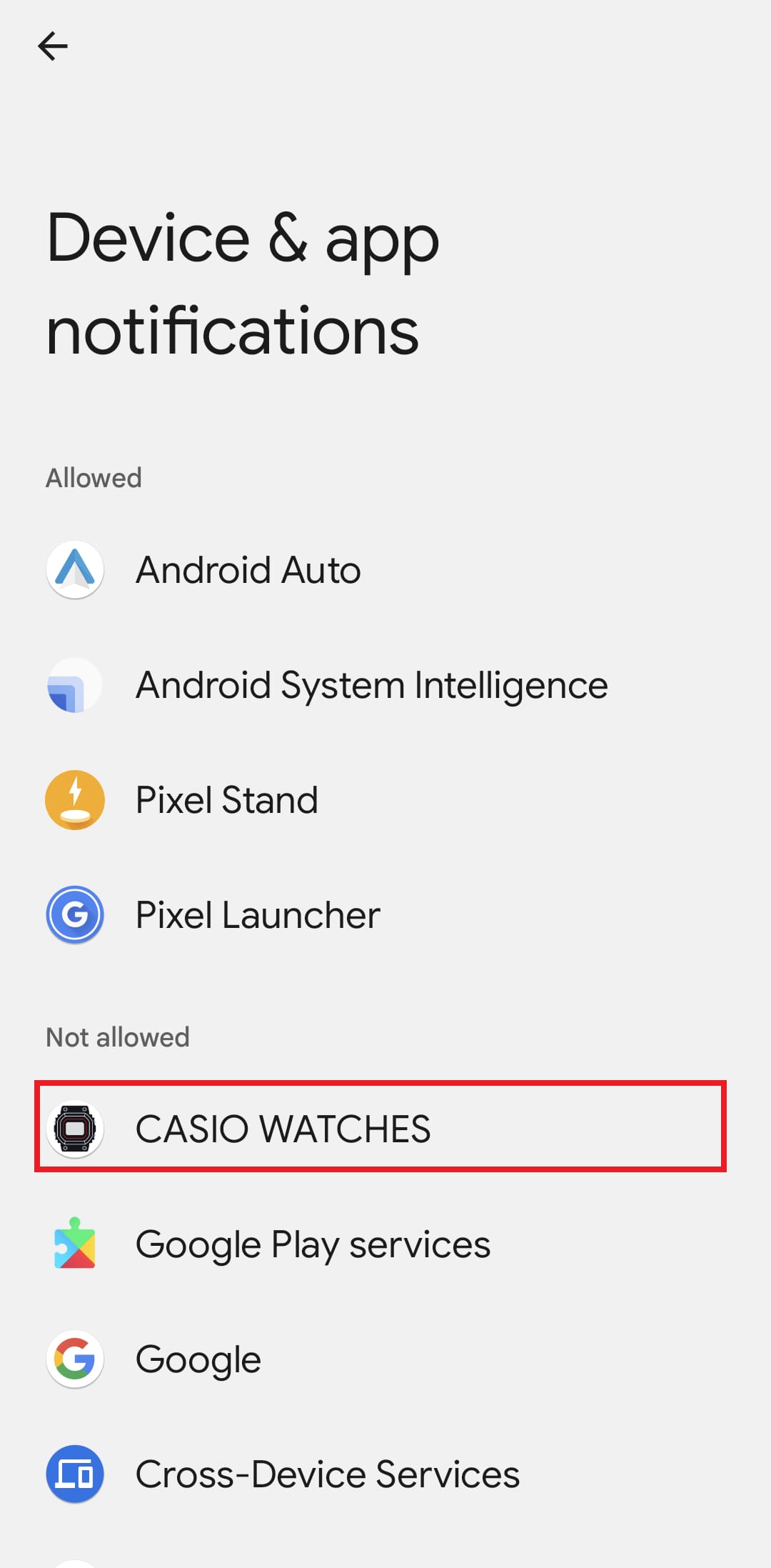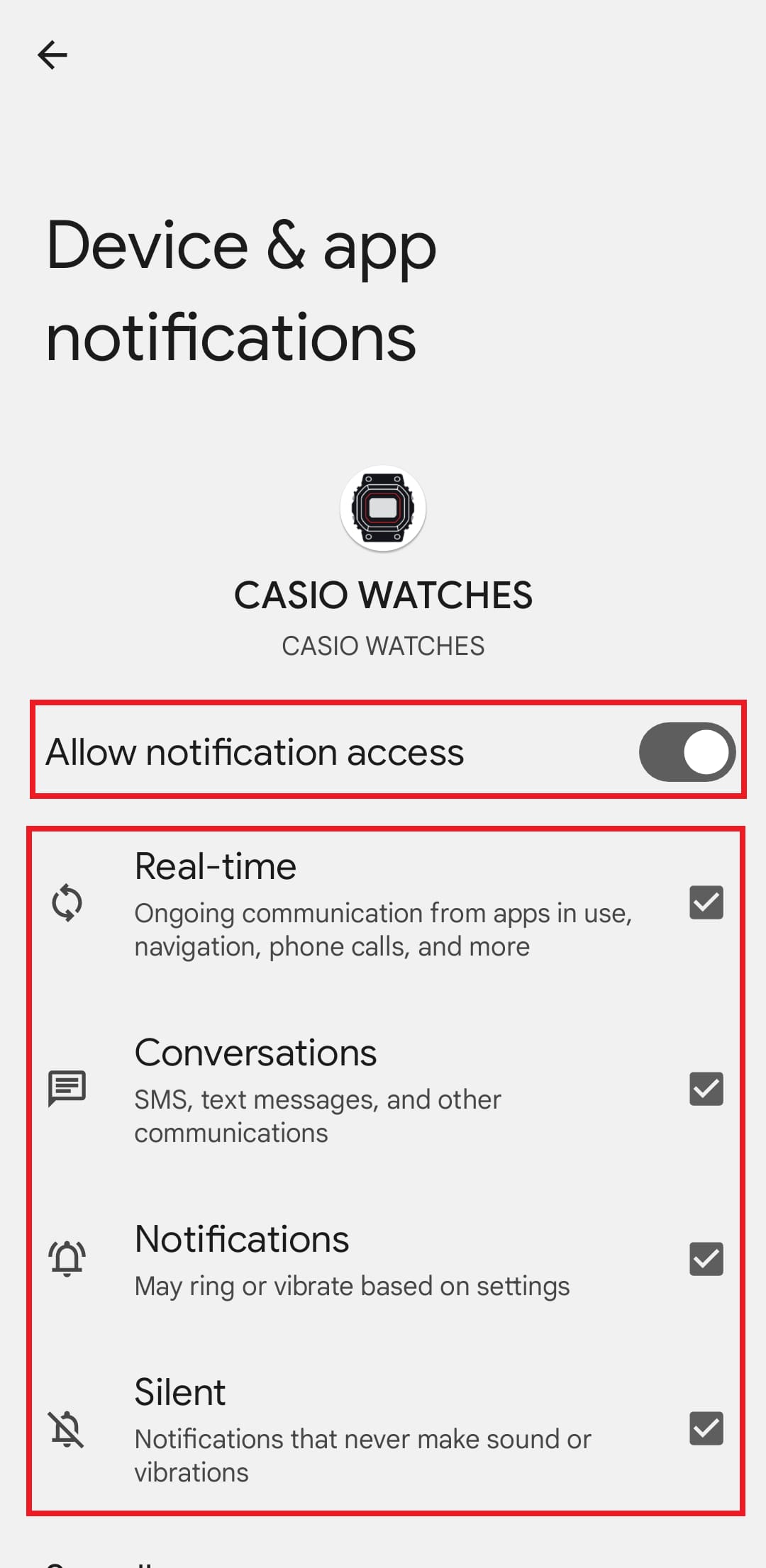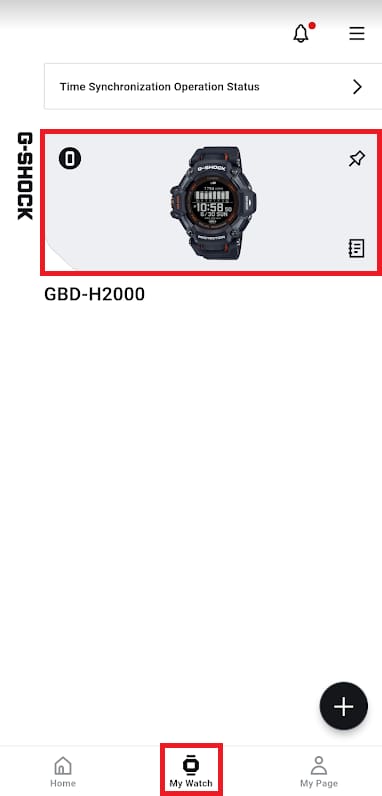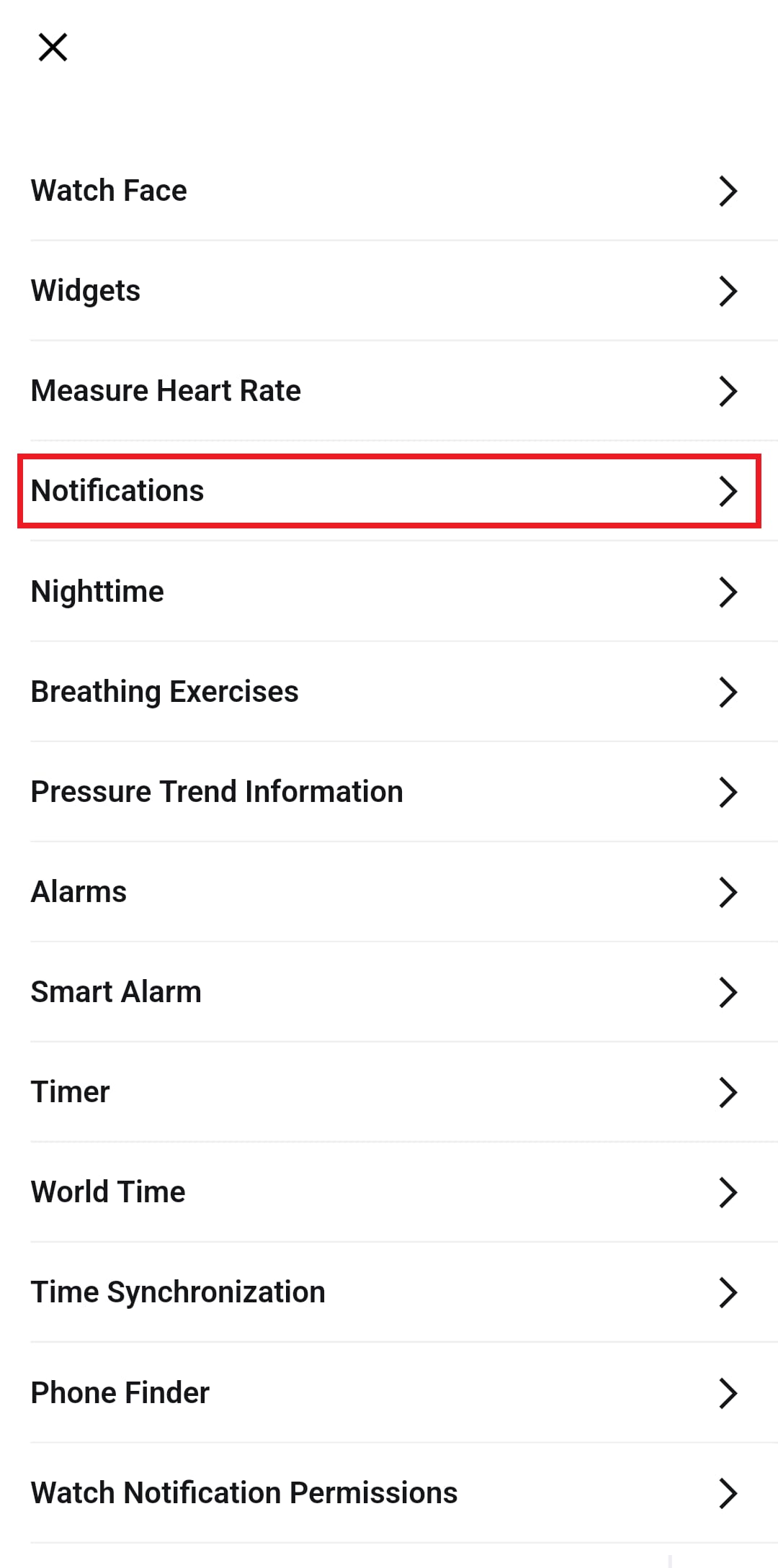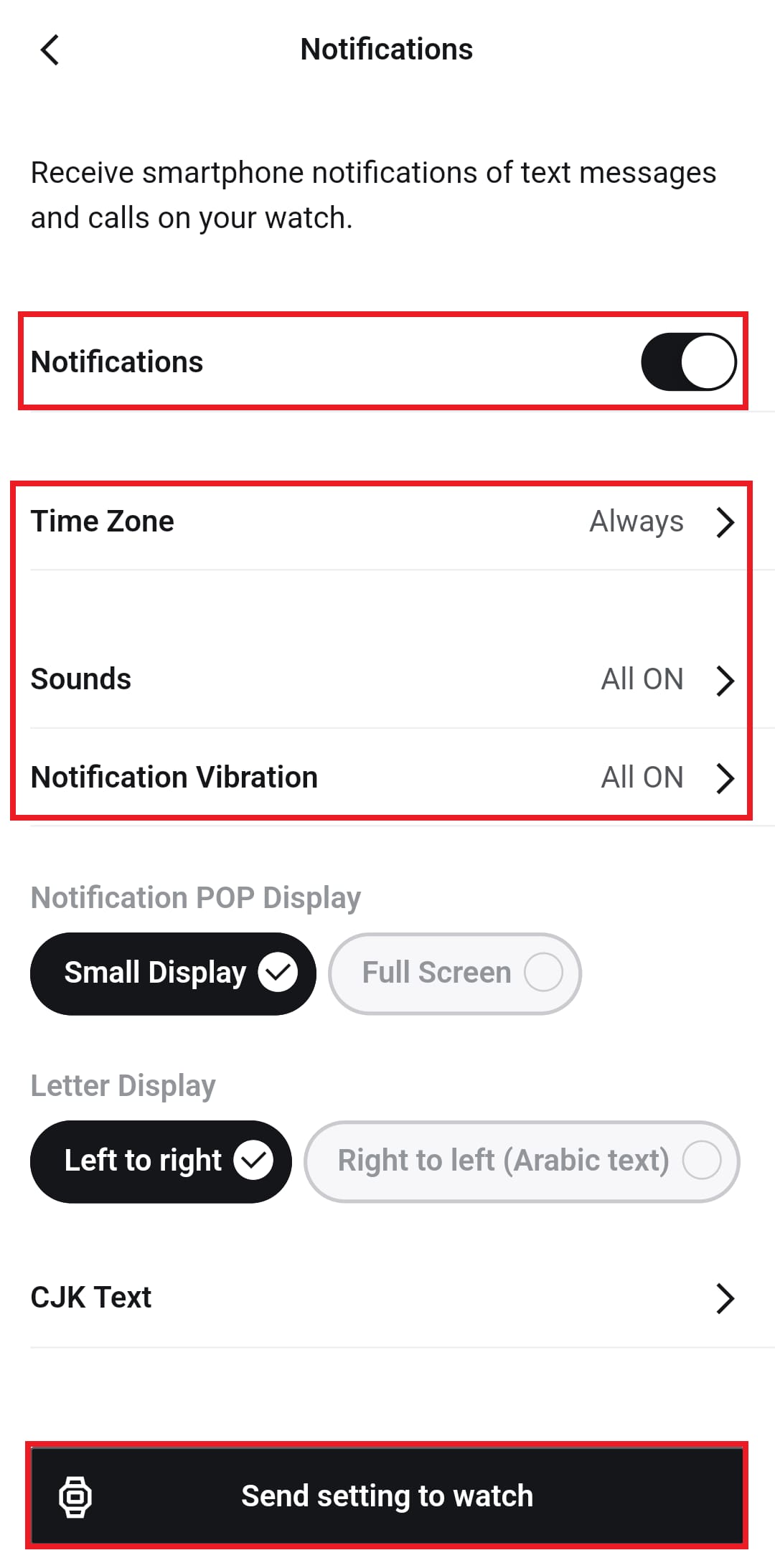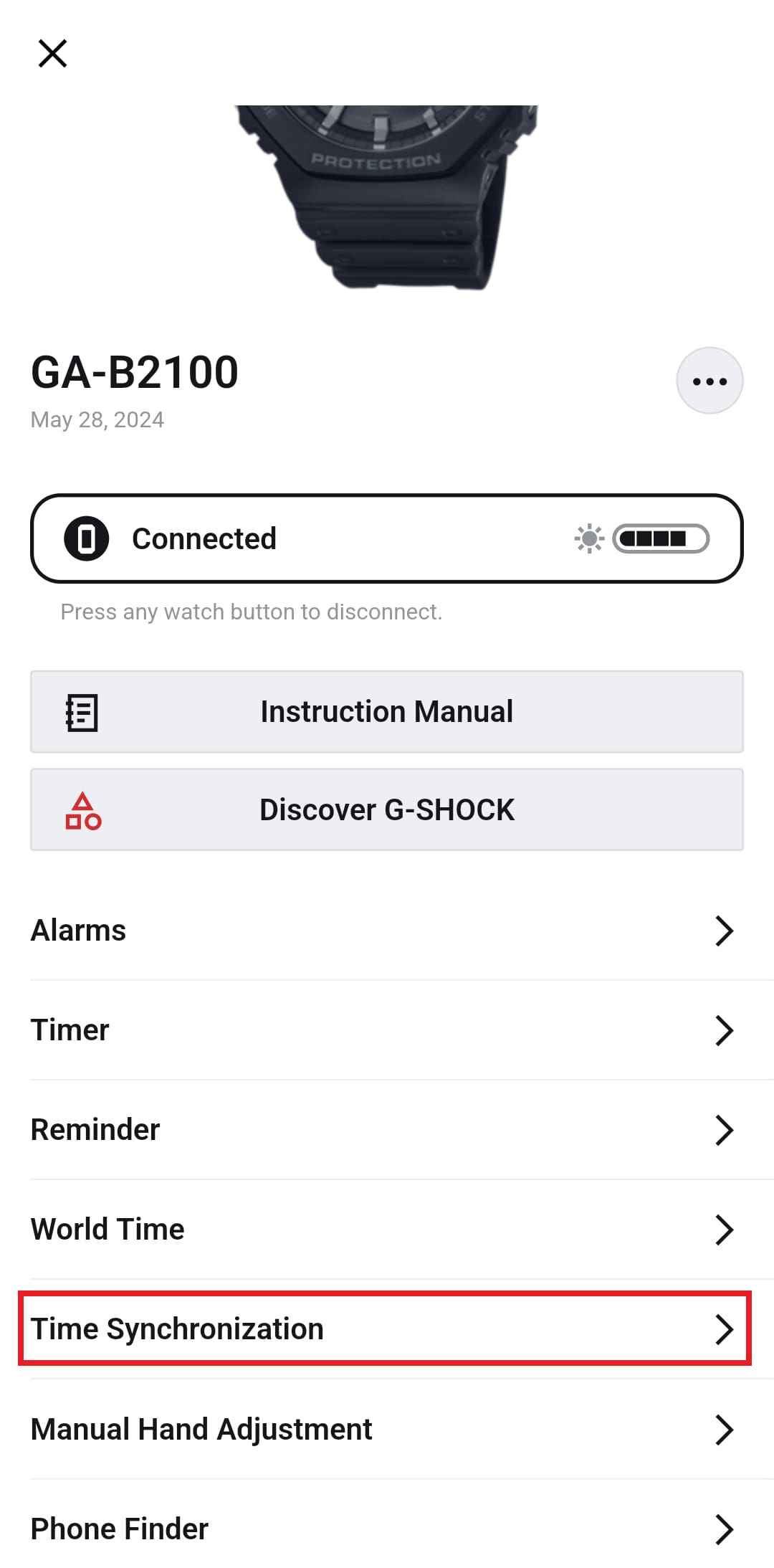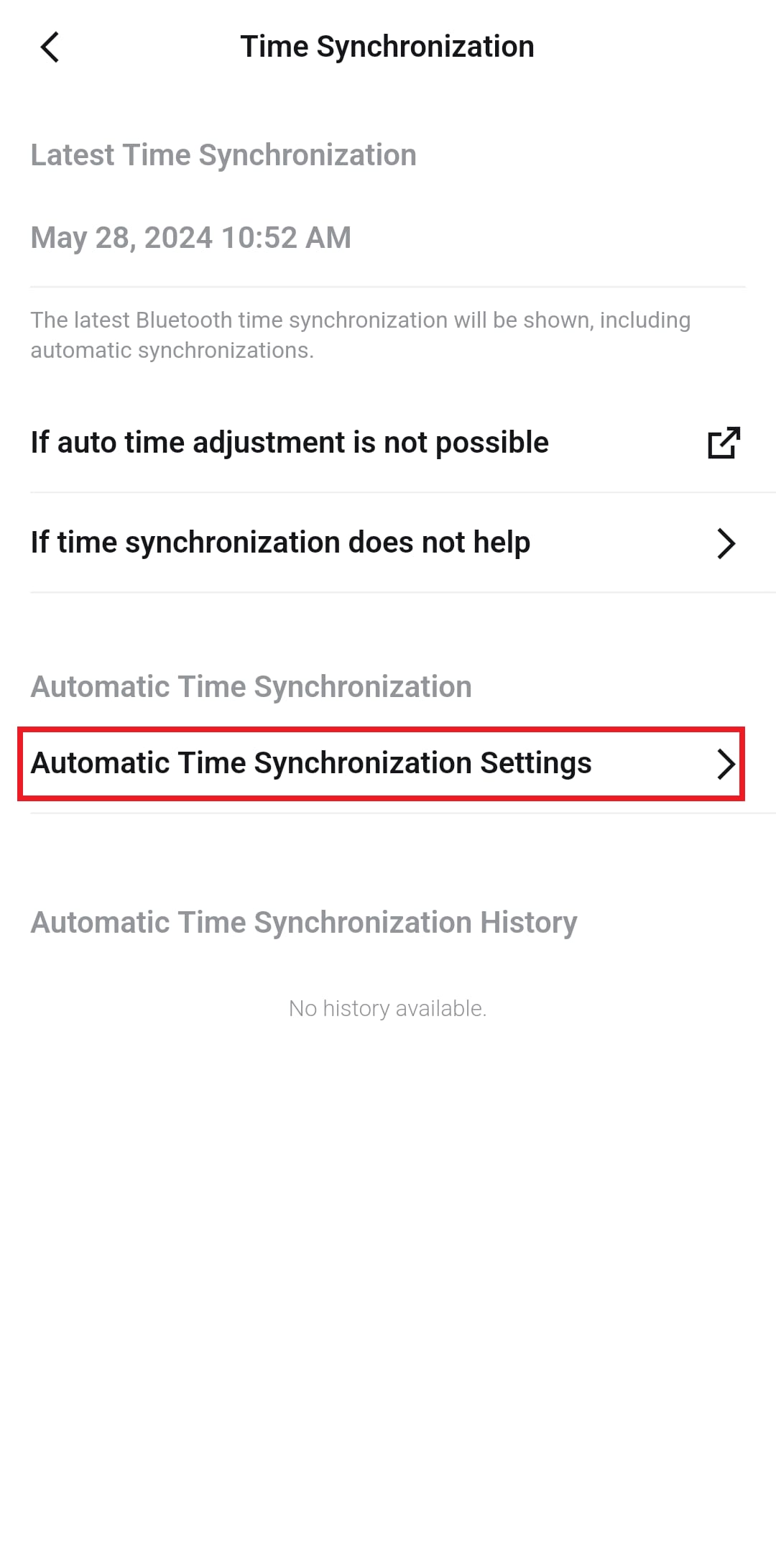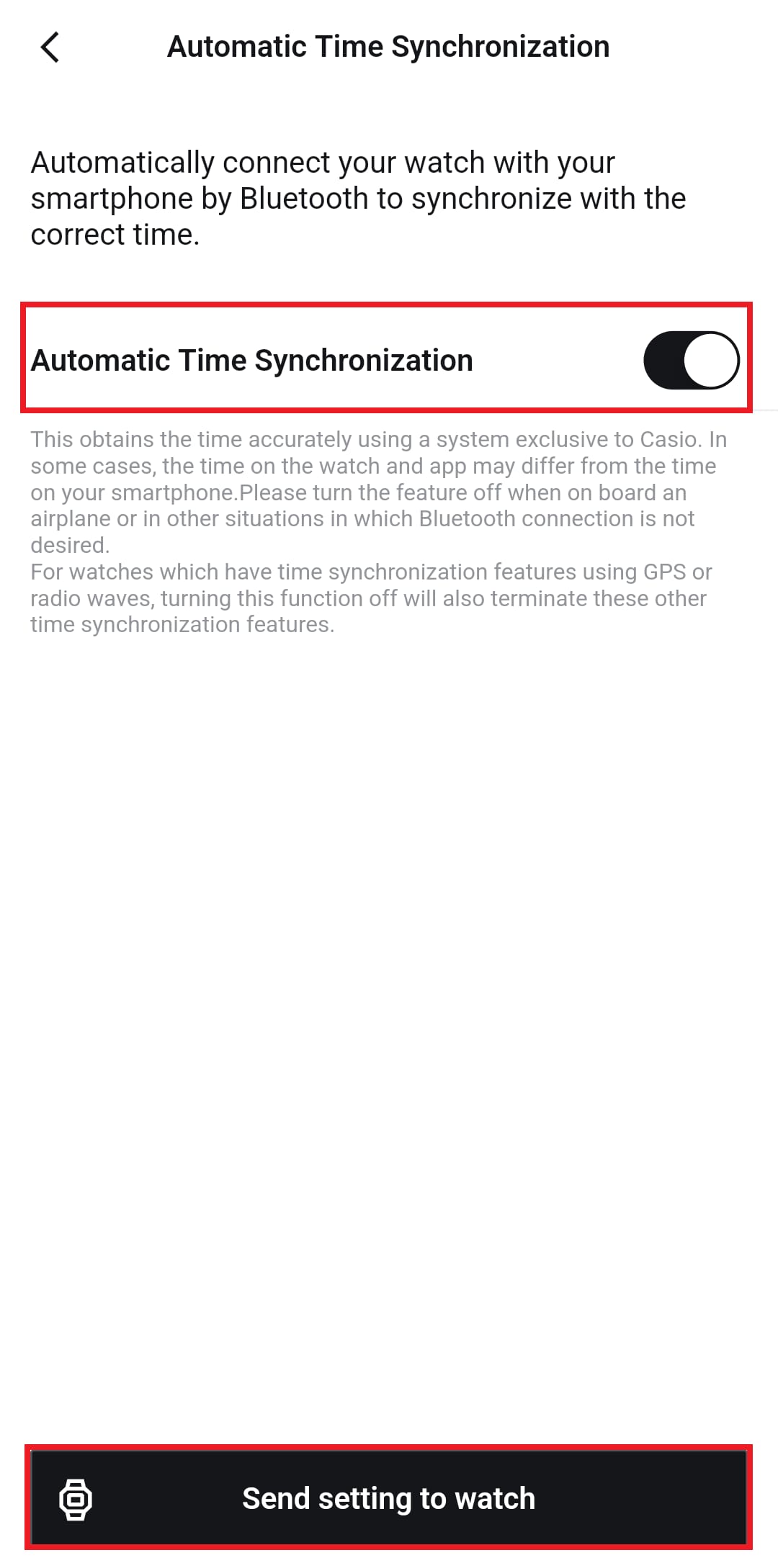Smartphone App
(Troubleshooting for Smartphone connectivity issues)
If a BluetoothⓇ-enabled watch is unable to connect to a smartphone, there are some things you can try that may improve its function.
*This page is based on the "CASIO WATCHES" app.
But the information regarding smartphone settings is applicable to other CASIO watch apps as well. Please make use of it.
Initial Check
Please confirm the following before starting to use it:
・Please place the watch near your smartphone.
・Please turn on Bluetooth on your smartphone.
・Please turn on the location information on your smartphone.
・Please turn off airplane mode on your smartphone.
・If the watch has an airplane mode, make sure it is turned off.
*Please refer to the instruction manual of the watch for information on how to operate it.
"Pairing" and "Connection"
When connecting with a smartphone, you first perform "Pairing".
"Pairing" is the process of registering the Bluetooth device information of both the watch and the smartphone with each other.
Once pairing is completed, you can subsequently "connect" with the smartphone without having to perform the pairing operation again.
Pairing steps
Launch the "CASIO WATCHES" app.
*CASIO ID setup is required.
1. Tap the "+" button on the My Watch screen.
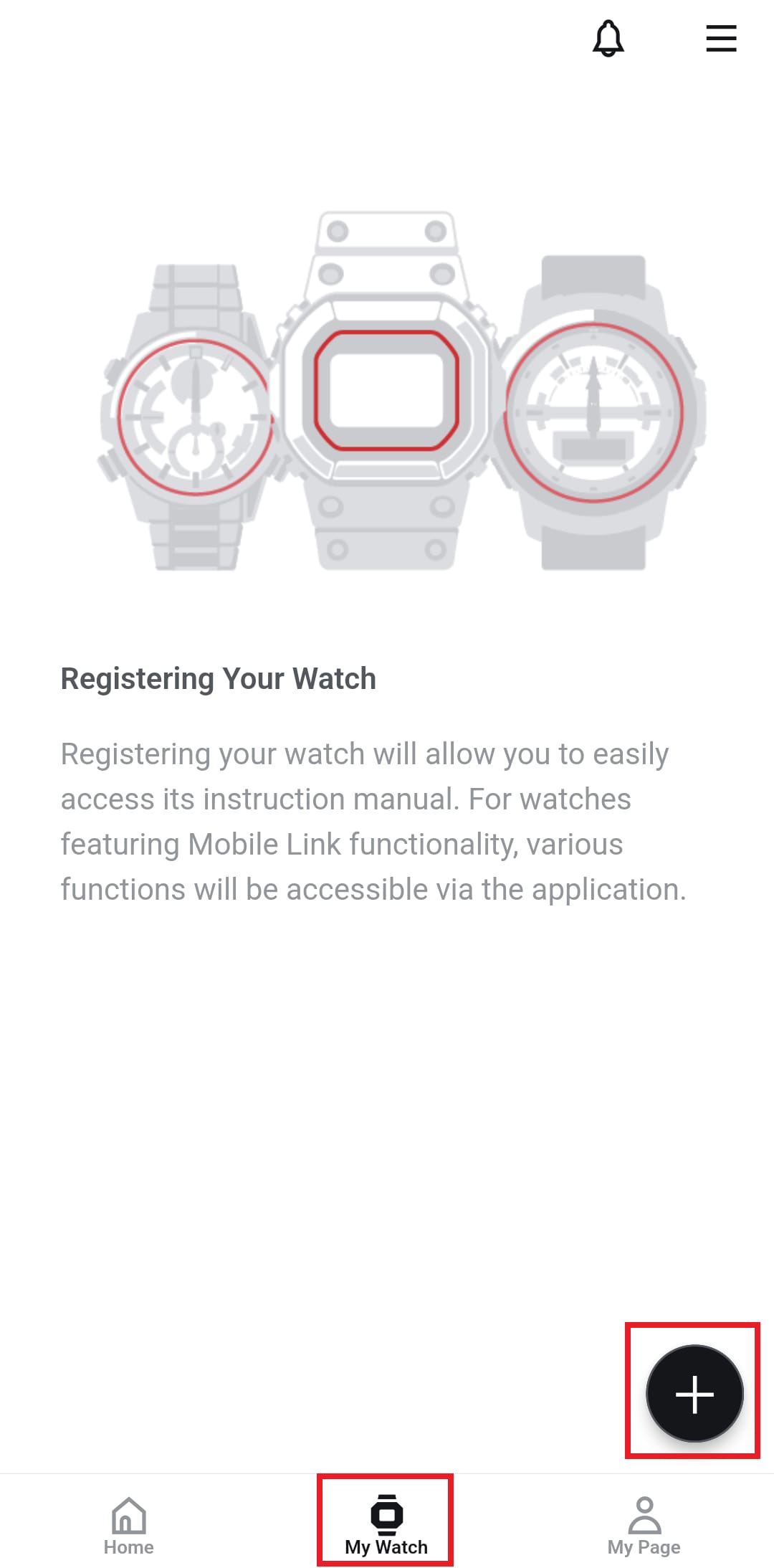
2. Follow the on-screen instructions to register your watch information.
Example: GA-B2100-1A (5689)
Once registration is complete, the pairing settings screen will be displayed next.
*Android™ only
3. You need to turn on the permissions for "Location" and "Nearby devices".
Follow the on-screen instructions to open the appropriate permission settings screen.
Example: “CASIO WATCHES” Ver3.15.0 / Google Pixel 7 (Android14)
4. Allow permissions for "location" and "nearby devices" as shown below.
Once the settings are complete, tap the "Back" icon on your smartphone several times to return to the app screen.
5. Follow the on-screen instructions to pair with your watch.
Depending on the watch, a smartphone OS pairing request screen will be displayed, so please allow it.
When pairing is completed successfully, "Pairing completed" will be displayed.
*Android only
6. After pairing is complete, a screen regarding removing the smartphone battery usage limit will be displayed.
We recommend allowing this setting in order to stabilize the connection with the watch and the operation of the app.
Check connection status
Select the relevant watch on the My Watch screen and check the connection status.
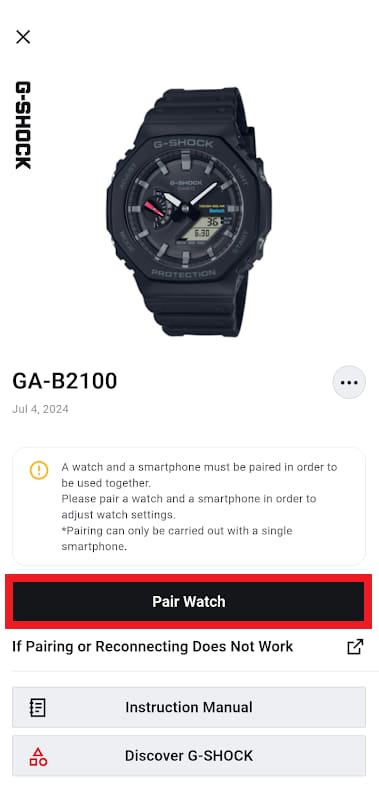
Pairing has not been completed. * 1
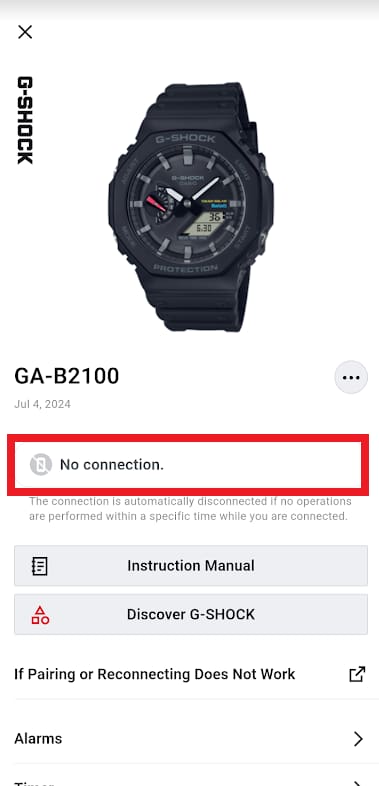
Pairing completed.
Not connected. *2
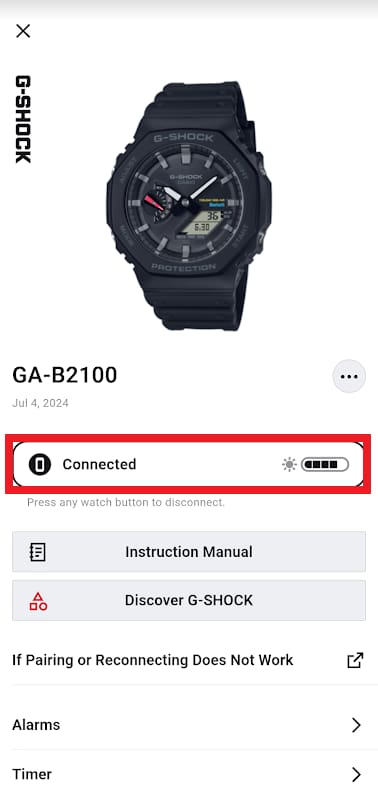
Pairing completed.
Connected.
*1 Tap the "Pair Watch" button to perform the pairing operation.
*2 If there is no operation for a certain period of time, the connection will be disconnected.
If you want to reconnect, tap the item you want to set and follow the instructions to operate the watch.
Please refer to your watch's instruction manual for connection details.
If pairing or connection cannot be established, or if the operation is unstable
Please check or try the following.
*The name and structure of the settings menu may vary depending on the smartphone model and OS version.
*Contents regarding smartphone settings are common to watch apps other than "CASIO WATCHES", so please refer to them.
Watch condition
・The battery level of the watch is sufficient.
・If your watch has airplane mode, make sure it is turned off.
・The watch must be displaying the time.
・Stop the stopwatch measurement.
・Stop the timer measurement.
For iPhone
・Make sure your smartphone has sufficient battery power.
・The smartphone's airplane mode must be turned off.
・Turn Bluetooth off/on.
・Turn on the location information service on your smartphone.
・Restart the app.
・[Settings] > [CASIO WATCHES] > [Location] > Set permission to use location to "Always".
・[Settings] > [CASIO WATCHES] > [Location] > Turn on "Precise Location".
・[Settings] > [Battery] > Turn off "Low Power Mode".
・Restart your smartphone.
For Android
・Make sure your smartphone has sufficient battery power.
・The smartphone's airplane mode must be turned off.
・Turn Bluetooth off/on.
・Turn on the location information service on your smartphone.
・Restart the app.
・[Settings] > [Apps] > [CASIO WATCHES] > [Permissions] > [Location] Allow permission.
・[Settings] > [Apps] > [CASIO WATCHES] > [Permissions] > [Location] > Turn on "Use precise location".
・[Settings] > [Apps] > [CASIO WATCHES] > [Permissions] > [Nearby devices] Allow permission (Android 12 or higher).
・[Settings] > [Apps] > [CASIO WATCHES] > [App battery usage] Set to "Allow background usage".
・[Settings] > [Apps] > [CASIO WATCHES] Delete cache.
・[Settings] > [Apps] > [CASIO WATCHES] Perform a "Force stop".
・Turn off "Developer options" (only if you have turned it on before).
・Turn off "Delete animation" in the accessibility function (Android 9 only).
・Restart your smartphone.
*For applications other than "CASIO WATCHES", please select the applicable application from the smartphone menu.
*The information on the smartphone settings menu is as of May 2024.
Check surrounding radio waves
There is a possibility that you are experiencing radio wave interference, so please check the following.
・If there is a Wi-Fi device nearby, move it away.
・If there are electrical devices or home appliances that emit radio waves nearby, move away from them.
Check smartphone settings
Please refer to "Smartphone settings by manufacturer".
Unpair and pair again
If you cannot pair or connect to the watch no matter what you do, canceling the pairing (deleting the connection information) may improve operation.
Follow the steps below to cancel pairing from each of the three points: the app, the watch, and the smartphone.
After that, perform the pairing operation again.
The steps for canceling pairing are as follows.
1. Remove pairing using the app
*For "CASIO WATCHES", select the relevant watch in the My Watch menu and tap the [...] icon to remove.
*For other CASIO watch apps, you can also remove pairing from the settings menu.
2. Unpair your watch
*For operating procedures, refer to the sections "Unpairing" and "Troubleshooting" in the watch's instruction manual.
Example: GA-B2100-1A (5689)
3. If the watch is displayed on your smartphone's Bluetooth list, delete it.
*If the watch appears in multiple lists, delete them all.
*It may not be displayed depending on the type of watch.
*Example: Smartphone Google Pixel 7 (Android14) / Watch GBD-H2000
To pair again, tap "Pair Watch" on the My Watch screen and perform the pairing procedure.
*If the watch registration information has been deleted, tap the "+" button and start over by registering the watch.
If notifications are not functioning
Please check or try the following.
Check notification permission settings (only for watches that support notification function)
Please Make sure your watch has permission to send notifications.
*The name and structure of the settings menu may vary depending on the smartphone model and OS version.
*If you are using another CASIO watch app, you can check the same.
For iPhone
Tap the Settings icon on your iPhone, tap the Bluetooth menu, and turn on "Share system notifications" for the watch you want to use.
*Example: Watch GBD-H2000
For Android
On the My Watch screen of the "CASIO WATCHES" app, select the watch you are using and turn on the setting under "Watch Notification Permissions"
*Example: Google Pixel 7 (Android14)
Notification settings (CASIO WATCHES app)
On the My Watch screen in the app, make sure that the notification settings for your watch are turned ON.
(Please set the "Time Zone", "Sound", and "Notification Vibration" to your liking.)
Notification settings (apps that will notify you on your watch)
Please Make sure you have enabled notification settings for the apps you want your watch to notify you about.
For iPhone
Allow notifications for each app you want to be notified about, and make sure all of the following boxes are checked (selected): Notifications Lock Screen, Notification Center, Banners.
Example: Mail app: [Settings] > [Mail] > [Notifications]
For Android
Allow notifications for each app you want to be notified about and check the items you want to be notified about.
Example: Mail app: [Settings] > [Apps] > [Mail] > [Notifications]
Also, please check the notification settings in the app you are sending notifications to and make sure they are turned on.
Setting up access to the Phone app (Android)
For Android's phone app, setting the following permissions may allow incoming call notifications to be displayed correctly on your watch.
[Settings] > [Apps] > [CASIO WATCHES] > [Permissions]
Turn on the following permissions:
・Notifications
・Contacts
・Call logs
Check smartphone settings
Please refer to "Smartphone settings by manufacturer".
If automatic time synchronization are not functioning
Please check or try the following.
Checking the status of the watch
・Please Make sure the watch must be displaying the time.
・When you want to perform automatic time synchronization, place the watch close to the smartphone, preferably within 2 meters.
*For information on the timing of automatic time synchronization using a smartphone, please refer to "Auto Time Adjustment" under the "Linking with a Phone" section of the watch's instruction manual.
Example: GA-B2100-1A (5689)
Checking the automatic time synchronization setting (only for watches that can be set ON/OFF)
Please check the following settings in the "CASIO WATCHES" app.
・Select the relevant watch on the My Watch screen and turn on "Automatic Time Synchronization"
*If you want to set the automatic time synchronization, we recommend leaving the watch in the time display mode.
*Please refer to the watch's instruction manual for time settings other than smartphone link.
Check surrounding radio waves
There is a possibility that you are experiencing radio wave interference, so please check the following.
・If there is a Wi-Fi device nearby, move it away.
・If there are electrical devices or home appliances that emit radio waves nearby, move away from them.
Check smartphone settings
Please refer to "Smartphone settings by manufacturer".
Smartphone settings by manufacturer
The operation related to smartphone connectivity may become unstable depending on the settings of your smartphone.
Changing the settings may improve or stabilize the operation.
*Contents regarding smartphone settings are common to watch apps other than "CASIO WATCHES", so please refer to them.
*The effects of smartphone settings vary depending on the OS version and manufacturer, so they are not limited to the information listed above.
*The information on the links listed above is for reference only.
We do not guarantee that the problem with your smartphone will be resolved.
For details on smartphone settings, please consult your smartphone manufacturer or your carrier.
*Apple and iPhone are trademarks of Apple Inc. registered in the United States and other countries.
*Android, Google, and Google Pixel are trademarks of Google LLC.
*Xperia and STAMINA are trademarks or registered trademarks of Sony Group Corporation or its affiliated companies.
*AQUOS is a trademark or registered trademark of Sharp Corporation.
*GALAXY is a trademark or registered trademark of Samsung Electronics Co., Ltd.
*Xiaomi is a trademark or registered trademark of Xiaomi Inc.
*OPPO is a trademark or registered trademark of Guangdong OPPO Mobile Telecommunications Corp., Ltd.
*Huawei is a trademark or registered trademark of Huawei Technologies Japan Co., Ltd.
*Bluetooth is a trademark or registered trademark of Bluetooth SIG, Inc. USA.
*Wi-Fi is a trademark or registered trademark of Wi-Fi Alliance.
*Other company names and product names are trademarks or registered trademarks of each company.